Inventory Transfer with Odoo Inventory Module
When it comes to corporate operations, the majority of them will be responsible for many warehouses. This could be due to the acquisition of products from several places or the inability to effectively manage your supply chain. Companies that operate in multiple locations and manage a variety of items may be required to move products from one site to another. Some businesses may have multiple work centers in various locations, and the raw material supply to these centers may be managed through a main warehouse and sub warehouses. Then we'll have to arrange the inventory transfer based on the requirements.
The company will have to handle the inventory transfer in order to manage sales operations such as point of sale, drop shipping, and delivery.
Many manufacturing units may be managed by company ventures that manage many warehouses. Inventory Transfer refers to the relocation of inventory in these situations. The movement can take place within the warehouse or outside of it. We occasionally have to make internal transfers. This entails a shift within the company's warehouses.
This could be a transfer within the same warehouse or a transfer between warehouses. Inventory transfer can be managed in a variety of ways, including automated and manual methods.
Odoo Inventory Module Transfers Management
We can manage a variety of processes with the Odoo Inventory Module. Transfers is one of the most important processes. The transportation of a product between multiple sites is known as transfer.
Replenishment, Inventory Adjustment, Scrap, Landed Costs, and Run Scheduler are some of the other Odoo procedures. To ensure that a business' inventory is managed correctly, we must manage these procedures efficiently.
When internal transfers are regulated, these forms of transfers come to our aid. Odoo Inventory module allows you to establish warehouses, as we previously described. Aside from internal transfers, we can also handle delivery, receipt, dropshipping, and manufacturing, as well as batch transfers.
Internal or inter-warehouse transfers are considerably easier to complete. Even whether we are conducting inter-warehouse or internal transfers, the record management and documentation aspect can include a lot of sophisticated procedures.
However, with Odoo, we can efficiently manage all of these tasks. Internal transactions and operations can be readily registered and managed.
To do so, we must first enable Warehouse options and configure various locations. We can now go to the Operations menu and access the Transfers after we've changed the settings.
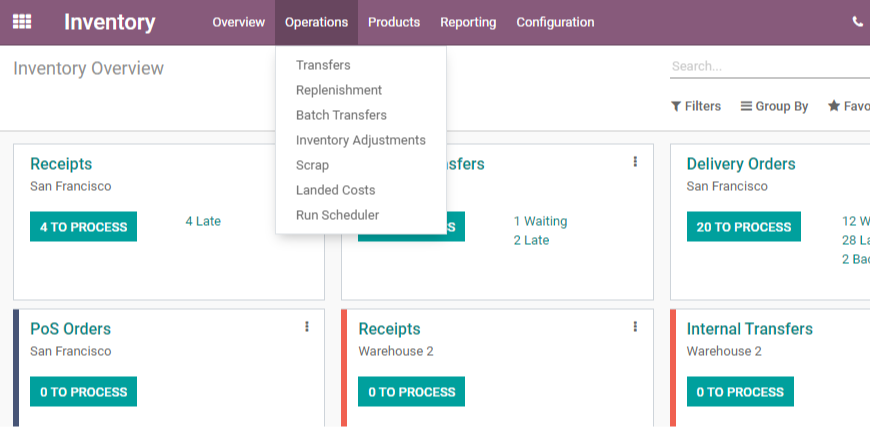
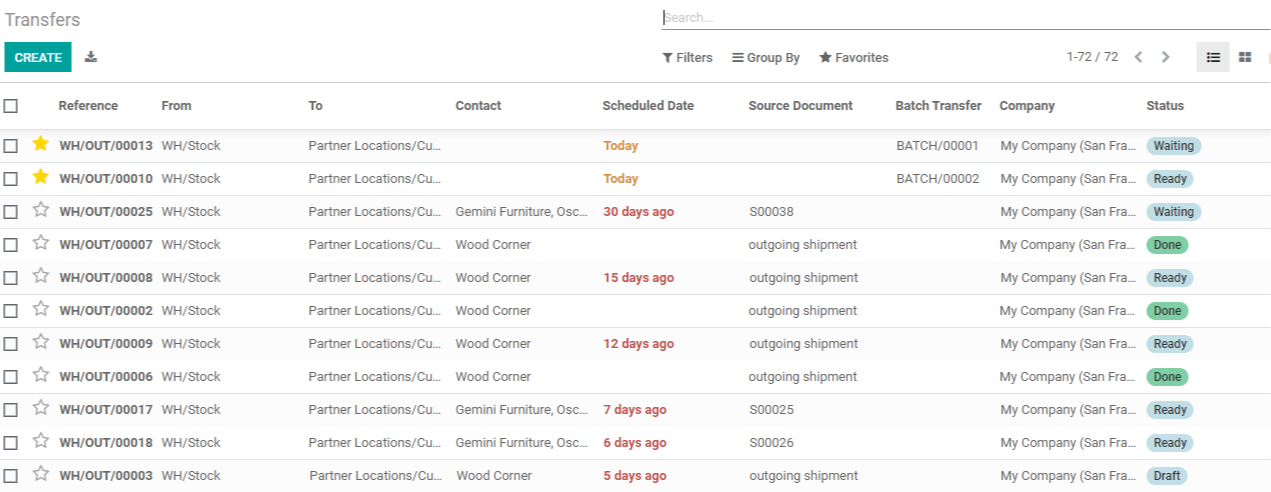
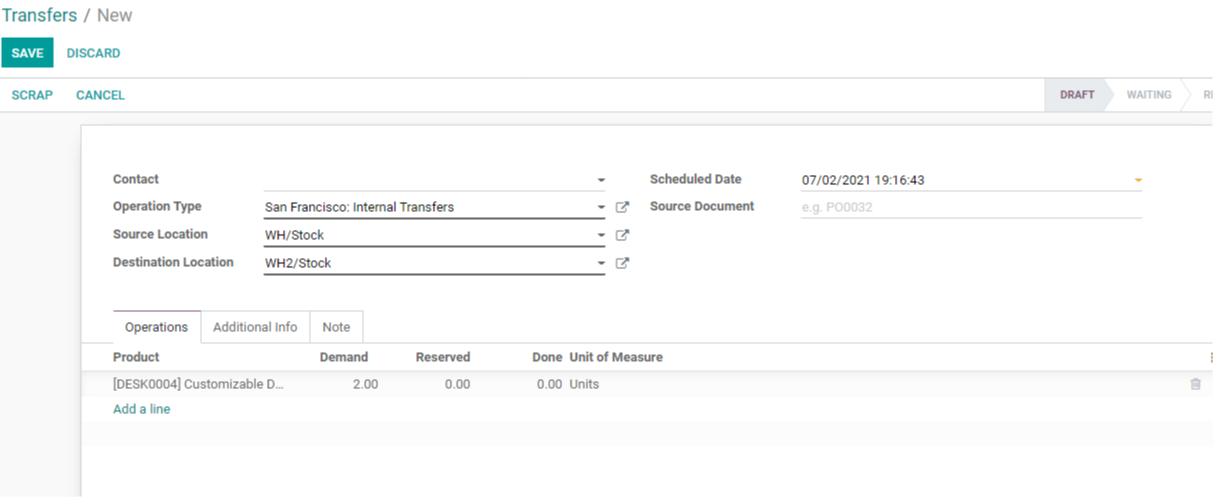
We can customize the contact operation type, as well as the source and destination locations.
We can handle a variety of transfers here. Internal transfers, Delivery orders, Point of Sale orders, Receipts, Manufacturing, and so on are the most common. We can start by looking at how to set up internal transfers.
We can check availability and confirm the transfer right here on the spot.
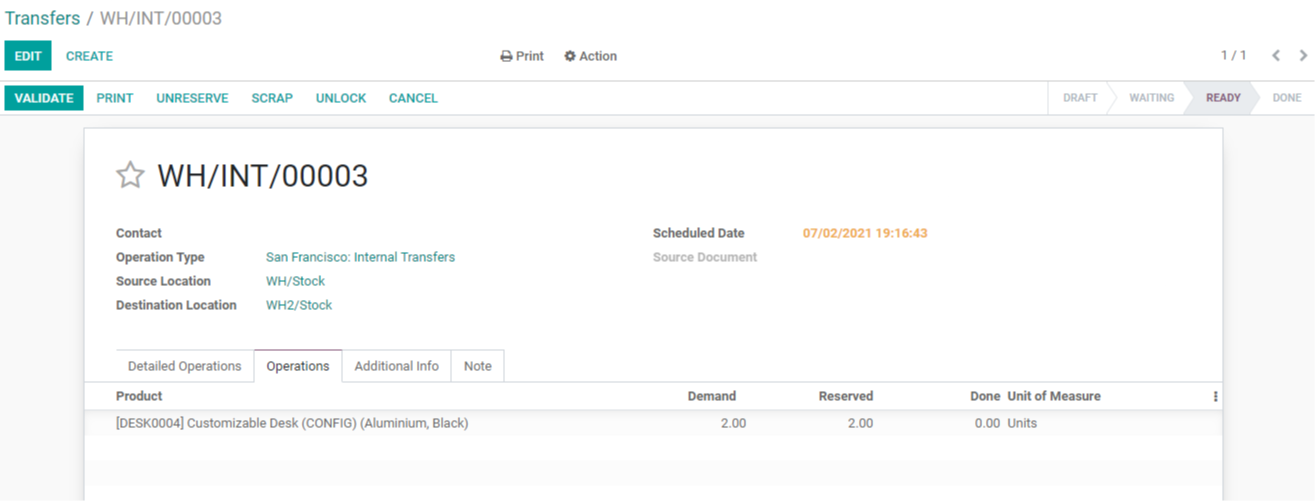

Transfers for Delivery Orders can also be created and managed by us.
We don't have to mention the contact in an internal transfer because the transfer is made within the warehouse or between warehouses. We can select a source document here based on the transfer requirements. Internal transfers are frequently undertaken to suit the requirements of a product or raw material.
However, if we are managing a delivery order and choose delivery order as the operation type, we will be presented with a delivery address field rather than a contact field.
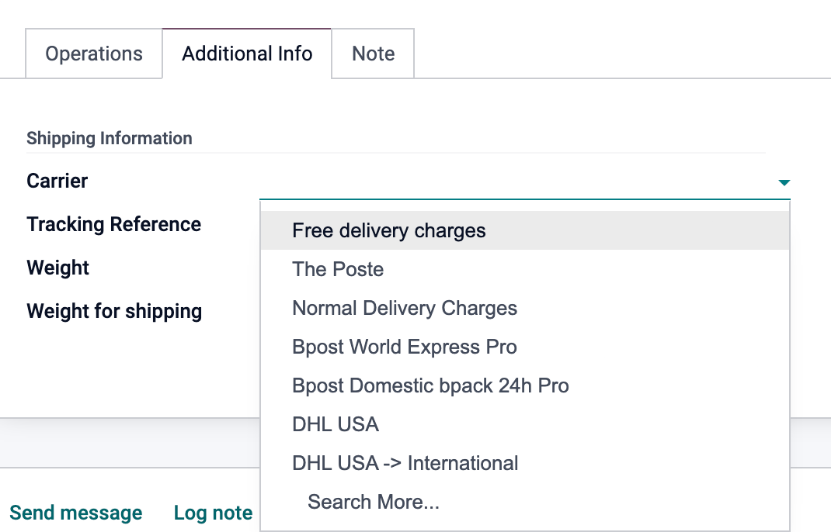
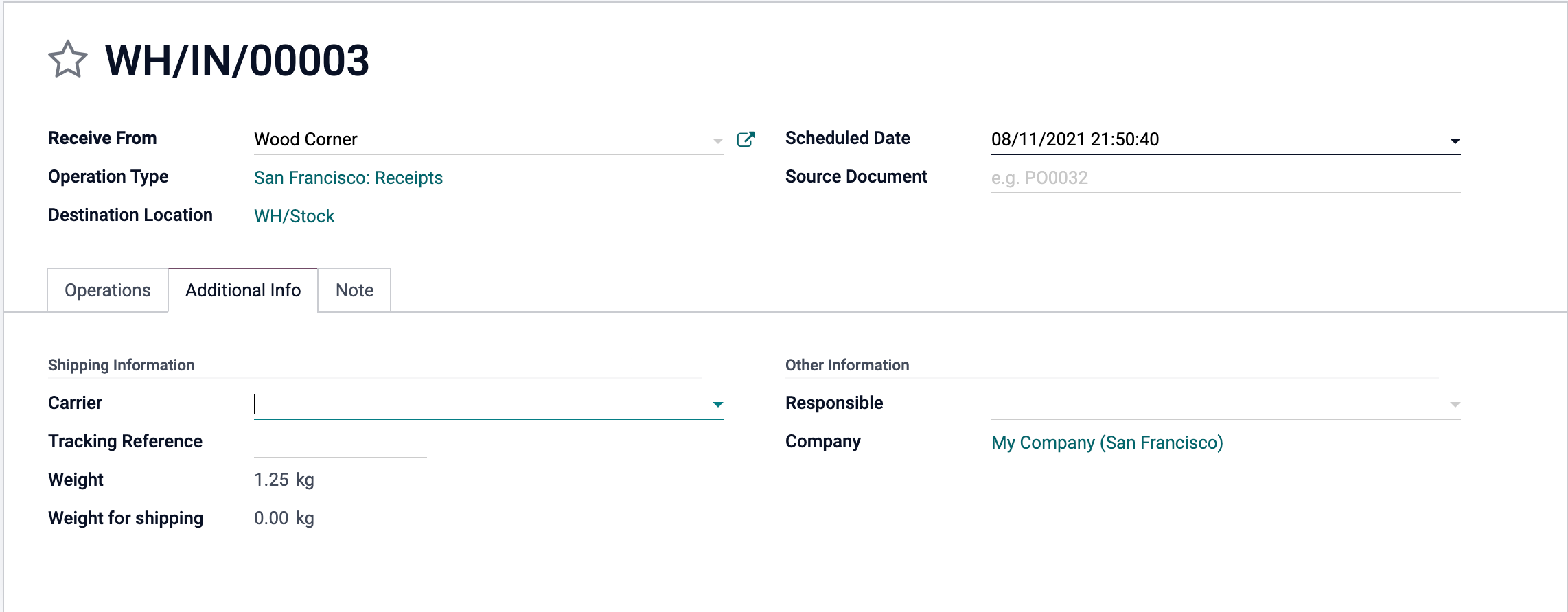
We can also include tracking references, weight, shipping weight, shipping policy, and corporate information. The shipping policy here can be "as soon as possible" or "as soon as all products are ready."
There's also a Notes tab here. Where you can add specific notes, which can be seen during the Transfer review.
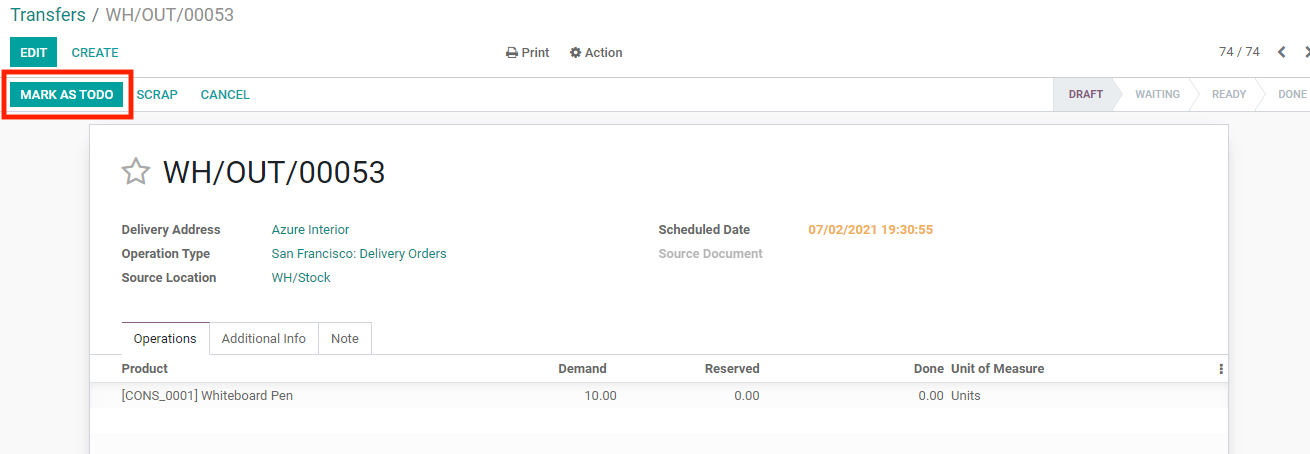
When we select Mark as TODO, we are given the option to VALIDATE the process.
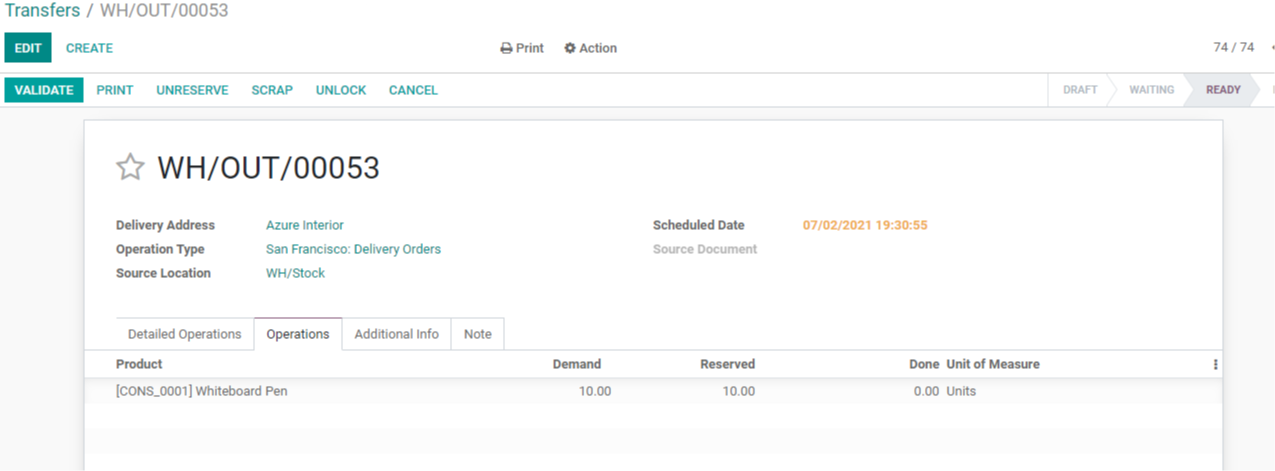
Once you click on Validate, you have created a new transfer
Inventory Transfer with Odoo Inventory Module