No matter what company or business you're running, without losing accuracy or consistency, you want things to happen as quickly and efficiently as possible, right? That's when it comes to beneficial tools and apps! Why waste time juggling orders and tenders if it's possible to automate so many tasks?
Keep reading to find out how Odoo with Call for Tender and Blanket Orders features lets you save time.
To begin with, let's figure out what purchase order management is and what each of these words in our context implies.
What is a Call for Tender?

This process allows you to make requests from different vendors and choose the one that has the most desirable price, product, or service, starting with a call for tender. Choose the vendors you want to contact and the item you might be interested in and wait for your vendors to bid.
What is a Blanket Purchase Order?

A Blanket Purchase Order (or Frame Contract) is where the supplier or provider has already been identified and you have an agreement to have several purchase orders, all based on a prior agreement, usually at a set price. You can build a promising contract with this option and therefore take advantage of the negotiated price for a prolonged period of time.
Odoo Platform: Call For Tenders And Blanket Orders
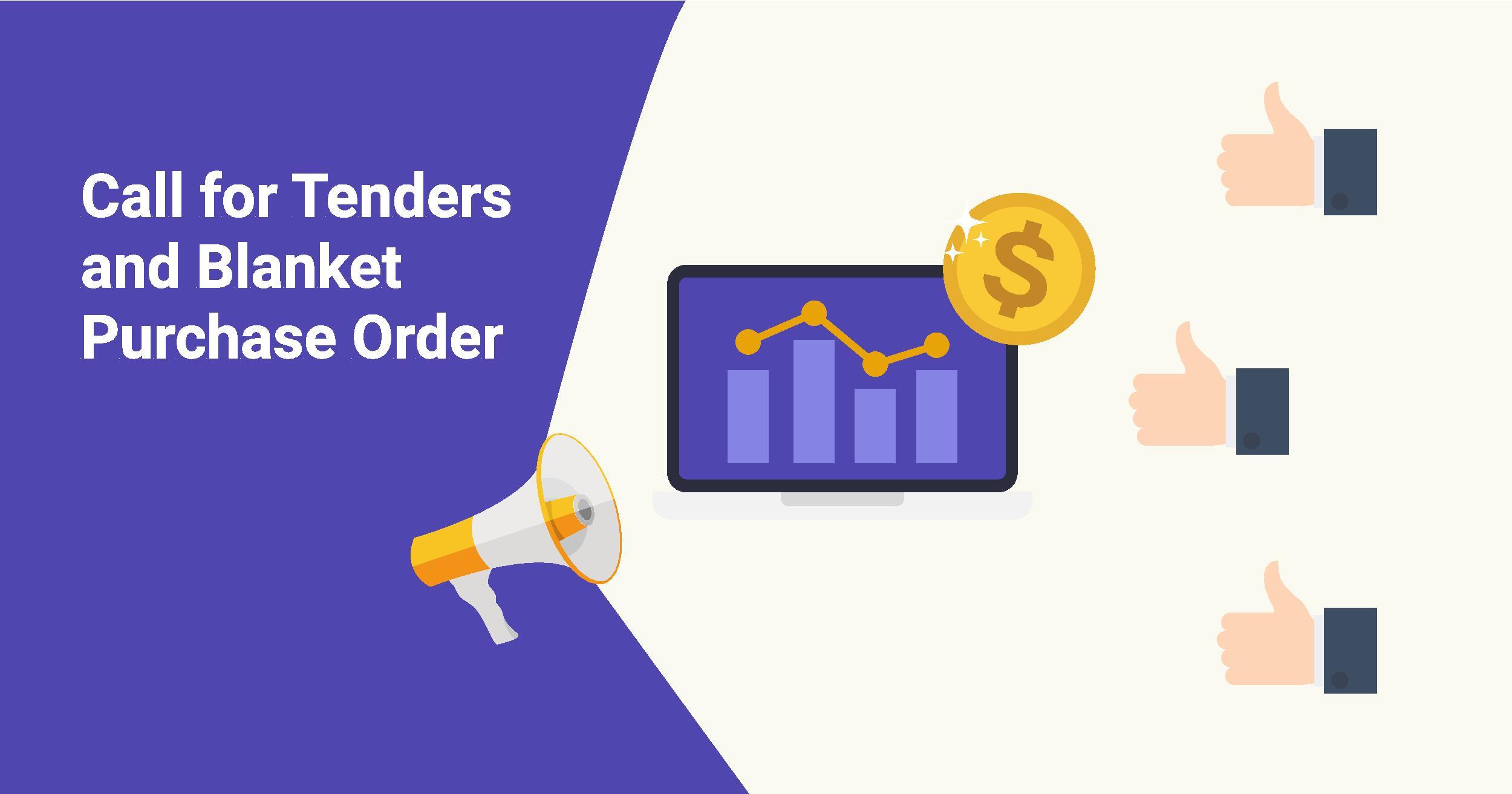
The Odoo application acknowledges the need for purchasing arrangement operations in the company's activities and its resources in the real-time world. The platform also promotes the concept of purchasing agreements for events. Odoo has a dedicated tool on the company's platform to handle purchasing agreements. The user will primarily identify two forms of the
purchase agreements of operations in the Odoo platform, one is the blanket order that requires the user to buy the commodity from the listed vendors in a community. And the other one is the call for a purchasing agreement of a tender kind.
A tender type call for a purchasing agreement would require the customer to specify the terms and conditions of the planned purchase, the allotted goods, and the financial issues involved. The tender purchase agreement call can be drawn up according to the user's wishes and can be submitted to the different suppliers to validate and approve it. The tender operations are given in pieces by the vendors in a real-time environment, and the company or entity will approve the subsequent one depending on the cost, reliability, product quality, and time of delivery, along with numerous other company operating constraints.
You must first enable the feature 'Purchase Agreements' under the Purchase app in the Configuration Menu to start using the Odoo Purchase Management program, 'Call for Tenders'.
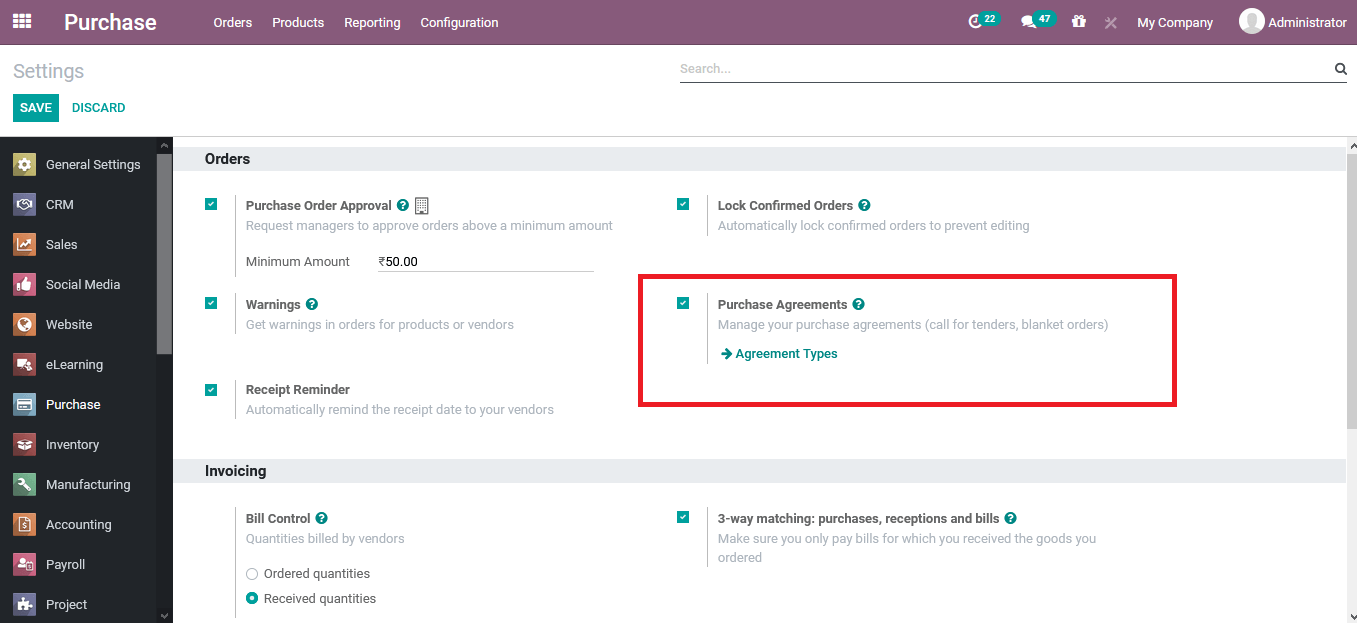

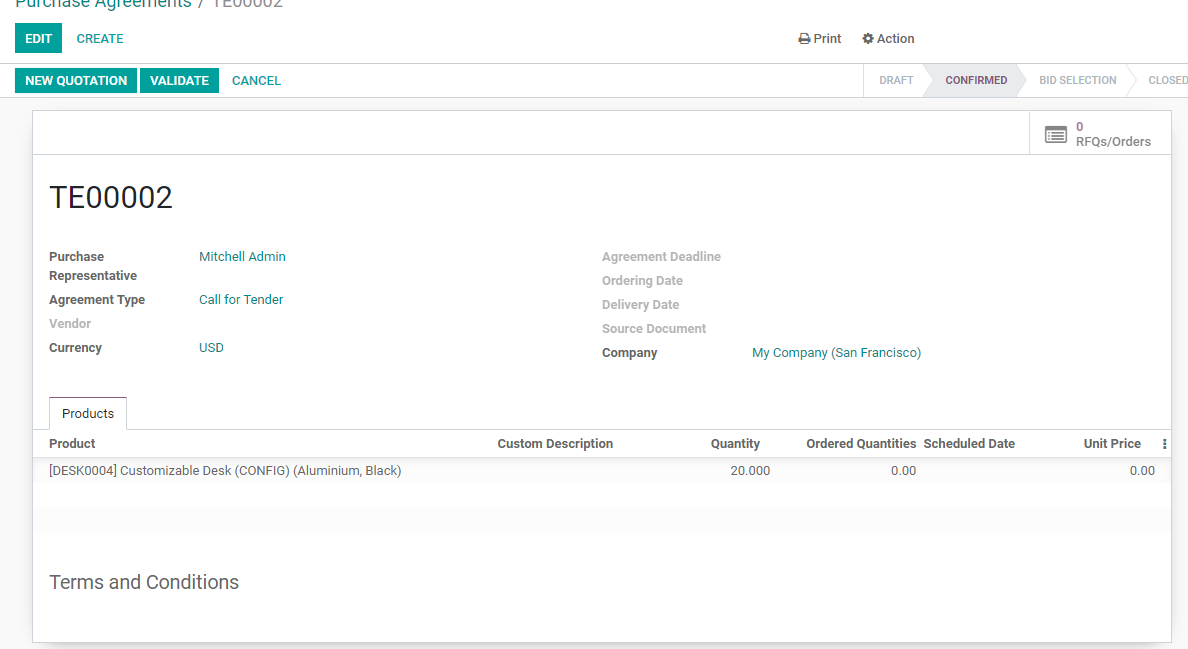
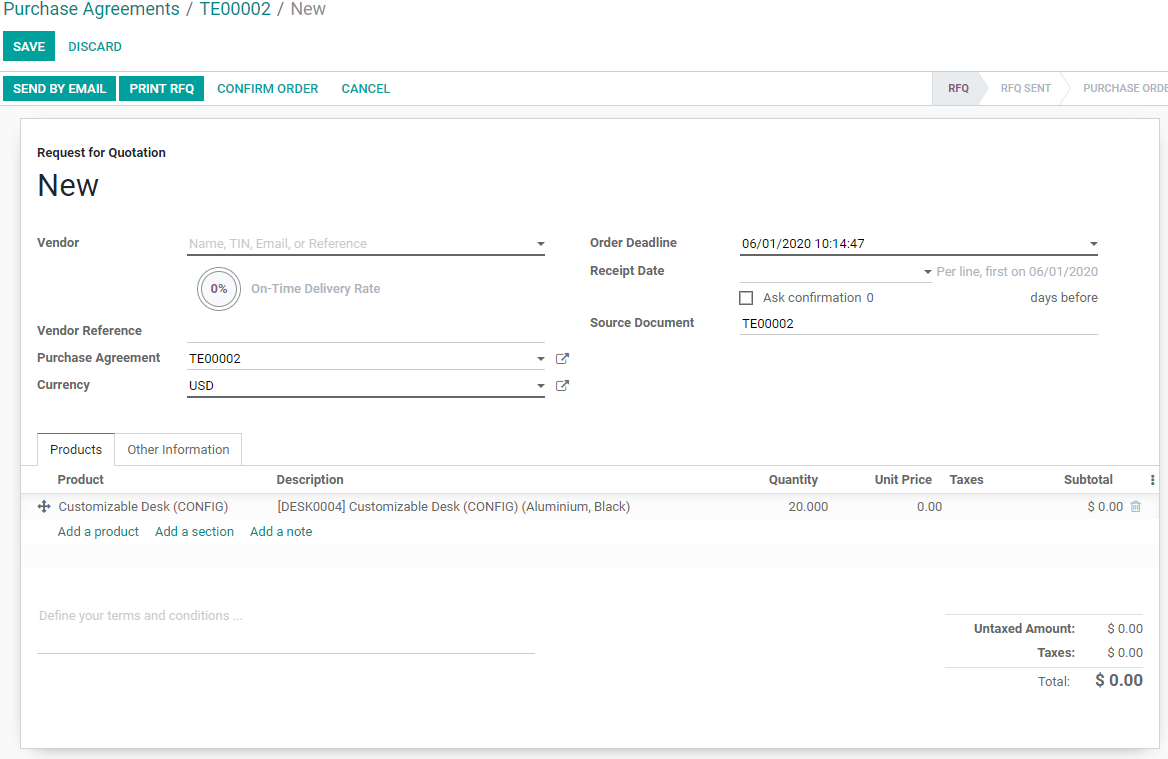

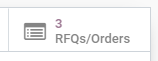
Blanket Orders
You pursue the same 'call for tender' pre-process to set up a Blanket Order. You set up the big picture of this agreement in your Purchase Agreements and go on to make the blanket order. As described above, this form of agreement is when, for a specified amount of product or for some predetermined period, you establish a deal with your vendor for a fixed/special price.

Now, let's hop into the creation of a new Purchasing Agreement with Blanket Order:
- Pick the vendor to whom you are offering this agreement and the commodity "product" you are involved in.
- Set up the number and unit price that either your vendor is providing or you have already settled to in the package details. Let's assume that you have decided to buy screws for 1 euro each, but you MUST buy 100 of them.
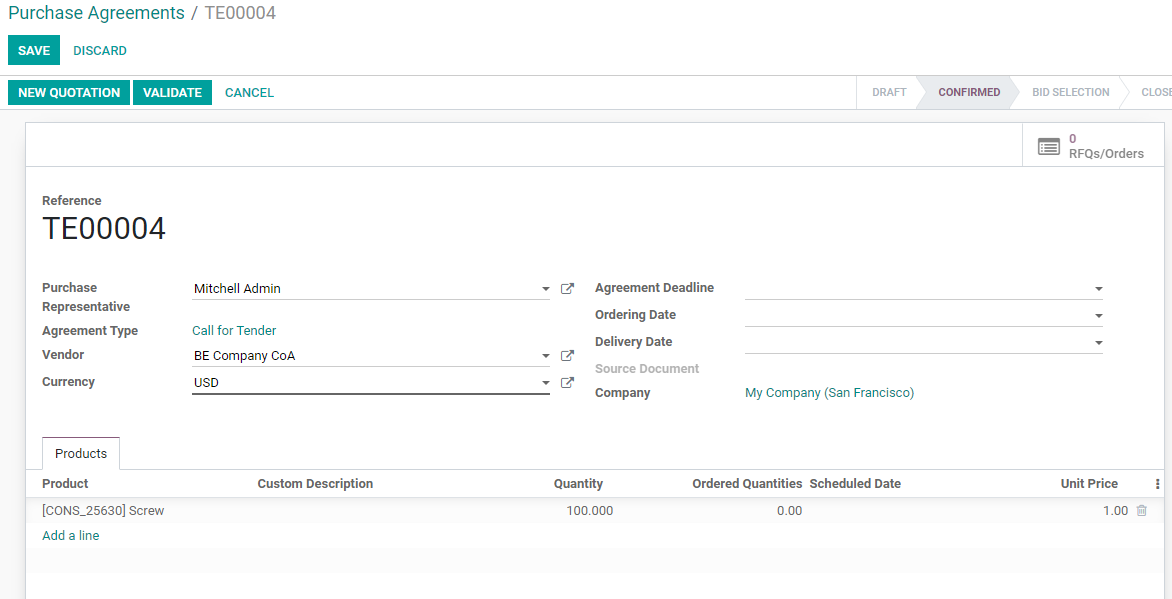
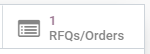

Conclusion:
50,000+ companies run Odoo to grow their businesses.
Join us and make your company a better place.
Odoo 14 Call For Tender And Blanket Orders