Odoo 14 Export Data
The open-source Odoo ERP provides lots of features integrated in one great platform 'Export' is one such quality useful for some, activities including promoting, requesting, preparing, stock, and accounting. In other words, it is useful in many Odoo modules. This strategy "Export" assists with exporting the vital data in either CSV or XLSX format-type. This feature can be utilized from multiple points of view and assists with assessing various types of information & data including personal information, customer data, product data, distribution orders, and so forth in a top to bottom way.
The 'Export' feature permits us to know whether the type is in the list view.
In this blog, we will be clarifying how the information is being sent.
Let us start by going to the sales module. Consider a case where an organization needs to list all renditions of the item they are selling.
Sales>Products
At the point when we open the items, we will get a Kanban view. Change it to list view. At that point click on the little box on the left side to choose the items to trade. Subsequent to choosing the item go to the Action button.
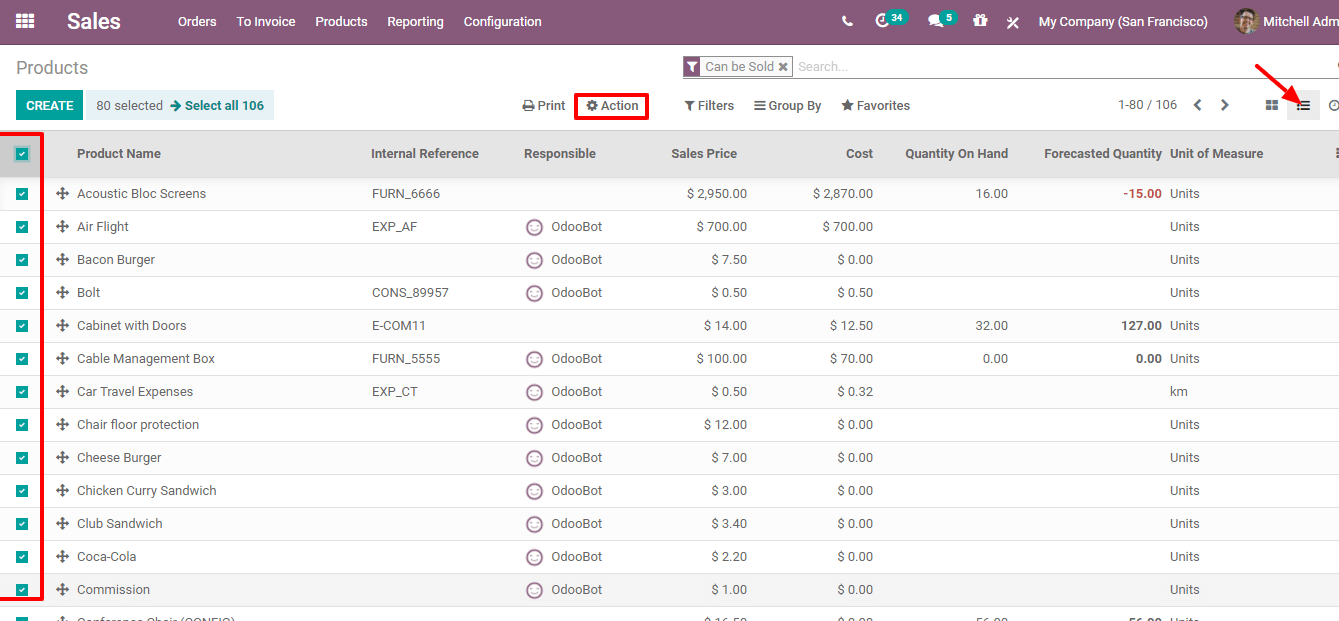
A drop-down list will be seen after clicking on the "Action" button, and there we can see the "Export" option.
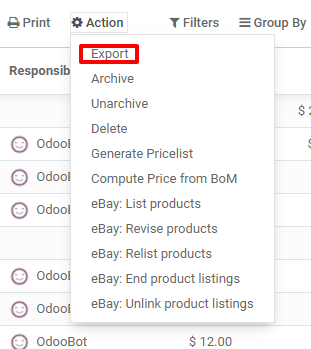
When clicking "Export" we will be directed to a new window, where we can find fields to be used or chosen while exporting
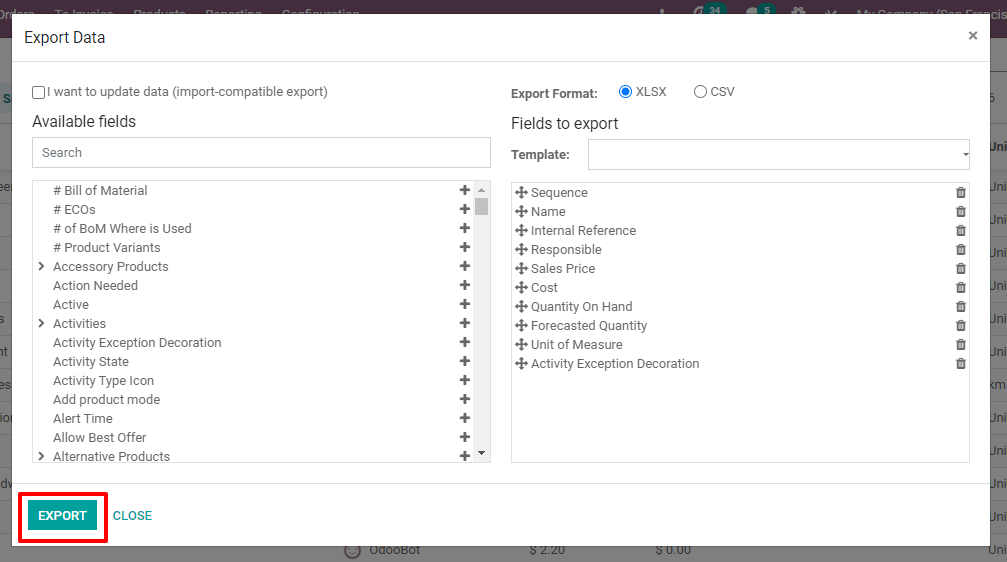
Choose or add the mandatory fields then click the "Export" button.
Click on the choice if you wish to update data (import-compatible export) and to point out the modified data within the field list. Employing a search field, you'll check for fields. Clicking on the + icon you'll be able to select the areas. Then the field moves to a group of export fields.
You will be allowed to choose either the XLSX or CSV format for the export format. If you select to use the identical fields for potential use, you'll be able to add the template name under 'Save as'. Tap on EXPORT now and you will see below in the image:
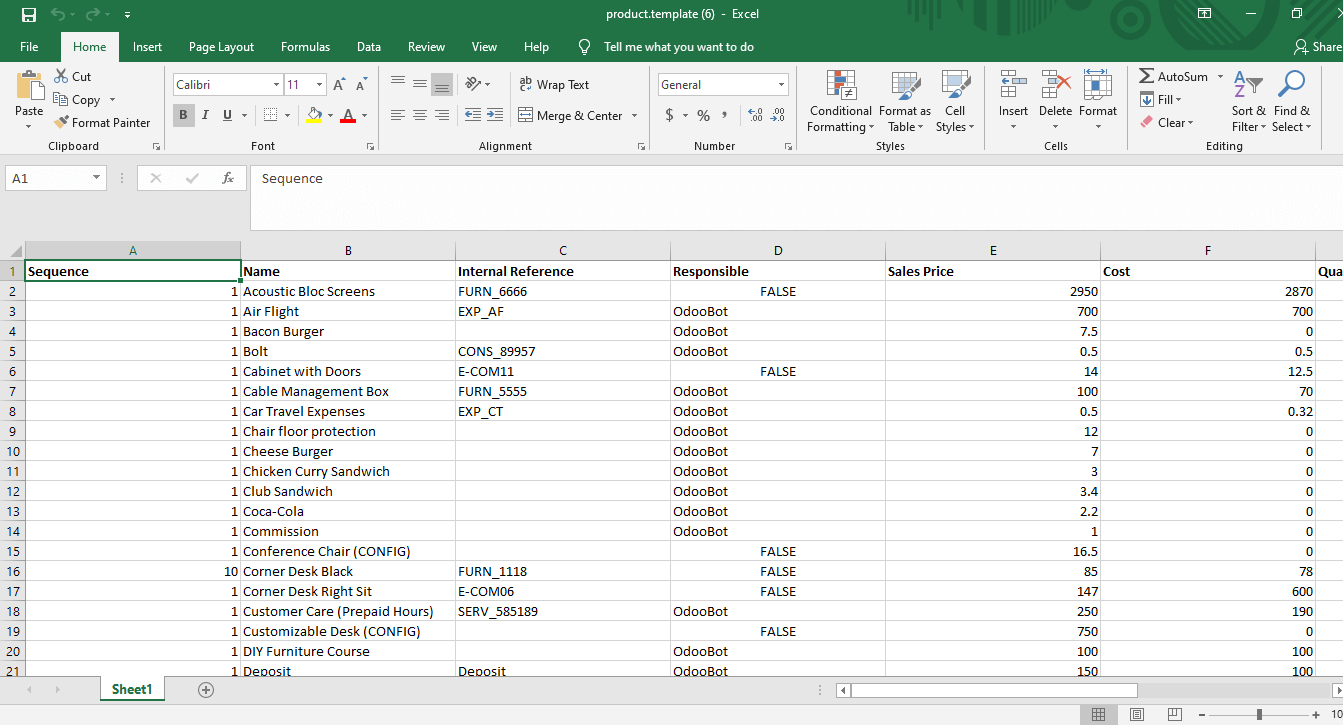
An Excel file will be generated with the chosen fields shown in columns. By following these few easy steps, we can export data from a list view. This generates an Excel file with the chosen fields as columns. Following these simple steps, we can export data from a list view, we export data.
Conclusion: Odoo 14 Export Data
50,000+ companies run Odoo to grow their businesses.
Join us and make your company a better place.
Odoo 14 Export Data