Odoo 15 eCommerce Delivery & Payments Methods
Odoo 15 eCommerce Payment Acquirers
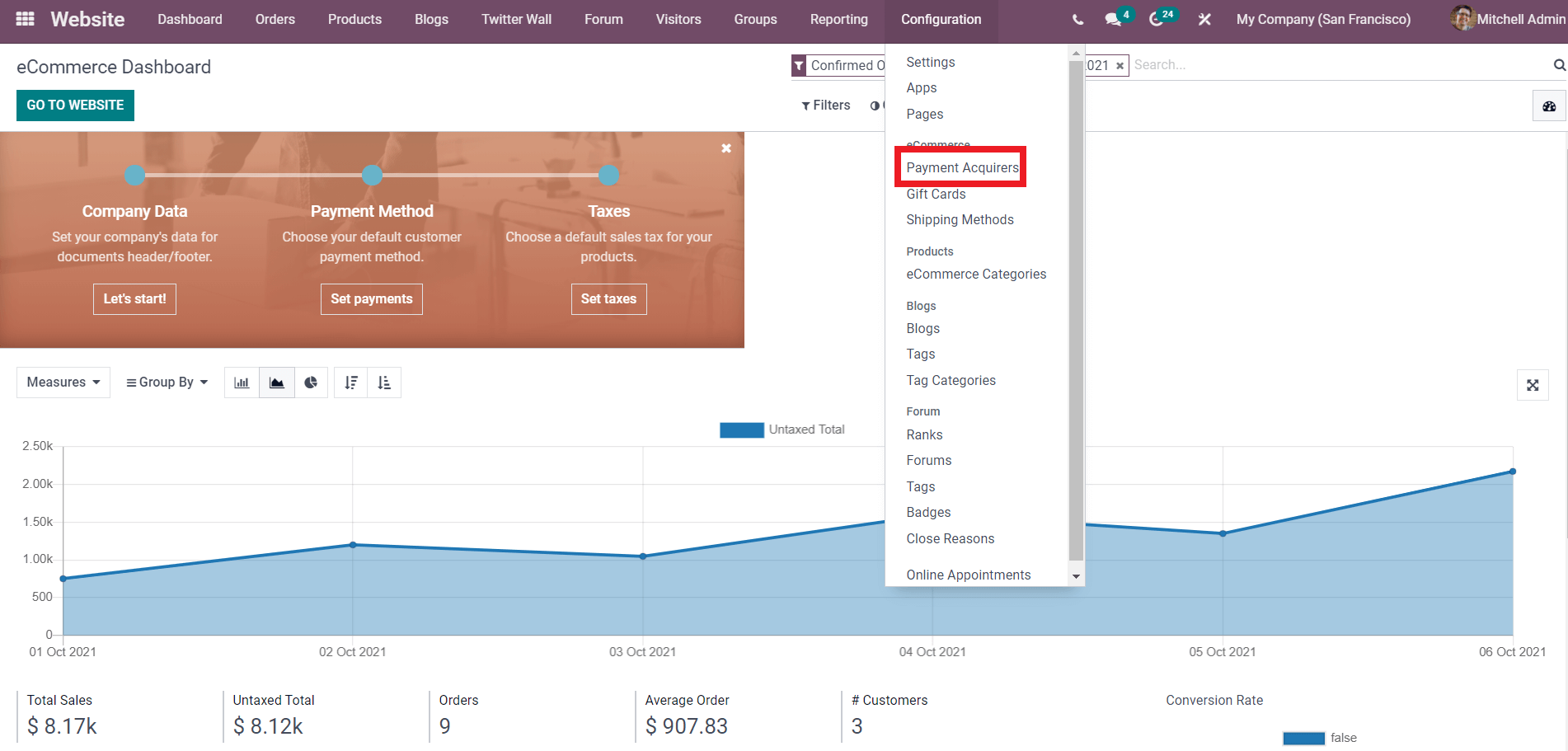
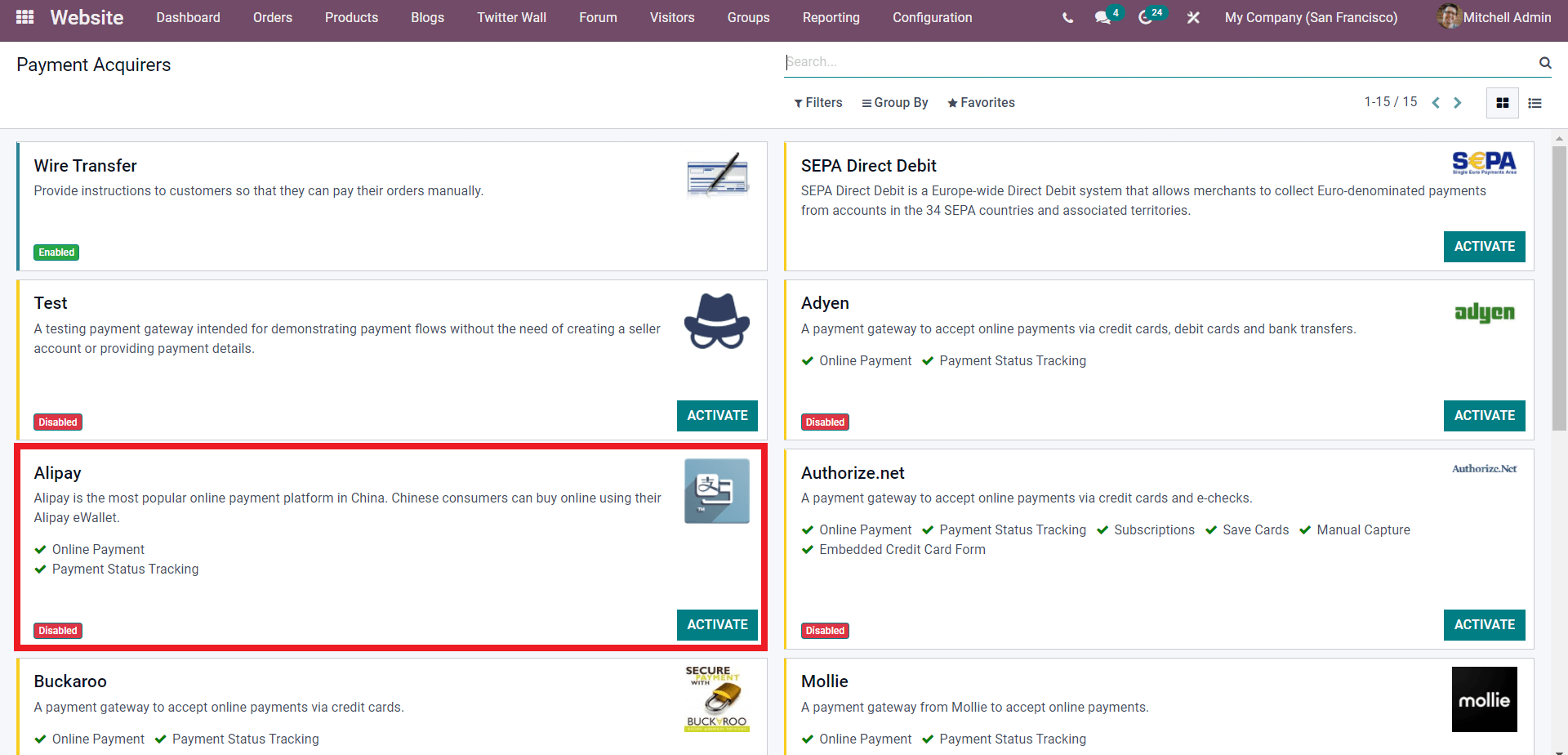
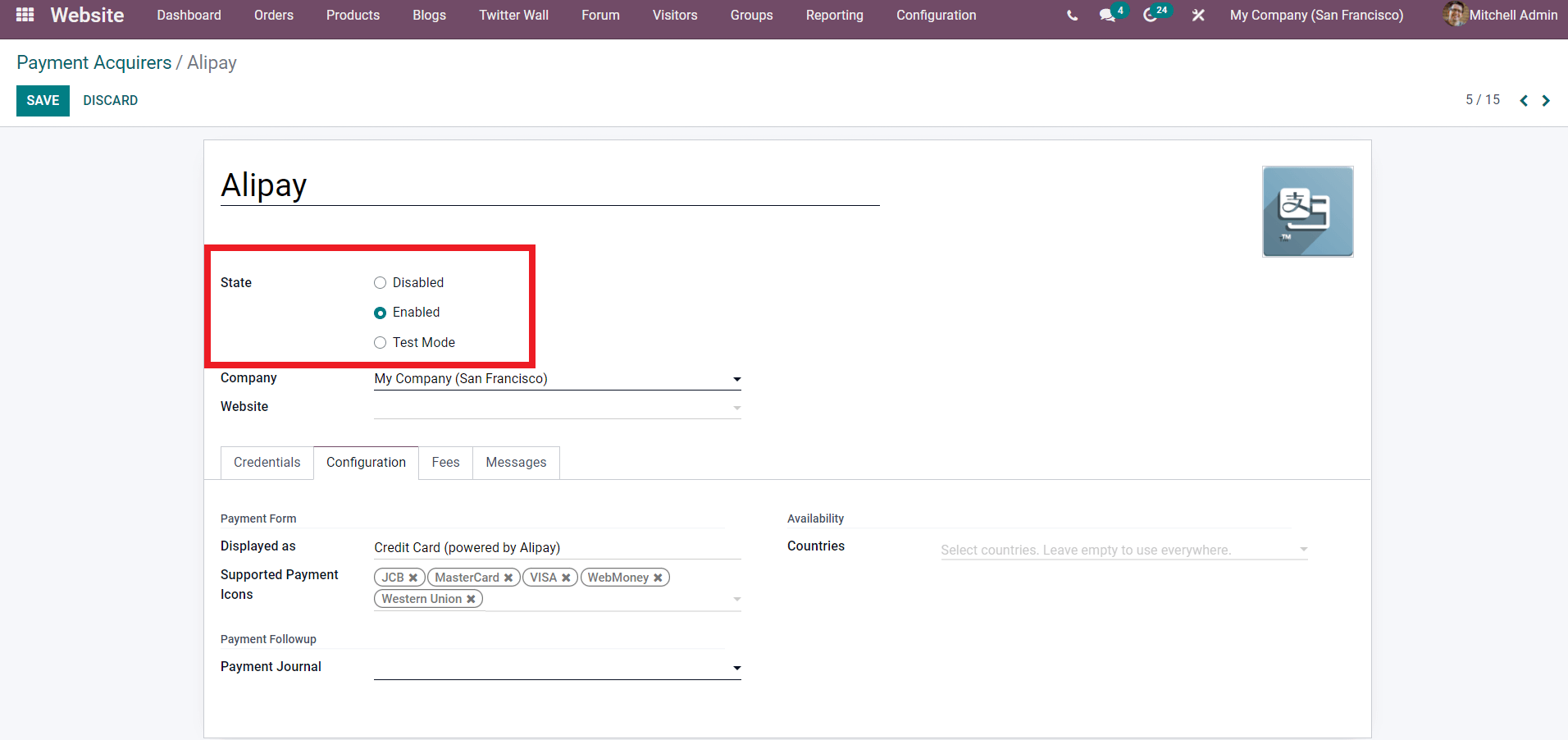
Similarly, to sustain sales, you may easily change and configure any Payment Acquirers or methods. Following the setting, users or customers can utilize the new Payment Method in accordance with the configurations you've provided based on the nature of your organization.
Odoo 15 eCommerce Delivery Methods
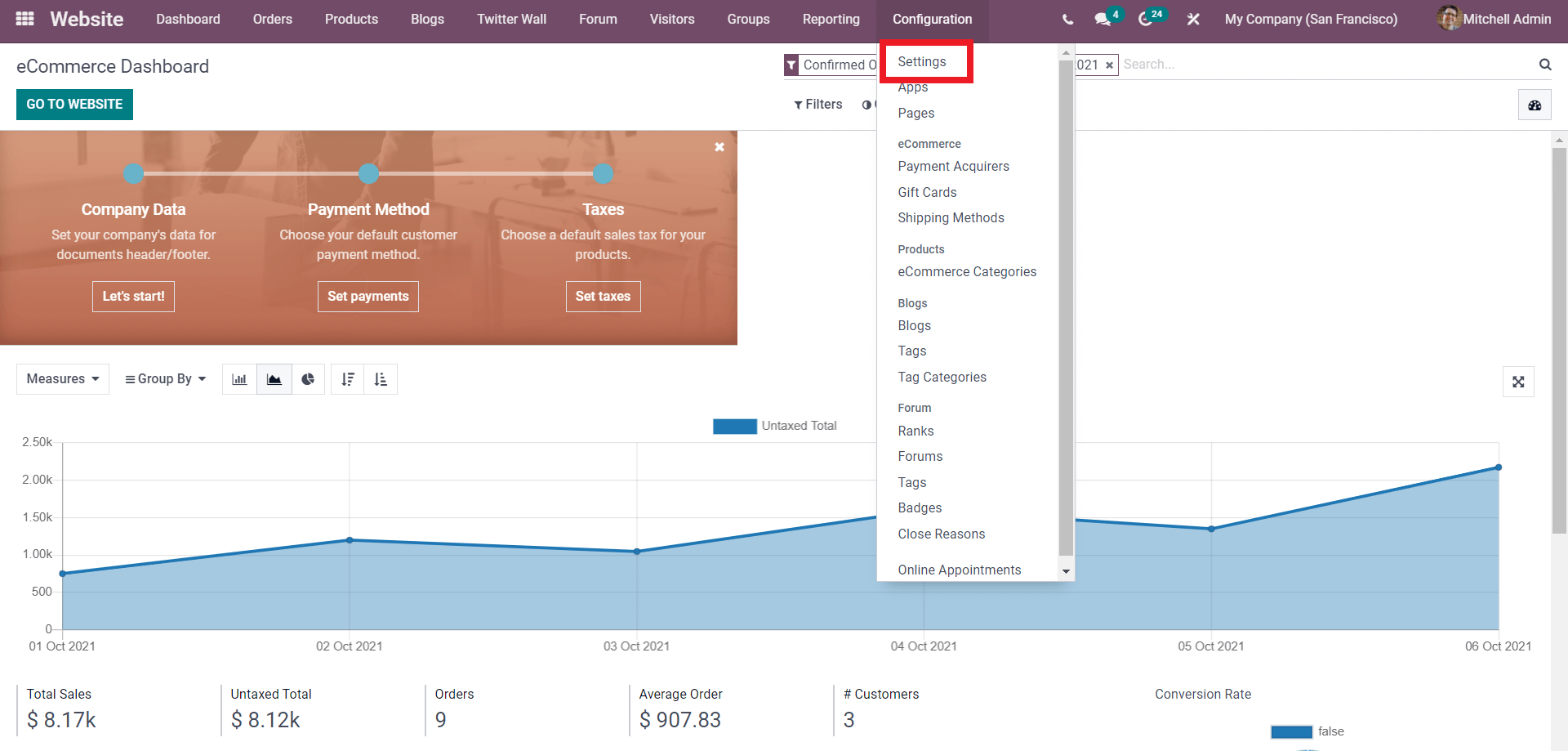
To configure your clients' delivery methods, go to the Setting menu under the Configuration tab on the Odoo eCommerce module's dashboard, as shown in the screenshot above. As illustrated in the screenshot below, you may access the shipping section from the settings page.
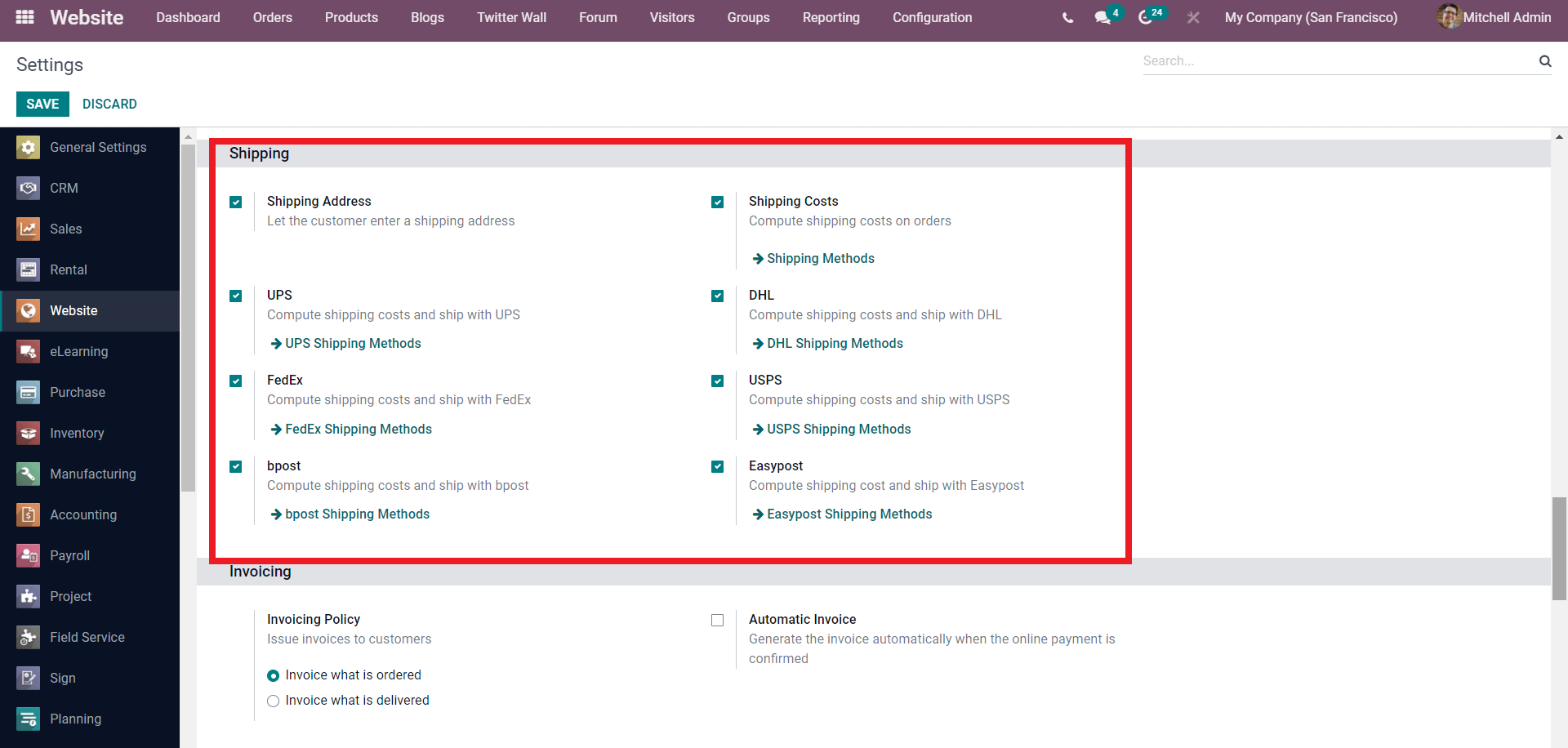
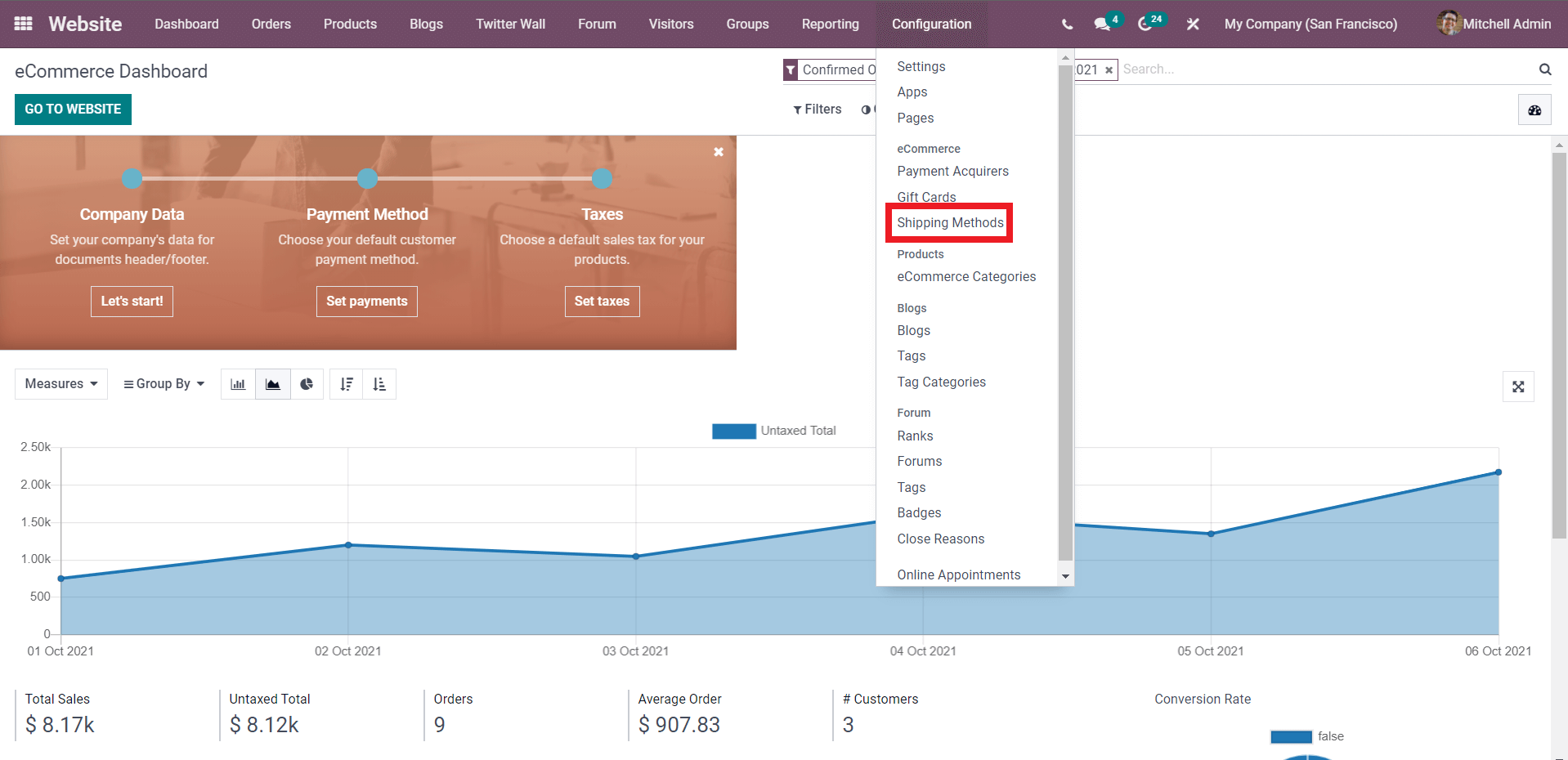
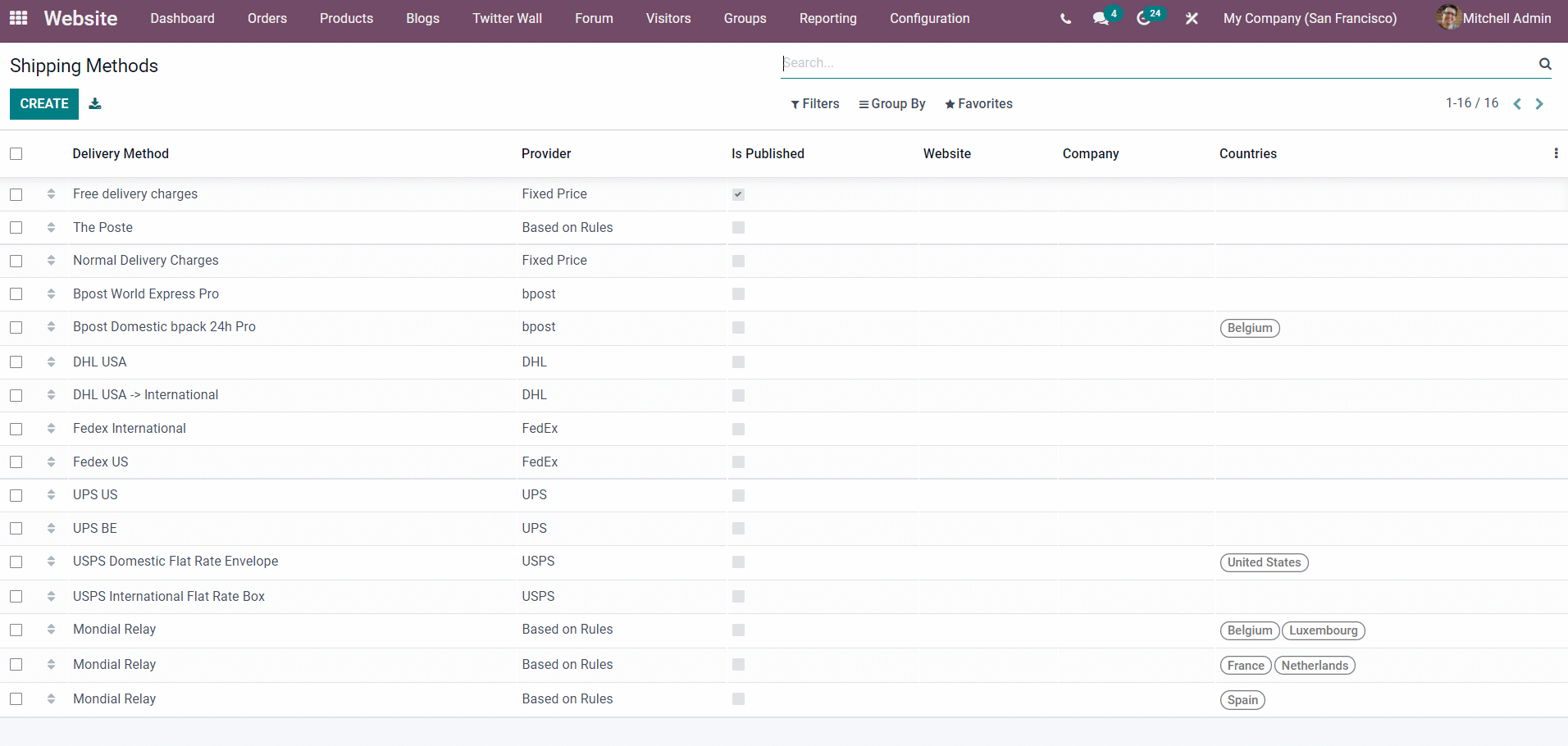
Click the Create button as shown in the screenshot above to create a new shipping method, and Odoo will lead you to a configuration space as shown in the screenshot below.
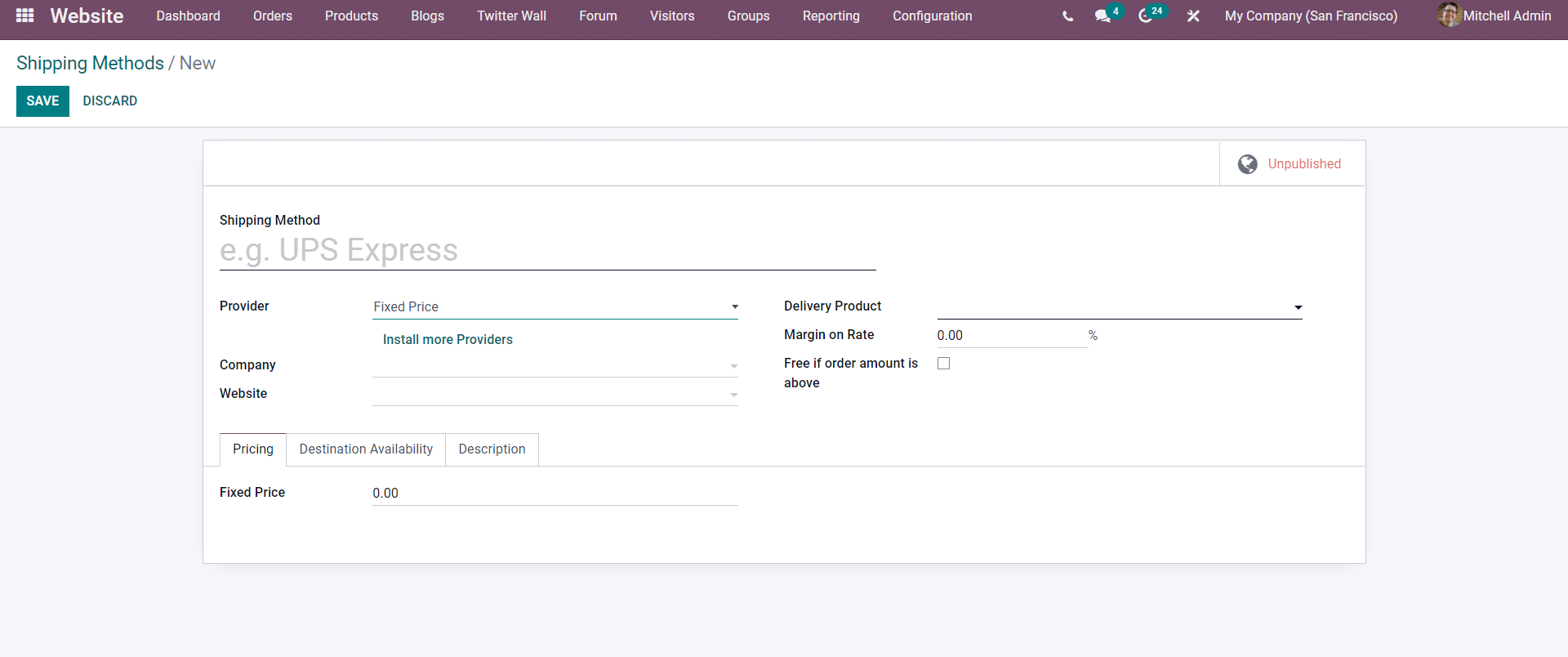
To change and configure an existing shipping method, choose it from the list and click on it for more information and configuration options, as shown in the screenshot below.
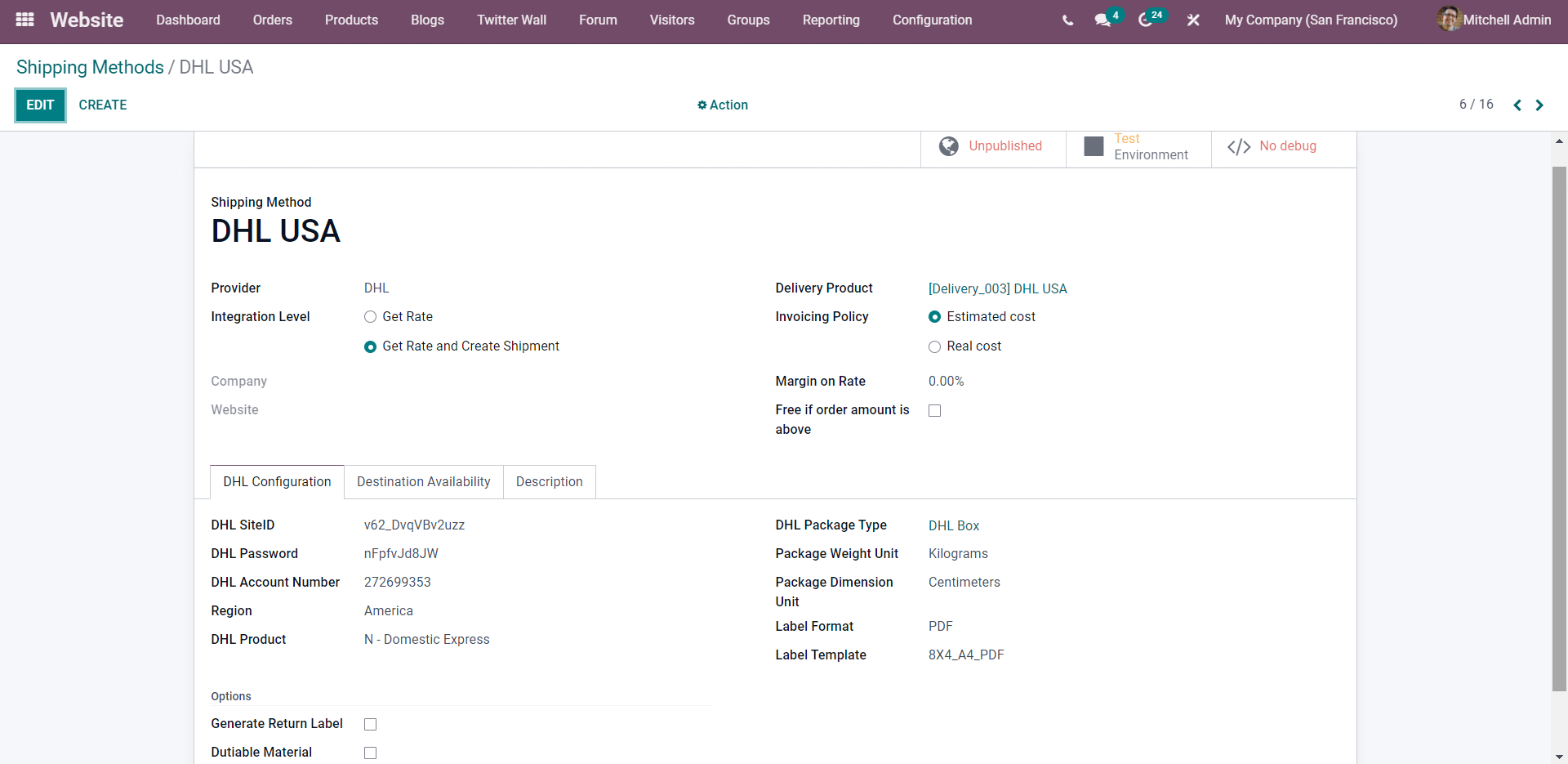
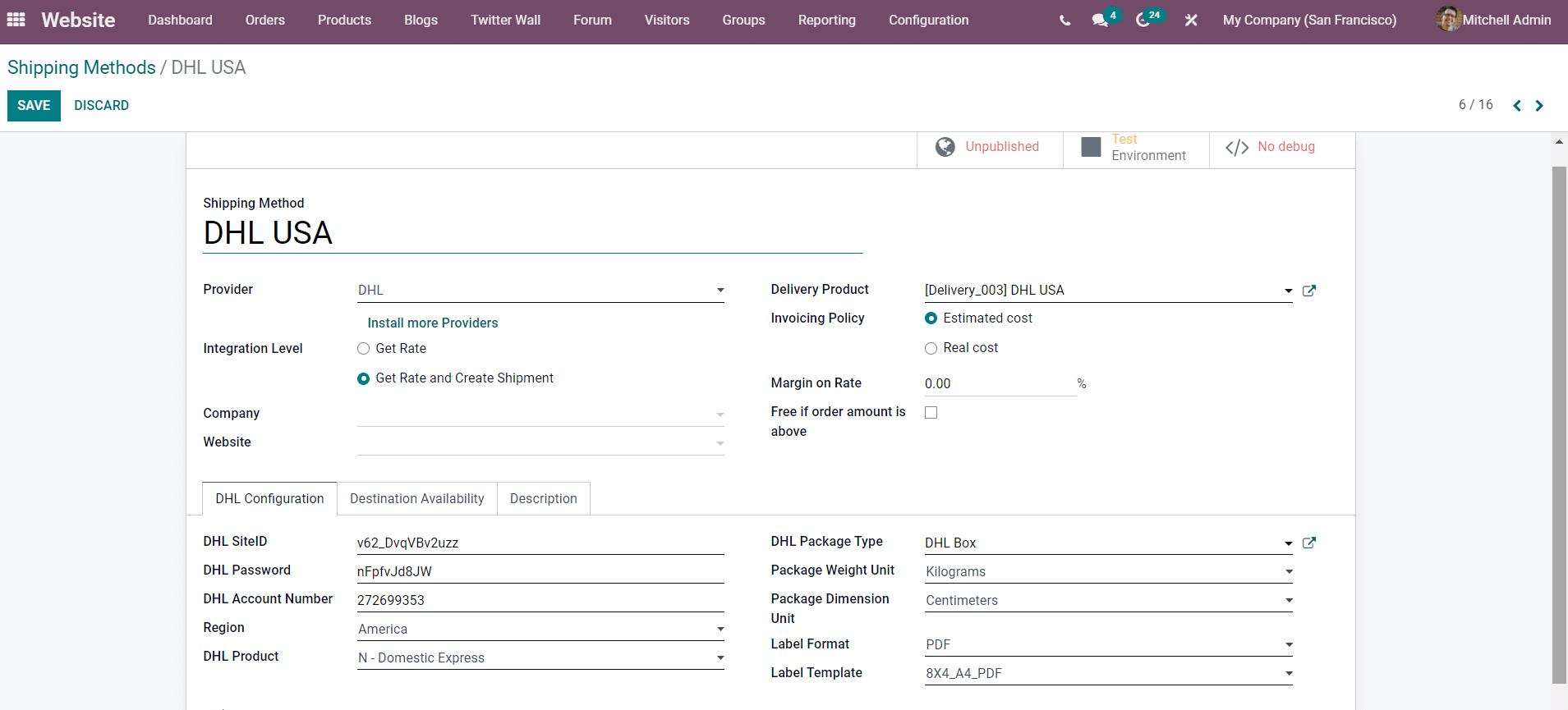
You can choose the supplier and delivery product, as well as the amount of integration. The invoicing policy can be adjusted to either Estimated cost or Real cost. Set the rate's margin and leave it blank if the order total exceeds it. Then choose the firm and website to which this configuration will be applied.
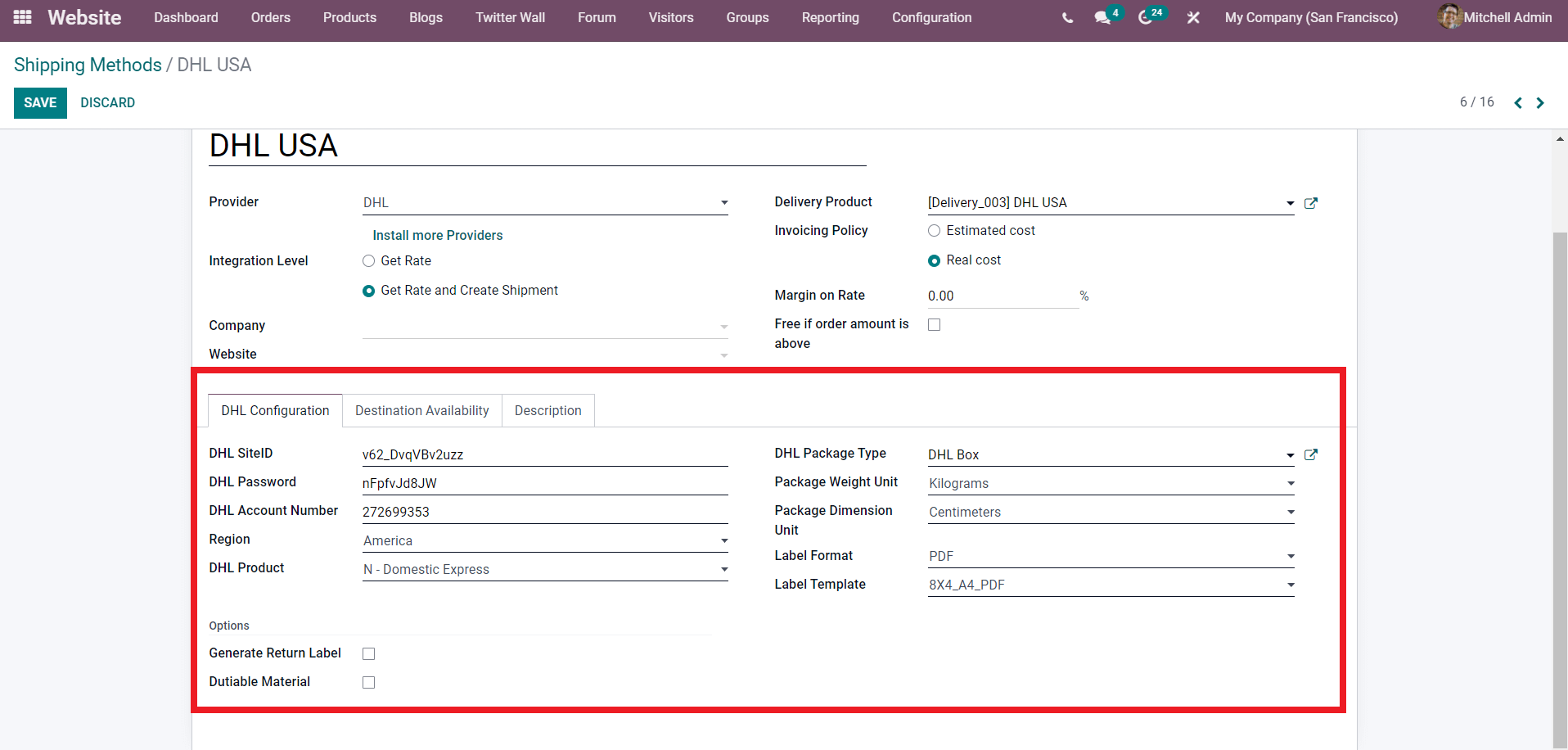
All of these configurations are required for the shipment or delivery of products to clients. These settings are also required for Odoo to understand the nature of the shipping method chosen by the customer or you to complete the transaction.
More shipment alternatives can help you attract more consumers and generate more income because they will be able to rely on timely product delivery.
Odoo 15 eCommerce Delivery & Payments Methods