Odoo 15 Helpdesk Module
A corporation must provide the best customer service alternatives for its clients in order to maintain a beneficial relationship with them. Providing an effective platform for collecting questions from consumers both online and offline would enable a firm to quickly examine the reactions to their products and services and take the required steps to resolve any concerns that have been reported. On a daily basis, organizations in the service sector must deal with a tremendous volume of consumer inquiries. Managing all of these inquiries and responding to them within a set time range is a difficult task. In such instances, Odoo may be of tremendous aid in managing all customer inquiries in a timely and effective manner.
The Helpdesk module in the Odoo ERP system is essentially a customer care technique based on the ticket system. On your company's website, you can create a platform for collecting consumer questions. On the defined platform on your company's website, a consumer can ask questions and seek assistance from professionals. The customer's questions will be recorded as tickets in the Odoo Helpdesk module, and the allocated helpdesk personnel will be able to assist them using this module. This specific module ensures that the customer relationship remains fruitful. They can report their concerns, issues, and complaints to the company for a prompt answer.
The HelpDesk module was created by the Odoo Team to ensure that client issues are handled efficiently and without delay. Odoo has added numerous advanced capabilities in this module to ensure the best customer-company connection by taking into account the need for a successful customer service system.
The Helpdesk module is essentially a ticketing system. Customers' questions will be recorded as tickets, and the corporation will be able to respond to each ticket within a certain time frame. Tickets can be automatically registered in the Helpdesk module in Odoo using a variety of platforms. Email, Live Chat, phone calls, and online forms are all options for customers to submit questions. The Helpdesk module guarantees that recorded enquiries are converted directly into tickets and assigned to various helpdesk teams. Tickets can also be registered directly in the Helpdesk module. Odoo's SLA regulations assist customers in receiving a timely response from the organization. If the enquiries necessitate any type of maintenance or repair, This module allows you to create quotations directly from the ticket. The Helpdesk module symbol will appear in your database, as shown in the screenshot below, from Odoo's main dashboard.
Odoo 15 Helpdesk Module
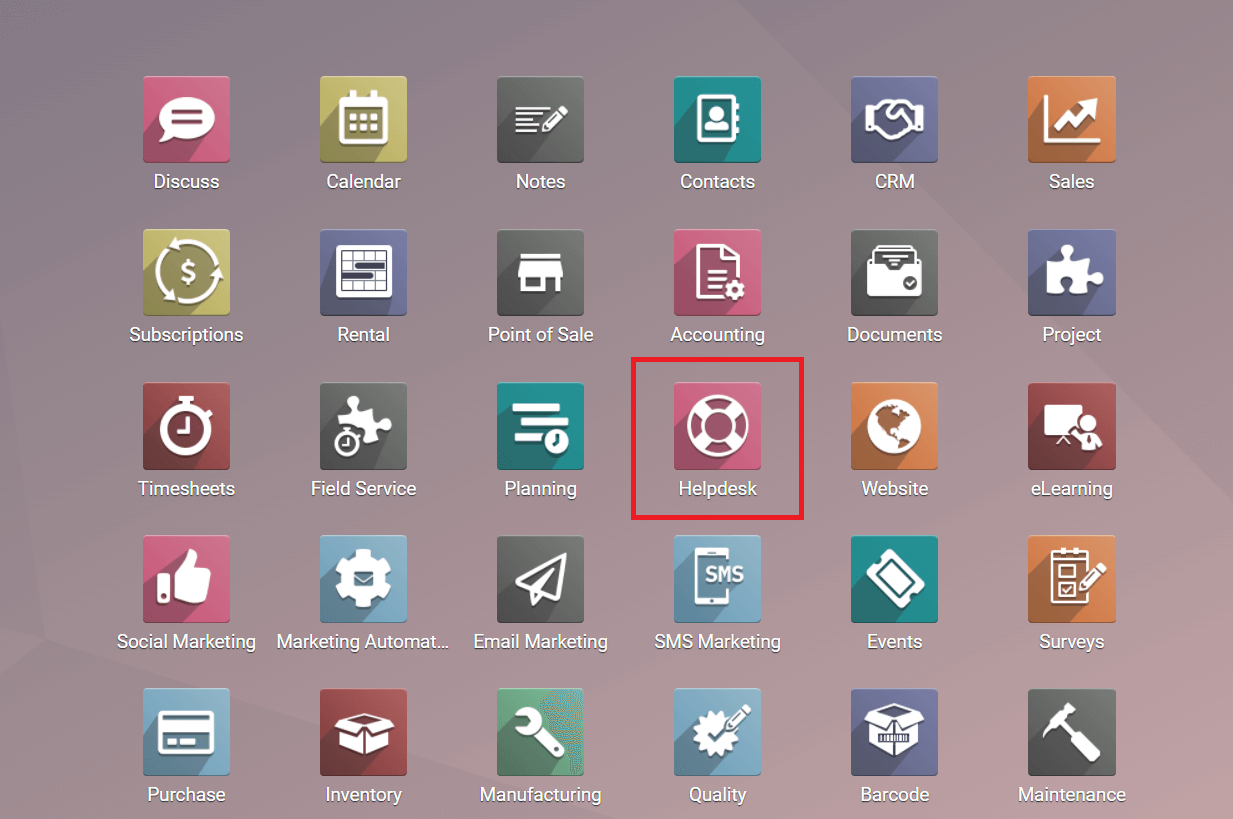
You can look for the module in the Odoo Appstore if it isn't already installed in your database.
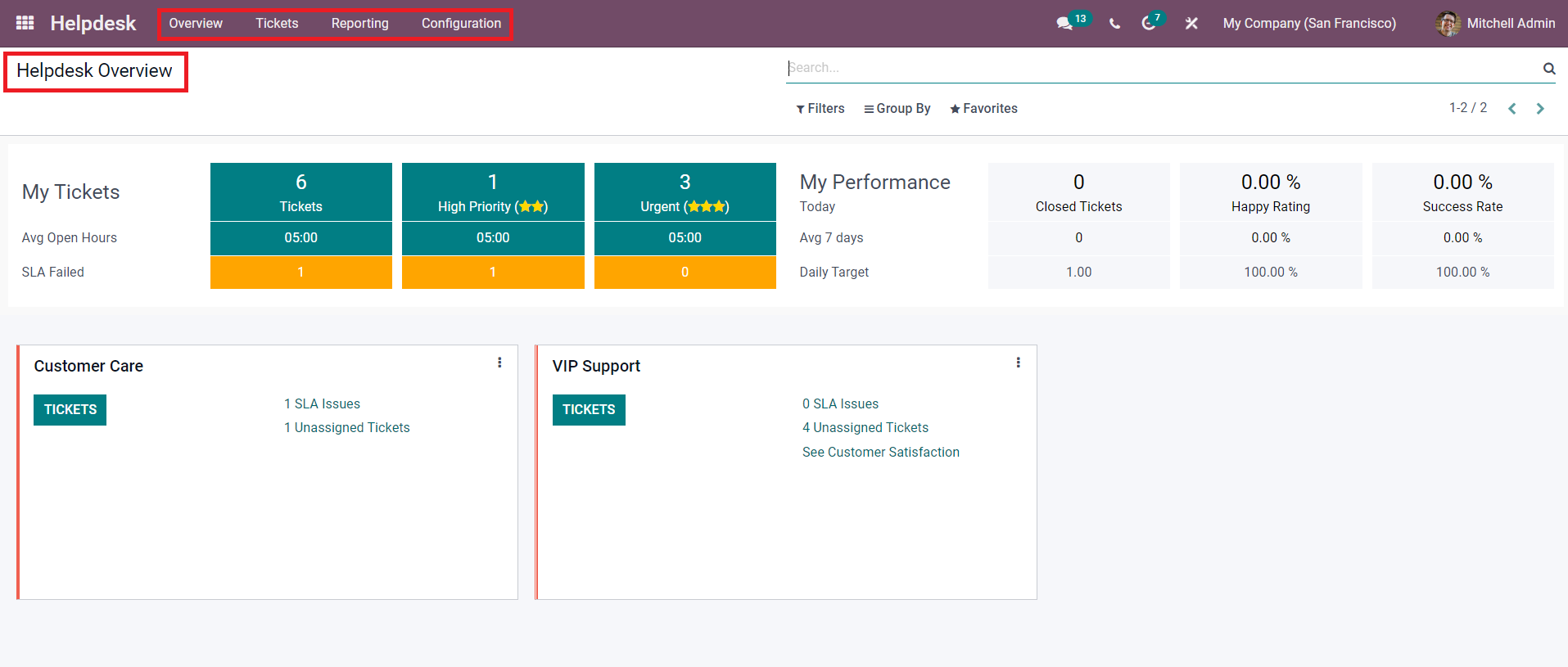
The Helpdesk Overview dashboard will appear as soon as you open the module. The primary menu bar in this module contains the Overview, Tickets, Reporting, and Configuration menus. The Overview platform, as shown in the screenshot above, has multiple sections for different helpdesk teams as well as your performance information.
The user can sort the data on the dashboard using the Filters and Group By options.
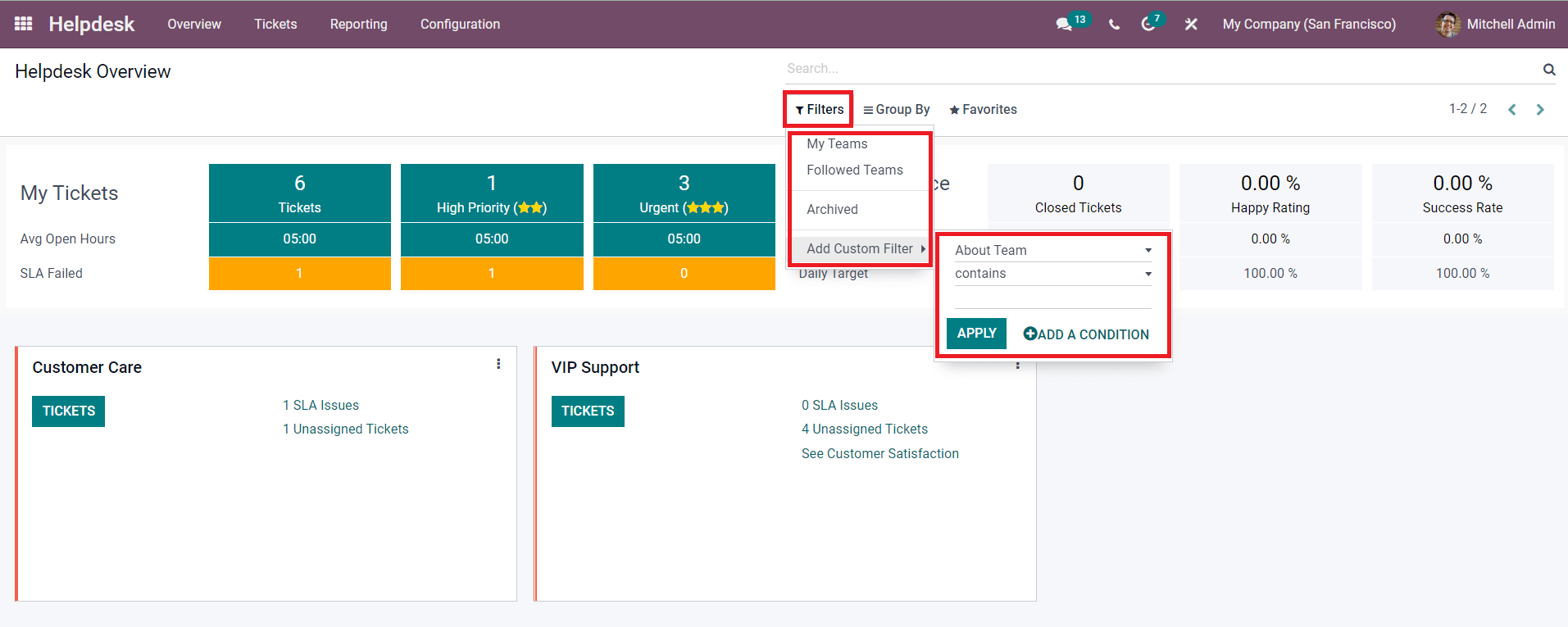
Using the usual filtering option, you may filter the data based on your team, followed team, and archived. Using the Add Custom Filter option, you can create new filters. Similarly, utilizing the default choice, the Group By option will assist you in grouping the data depending on the chosen firm.
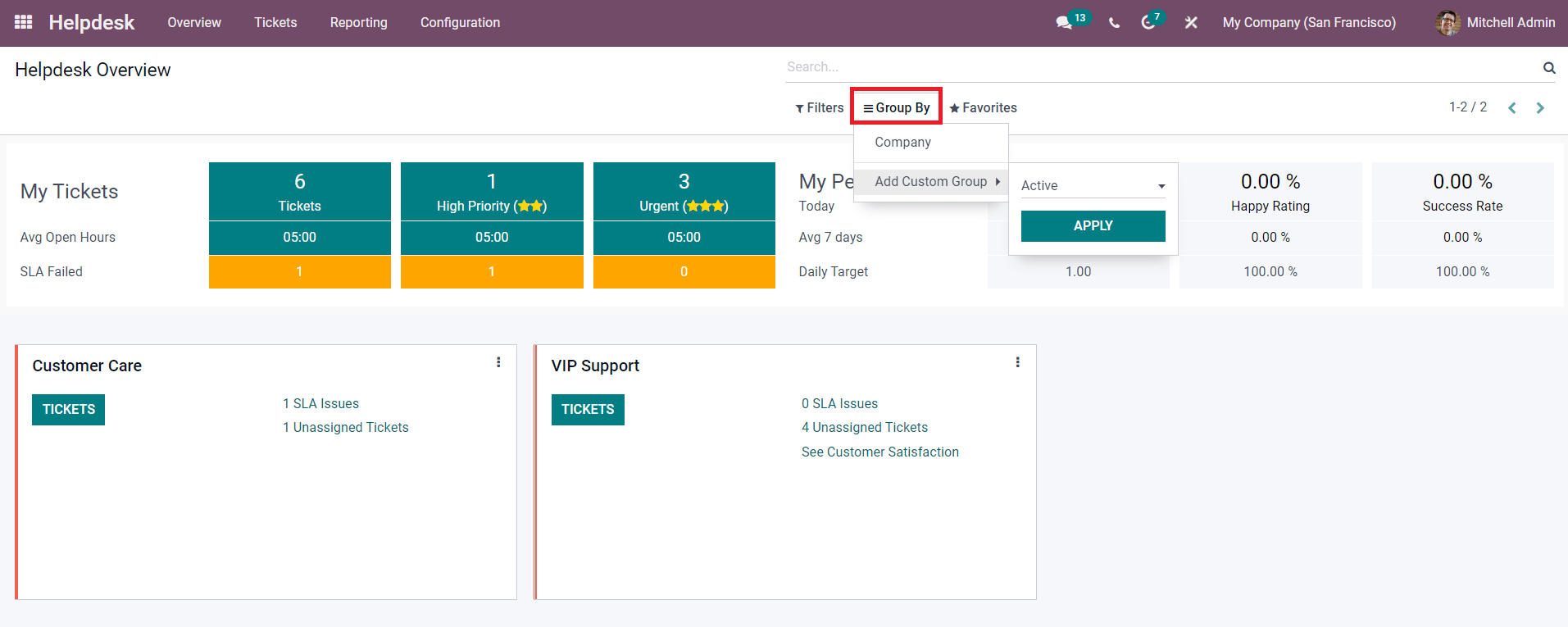
You can use the Add Custom Group option to create additional criteria for categorizing the data in the Helpdesk Overview window.
From this summary, the user will learn how many tickets have been assigned to him or her. In the window, as seen in the screenshot below, the number of tickets according to their priority, such as low priority, high priority, and urgent, may also be seen. When managing tickets, you can prioritize them by assigning them stars.
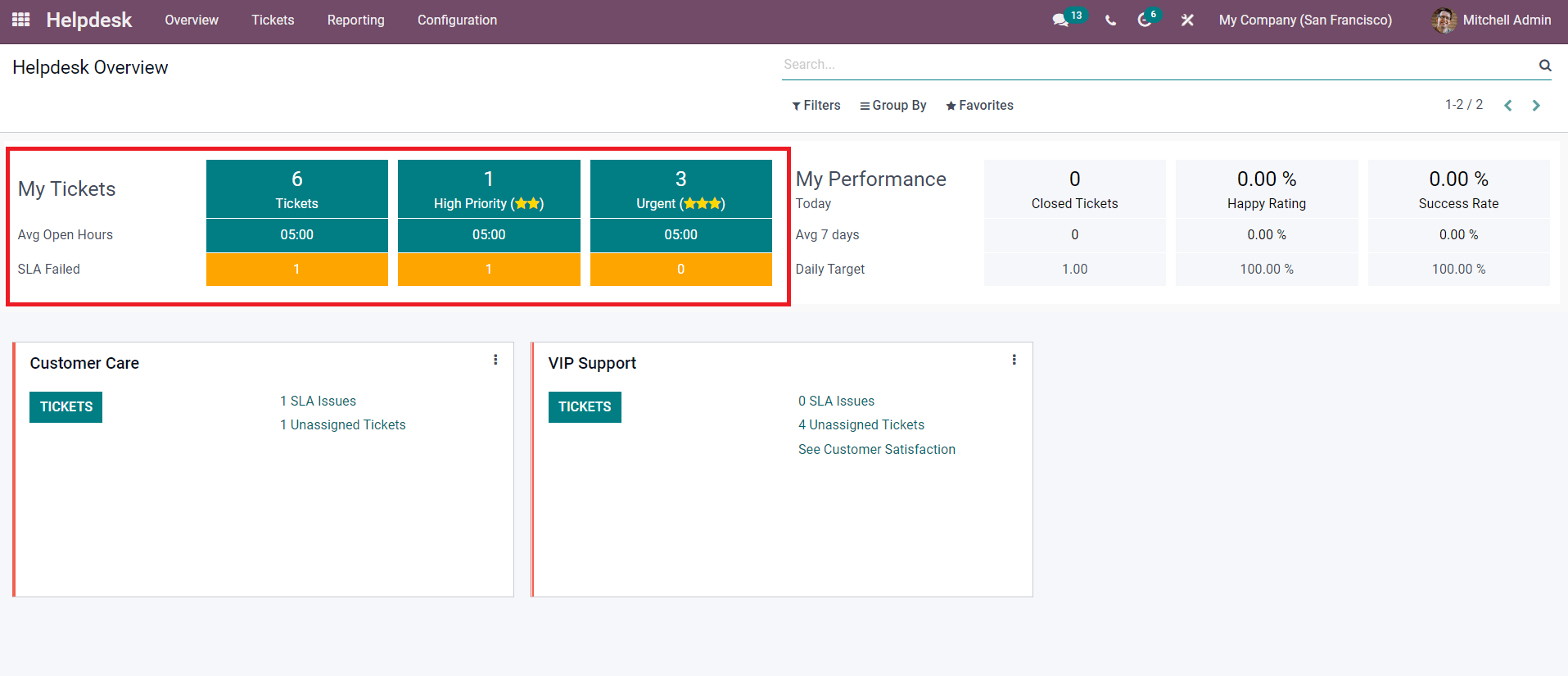
Under each category of ticket, you can see the average processing time necessary to close the open tickets. The number of failed SLAs for each type of ticket is also displayed in the pane. Click on the number of tickets indicated in the My Tickets field to acquire more information about the tickets assigned to you. A new window with a list of all your open tickets will open.
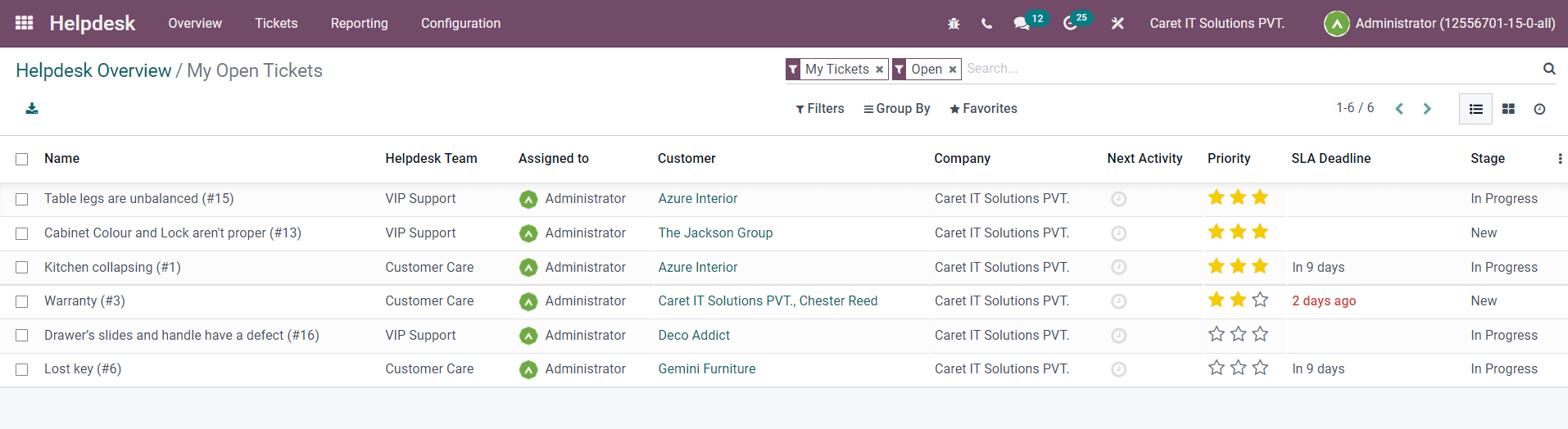
Each ticket is listed by its Name, Helpdesk Team, Assigned To, Customer, Company, Next Activity, Priority, SLA Deadline, and Stage. You can choose one ticket from this list and complete the appropriate steps to close it.
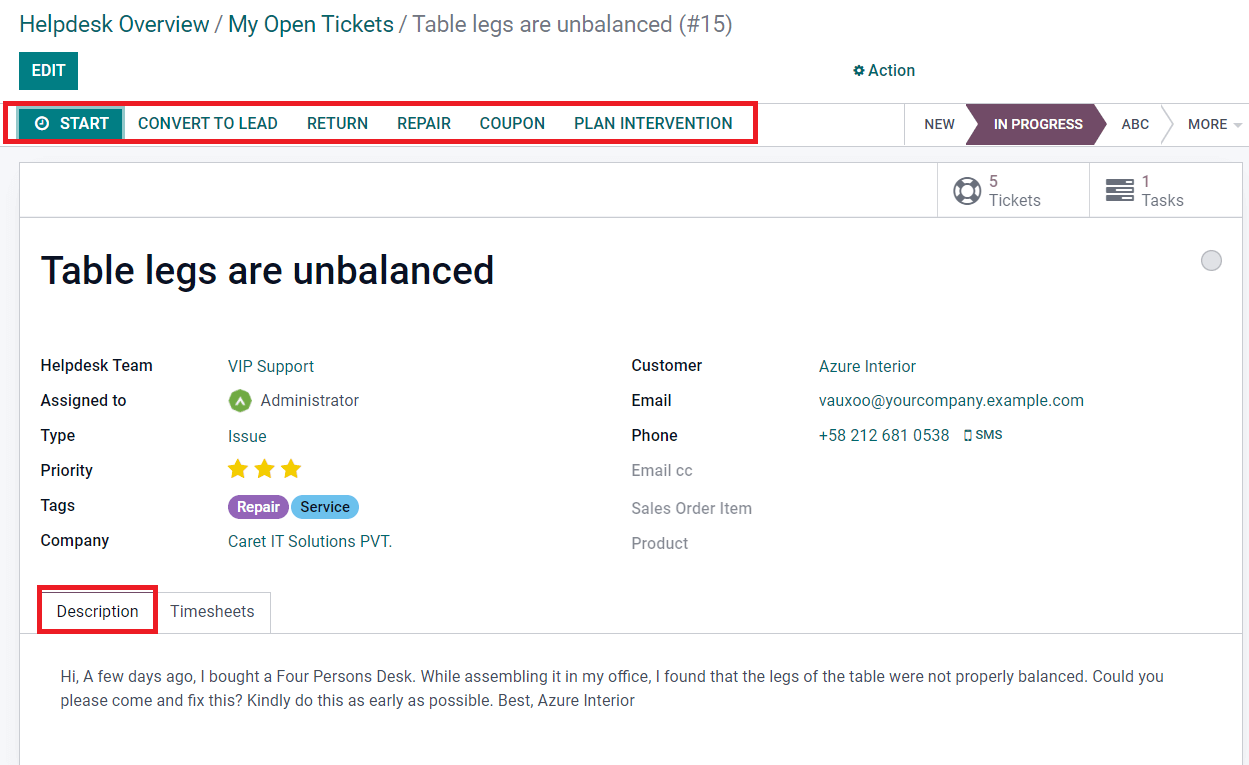
From the ticket management page, you can produce a new lead from this opportunity, return the merchandise, generate repair orders, coupons, and new field service estimates. The issue reported by the customer is displayed on the Description tab.
Click on the number of tickets listed in the SLA Failed field to access details about the failed tickets, as seen in the screenshot below.
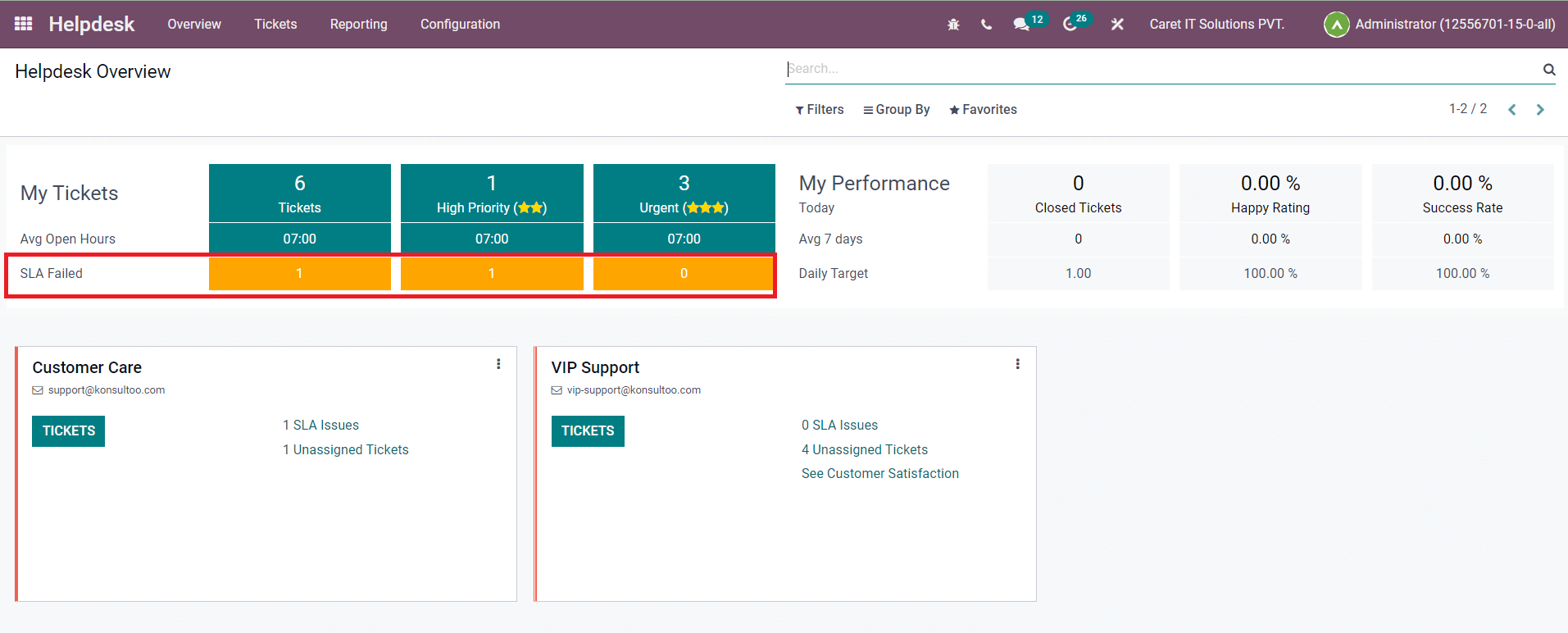
As illustrated below, you will be given a list of all unsuccessful tickets, which you can manage from this window.
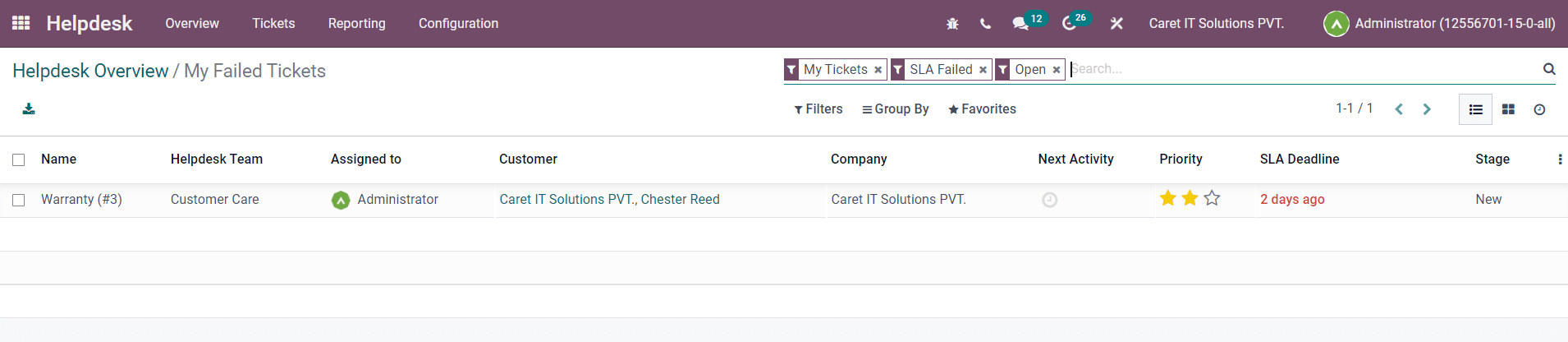
The Overview dashboard makes it simple to assess your performance. The My Performance field will provide the total number of Closed Tickets, Customer Happiness Ratings, and the proportion of tickets that were closed without any SLA violations.
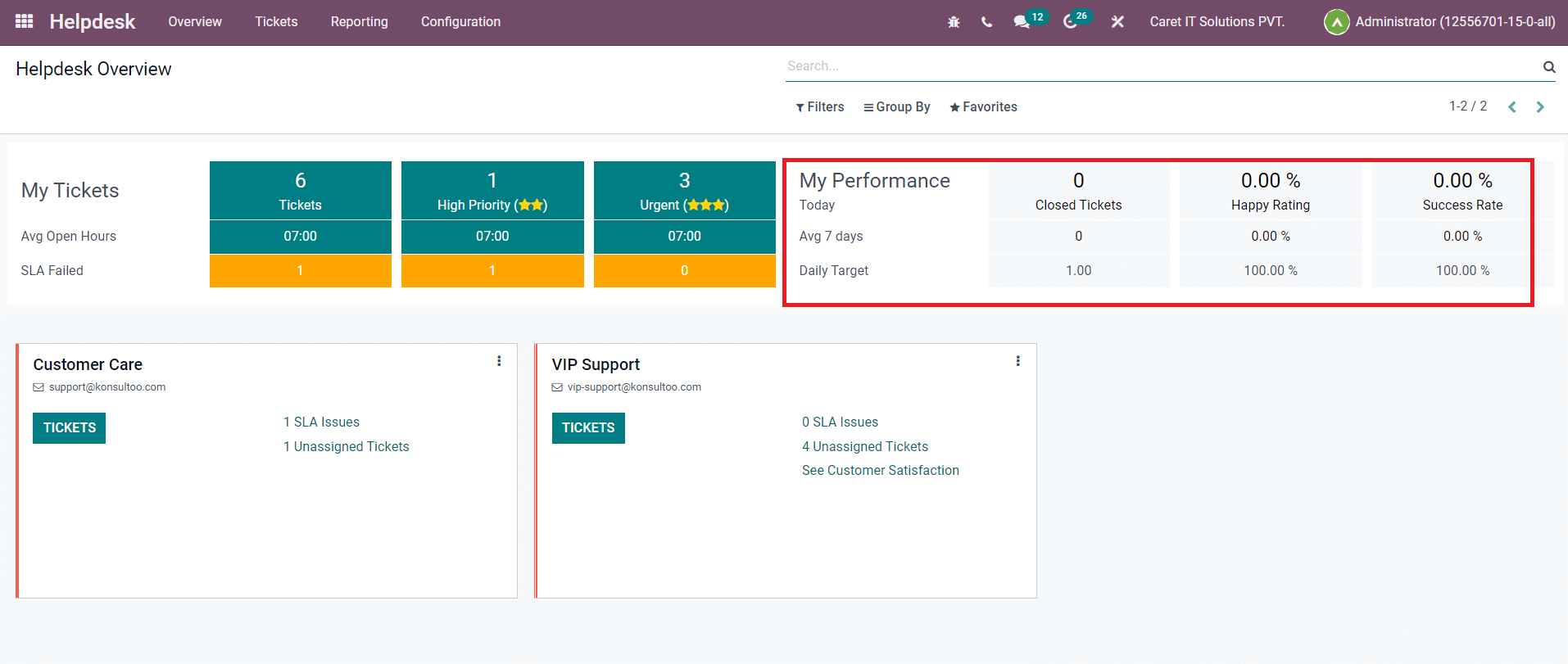
In the Helpdesk Overview, you can also see the number of closed tickets over the last 7 days and the daily objective.
Let's take a look at the Helpdesk Team's overview on this platform now. Odoo will display the helpdesk teams set in the Helpdesk module in different tabs, as shown in the image below. The Tickets option will show you a complete list of the allotted tickets for the team in question. Each tab has the option to check SLA Issues, Unassigned Tickets, and Customer Satisfaction.
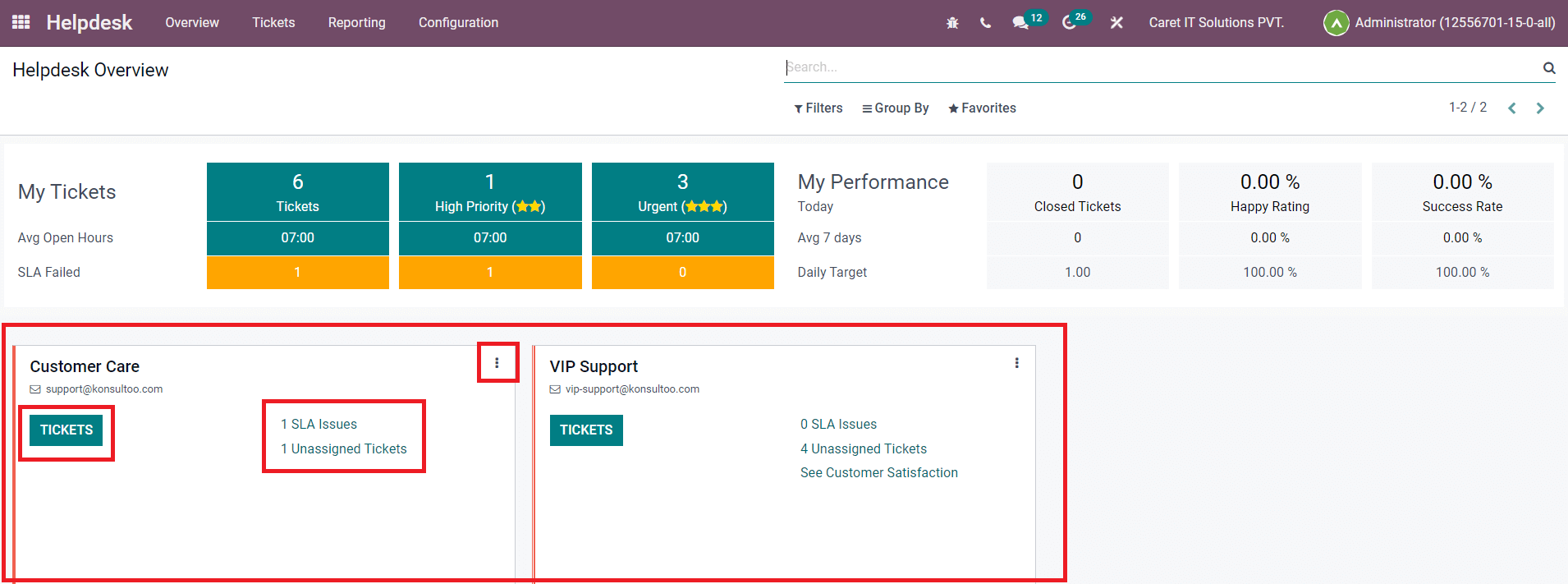
To manage tickets allocated to a specific helpdesk team, click the Tickets icon from any of the helpdesk teams.
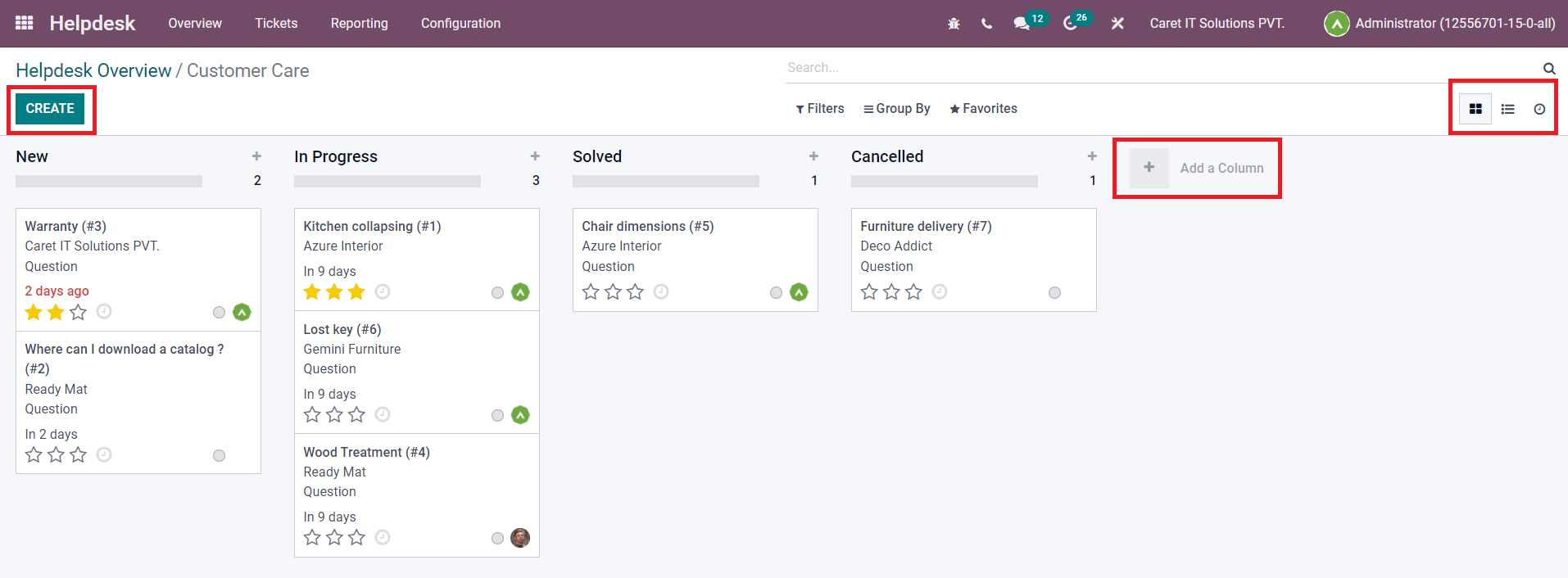
The ticketing platform's Kanban view displays all tickets for the selected team. The tickets are organized into phases based on their growth. You have the option of using the Add a Column button to create a new stage. You can choose a ticket from this platform and proceed as necessary. The Create button in the screenshot will allow you to manually register a new ticket for this helpdesk team.
Using the three vertical dots in the top right corner of each tab, you can now find the Settings option for the helpdesk team presented on the Helpdesk Overview window.
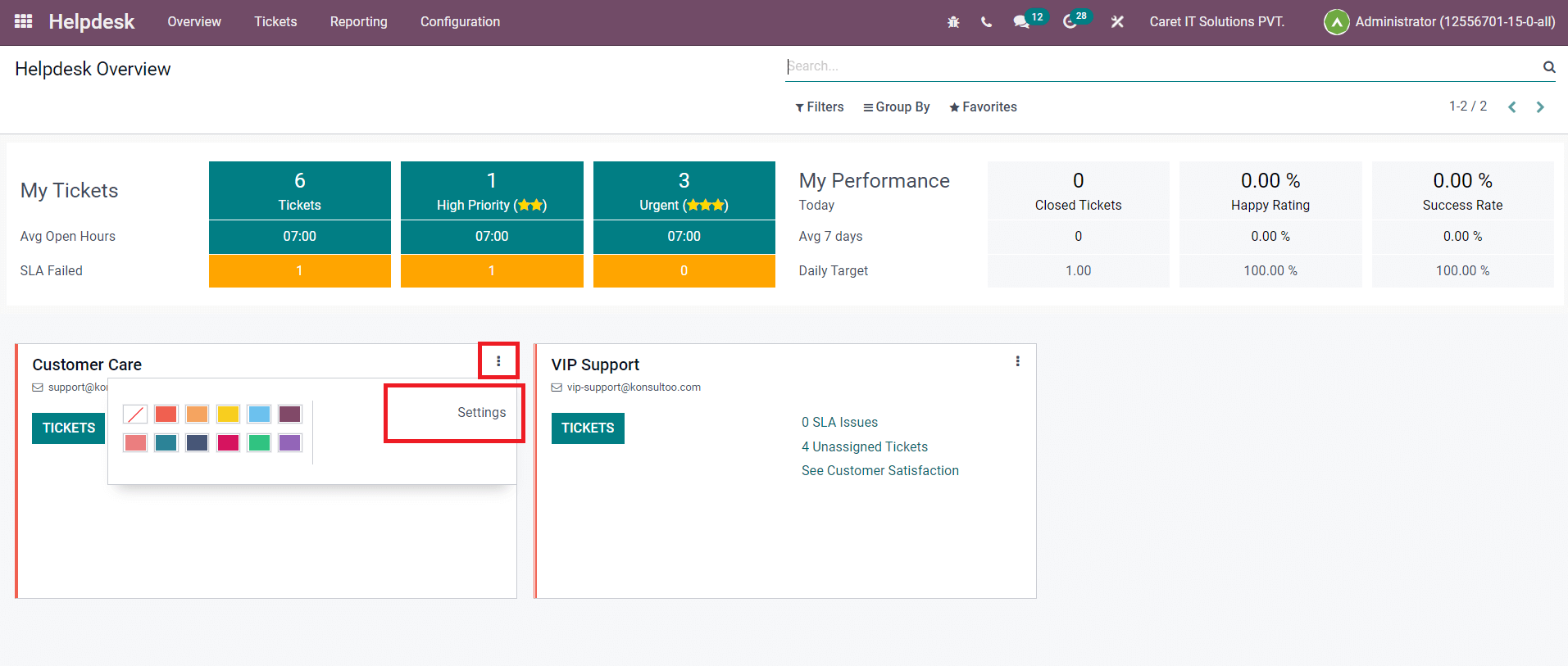
This selection will assist you in making modifications to the specified helpdesk team's information. You can simply monitor practically all actions in the Odoo Helpdesk module with the Overview platform.
Odoo 15 Helpdesk Module