Odoo Inventory Module (Odoo 15)
'Inventory adjustment' is an important function in Odoo that allows you to update the product quantity by automatically checking the physical quantity, which will be reflected in the product's stock quantity.
In the Odoo inventory module, this feature is simple to set up and use. Select the Operations tab from your inventory module. Select Inventory adjustments from the drop-down menu, as shown in the screenshot below.
Odoo Inventory Module
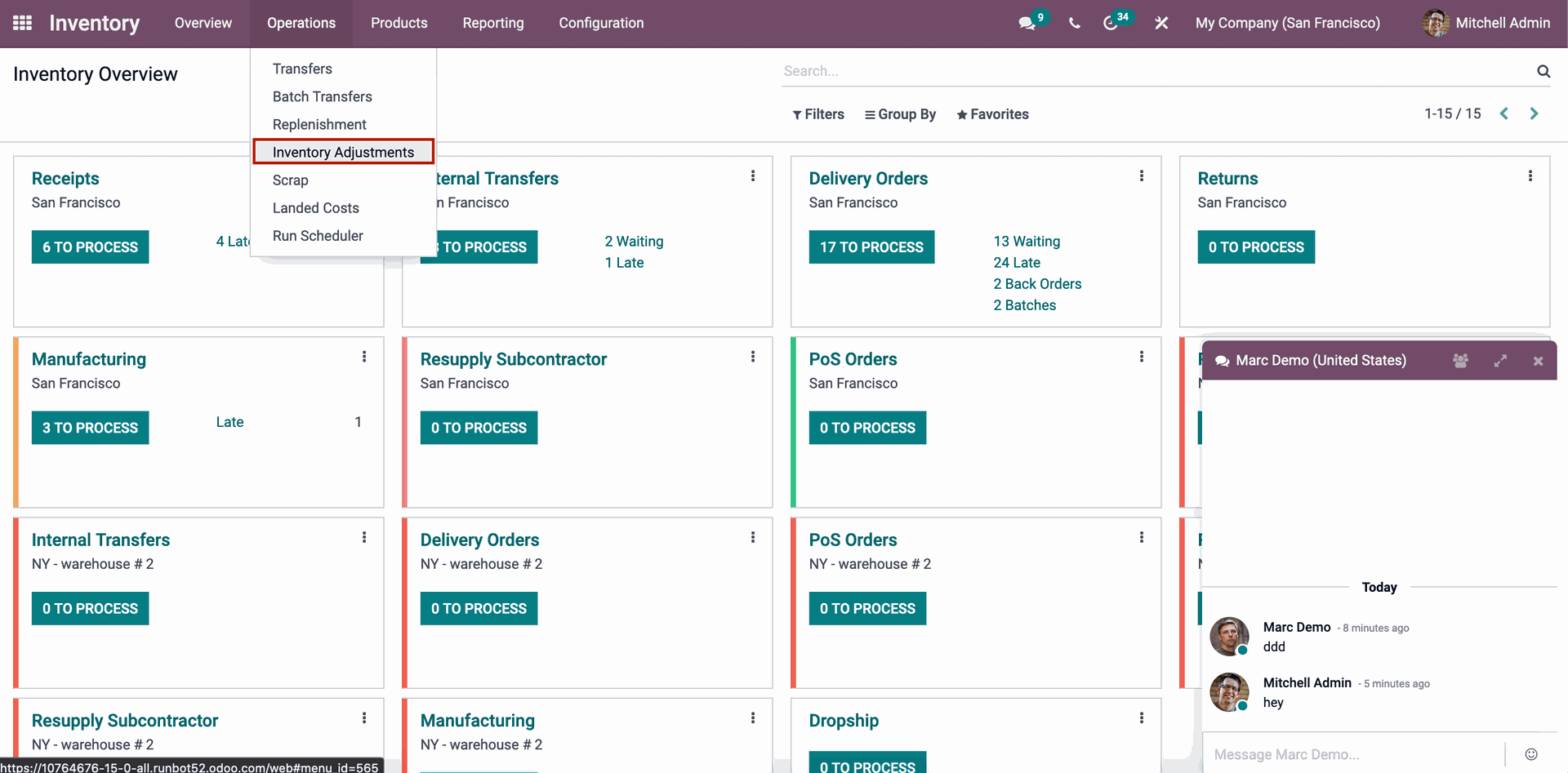
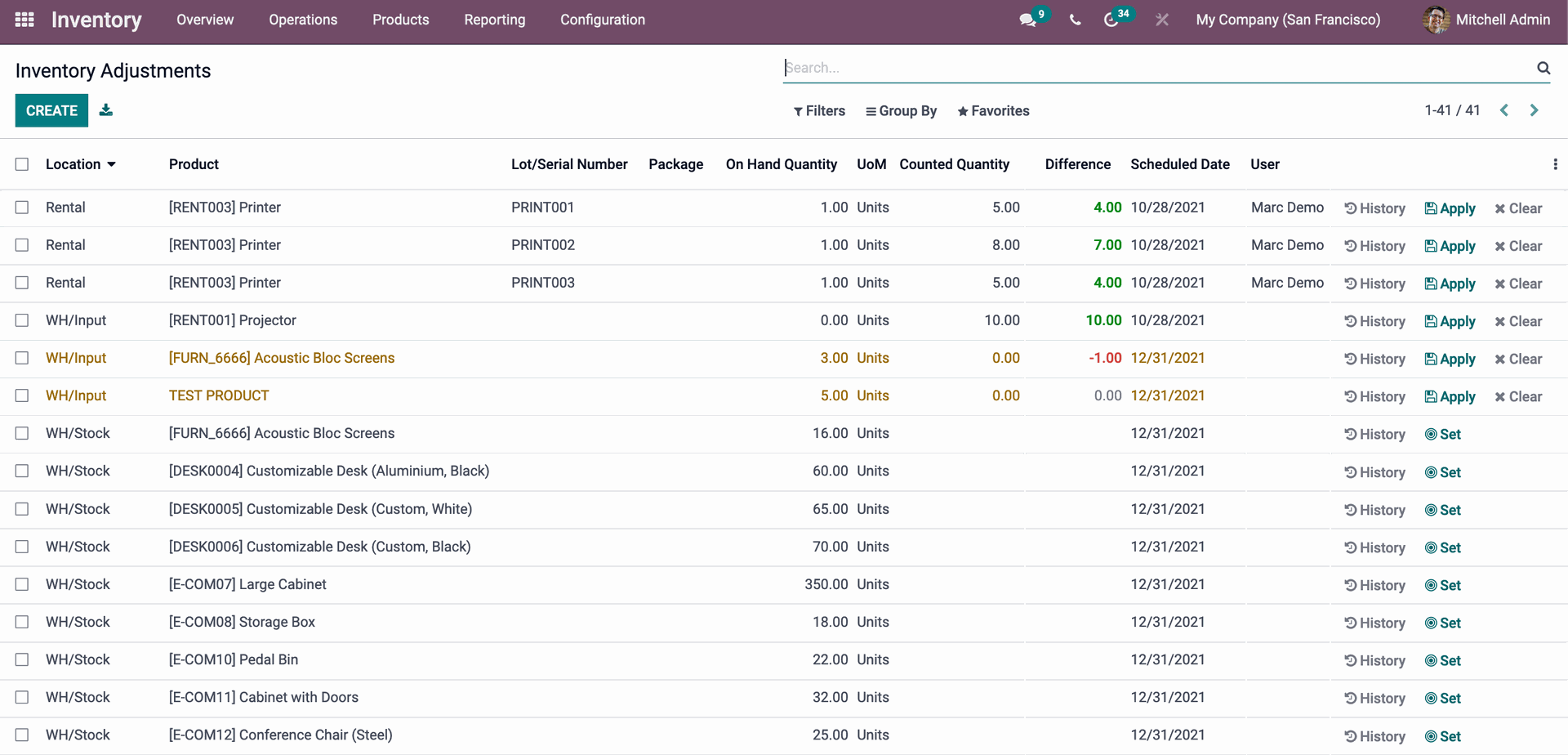
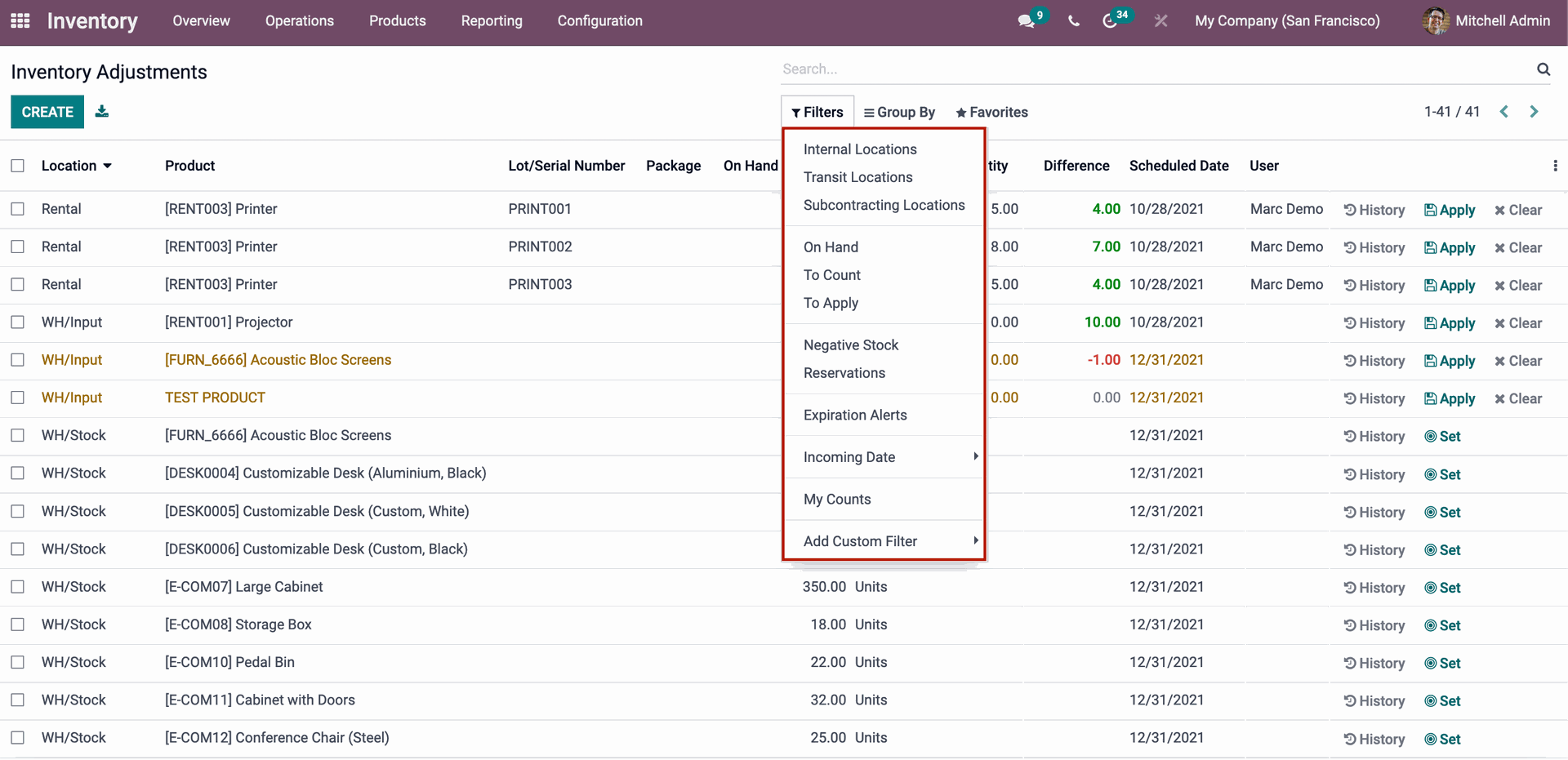
Odoo Inventory Module Filtering
You have the option of Filtering, Grouping, and Adding Favorites from the settings for faster access and more productivity. On the Inventory adjustments tab, as illustrated below, there are numerous filtering possibilities. To efficiently filter the Inventory changes, click on any of the filtering options. You will be able to work in a clutter-free environment as a result of this. For you to be more reliable on the Odoo system, all of the modules and tools in the Odoo system have advanced filtering options.
Clutter can occur during inventory adjustments and when working with a large number of products at the same time. This could cause a disruption in the flow of data in the business, as well as the workflow. To gain more access to the Products, you can activate various filtering settings at the same time. Similarly, as demonstrated, there are a variety of grouping choices.
Clutter can occur during inventory adjustments and when working with a large number of products at the same time. This could cause a disruption in the flow of data in the business, as well as the workflow. To gain more access to the Products, you can activate various filtering settings at the same time. Similarly, as demonstrated, there are a variety of grouping choices.
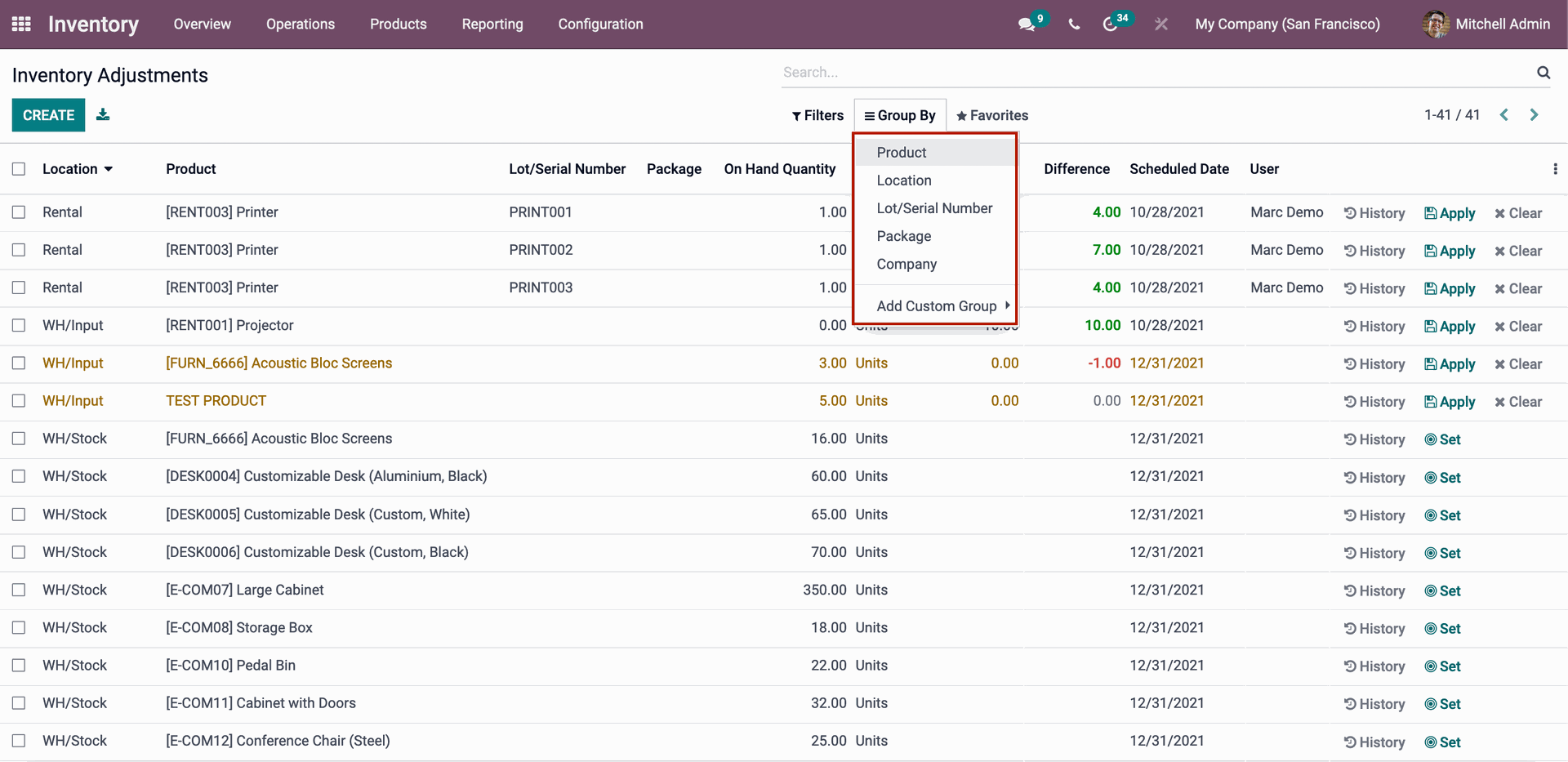
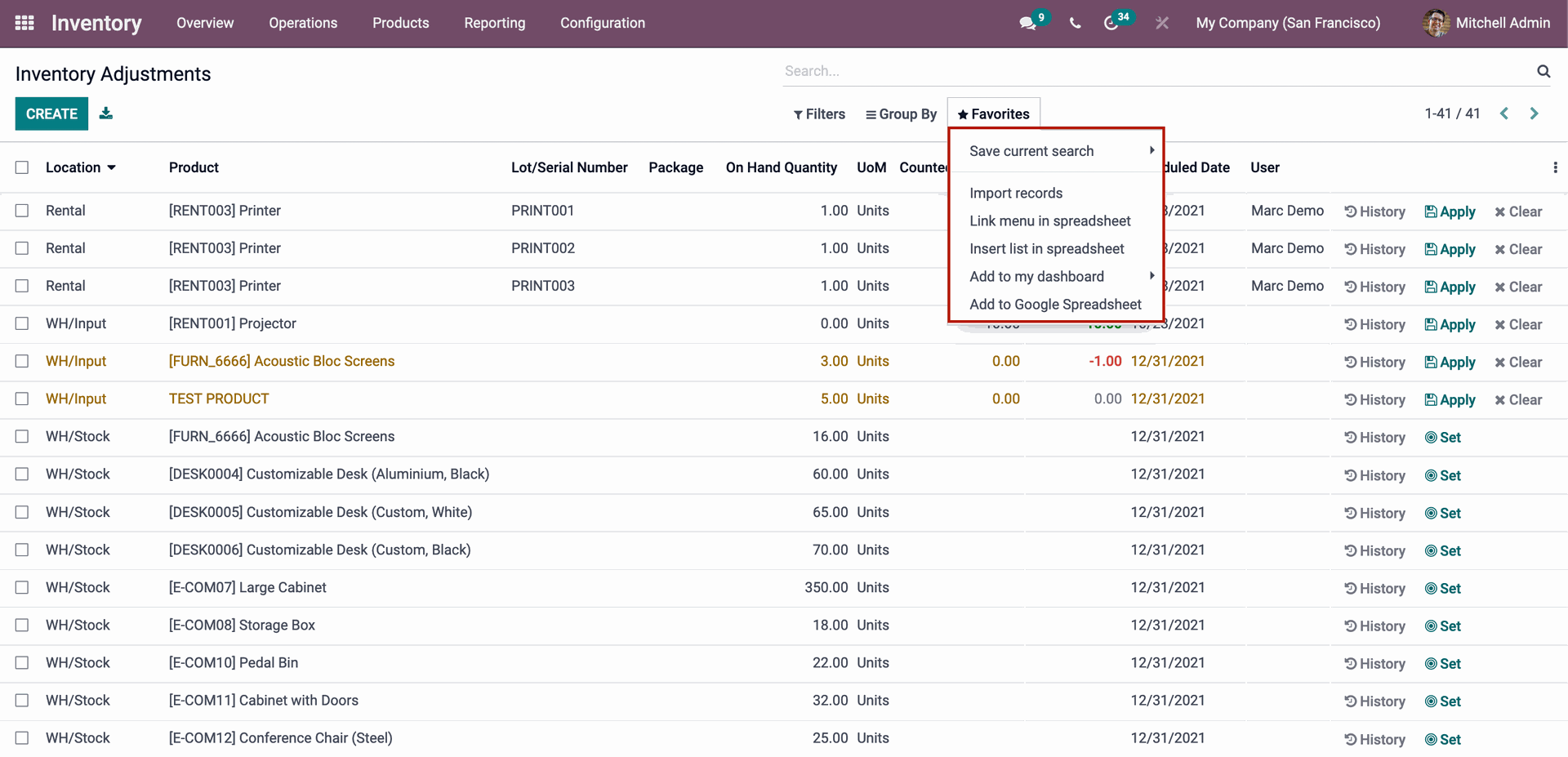
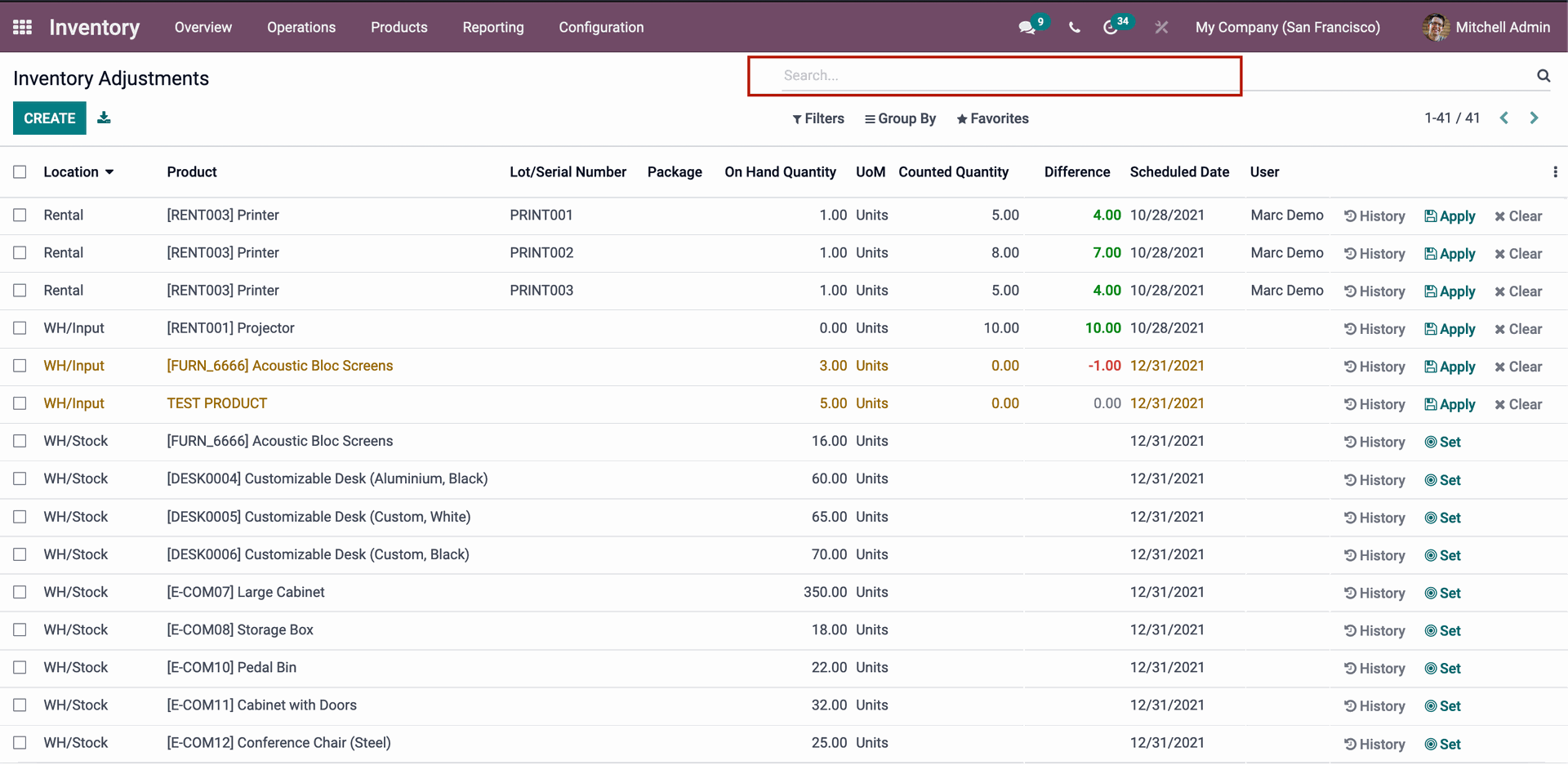
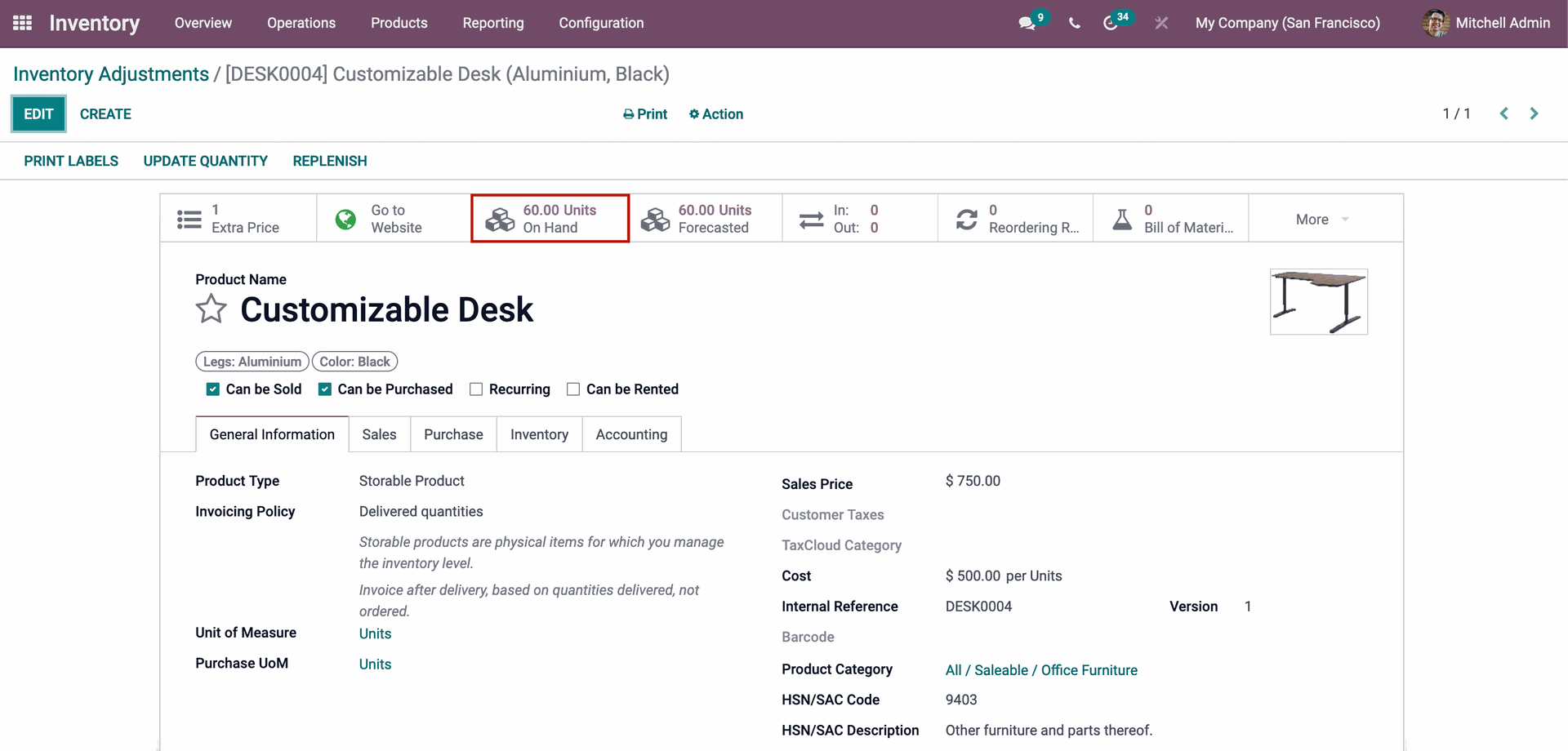

Odoo 15 Inventory Module