Odoo 15 Inventory Module Managing Products
The inventory module in Odoo 15 is quite advanced for inventory management. Odoo can handle and provide you with a complete birds-eye perspective of each and every single product in your product line, regardless of how long it is. This will show you how to use the Odoo 15 Inventory module to set up, configure, and manage products.
Create and Configure Products with Odoo 15 Inventory Module
The Odoo inventory module makes it simple to create and customize products. Module selects the Product tab from the Inventory dashboard, as is shown in the image below.
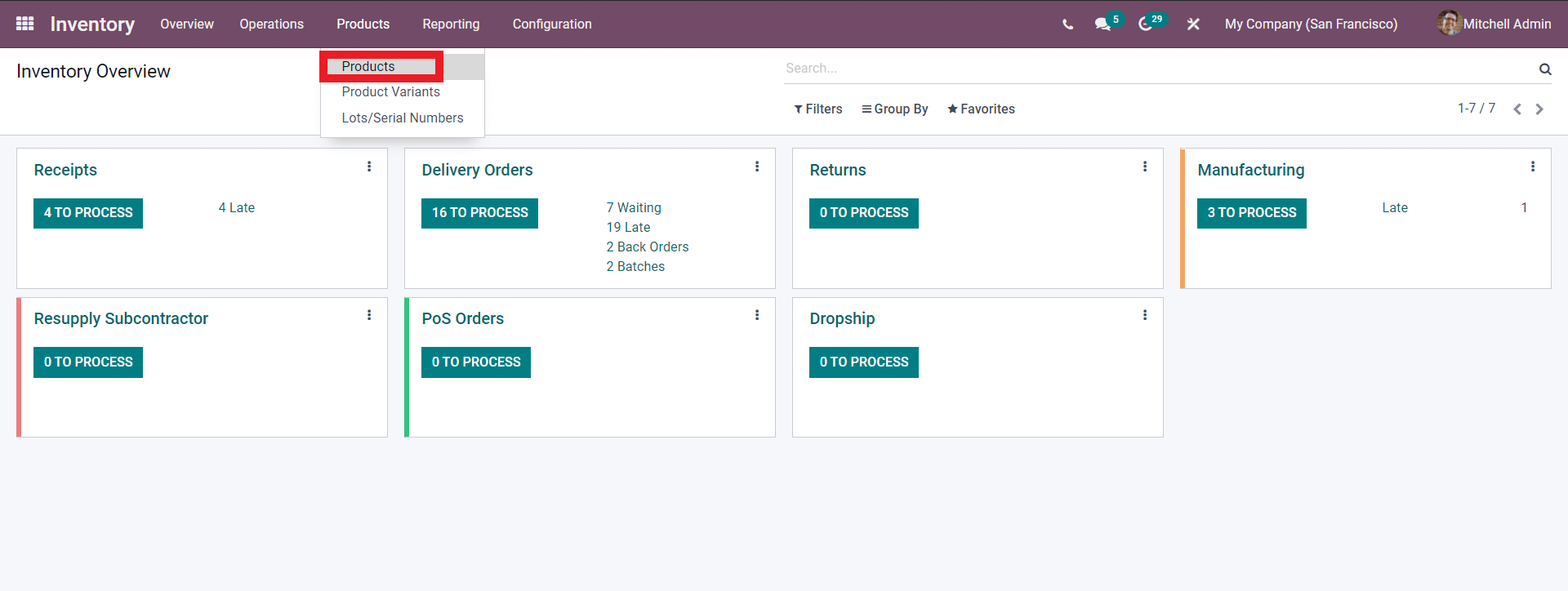
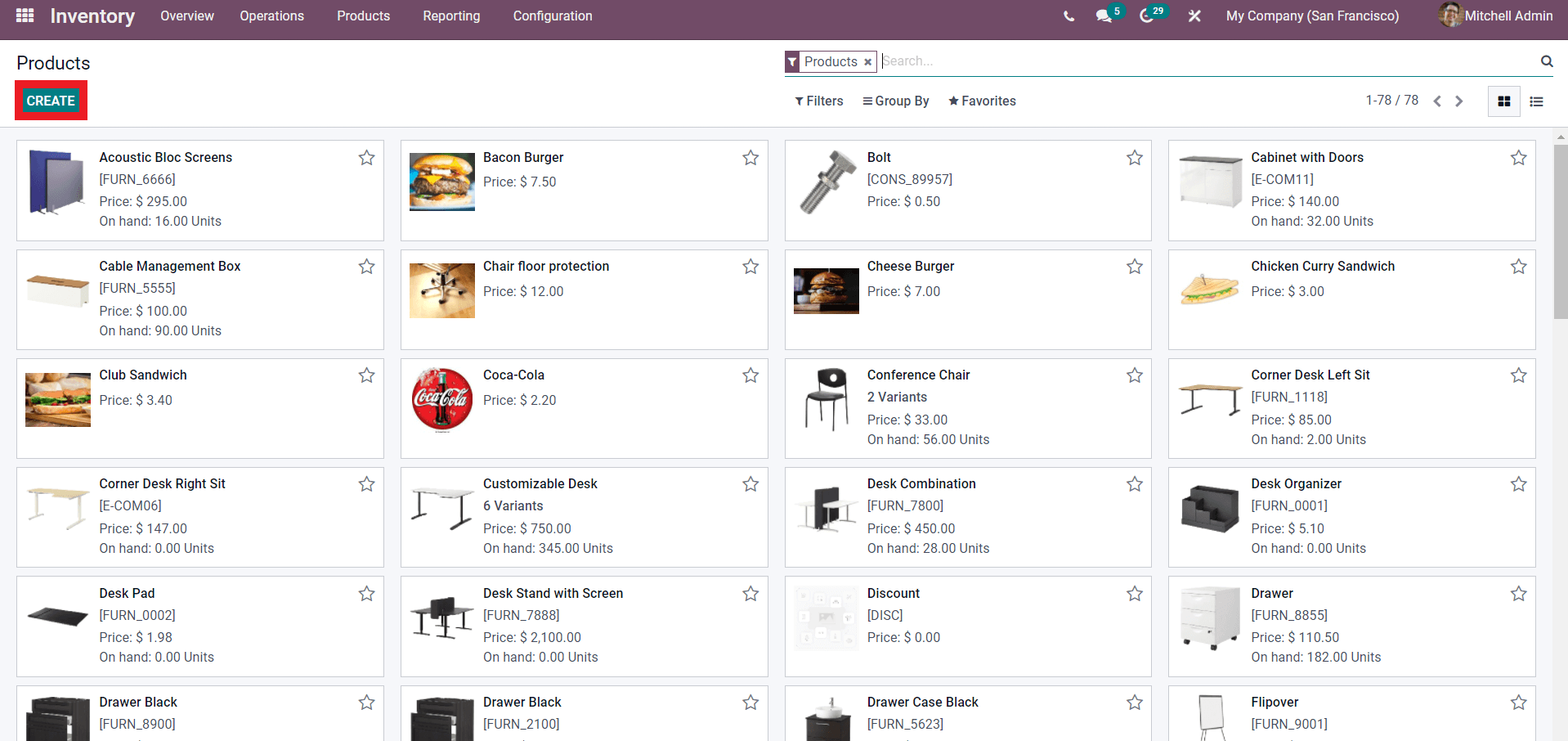
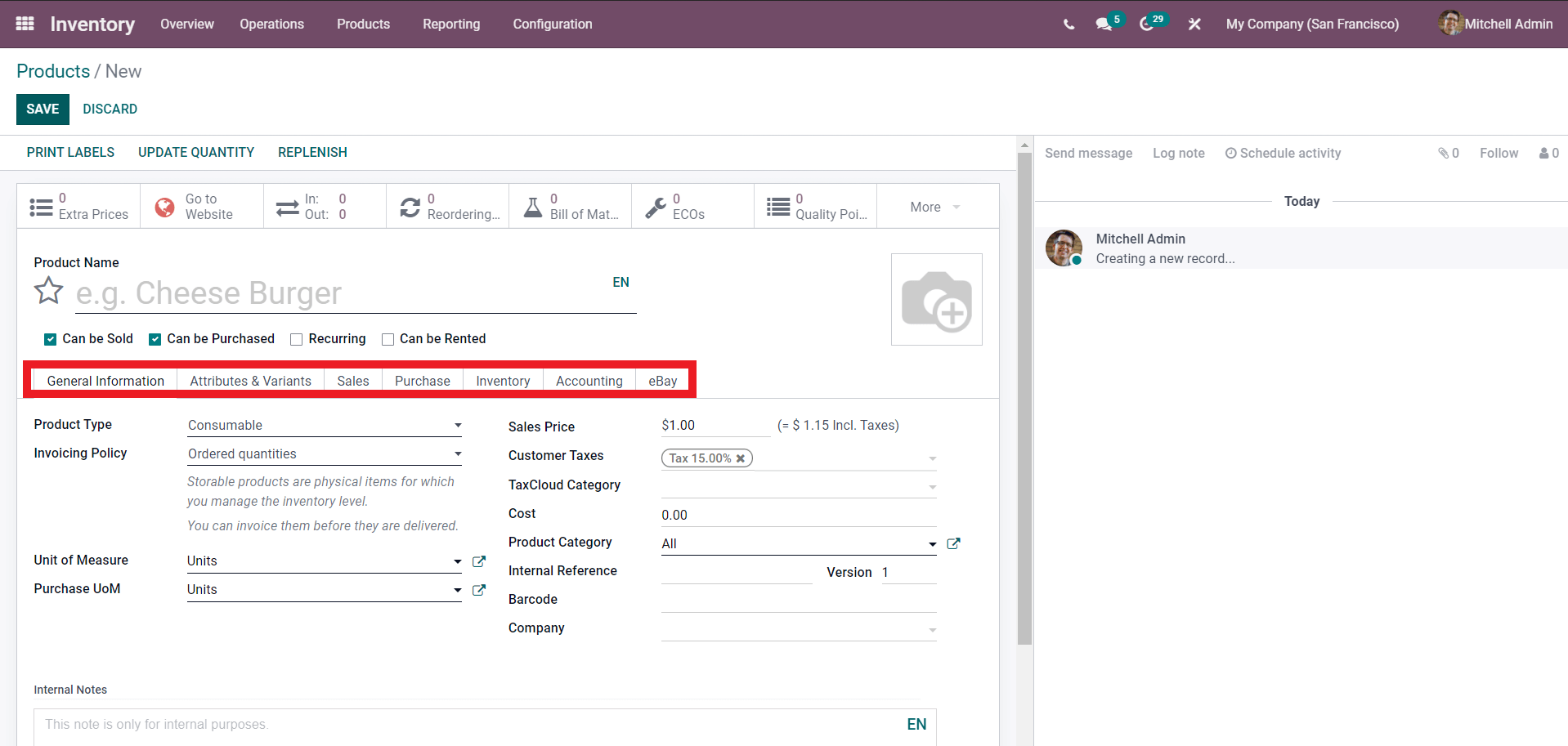
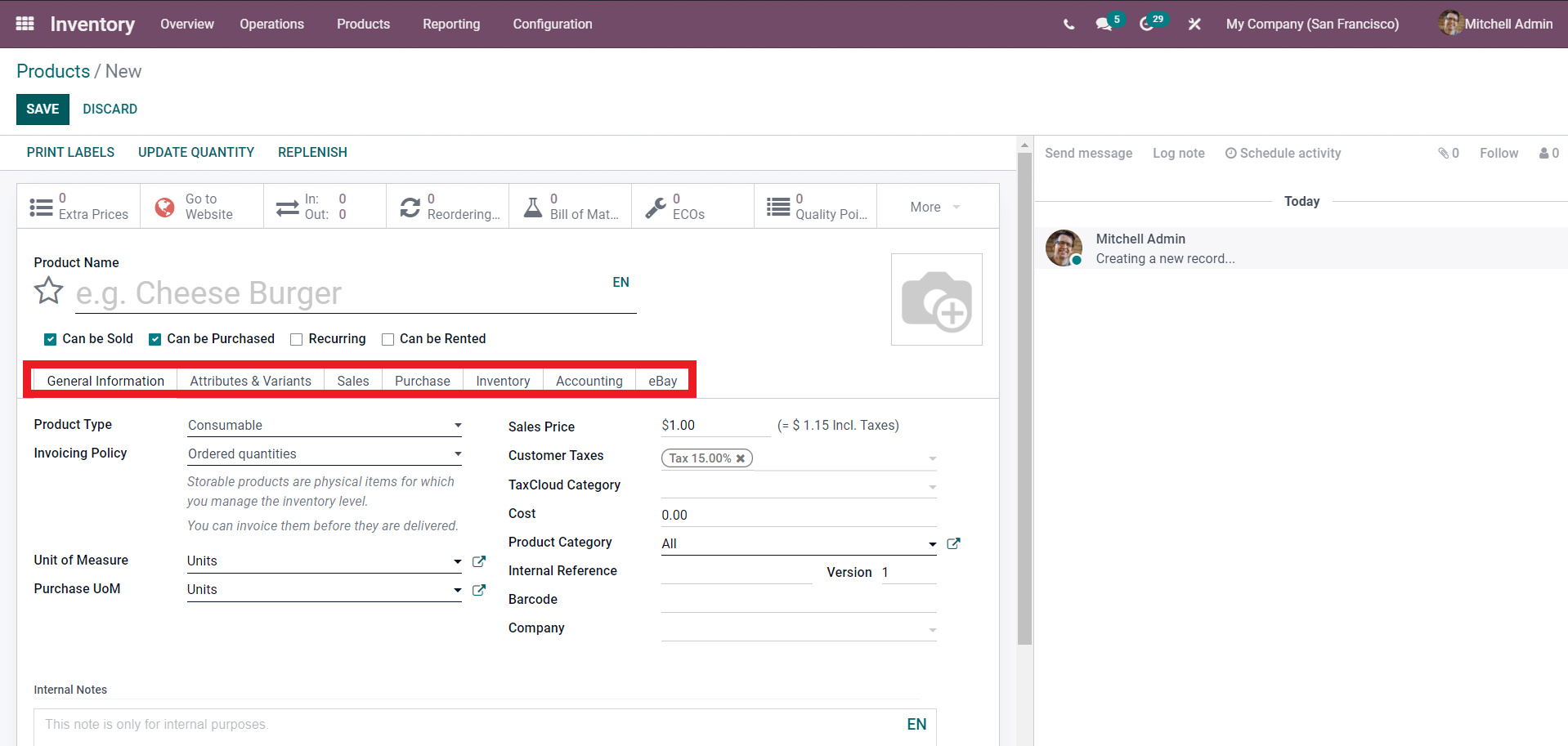
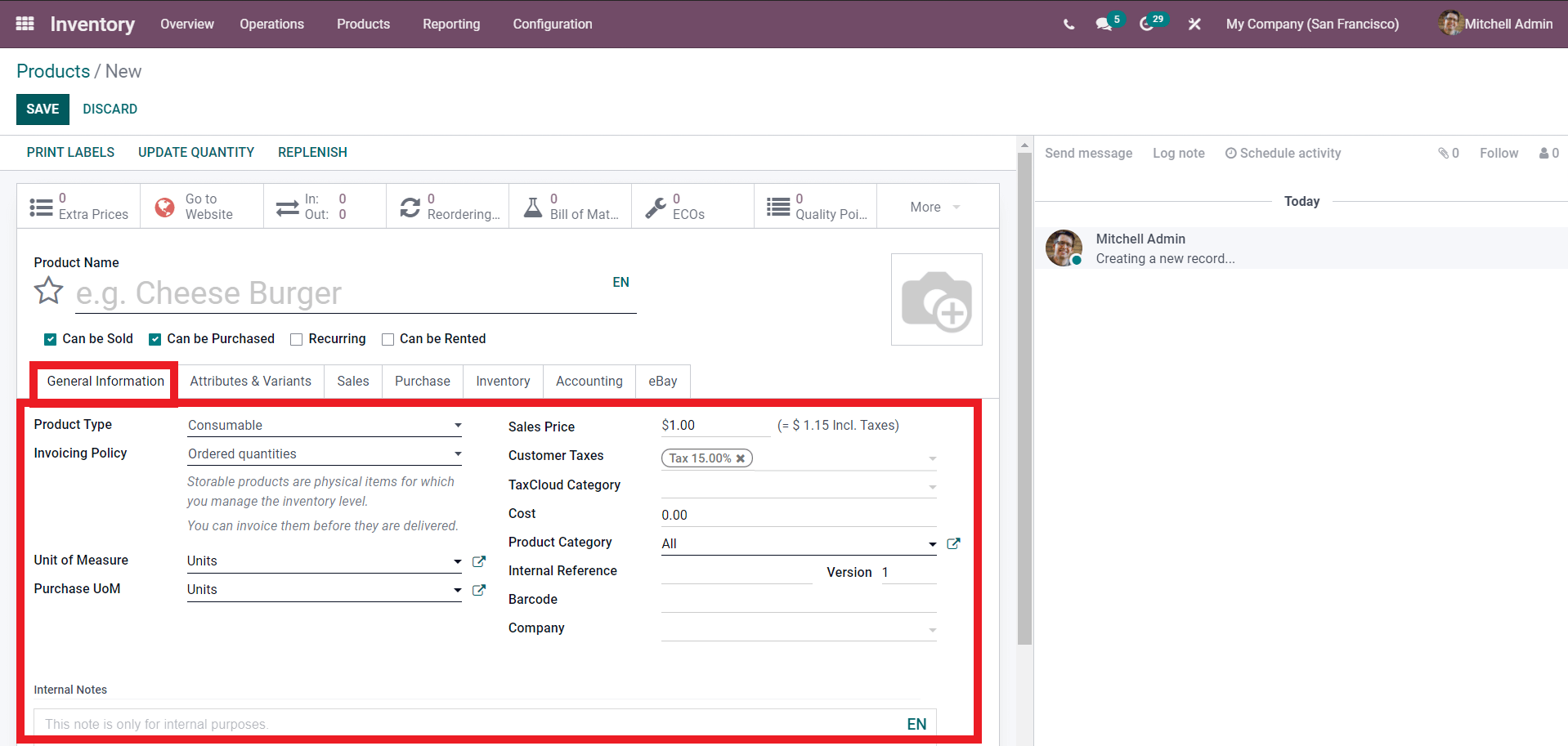
The setup space seen in the screenshot above is used to provide broad product information. Setting the product's general information is vital since the Odoo system will operate with the product based on the details you apply or provide here.
Enter the Product type from the options in Configuration, as shown below.
Enter the Product type from the options in Configuration, as shown below.
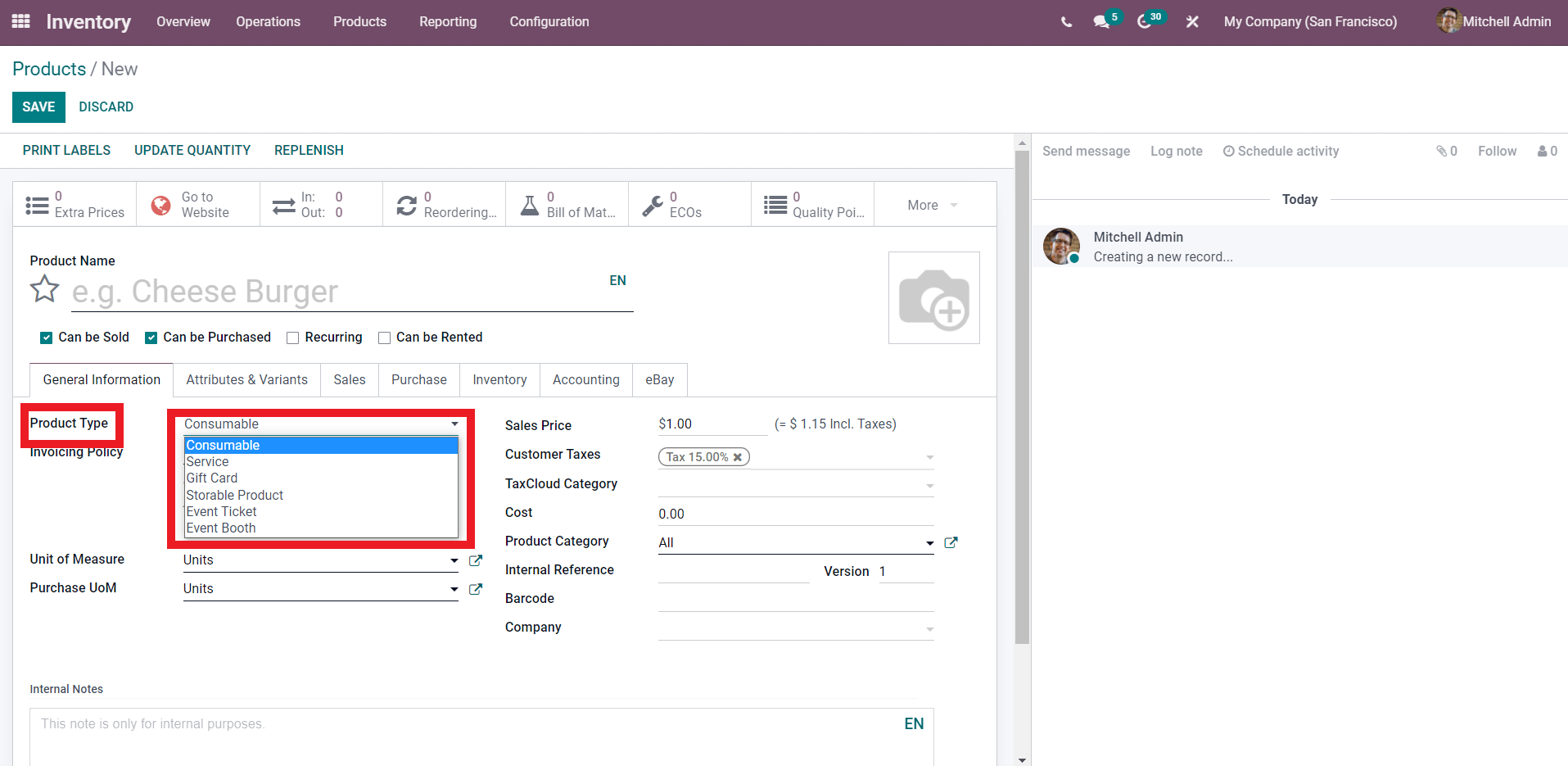
To define your product category, choose amongst the product types. In the General information area, you can configure the Invoicing policy Units of measure, Purchase UoM, and enter the sales price Customer taxes, Tax cloud category, Cost, Product category, Internal reference Barcode, and Company. Odoo will assess the configurations and pre-configure the product based on the information provided. As demonstrated in the screenshot below, you can customize the product's attributes and versions.
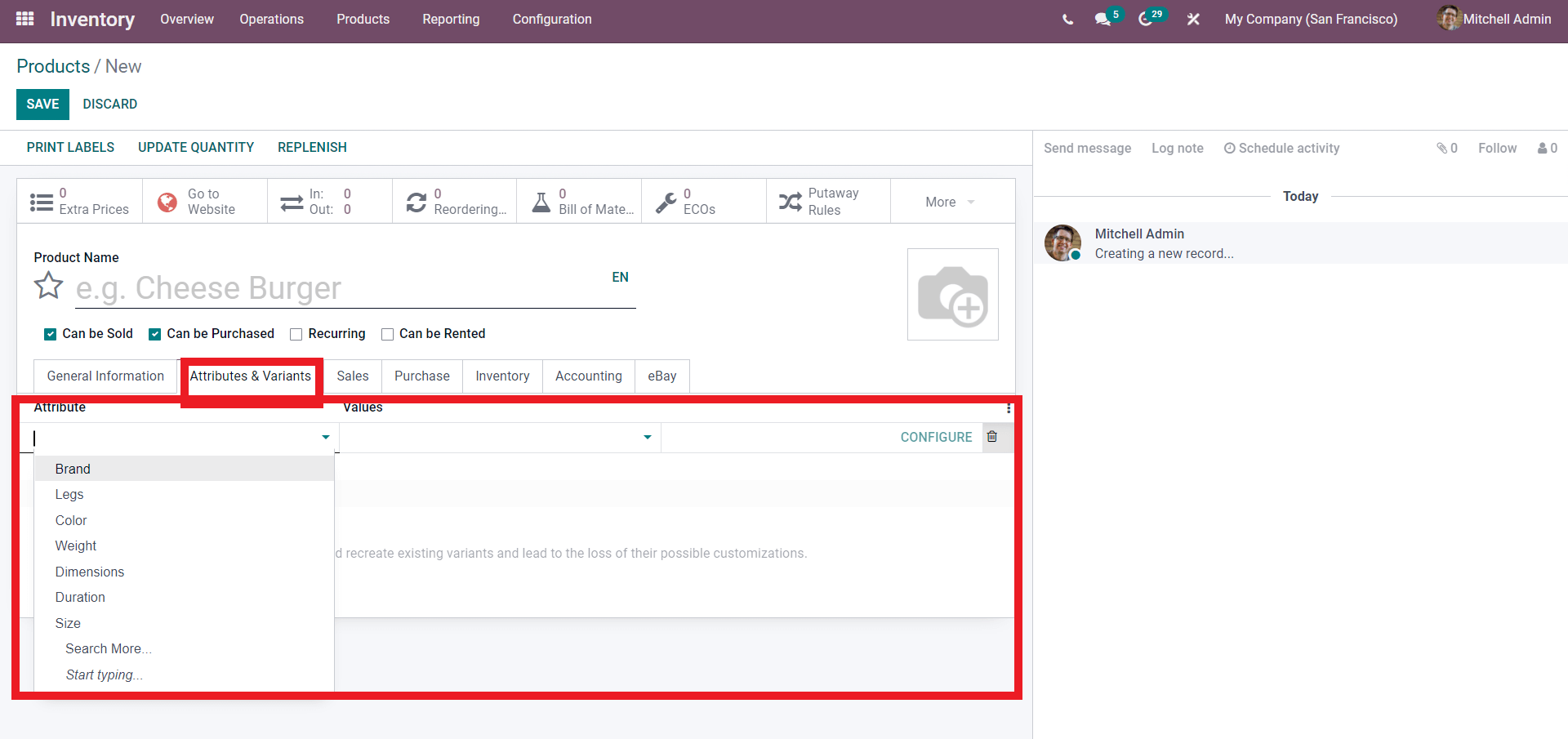
The Product's attributes, such as Brand, Legs, Color, Weight, Dimensions, Duration, and Size, can all be customized. On the Attributes page, you can search for more options. The attributes and variants of the products are set in the Odoo inventory module once you enter the Values and click Configure. Setting the Sales settings on a product is the next option.
Odoo allows you the ability to customize Sales on a per-product basis. You can use the Sales configuration option to set the Product to a 'Sales' level. The Sales configurations that you can put on a product are shown in the screenshot below.
Odoo allows you the ability to customize Sales on a per-product basis. You can use the Sales configuration option to set the Product to a 'Sales' level. The Sales configurations that you can put on a product are shown in the screenshot below.
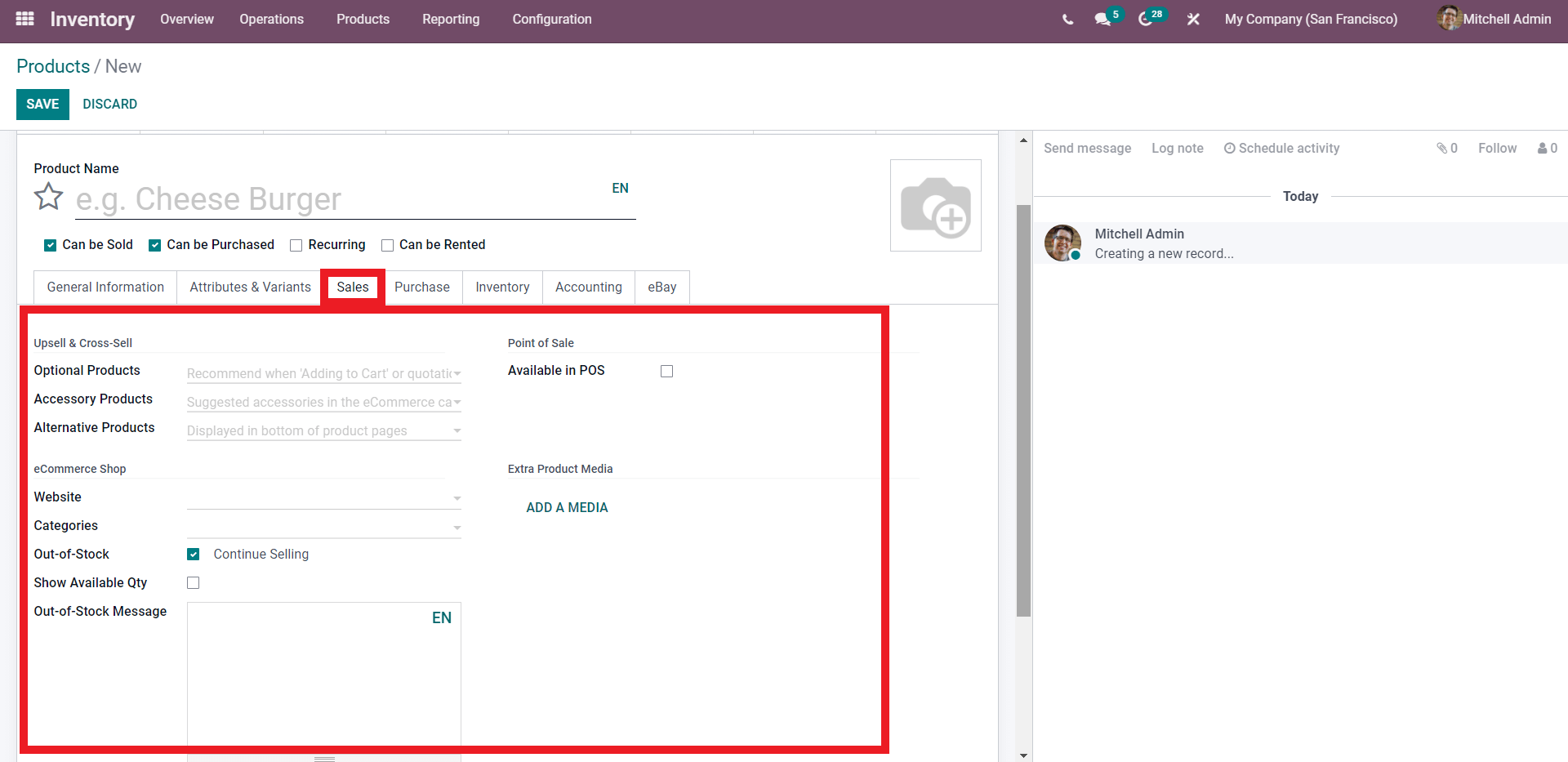
You may give Purchase configurations on the Product in the same way that you can give Sales configurations, as demonstrated in the screenshot below.
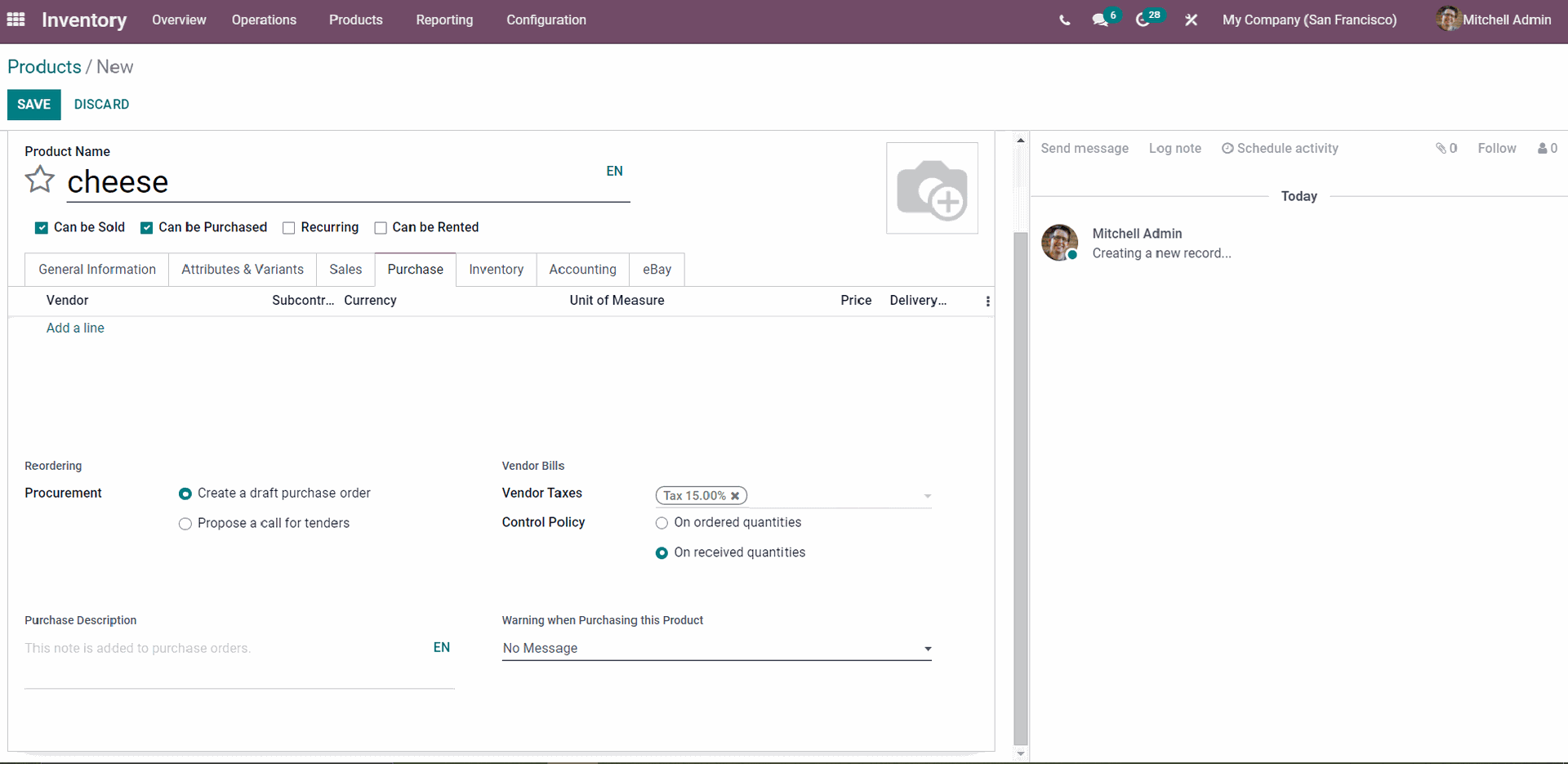
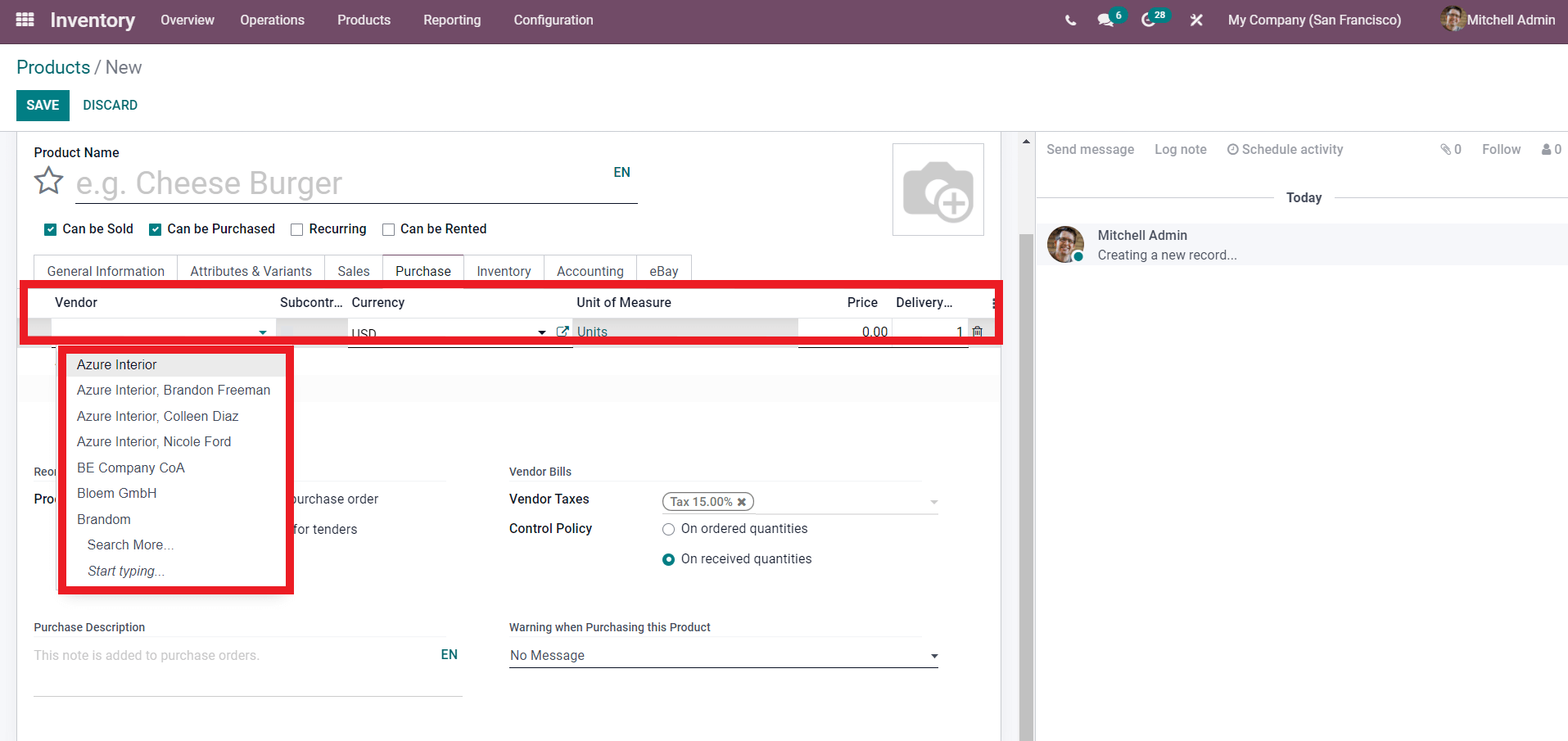
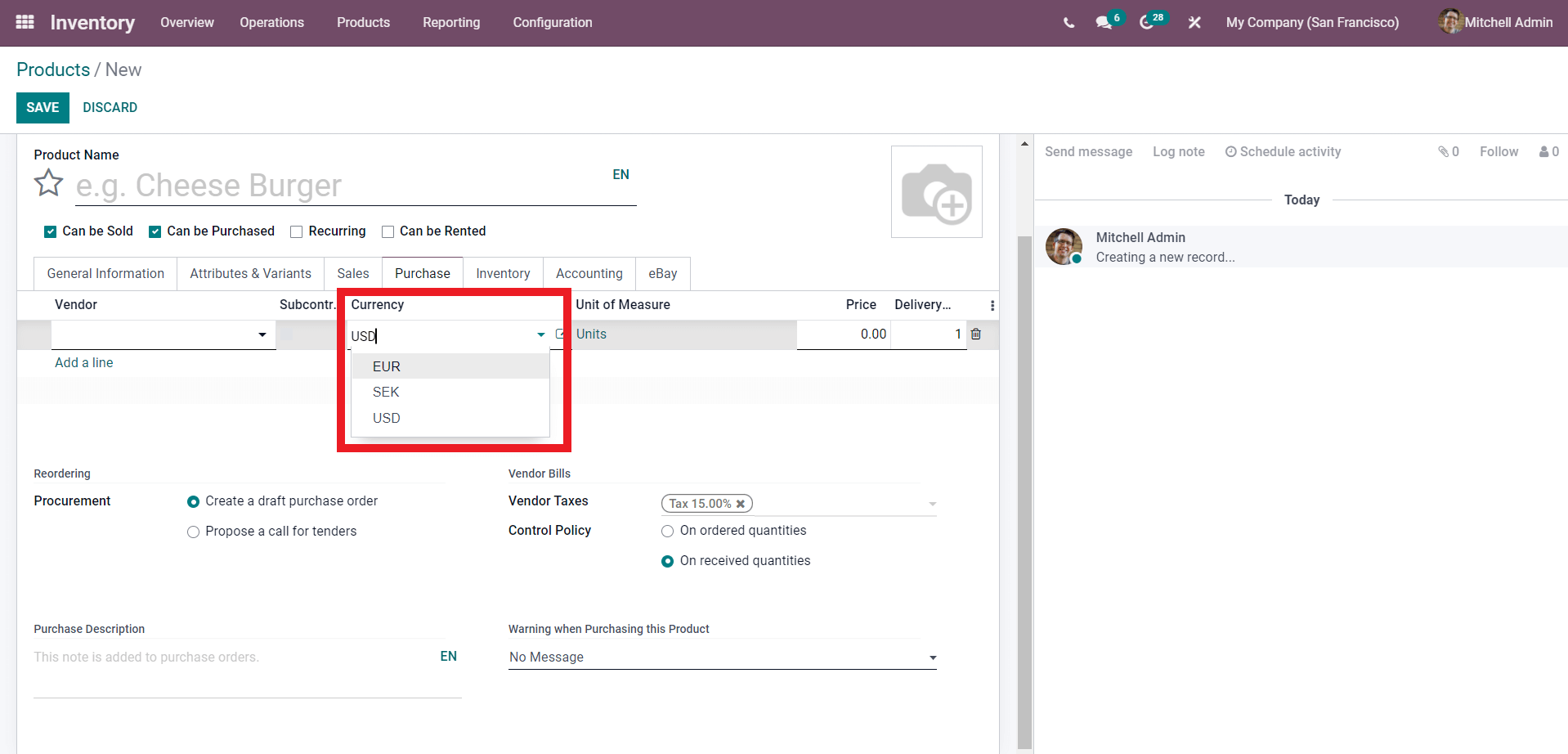
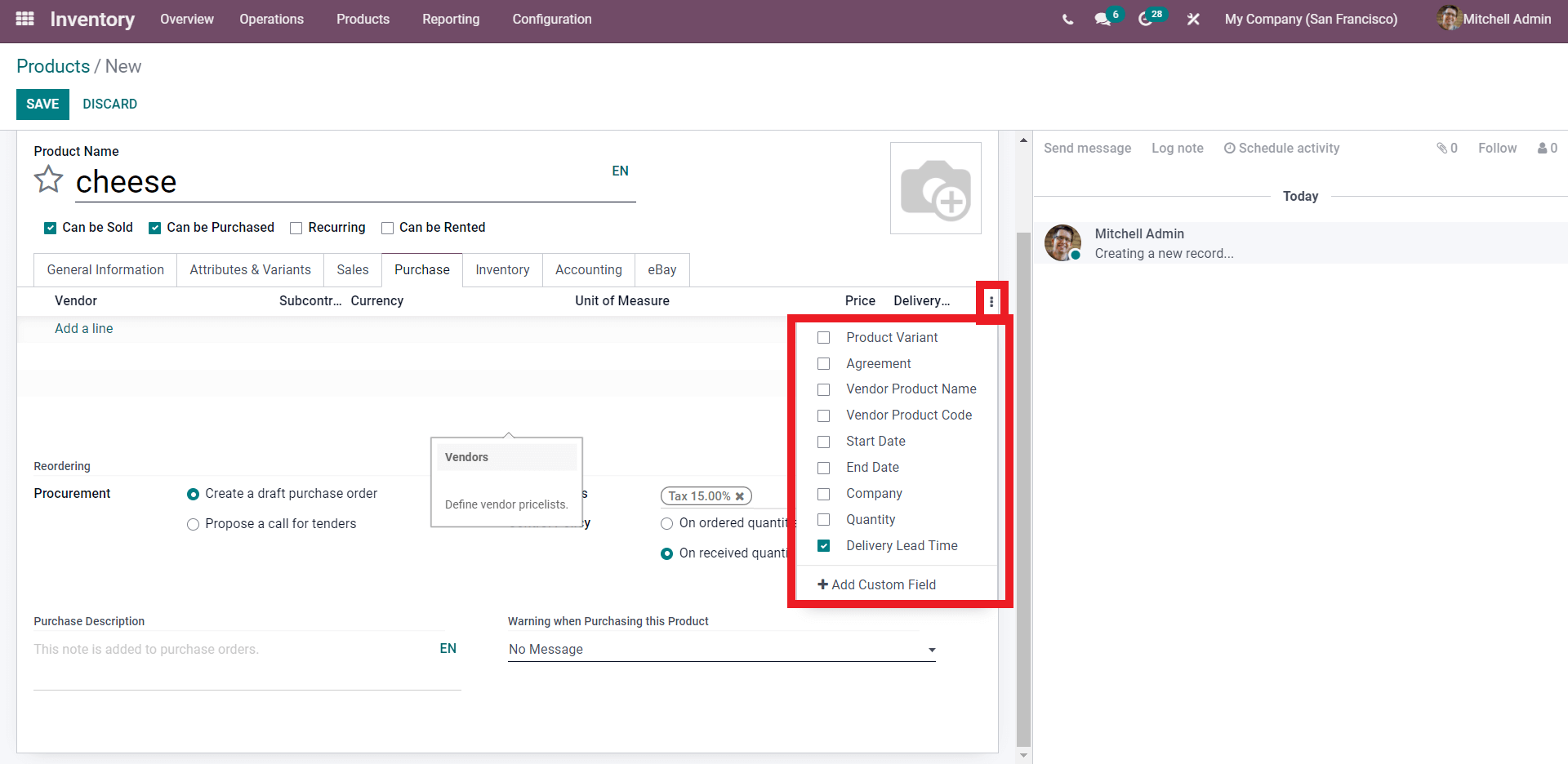
You can also customize the inventory data. As displayed, you can adjust the Operations, Traceability, Logistics, and Packaging details.
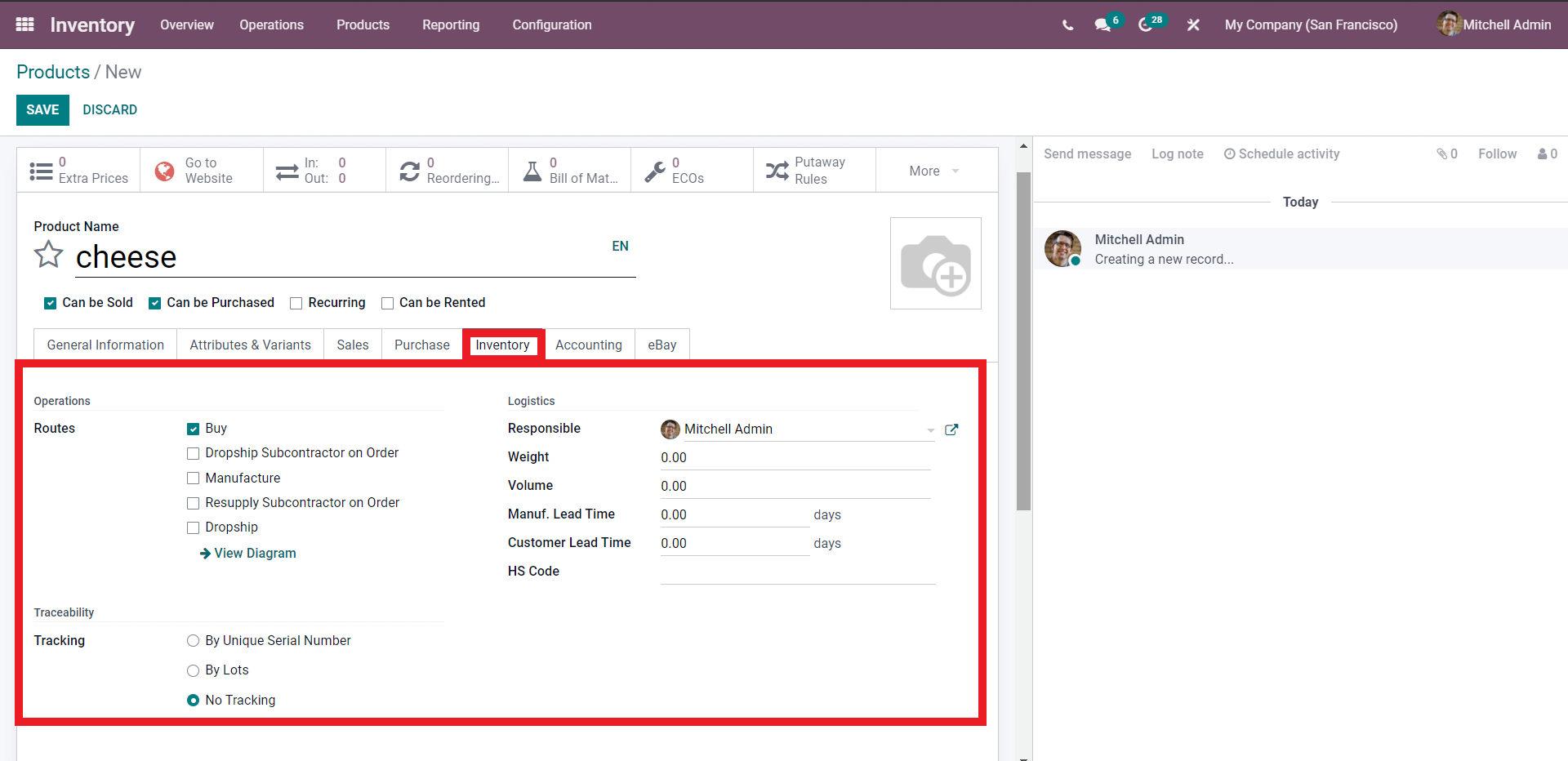
After that, you have three options for enabling the Traceability option on the product: by unique serial number, by lots, or no tracking. The inventory methods for the product are present when you configure the details under the Logistics option.
From the product configuration tab, you can set the Accounting configuration for the product, as illustrated.
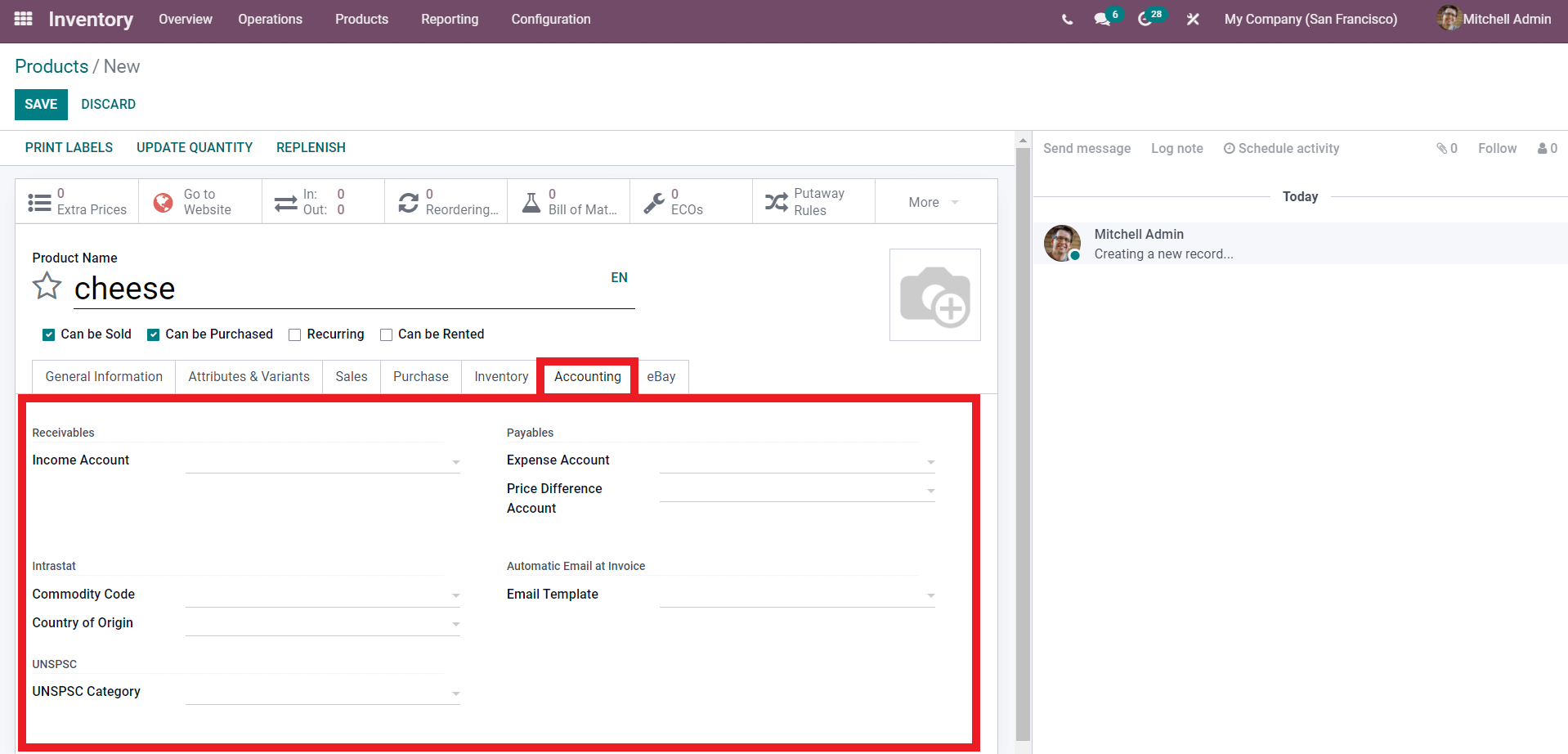
On the product form, you may set up all of the accounting details. Configuring all of these details allows the Odoo system to operate quickly on product movements and manage them effectively. It is not necessary to fill out all of these details the first time you set up a product, but as time goes on, you will find that all of these options are required for product administration, and you can customize them accordingly.
Odoo 15 Inventory Module Managing Products