Odoo Purchase Module (Products and their variants)
Odoo Purchase Products
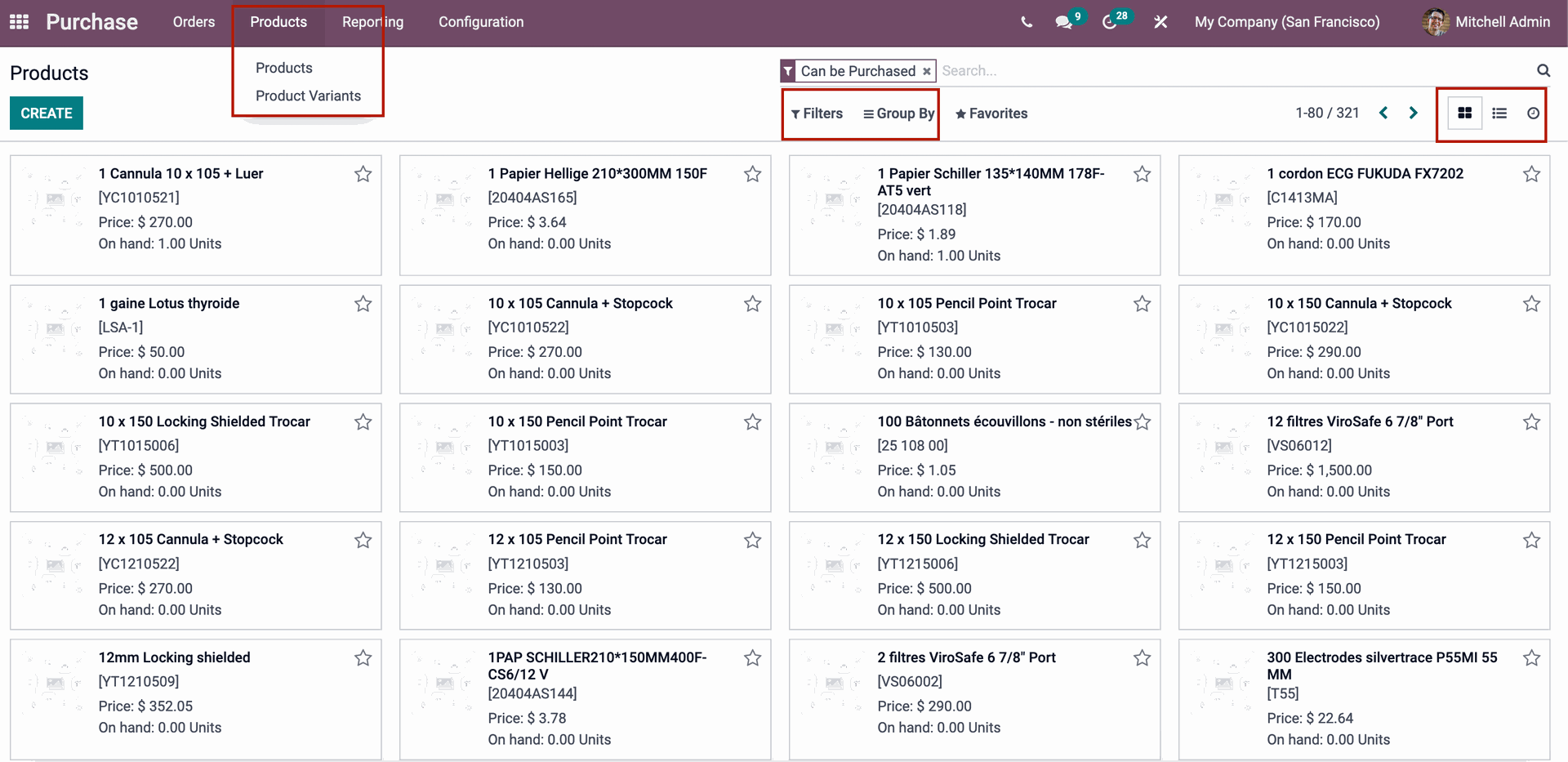
Odoo Purchase Module Products
Products can be categorized and displayed based on Product Type, Product Category, and POS Product Category. The products can also be seen in Kanban, List, and Activity views.
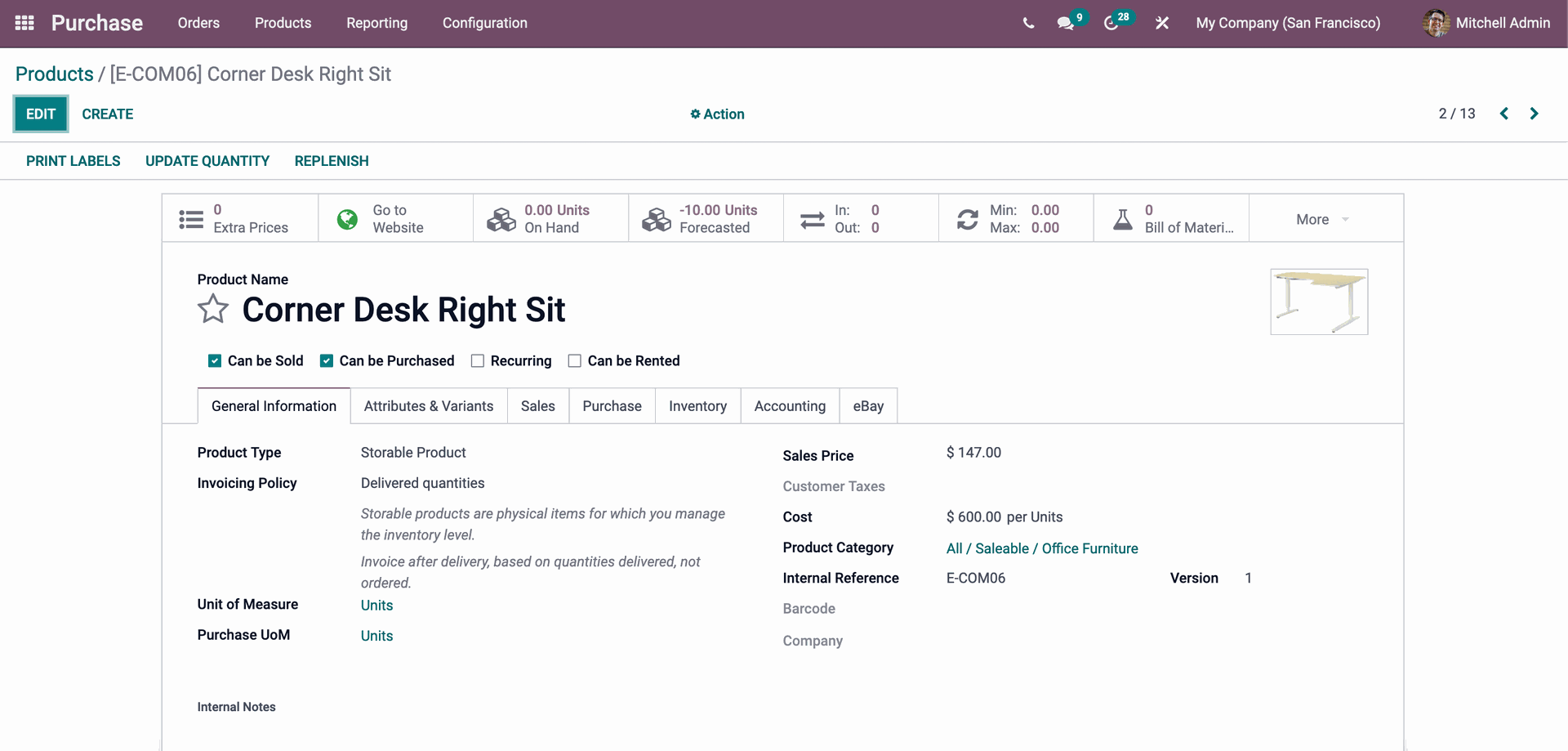
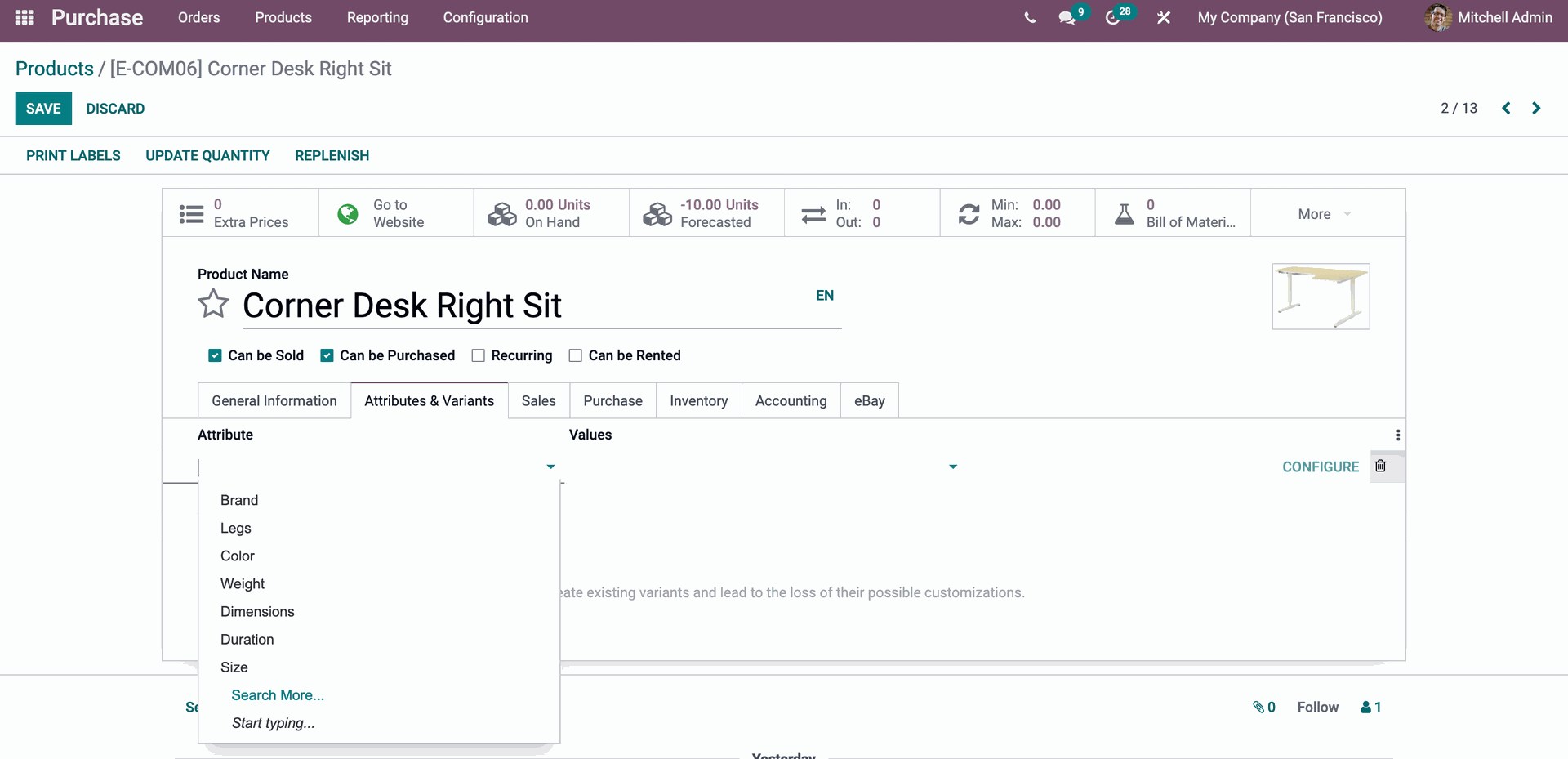
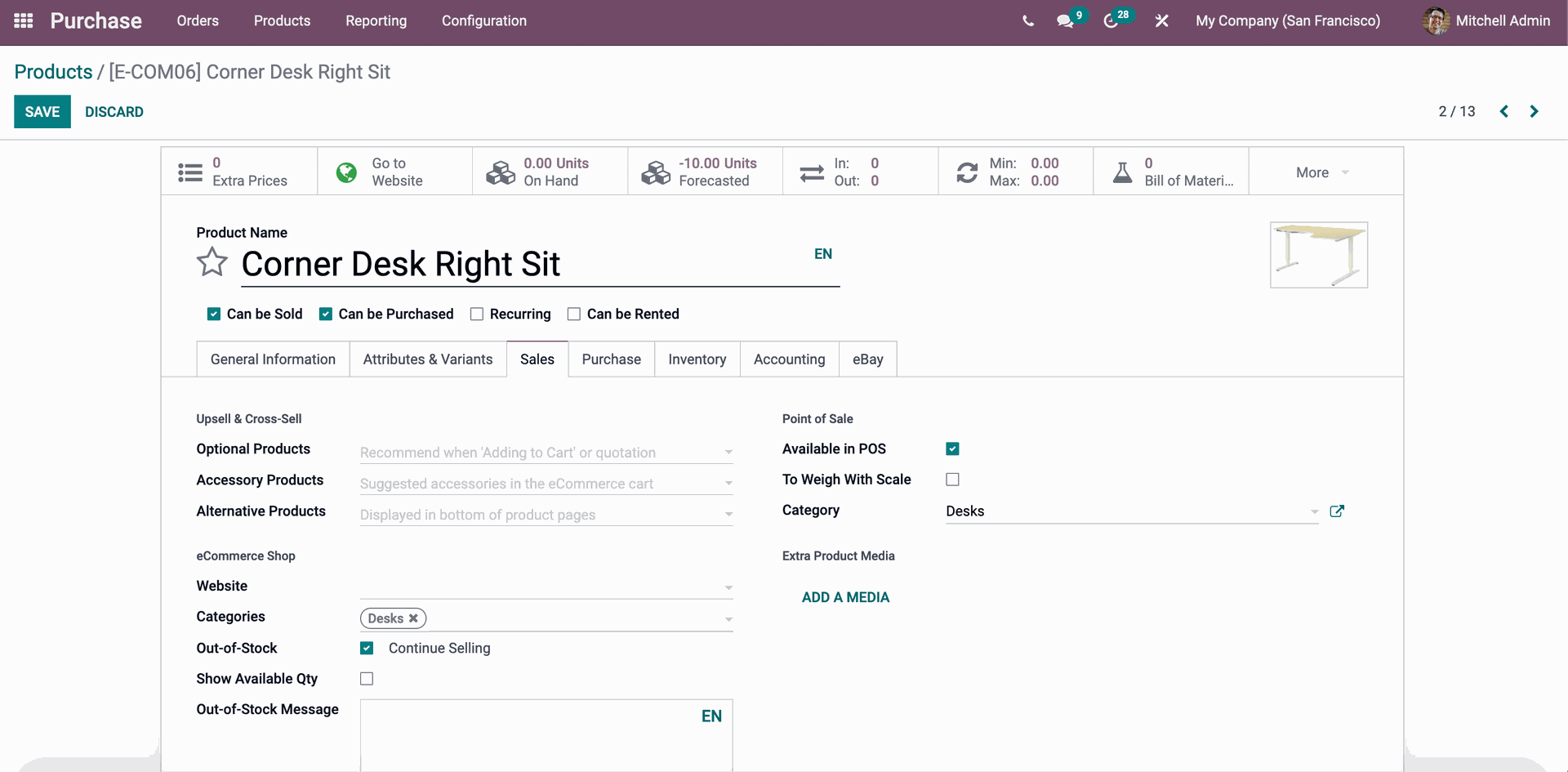
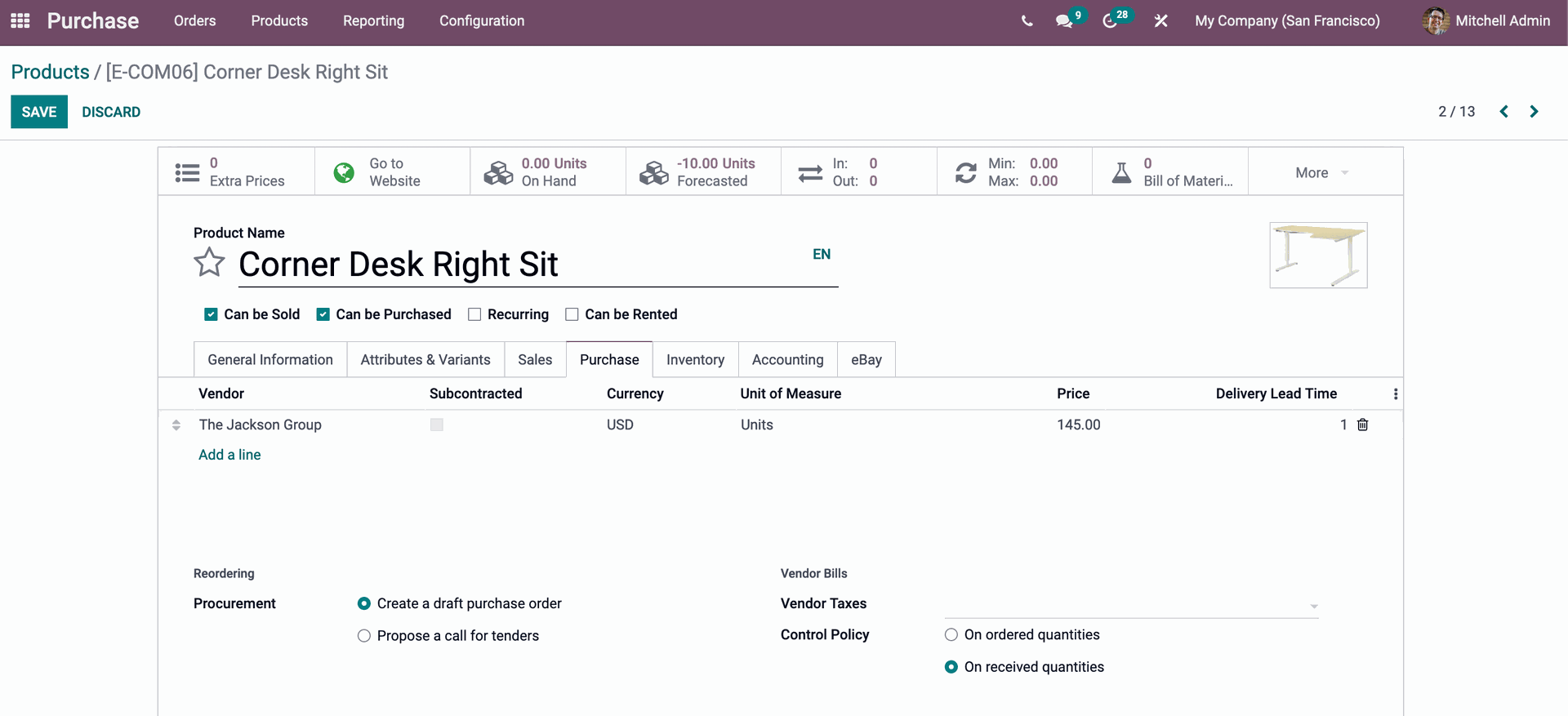
At the Inventory menu, you can see the details of the product's route, including whether it will be Bought, Dropship Subcontractor at Order, Manufacture, Resupply Subcontractor at Order, or Dropship, Logistics of the product, including the name of the person responsible for the next activity related to logistic operations, Weight, Volume, Manufacturing Lead Time, and Customer Lead Time (which indicates the delivery lead time), Weight, Volume, Manufacturing Lead Time, Manufacturing Lead Time, Manufacturing Lead Time, Manufacturing Lead Time, Receipts and delivery orders have descriptions as well.
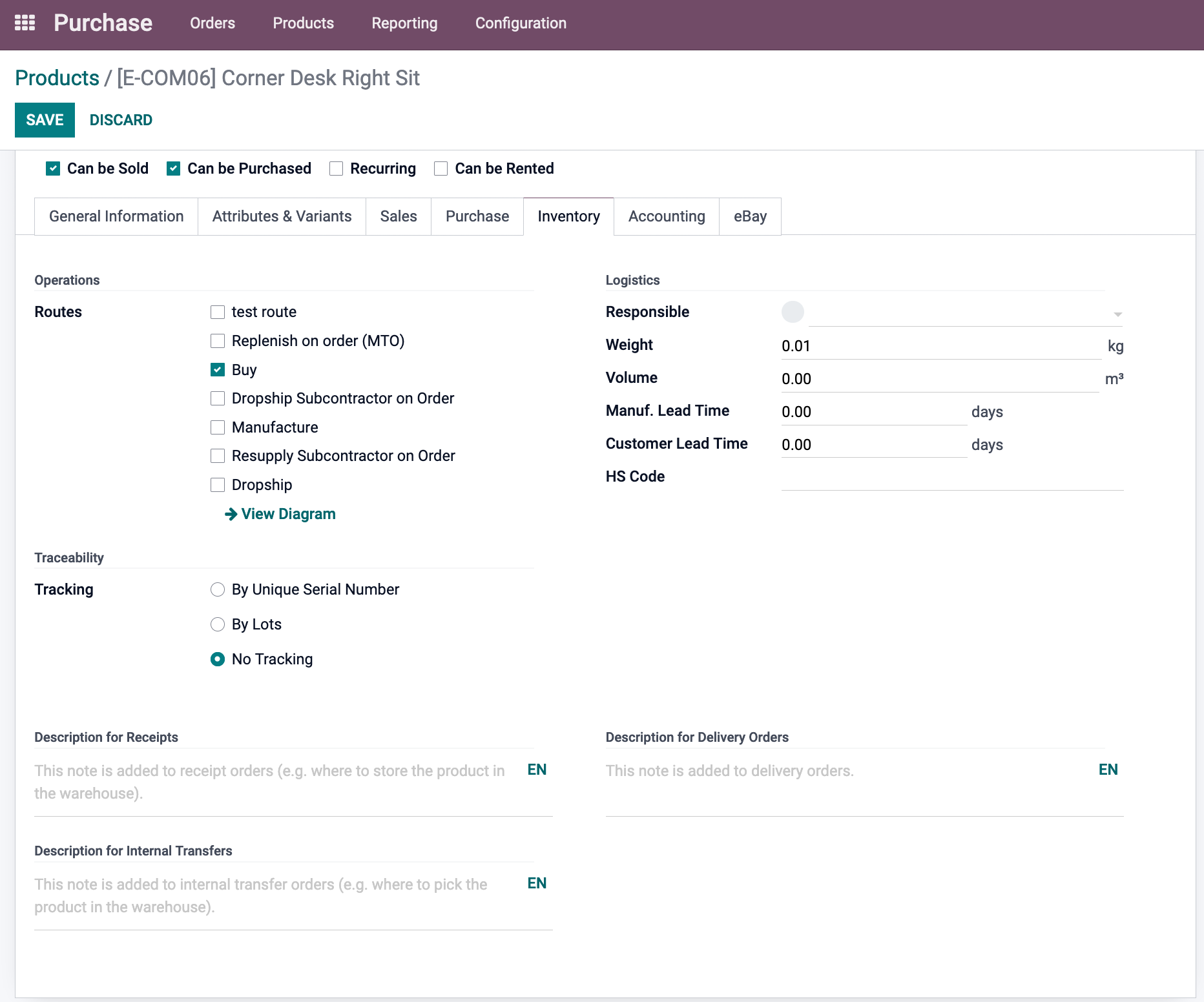
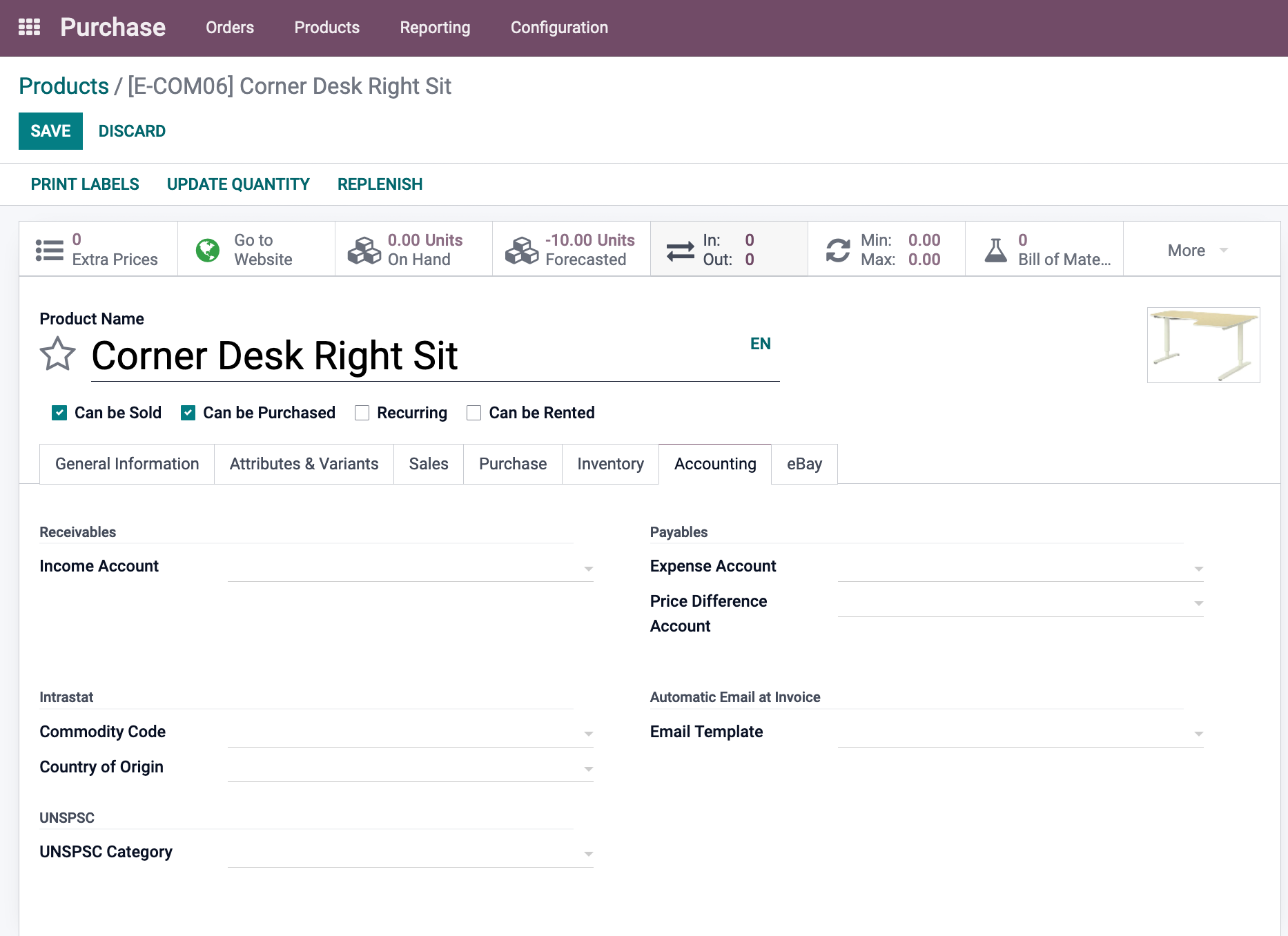
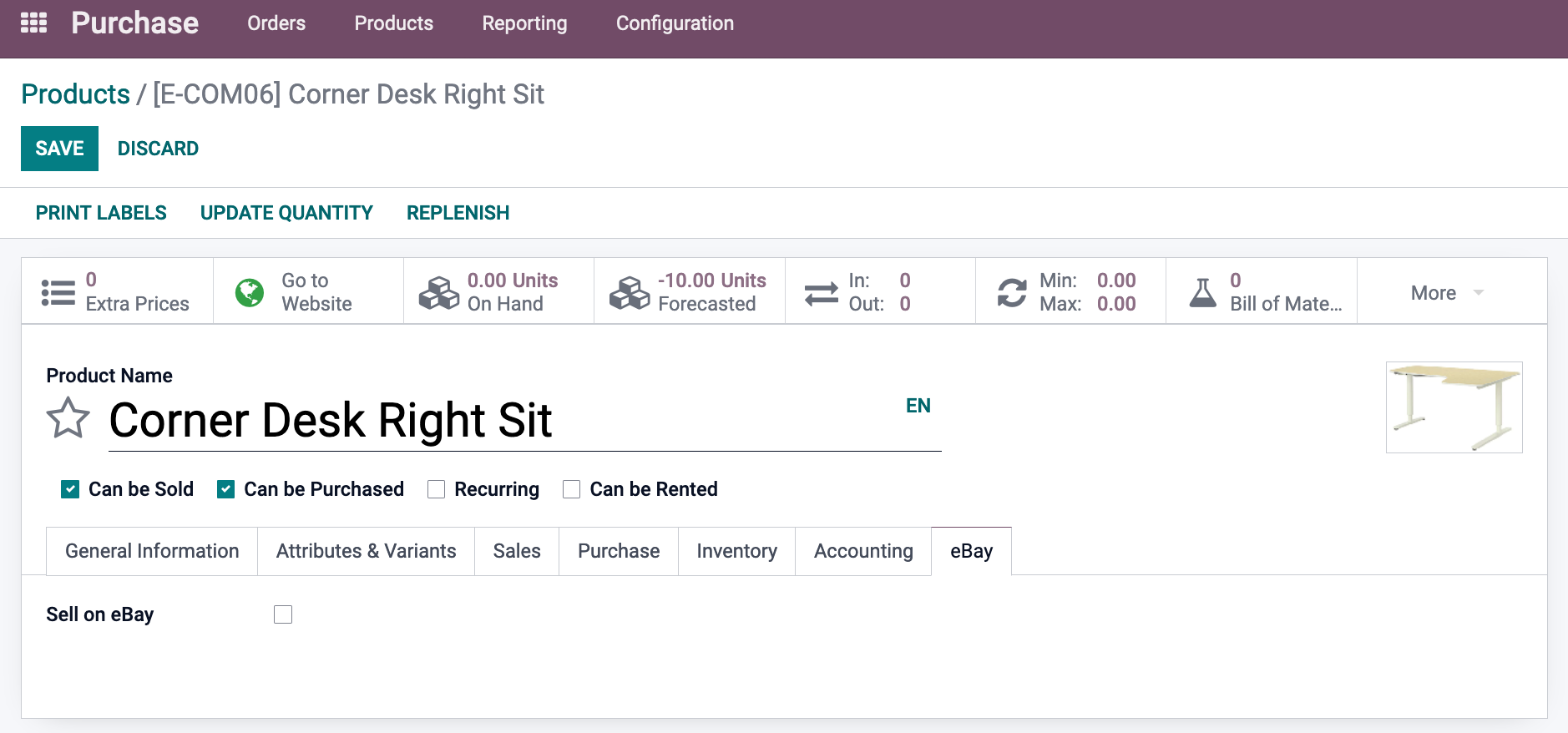
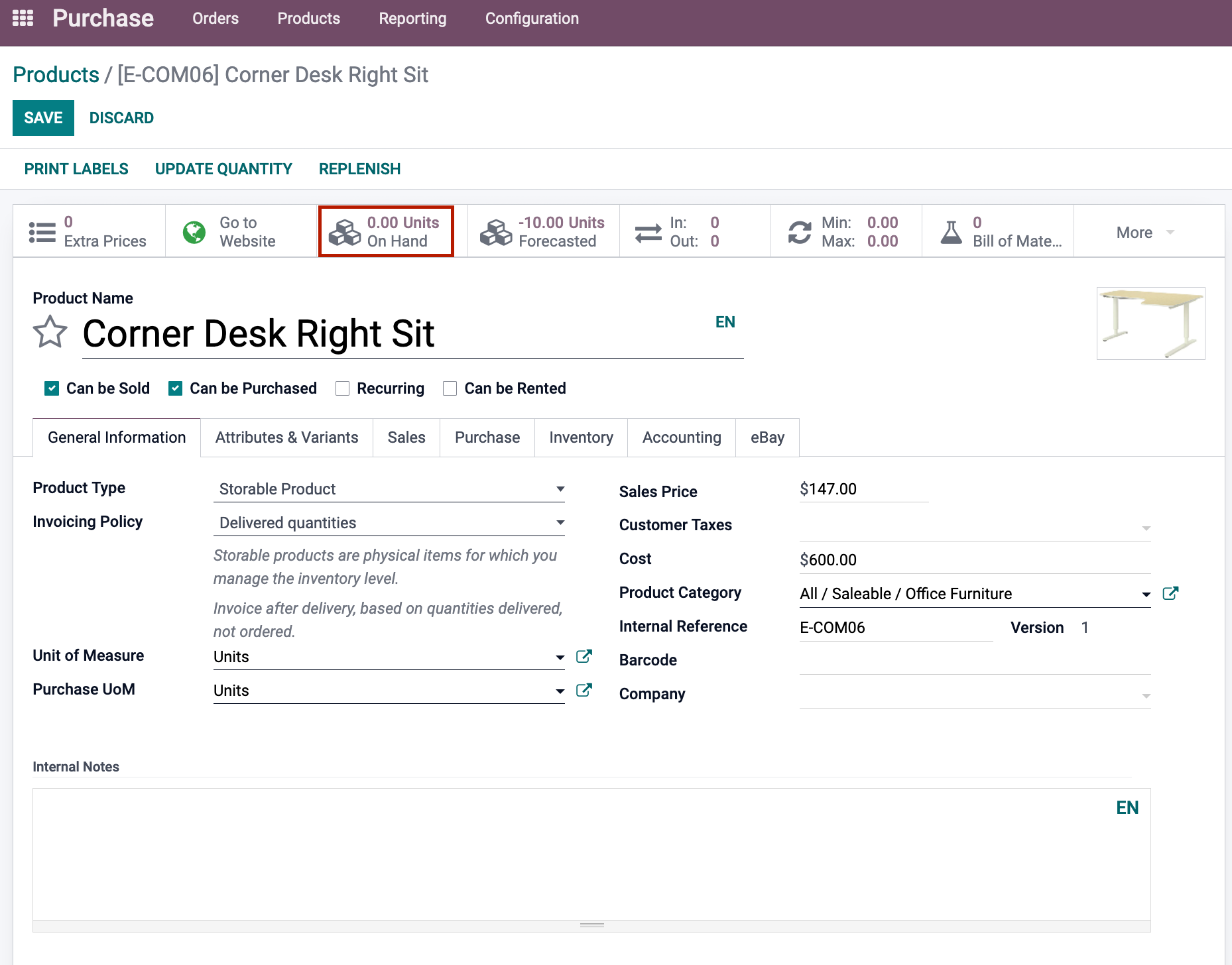
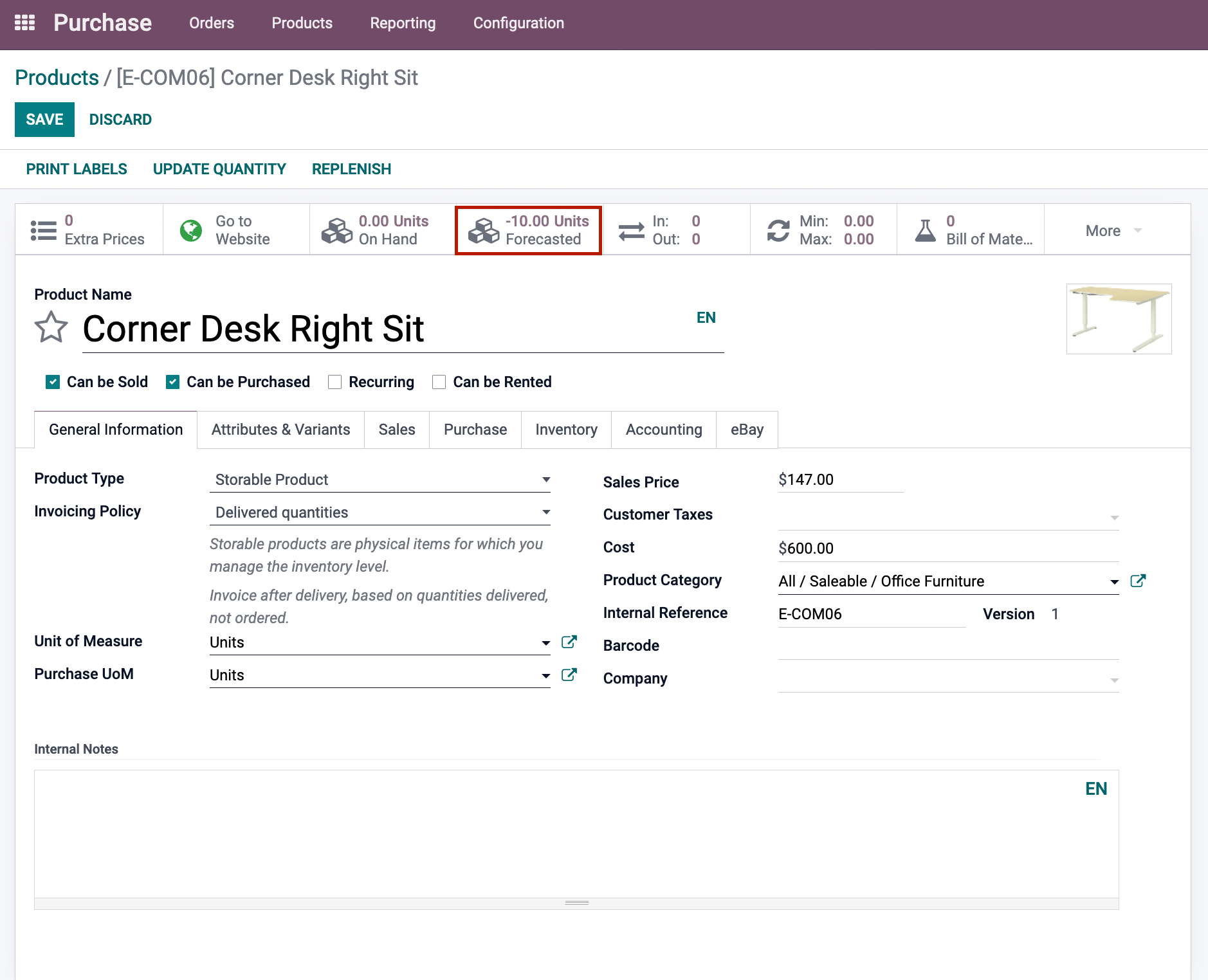
The number of engineering change orders is displayed in the Engineering Change Orders (ECO) menu. This allows you to manage products after gathering relevant documentation and obtaining essential clearances before implementing changes.
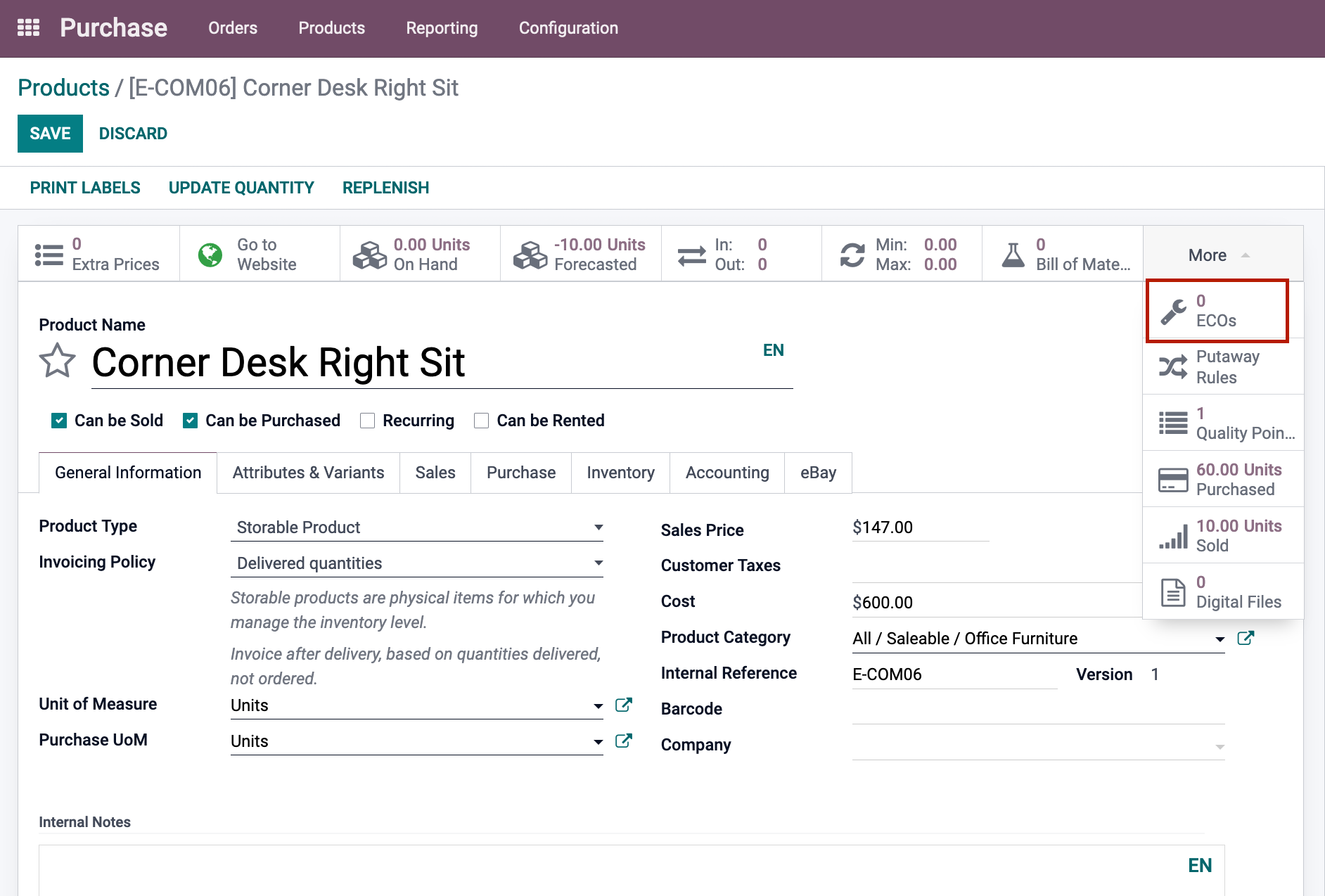
You will be routed to the product's Quality Control Points by selecting the Quality Points. The quality checks that should be conducted at each operation are defined by these points. In the Purchased menu, you can see how many units the product has sold in the last 365 days. The purchase analysis is provided by selecting the Purchased menu. This will aid in the analysis and verification of the company's purchasing history and performance. The vendor's bargaining performance, as well as the vendor's delivery performance, may all be monitored. Similarly, the Sold menu lists the units that have been sold in the last 365 days. The Sales Analysis can be viewed by selecting the Sold menu.
Click on the Digital Files option to see the attached digital files created during the product's purchase and sale.
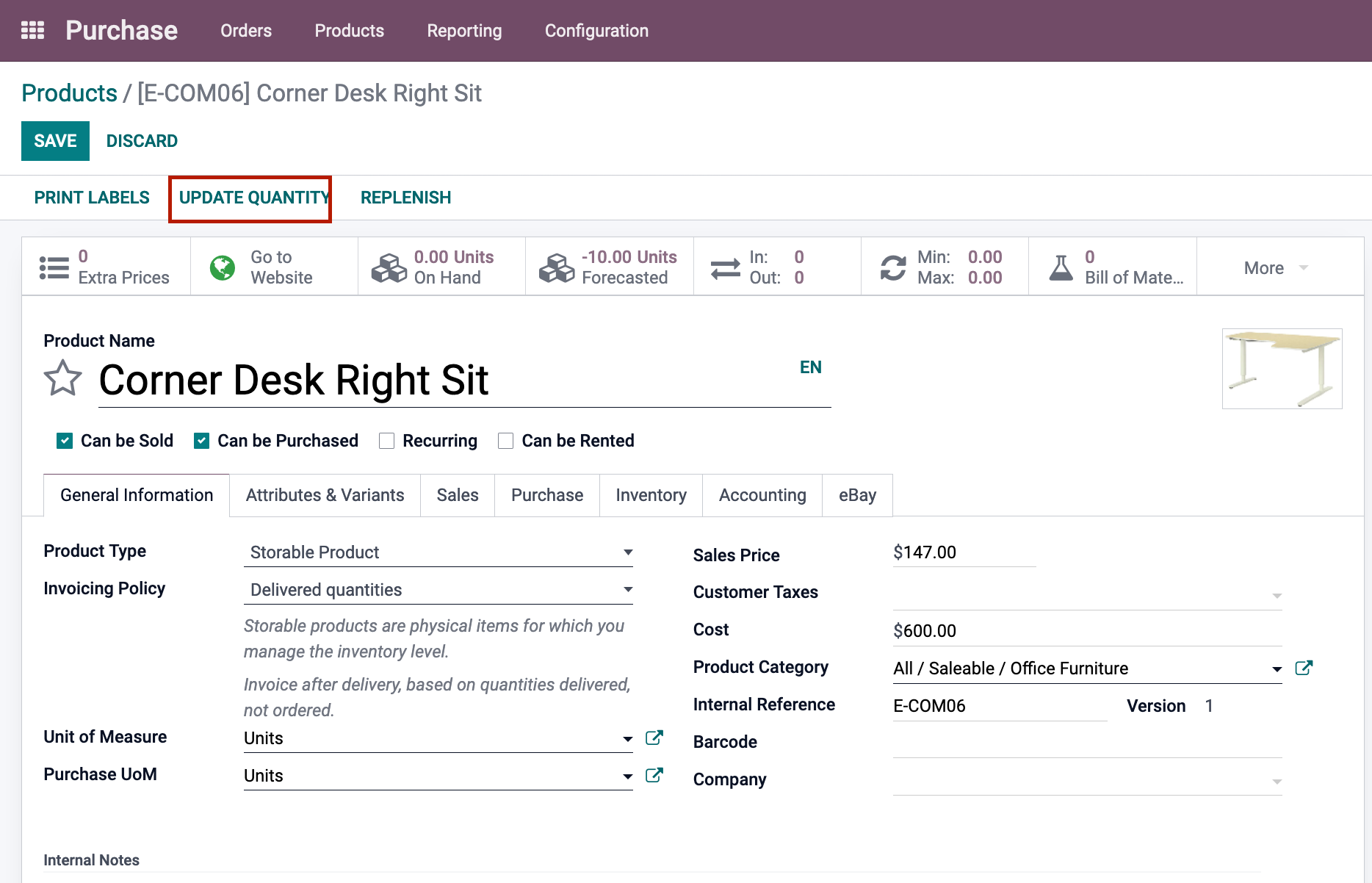
You can change the amount of a product by clicking the UPDATE QUANTITY button and making changes to the information.
By selecting the REPLENISH button, you can replenish your stock. The Replenish window will display, prompting you to fill in the required information. By selecting the CREATE button, you can create a new product and add it to the database. Click the PRINT LABELS button to print the labels. You can print the labels by selecting the required layout format and quantity.
Odoo Purchase Module Product Variants
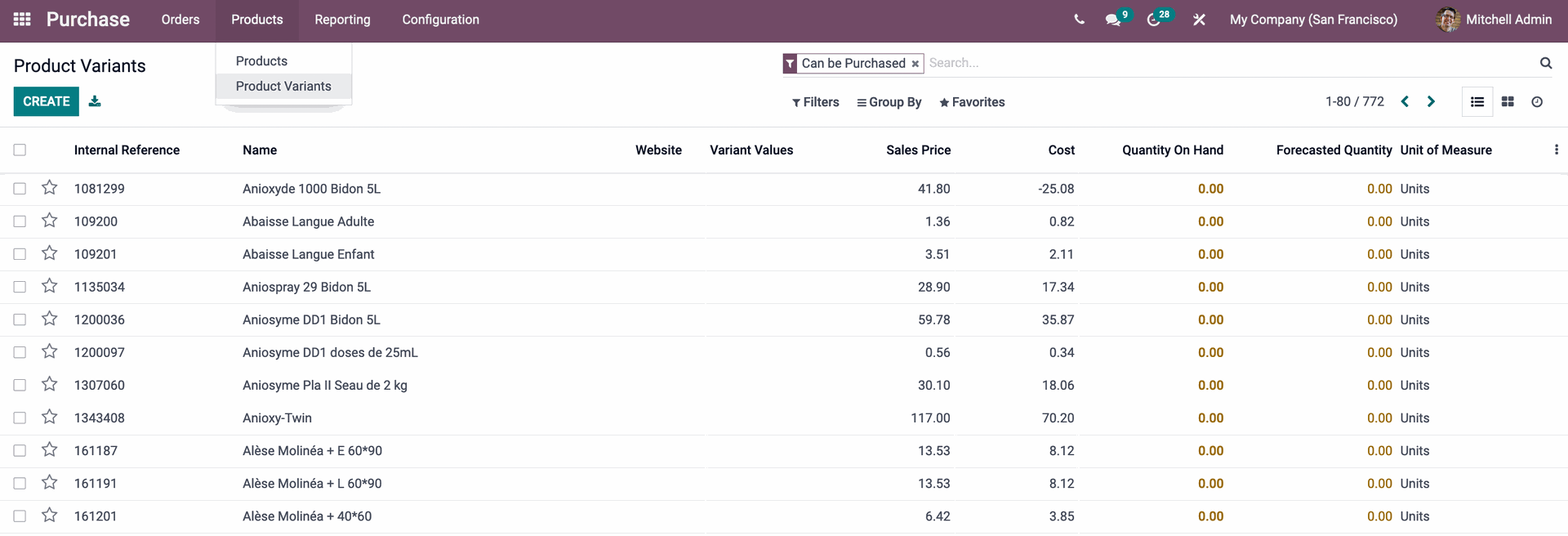
Odoo 15 Purchase Module (Products and their variants)