Odoo 15 Survey Module
A survey is, at its most basic level, a means of gathering information from a sample of people with the goal of generalizing the results to a broader population. Nearly everyone involved in the information economy, from corporations and the media to government and academia, relies on surveys for data and insights. A survey is a set of questions designed to elicit specific information from a group of people.
Organizations use surveys to determine product requirements, satisfaction levels, feedback, and many other characteristics of the customer. Surveys are now available in digital format since the world has transitioned to the use of digital technologies and developments in communication. Previously, surveys were only completed in retail locations, which you must have done while purchasing electronic equipment or doing grocery shopping. With the help of the Odoo surveys module, you can define your website surveys based on both customer and employee aspects.
Survey research is frequently used to analyze people's ideas, feelings, and views. Surveys are the most dependable way to get honest feedback from your customers.
There are various platforms for conducting a survey, but online surveys are a simple and effective way to reach the target audience. With the help of survey software, you can easily construct questionnaires, collect data, and analyze the results.
The two sorts of surveys are most commonly used in an organization to evaluate its operations. Market research or customer feedback surveys and employee satisfaction and requirements surveys are the two sorts of surveys.
Market research or customer feedback surveys can help you understand industry trends and adjust your marketing and product offerings.
Feedback surveys, which are developed and explained to learn about customer feedback on the items and services they have acquired, are another sort of survey that is regularly offered to clients. It used to be done with pen and paper, but today it's done entirely online.
Employee satisfaction and requirements surveys: Employee happiness is a critical part of any business, and you should be able to monitor it at a higher level at all times. You can do this by creating employee-based questionnaires and analyzing the satisfaction index.
Employee requirements surveys are common choice-based surveys for employees that may be based on the need for specific company facilities such as a coffee machine, a wage raise decision, or any other in-house requirements or decisions.
Odoo Survey Module: Odoo Survey Module is one of the tools that can be used to create and run customized surveys. With the Odoo surveys module, you can conduct online surveys based on the beneficiary's functional and operational requirements.
People frequently struggle to record their comments and organize the information gathered. However, Odoo's survey module makes it simple to submit responses, and it saves all survey data for later analysis. New surveys can be easily created and published on the website.
The Survey module is pre-installed in Odoo and may be installed through the application module.


When you click on the Survey Module, it will show you all of the surveys that the survey module has completed in several categories such as feedback form, Mycompany vendor certification, business quiz, burger quiz, and furniture creation certification.
You will also be shown a dashboard with a list of all the Surveys that are now running. The Survey dashboard, which may be seen in Kanban, List, or Activity views, is depicted in the following screenshot. Filtering and grouping methods are available here to assist us filter and locate the correct Survey if there are multiple ones described.

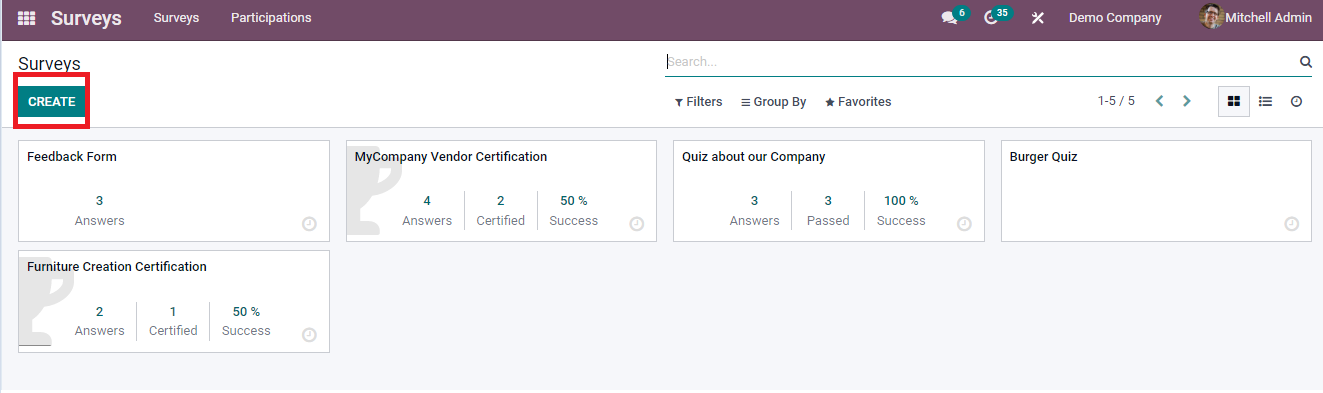
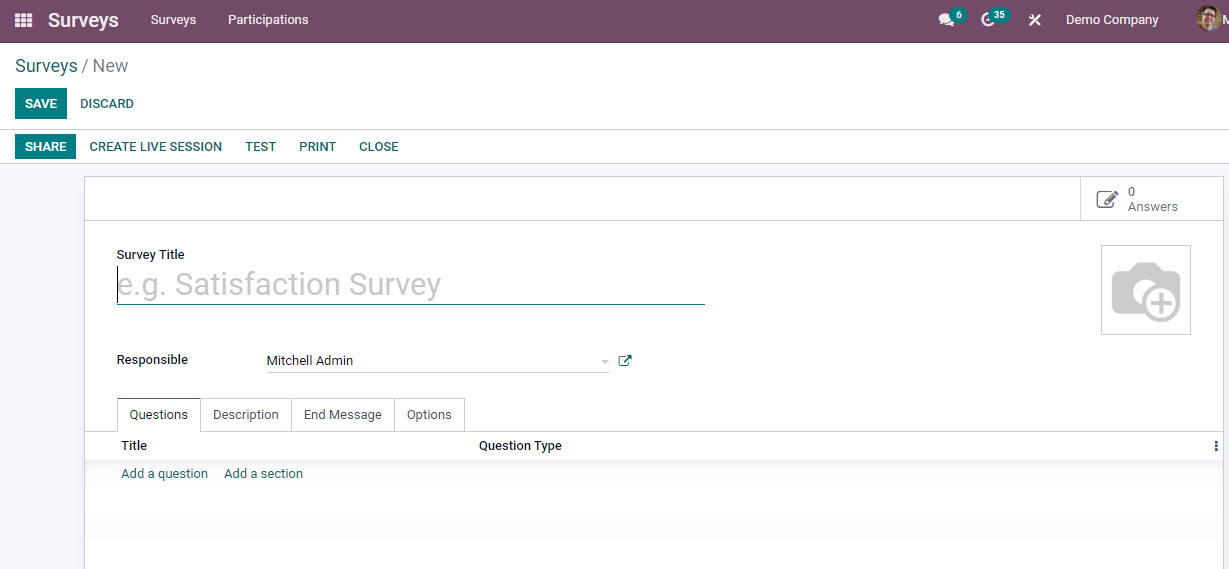


As you can see, there are several different types of inquiries. You can choose one of these depending on your requirements. The tab Options collects additional and diverse options based on the Question Type. Examples:
Single Line Text Box: Select a minimum and maximum text length (number of characters – spaces are not included) as well as an error message.









The parameters such as Mandatory Answer and Error Message will be defined under the Options tab. It is possible to enable display options such as the Number of columns and the Images on Answers option. Furthermore, the Conditional Display option can be beneficial. The Show Comments Field and Question Time Limit options can both be activated and disabled depending on the situation.
After you've established the Question configuration, choose Save and New to save the Survey Question and open a new configuration window.
The screenshot below serves as an example.



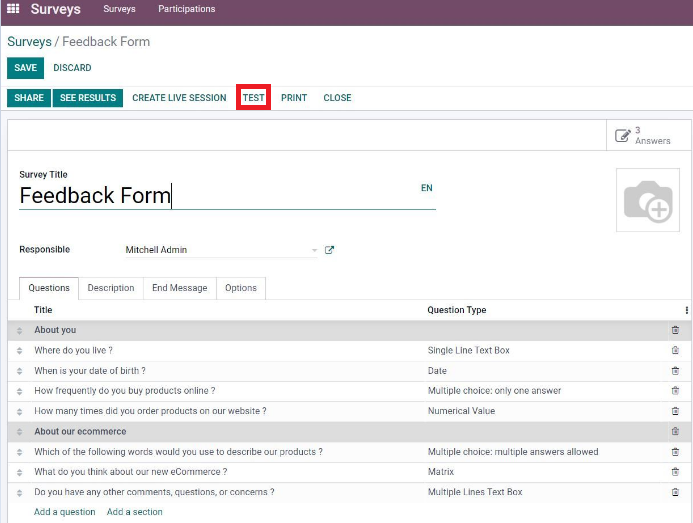 Once the Survey is defined, save it from the creation box, and to test it, pick the Test option, which will lead you to the Surveys exactly as they appear to visitors, as shown in the screenshot below.
Once the Survey is defined, save it from the creation box, and to test it, pick the Test option, which will lead you to the Surveys exactly as they appear to visitors, as shown in the screenshot below.





You can now share your survey after it has been tested. By pressing the 'Share' option, you can easily share the survey with the target respondents and receive their comments. We generate a link to the survey using the "Share" option, which we may send straight to the participants through email. The screenshot below serves as an example.


You can take a live survey using the "Create Live Session" option, and the results can be viewed by clicking on "See Results." Use the "Print" button to get a printout of this survey. After you've collected all of the information you need, click the "Close" button to finish the survey. The screenshot below serves as an example.

Conclusion: Odoo 15 Survey Module
The Odoo website builder's survey module is one of the most important tools in the company's Odoo operations. It enables you to describe a variety of custom-made surveys to the general public as well as for internal company activities.
This is how Odoo's Survey Module works. I hope you found this blog helpful in understanding the Survey Module procedure.
Odoo 15 Survey Module