Odoo Bank Reconciliation
What role does bank reconciliation play?
By comparing the accounts, bank reconciliation allows a person to see whether there are any discrepancies. This also aids in taking rapid corrective action when any variances are detected. When a discrepancy in accounts is discovered, the ERP will assist in reconciling the discrepancy. Odoo 14 has a new software support tool to help you reconcile your accounts. When a person runs a business, we all know that all cash transactions are recorded in the bank. To ensure that all transactions are logged in both accounts and that they sync frequently, the user must confirm that the bank account matches the cash account. This would ensure that the administration of firm revenue and expenditure is transparent.
This will allow the user to quickly determine whether a check has bounced or whether a payment is due.
What does Odoo 14 Accounting module bring to the table?
It assists in reconciling bank statements by linking invoices and other payment details to them. Let's have a look at how Odoo 14 works. Install the Accounting Module first.
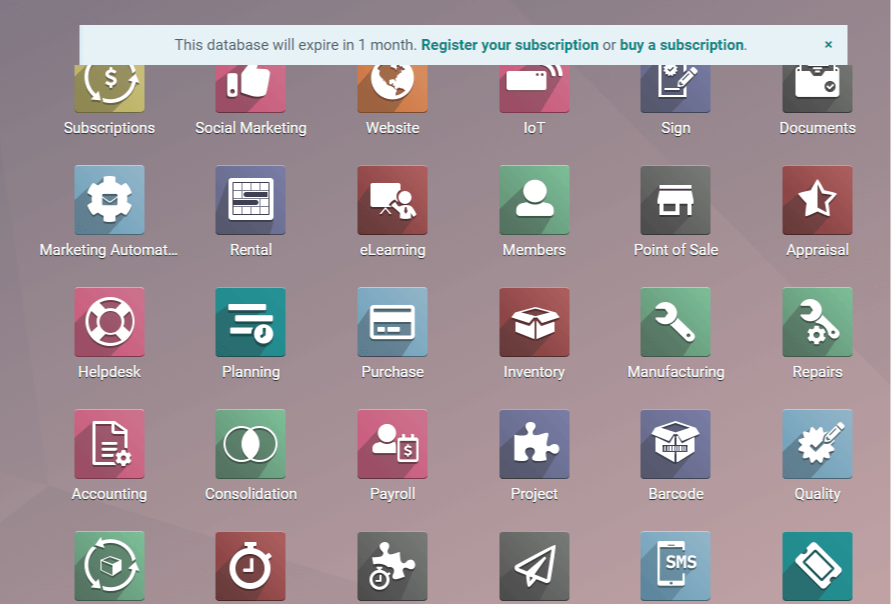
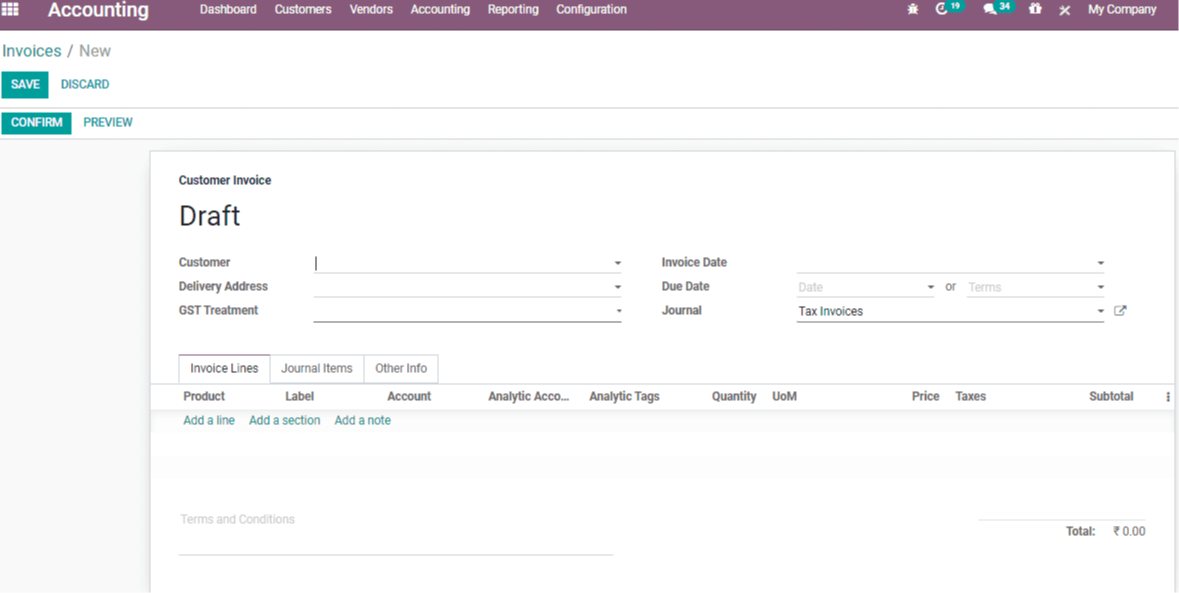
Odoo 14 bank reconciliation
The user can use this form to produce an invoice for a customer and make a payment for that invoice.
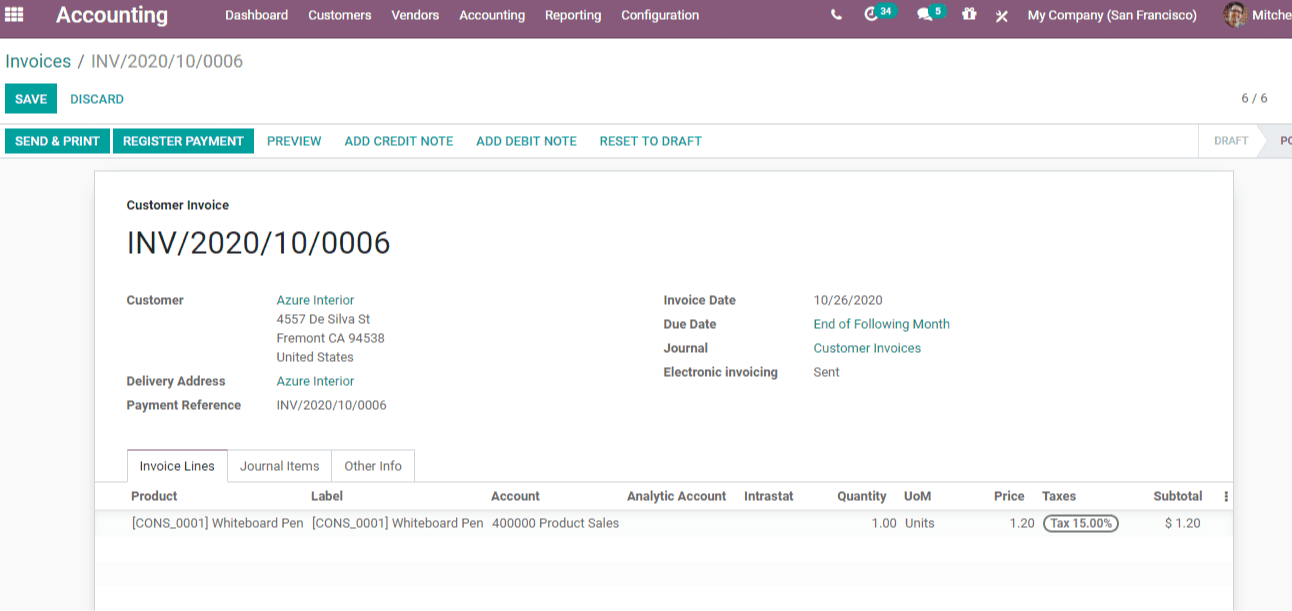
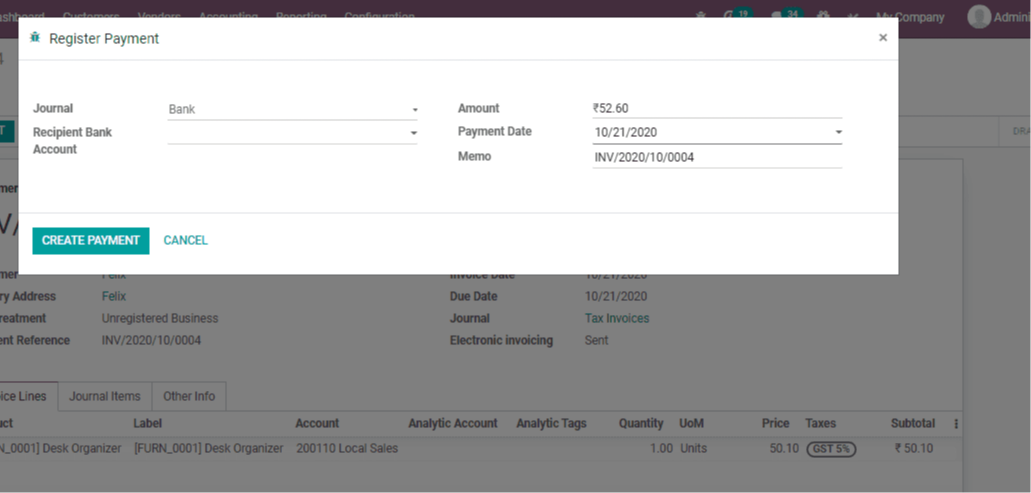
When you click the Create Payment button, the account status of that invoice will be changed to In Payment, as seen below.
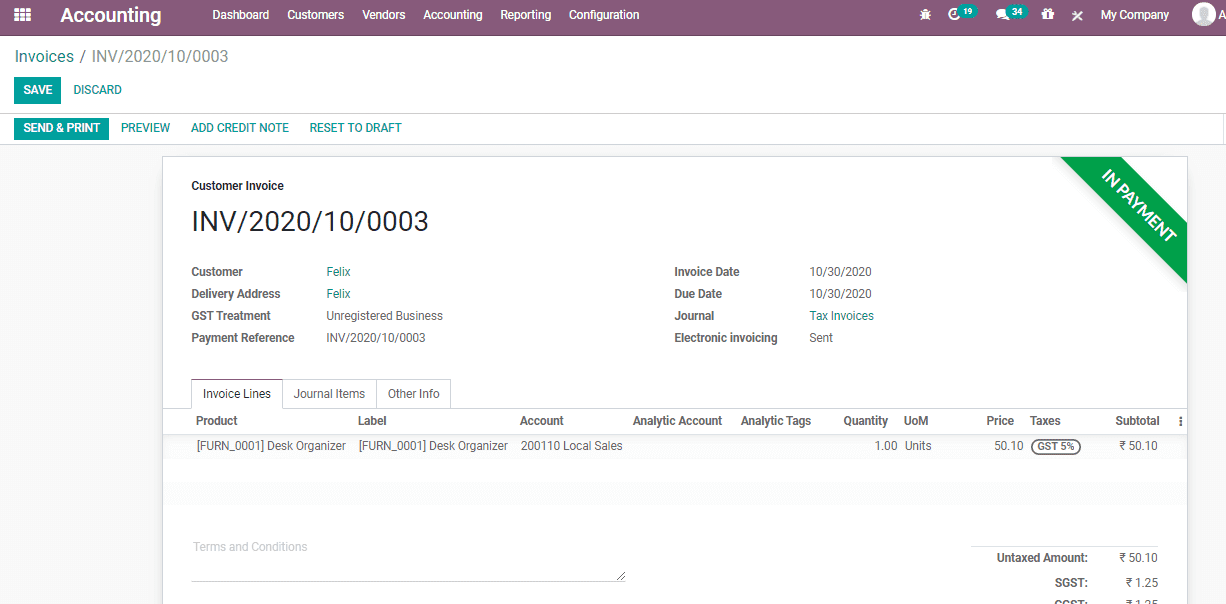
When you get to the total amount, you'll notice a feature that allows the user to retrieve payment information from the invoice. A small green indicator beside the payment made date can be found near the amount.
When the user clicks on the icon, the payment information appears, as seen below. You can see that the payment is being reconciled with this automatically, but not with the bank, which is why the payment status is appearing as In Payment.
When the user clicks on the icon, the payment information appears, as seen below. You can see that the payment is being reconciled with this automatically, but not with the bank, which is why the payment status is appearing as In Payment.
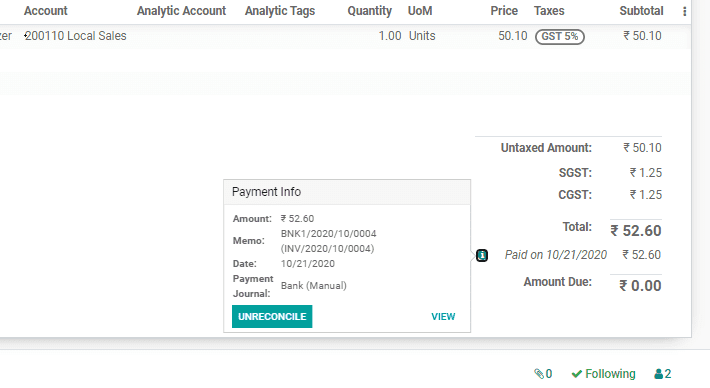
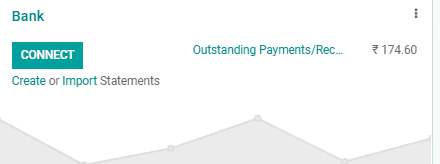
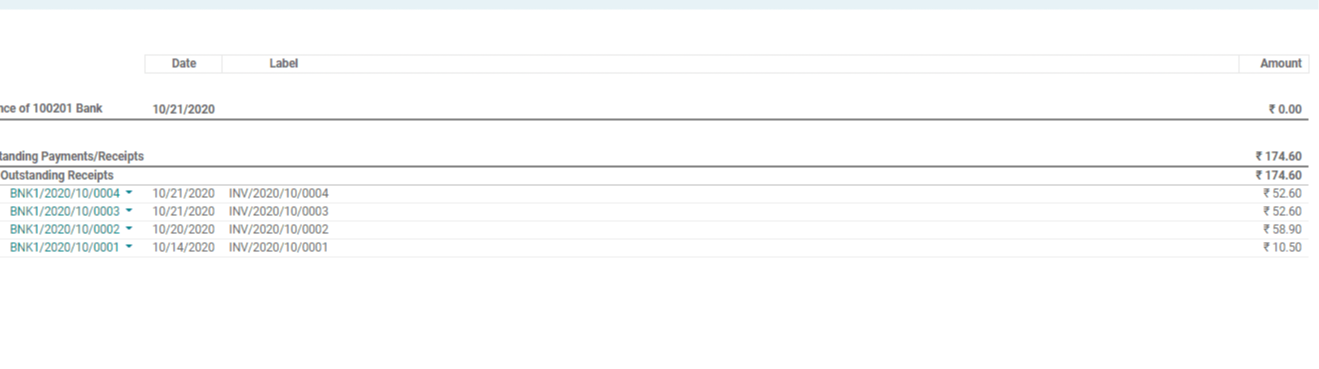
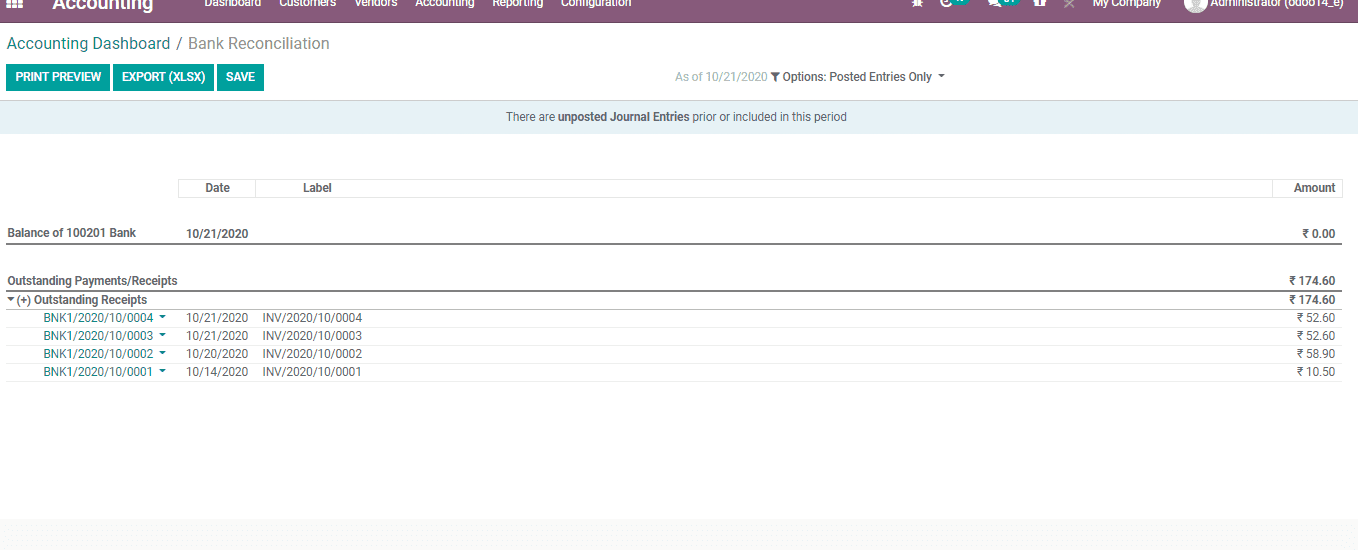
You may also use the Odoo accounting module to create Reconciliation models to make reconciliation easier.
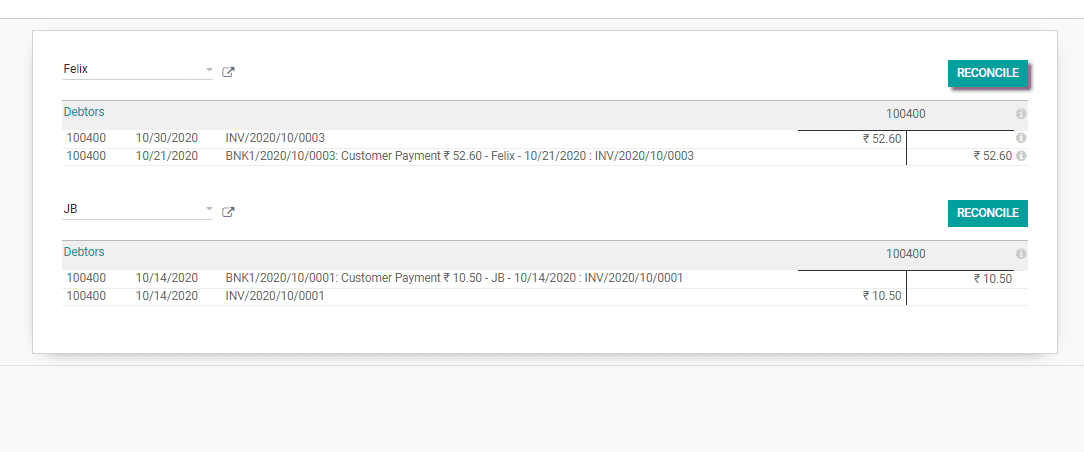
Select Accounting> Configuration> Accounting> Reconciliation Models from the drop-down menu.
Configuring reconciliation models, which are especially beneficial with recurring items like bank fees, can help to simplify and speed up the reconciliation process.
To establish a new Reconciliation model, click to Accounting > Configuration > Reconciliation model, or use the more button to go to Reconciliation Models from the Bank journal under the accounting application dashboard.
Use the Create Button to create a new reconciliation model.
To establish a new Reconciliation model, click to Accounting > Configuration > Reconciliation model, or use the more button to go to Reconciliation Models from the Bank journal under the accounting application dashboard.
Use the Create Button to create a new reconciliation model.
Start writing here...
Odoo Bank Reconcililation