Odoo Expenses Module
Expense management is critical for any firm to have a clear view of how much money they have spent on various operations. Managing an employee's daily spending is a demanding process, but the Expenses module in Odoo makes it easier. This module will assist your business in properly managing all expenses and reducing losses.
Having a specific strategy for managing your spending will save you time and work in the long run. You don't even need to download separate software to manage all of your company's expenses because Odoo Expenses module combines all of the expense management functions into a single platform.
The Odoo Expenses module is ideal for tracking trip expenses, office supply costs, and purchases, among other things. This module makes it simple to create cost reports, manage reports, analyze expenses, and document them.

To get started with expense management, click the ‘Expenses' module icon. You will be given the information of your expenses to report as soon as you join the module. From the dashboard, you may generate a new expense report.
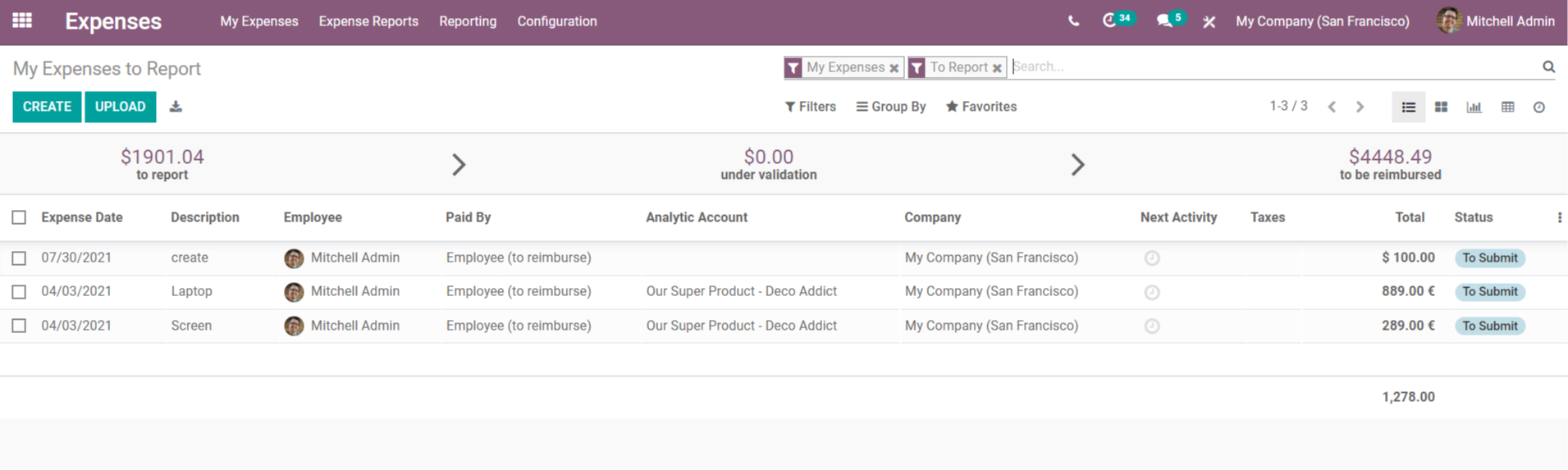
the description of the expense, the employee's name, Paid by, Analytical Account, Taxes, Total amount, and the status of the expenses are all displayed on the dashboard.
This is a list of expenses that must be reported. You may access full information on ‘All My Expenses' and ‘My Reports' under the ‘My Expenses' menu.
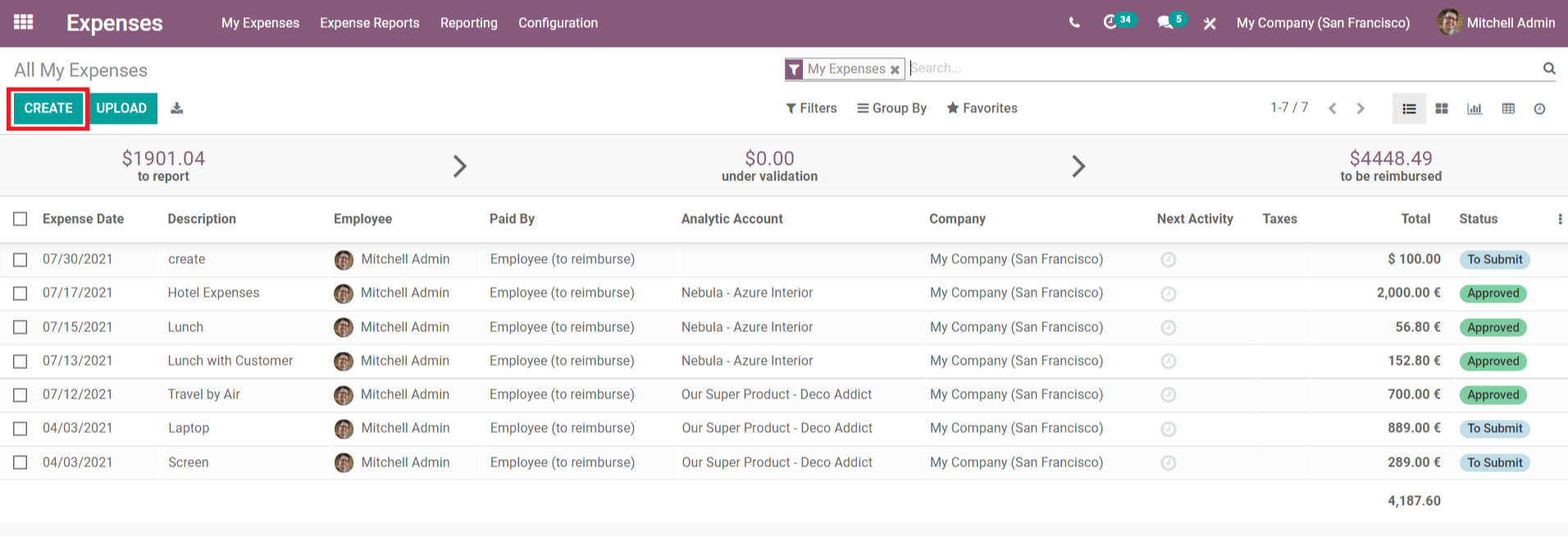
My Entire Expenses
The view of all expenses made in this module is shown in the screenshot below. From this window, the manager will be able to see all requests for expense approval. This covers the list of expenses that have been submitted for approval as well as reports that have been authorized.
The specifics for each expense can be seen by clicking on any of the reports. Using the attach Receipt' option, the employee can attach the expense receipt while reporting to the manager.
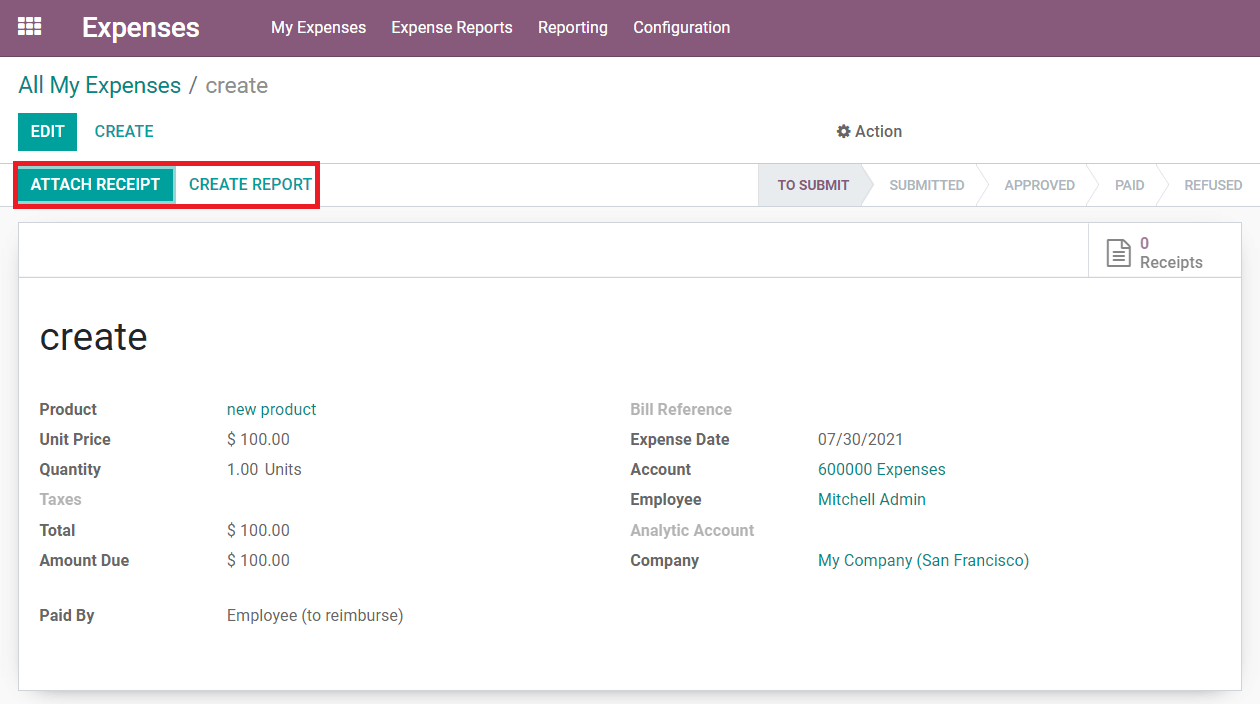
The management or responsible officer to whom you are submitting the report can approve, decline, or reset the draft report by clicking the Create Report button.
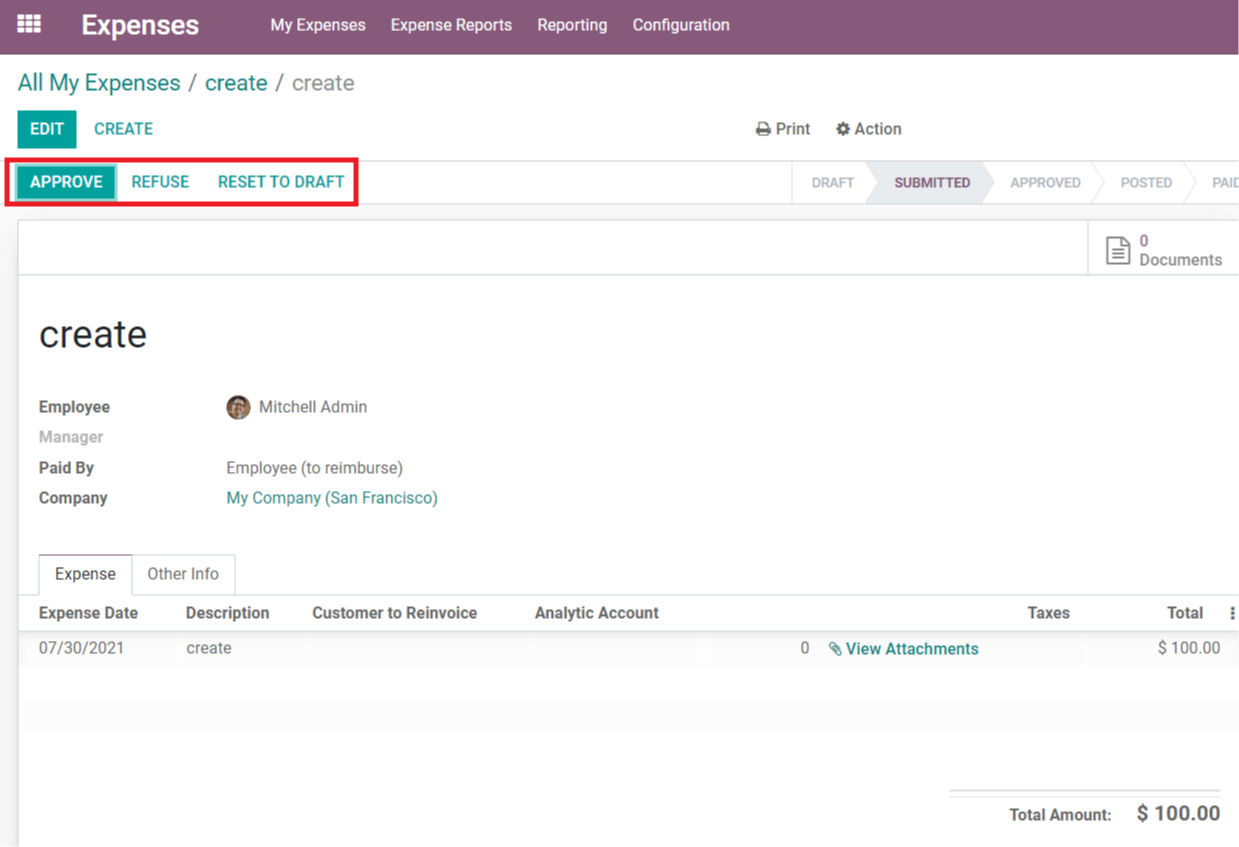
If the expense report is approved, the payment procedure can proceed.
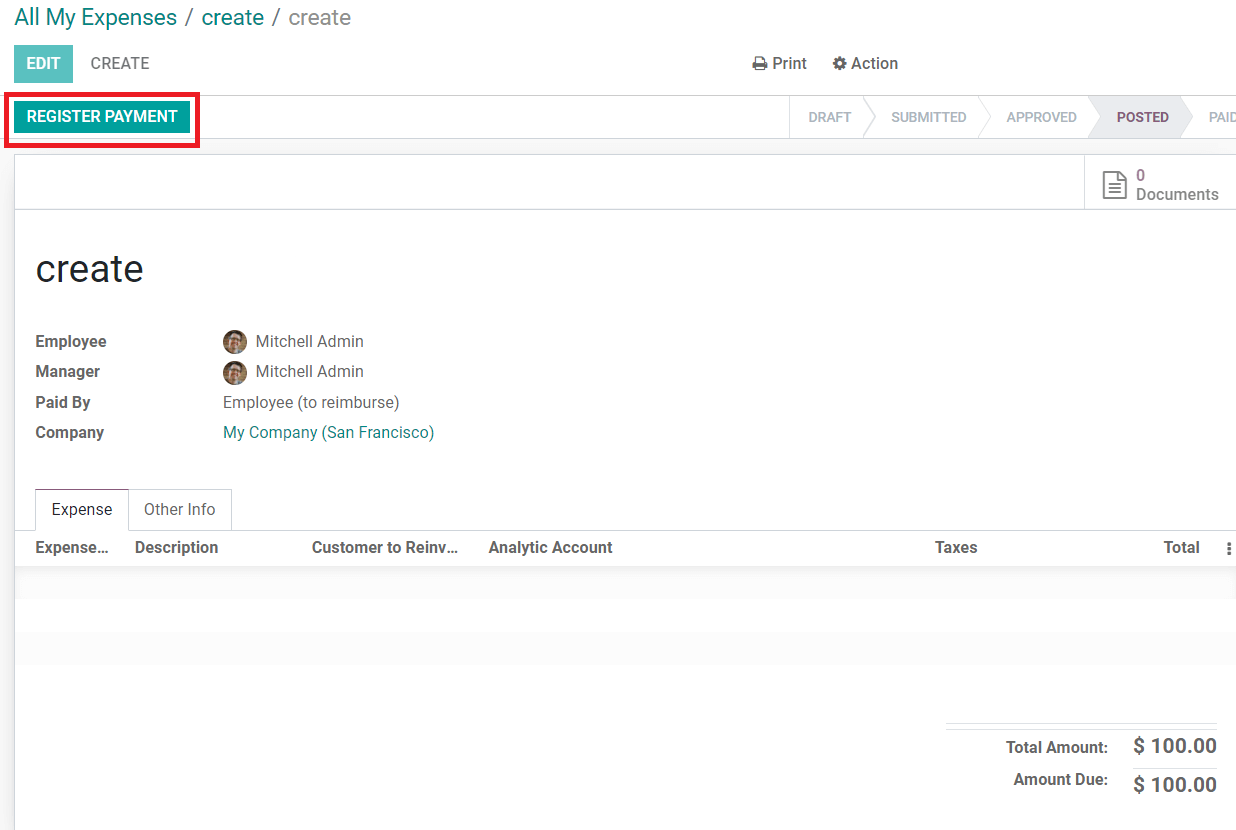
Fill in the required fields in the payment form by clicking the ‘Register Payment' button.

The payment will be credited to the employee's account, and the expense report's status will be changed to "Paid," as shown below.
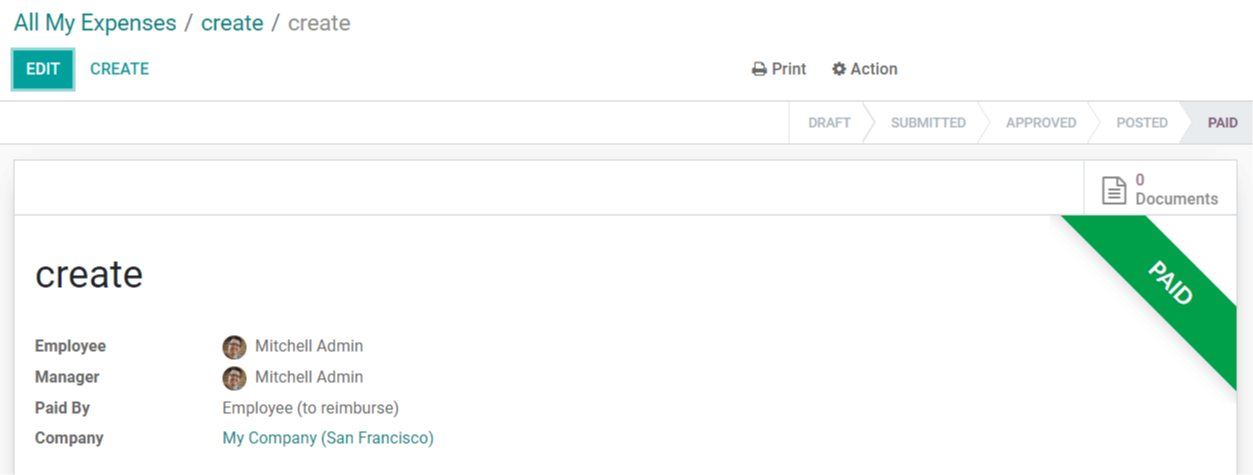
Make a New Expense
You can utilize the ‘Create' option on the ‘All My Expenses' dashboard to create a new expenditure report.
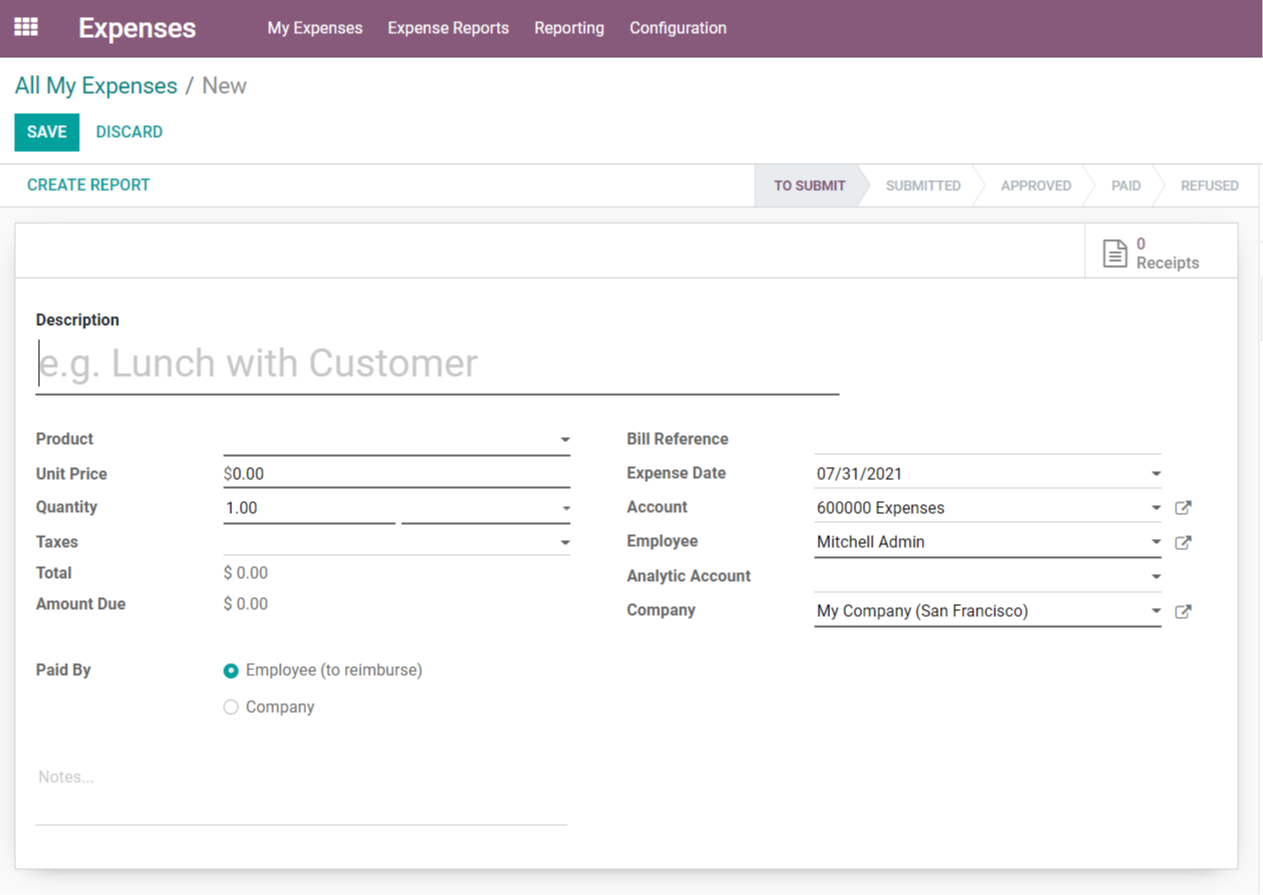
Fill in the details with a description of the expense, the Product, Unit Price, Quantity, Taxes, Bill Reference, Date, Employee name, Analytic Account, Company, and Paid by Whom. As previously indicated, you can save the report and attach a receipt to it.
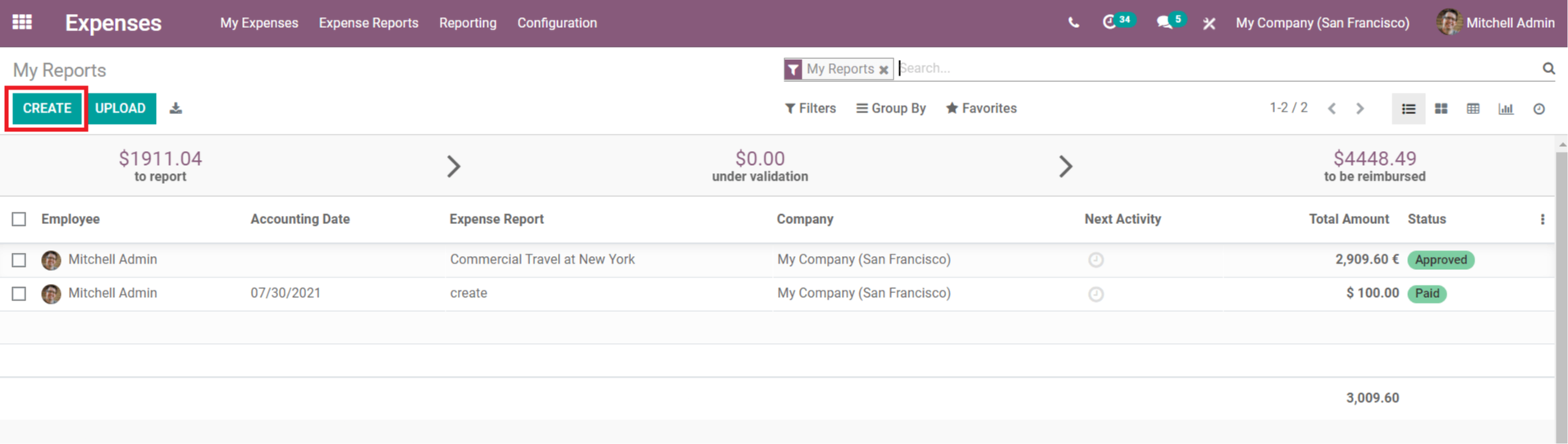
My Contribution
You can manage all of your spending reports under the 'My Reports' area. Using the ‘Create' button, an employee may quickly create reports.
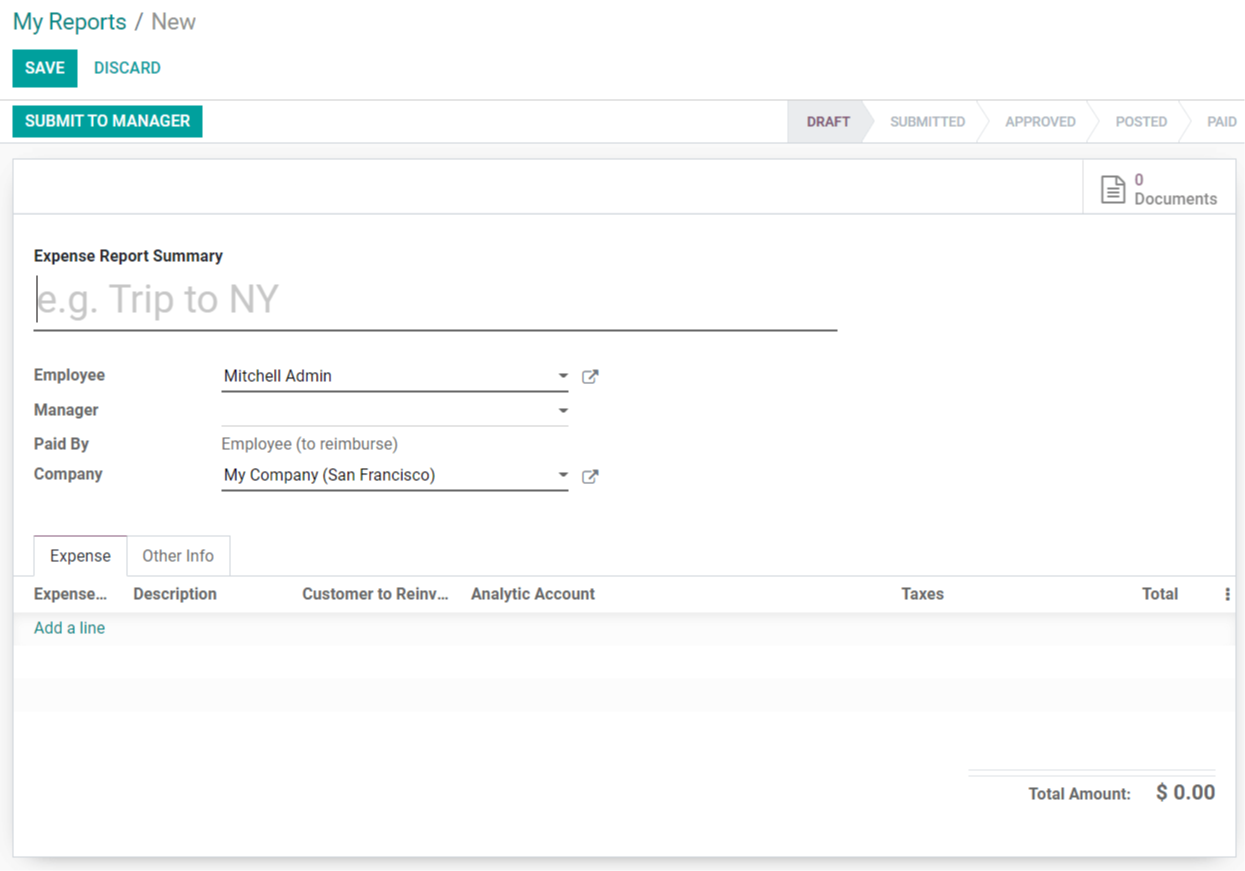
Mention the type of expense, employee name, manager, paid by, and company name when creating the expense report.
You can add the spending data you've made to submit to the manager under the 'Expense' page. To do so, select the ‘Add a line' option and a selection of expenses to report will appear.

Using ‘Create Report,' select the appropriate expense or create a new expense. You can submit the expense report to the manager for approval after adding the expense line.
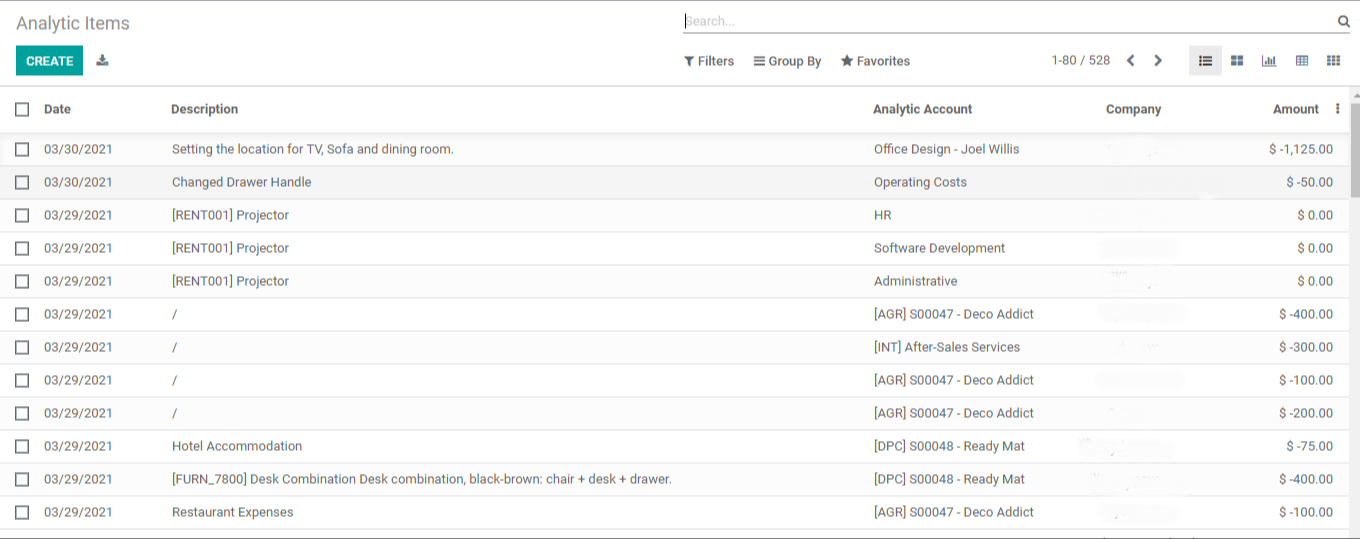
When you click the ‘Submit To Manager' option, the manager will be able to accept, deny, or rest the expense report draft.
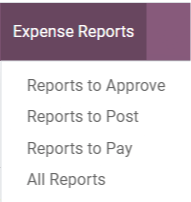
Reports on Expenses
We have various choices under Expense Reports, such as Reports to Approve, Reports to Post, Reports to Pay, and All Reports.
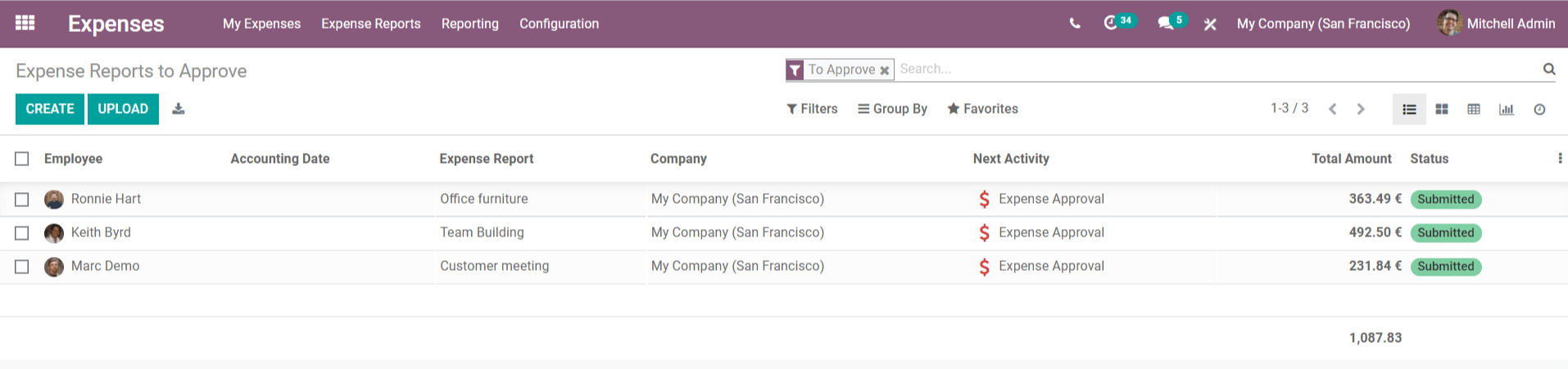
Approved Reports
This option will show you a list of all expense reports that have yet to be approved. This list contains the reports that employees have submitted for the management's approval, and the manager can choose the reports, review them, and take appropriate action. In the Odoo Expenses module, these actions can be readily managed with just a few clicks.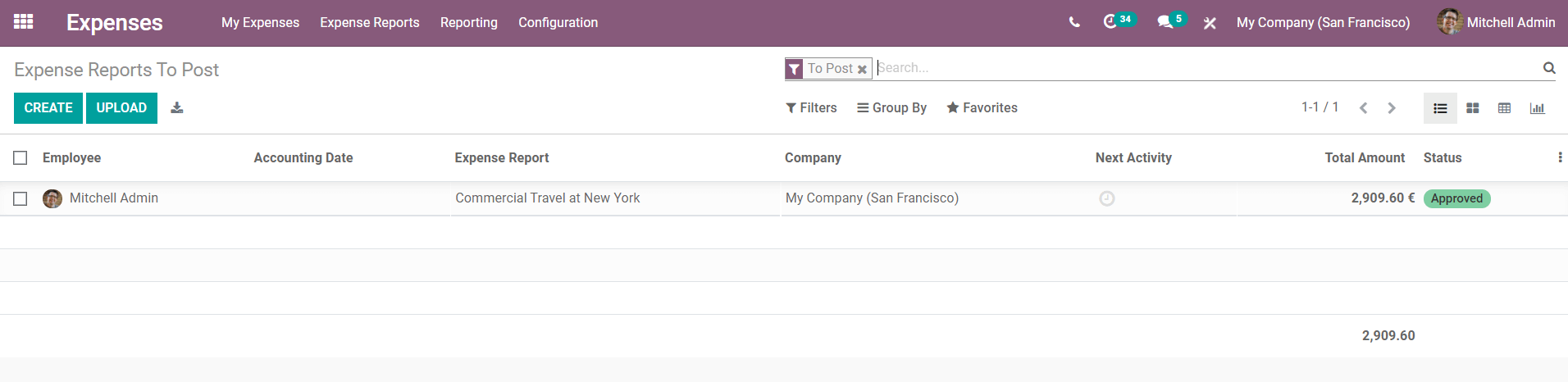
Posting of Reports
All reports must be uploaded after receiving manager clearance. To document the report, this must be written down in a journal. This field contains a list of expense reports that are awaiting posting. Select any of the reports you want to upload, and you'll be sent a full view of each costly report.
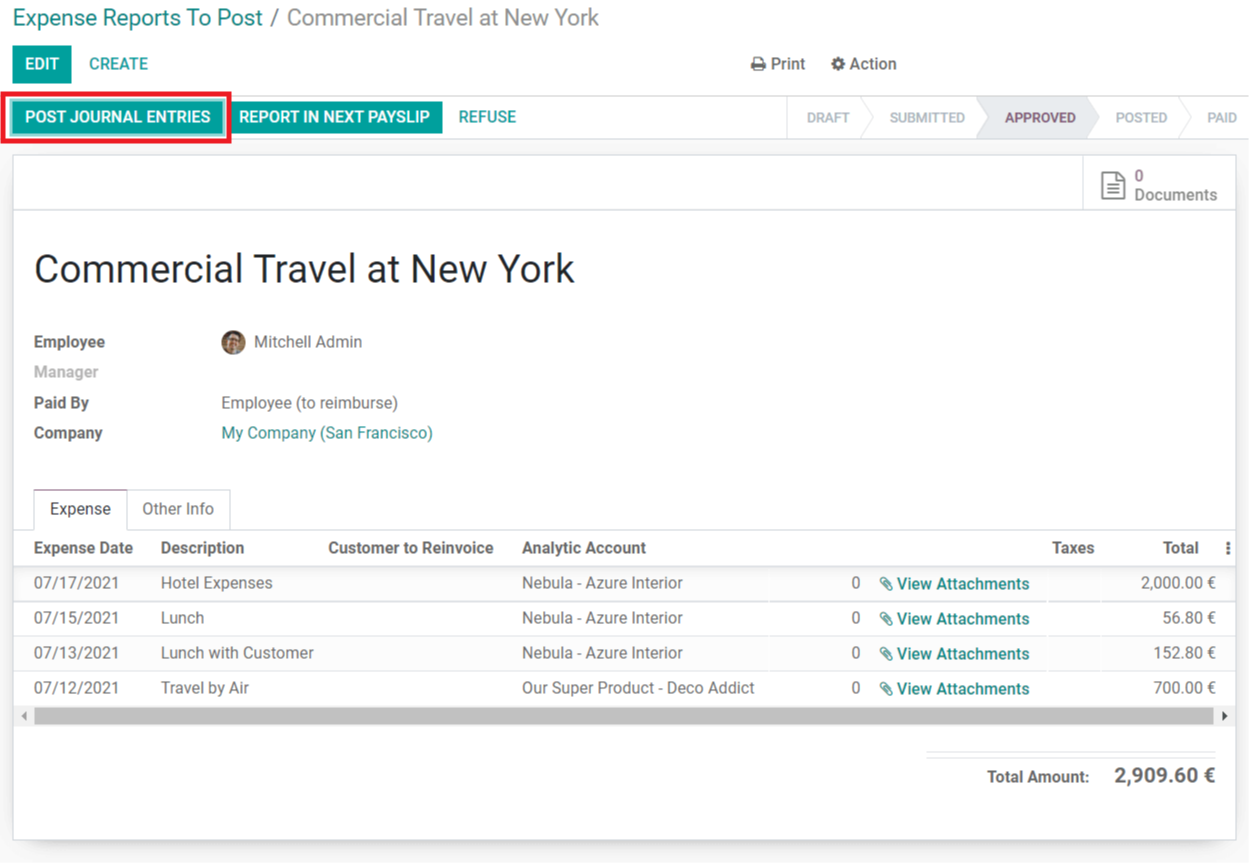
The report for the payment procedures will be sent when you click the ‘Post Journal Entries' button.
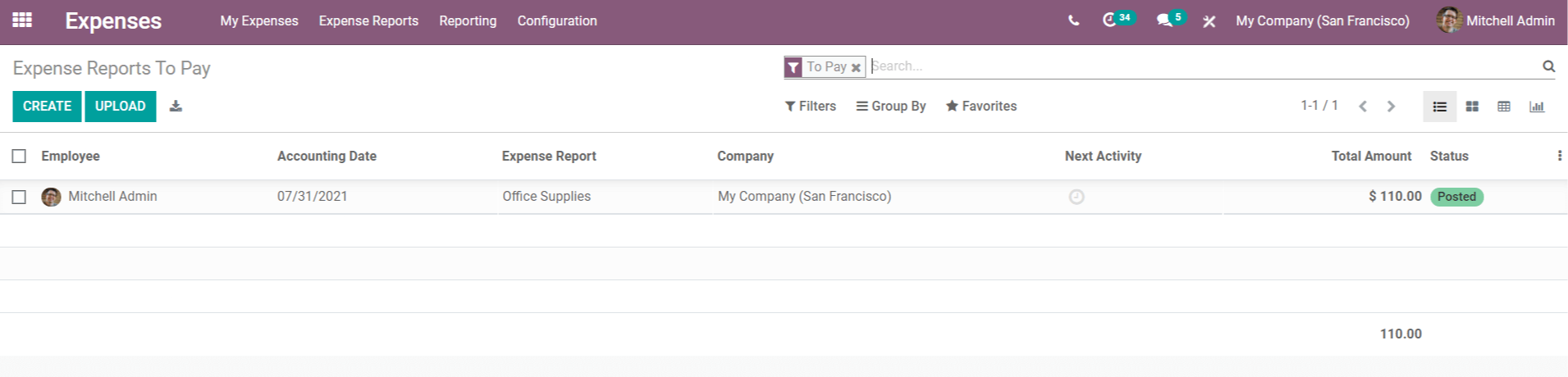
Payroll Reports
The reports that are posted will come under this field to progress to the following level, that is payment.
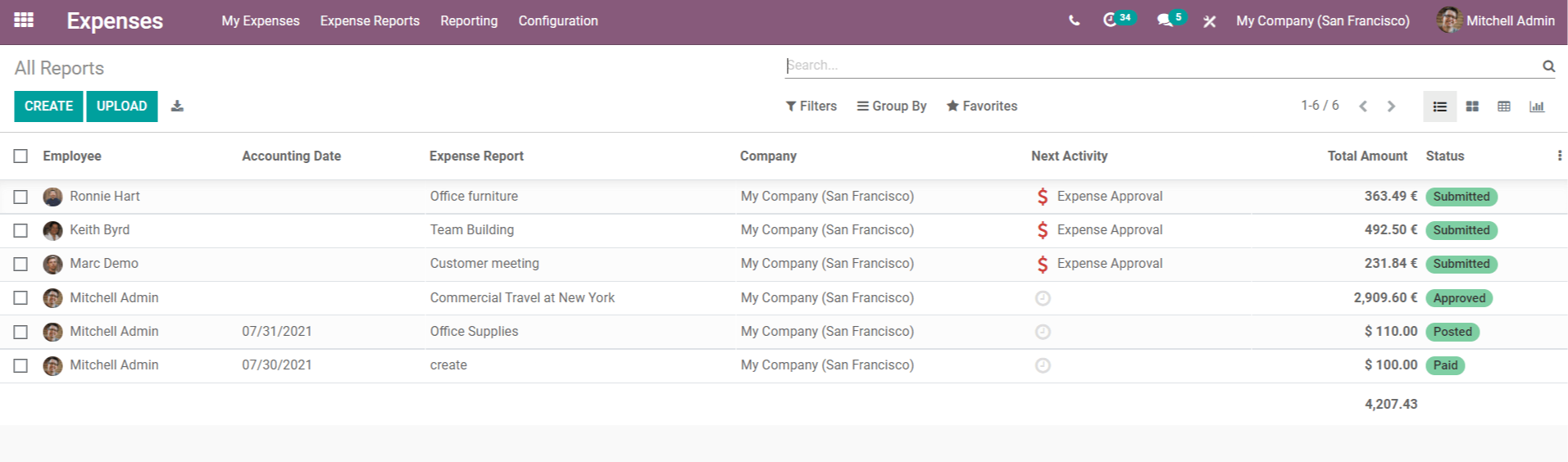
All of the Reports
You can see all of the reports in the Expenses module in this area. This field allows you to easily manage and create reports. The dashboard displays the status of reports, allowing you to take action on them as needed.
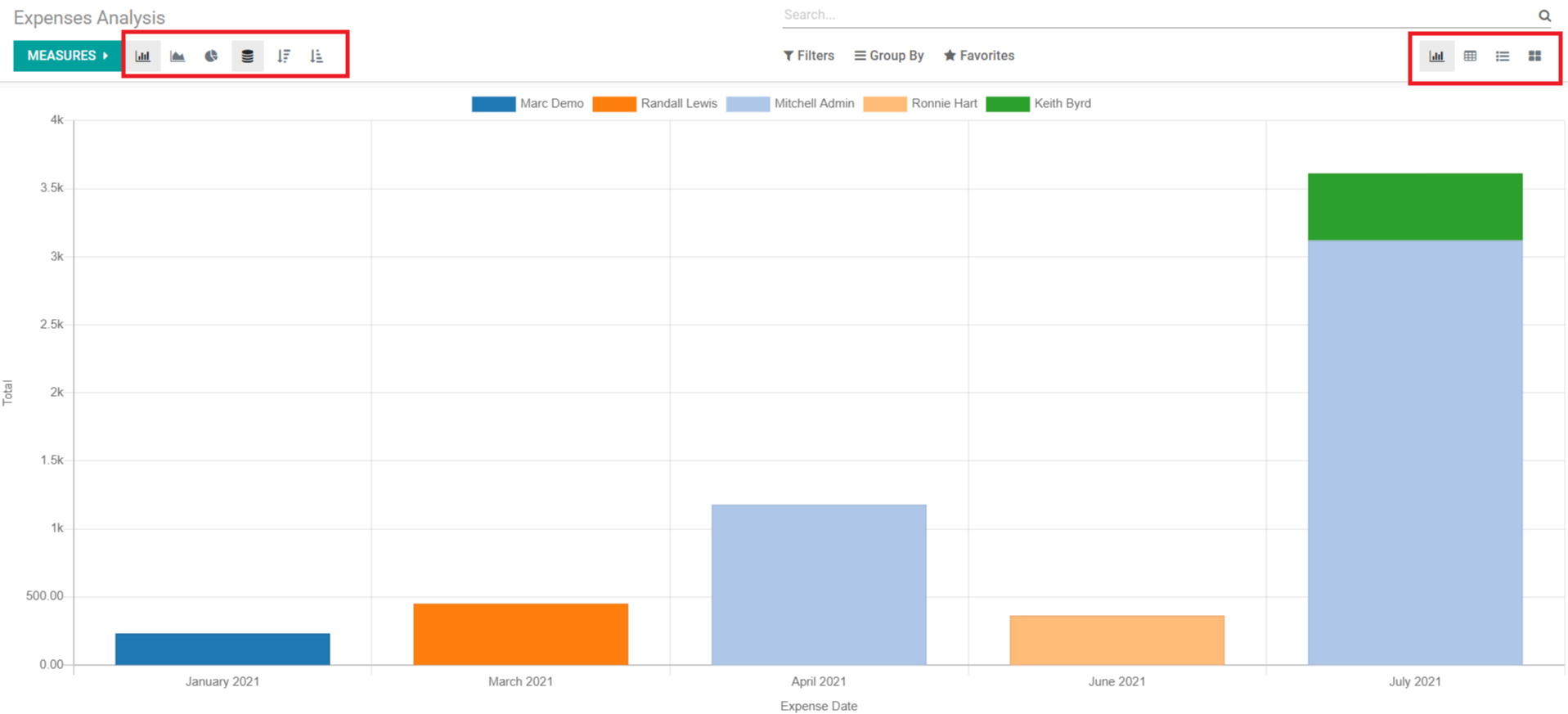
Analysis of Expenses
The Odoo Expenses Module has given you the ability to make reports and analyses of the operations carried out across several modules. Almost all Odoo modules provide a reporting capability that allows you to build useful records and summaries of company activity.
The ‘Reporting' option in the Expenses module allows you to analyze your daily, weekly, and monthly costs.
The reports are provided in graphical, Pivot, List, and Kanban formats, and we may switch between Bar Chart, Line Chart, and Pie Chart in the graphical view. Change the metrics to suit your needs and analysis.
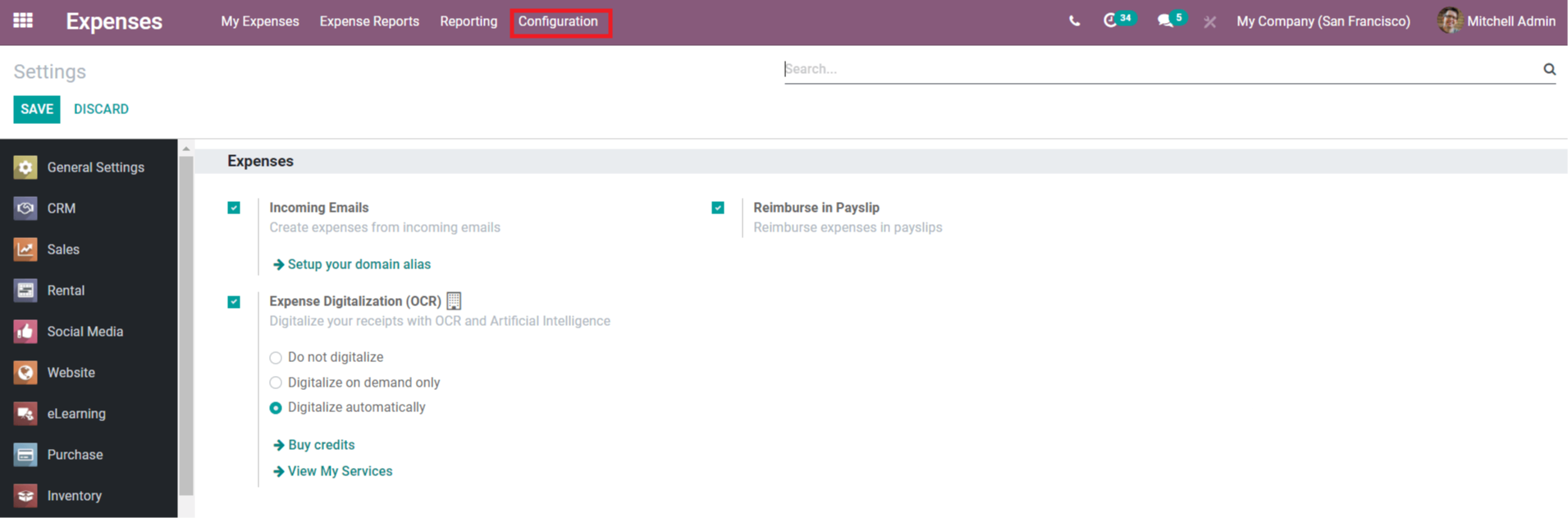
Configuration
You may enable the options to create expenditures from incoming emails, digitalize your receipts with OCR and artificial intelligence, and reimburse expenses in payslips under the Expenses module's settings.

Expense Products
Through this menu, you may customize the expense products. This menu's dashboard will include all-expense goods that will be used to generate reports in the Odoo Expenses module. If you wish to add a new expense product to the list, click the ‘Create' option and fill out the form.
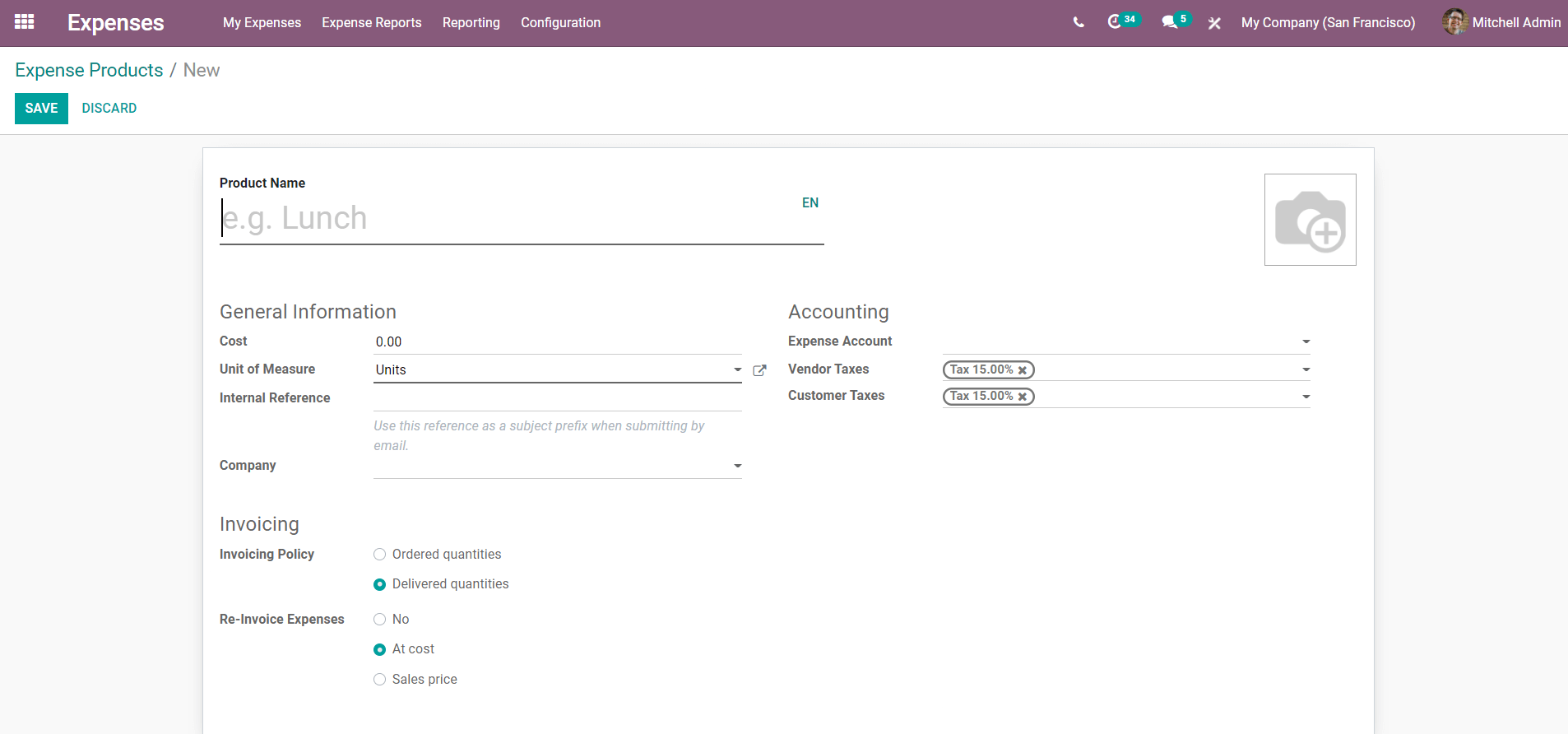
Fill up the required data and save the product, which will be added to the list of pricey products instantly. This is how the Odoo Expenses module manages and interacts with employee spending.
Odoo Expenses Module