Odoo Fleet Management
Vehicles require a proper monitoring system during the production process. It ensures vehicle safety, and ERP provides a standard vehicle control system. The Contract governs the holding time, price, and date of automobiles. When purchasing a vehicle, an official contract exists between the party and the owner. This Contract specifies the start date, the recurring fee, the owner's name, and the vehicle. The Odoo 15 Fleet module aids in the management of Contracts and Manufacturers for your company's cars. The Odoo Fleet module also includes Services, Vehicle Creation, Cost Analysis, and Model Category.
This article makes certain that you define Manufacturers and Contracts in the Odoo 15 Fleet.
Odoo 15 Fleet dashboard contains Fleet, Configuration, and Reporting. All of this contributes to the development of Contracts, Manufacturers, Odometers, Vehicle Models, Services, and Model Categories. Consider adding Manufacturers and Contracts to the Odoo 15 Fleet.
Manufacturers
Manufacturers create things that are invented by a recognized company or a specific person. In the manufacturing business, all commodities are produced in huge quantities for consumers, and the manufacturer in a firm monitors the quality measurements of a product. To run the cars safely, an efficient manufacturing process is required.
Odoo 15 Fleet module allows the users to add Manufacturers for their Vehicle model. In the Configuration tab, select the Manufacturers menu to see the existing list of manufacturers, as seen in the screenshot below.
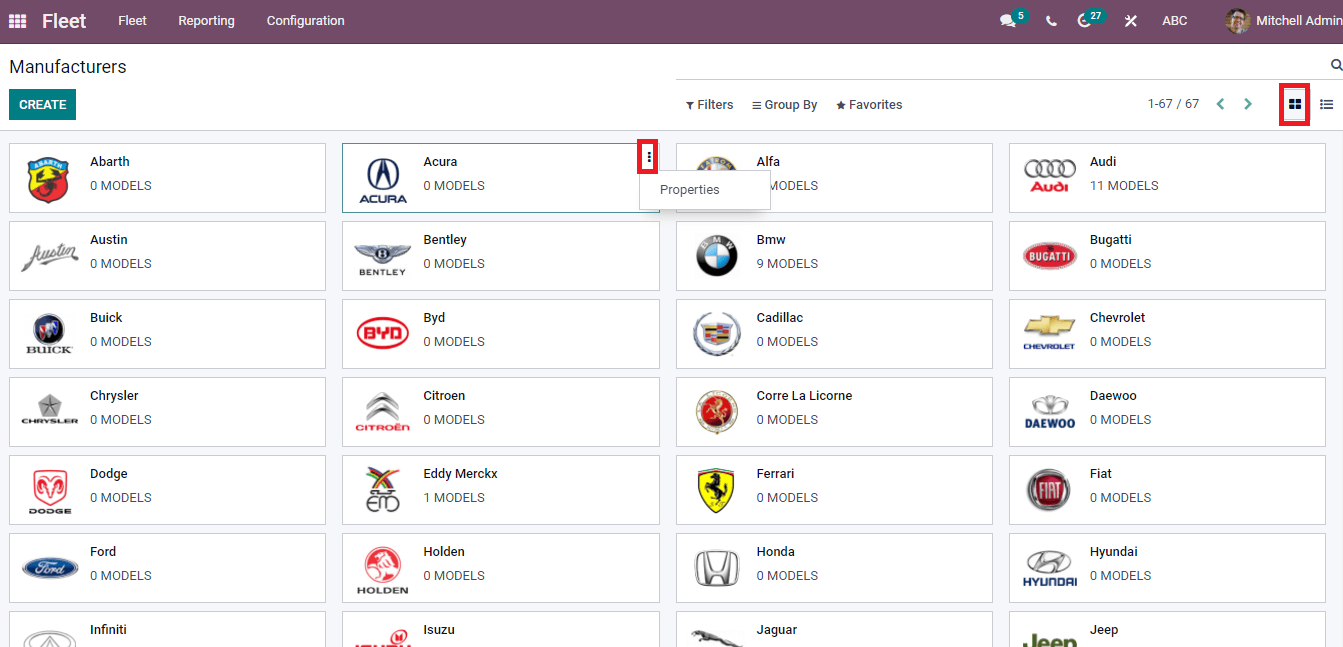
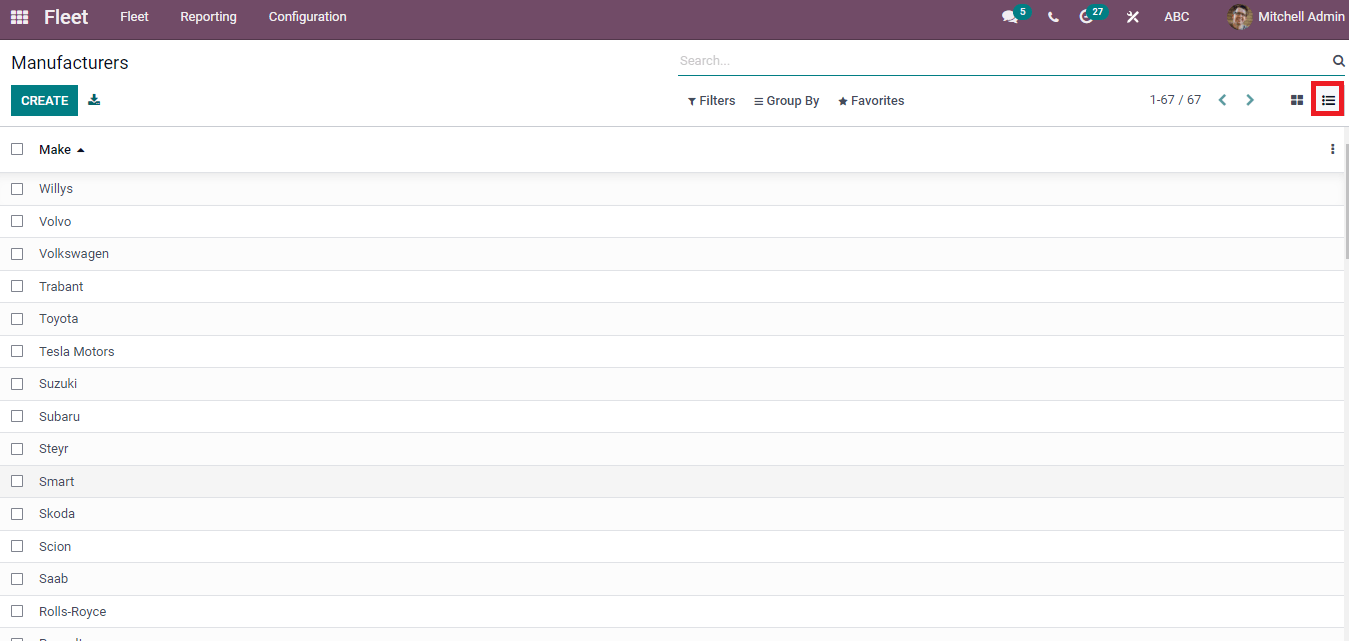
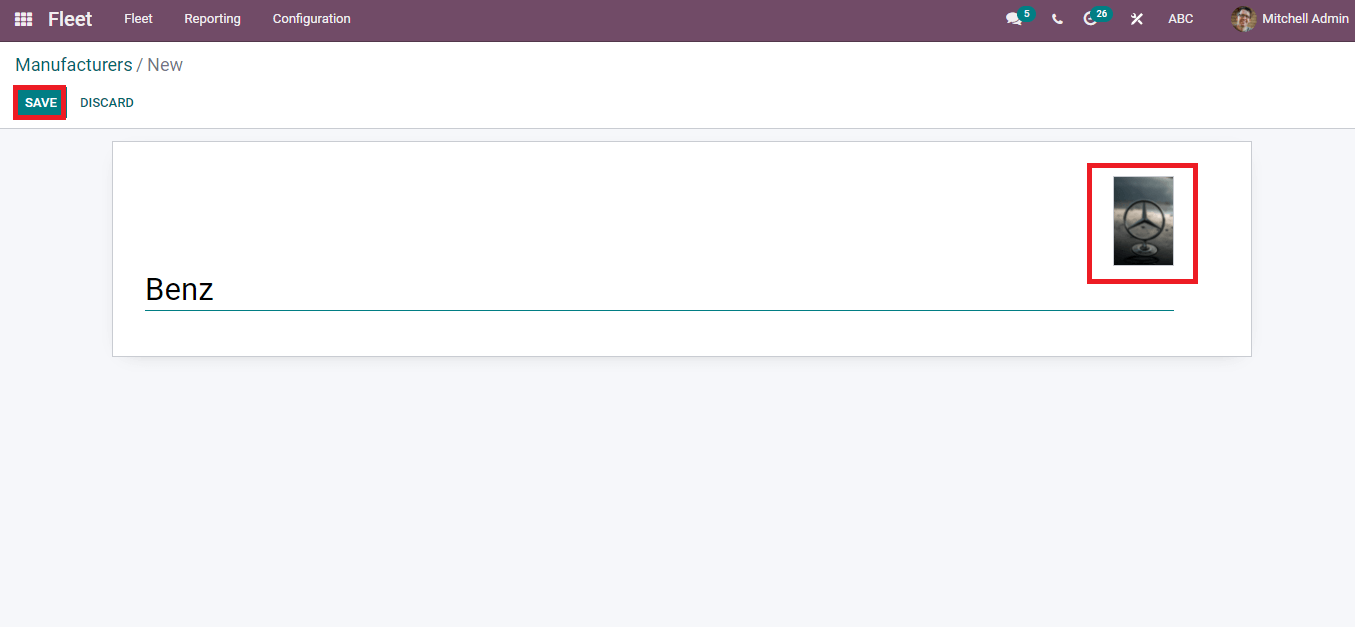
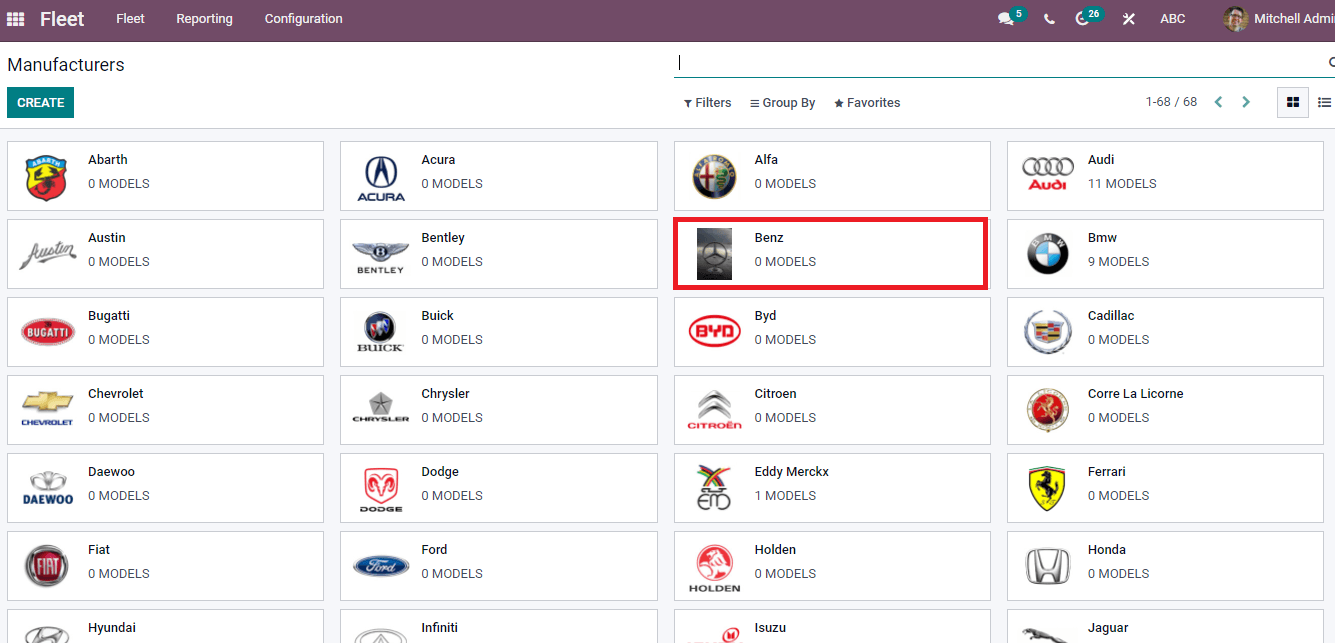
Contracts
A record of Contracts is provided in the fleet contract system of companies. The Odoo 15 Fleet module ensures that a new contract for your company's vehicles is created. Selecting the Contracts menu from the Fleet tab displays the Contracts record in the List view. The List view of the Contracts window displays information such as Name, Contract Start Date, Status, Vendor, Recurring Cost, Contract Expiration Date, Driver, and Recurring Cost Frequency.
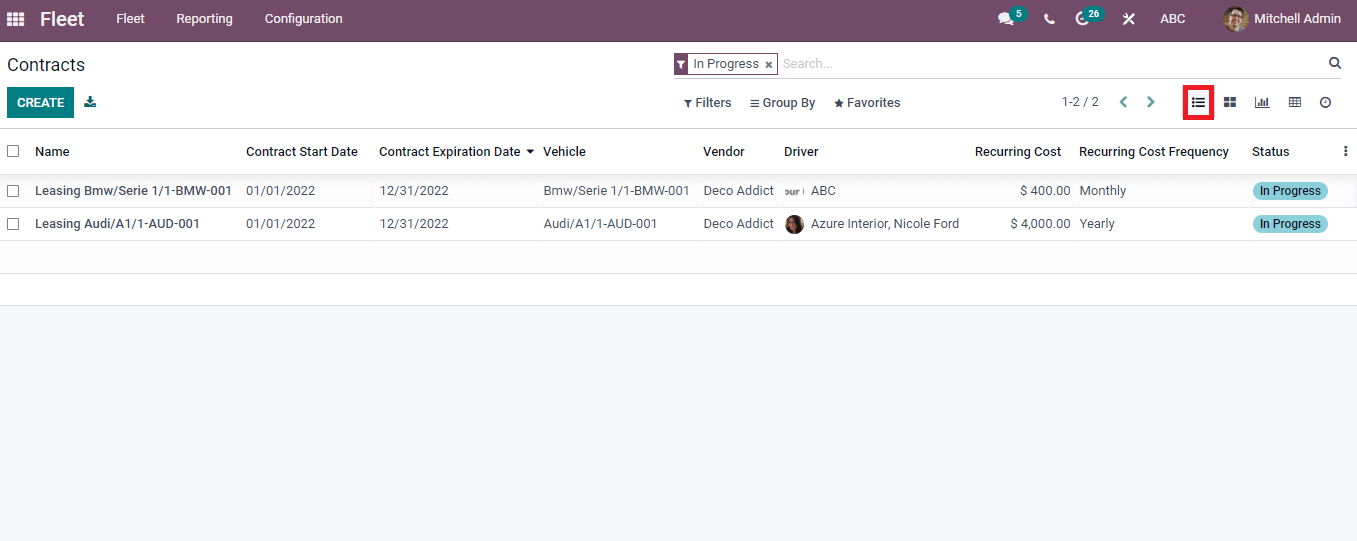
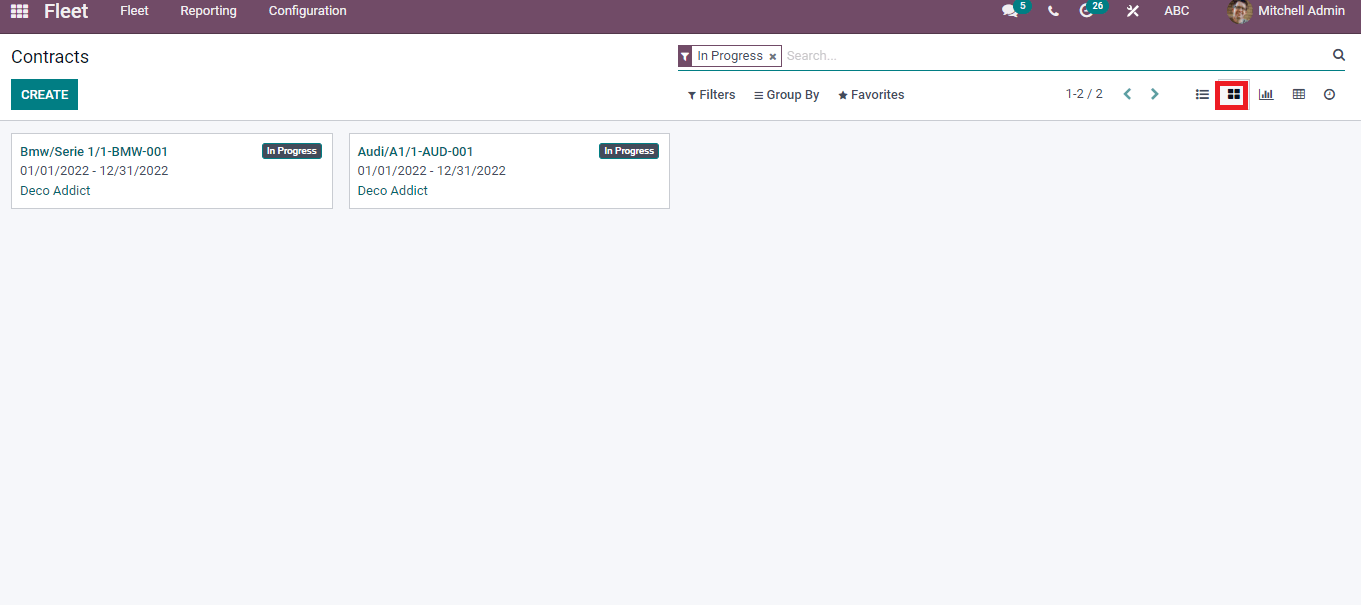
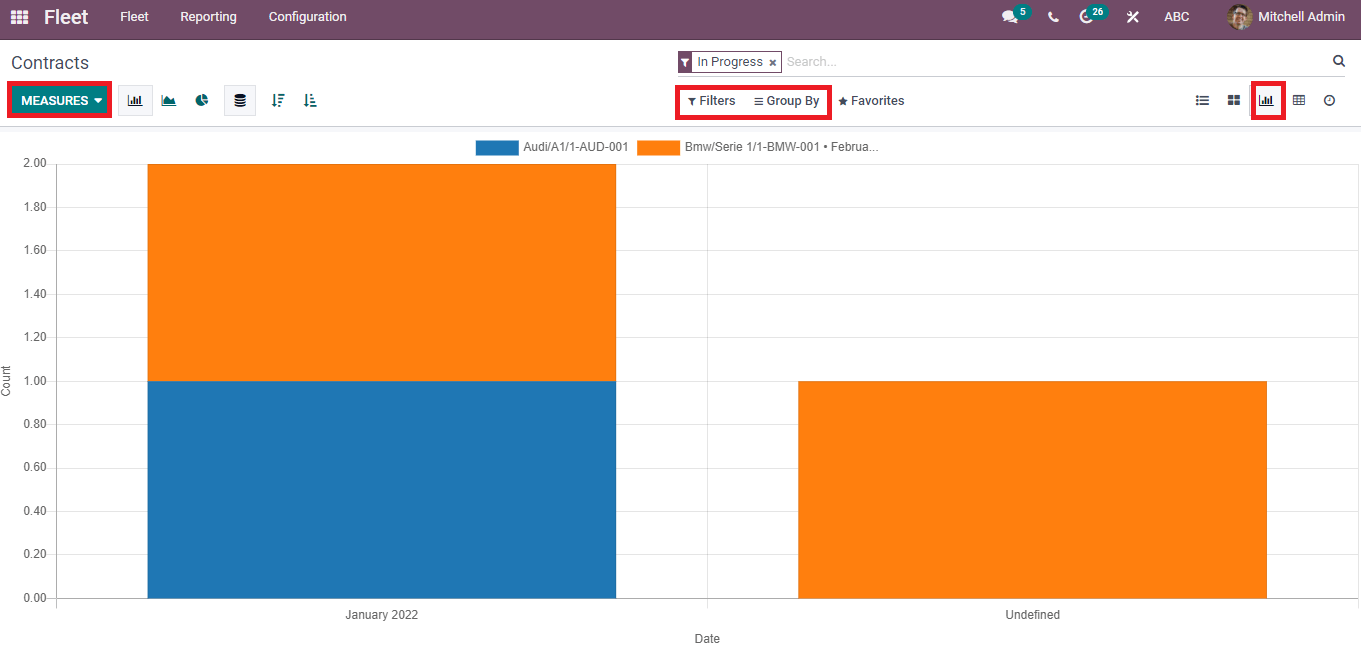
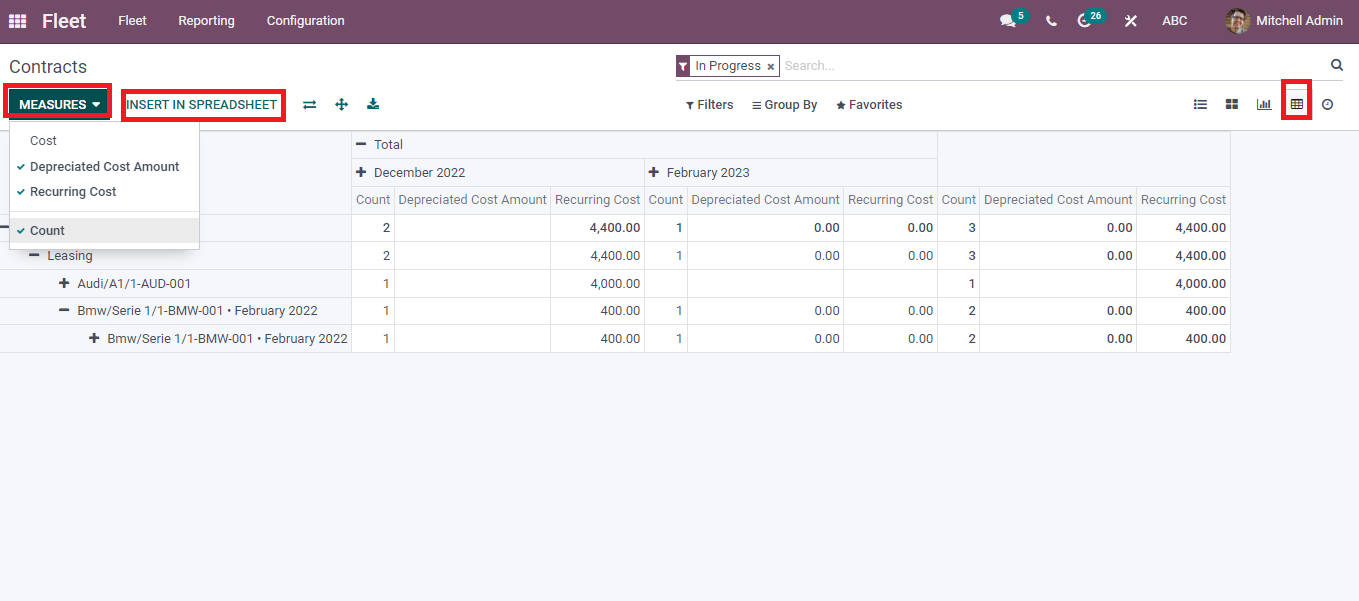
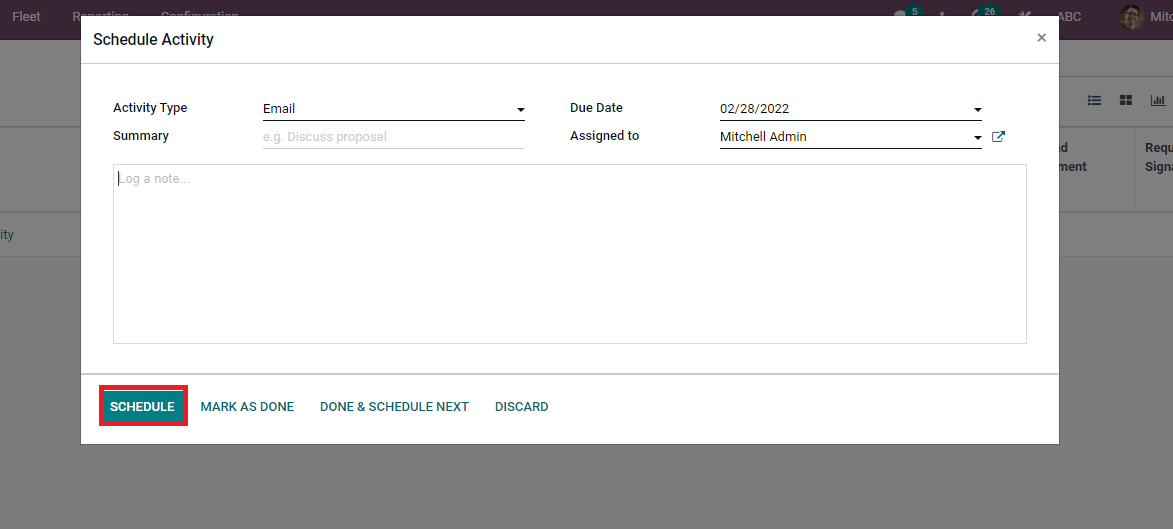
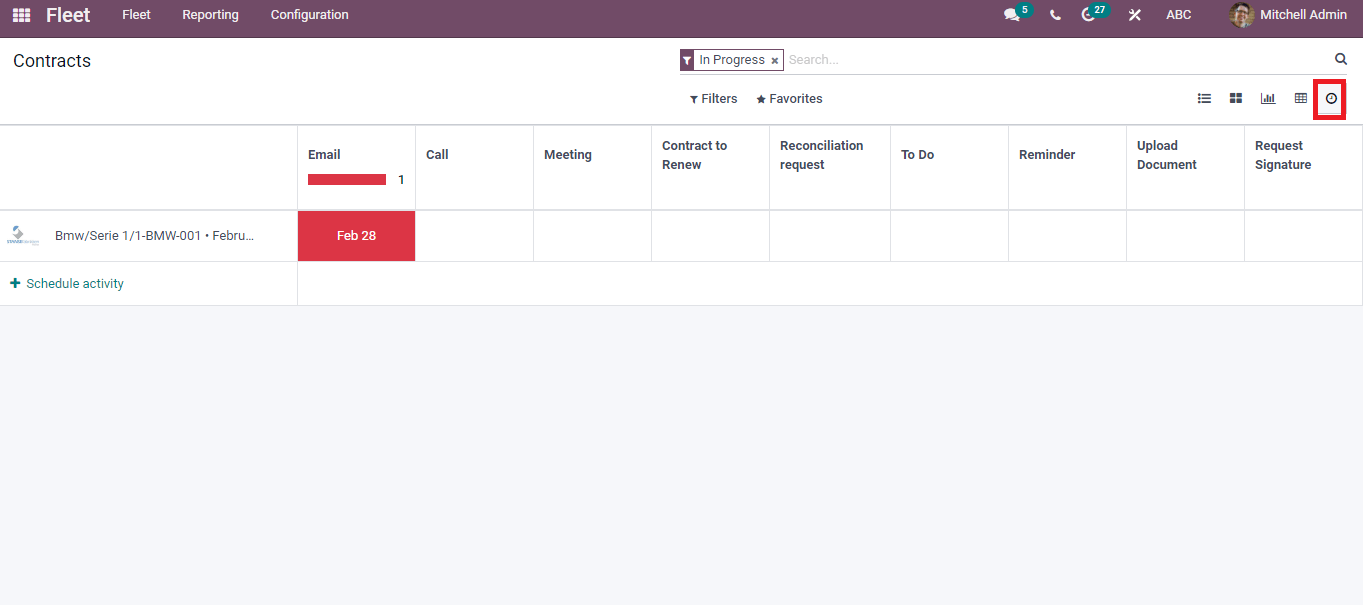
Users can create a new contract by clicking the Create button in the Contracts box. After clicking the Create button, you will be taken to a new page. You can enter information about the Contract, Vehicle, Included Services, Terms and Conditions, and so on. Inside the Contract details, provide the names of the Responsible Person, Vendor, Reference, and Company. You have the option of selecting a contract type such as leasing, omnium, or vehicle repair.
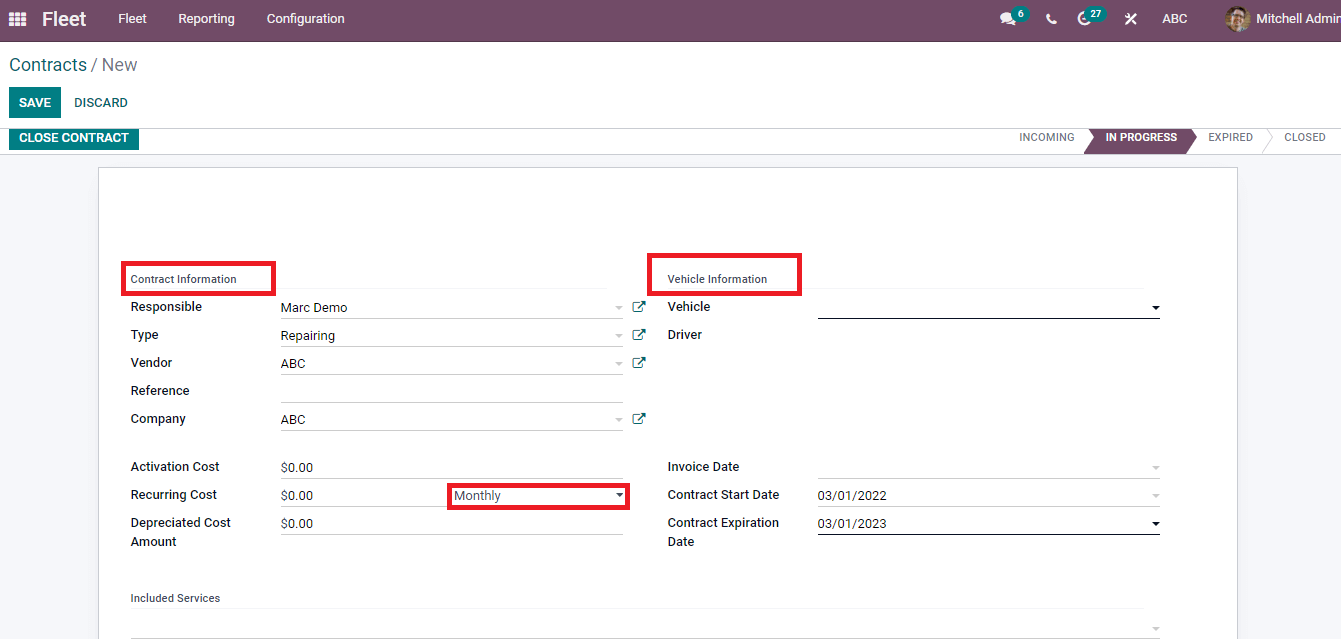
Below the Included Services, you can tag additional services provided to consumers as well as current ones. All pertinent information pertaining to the Contract is contained within the Terms & Conditions. After inputting all of your Contract details, click the SAVE icon.
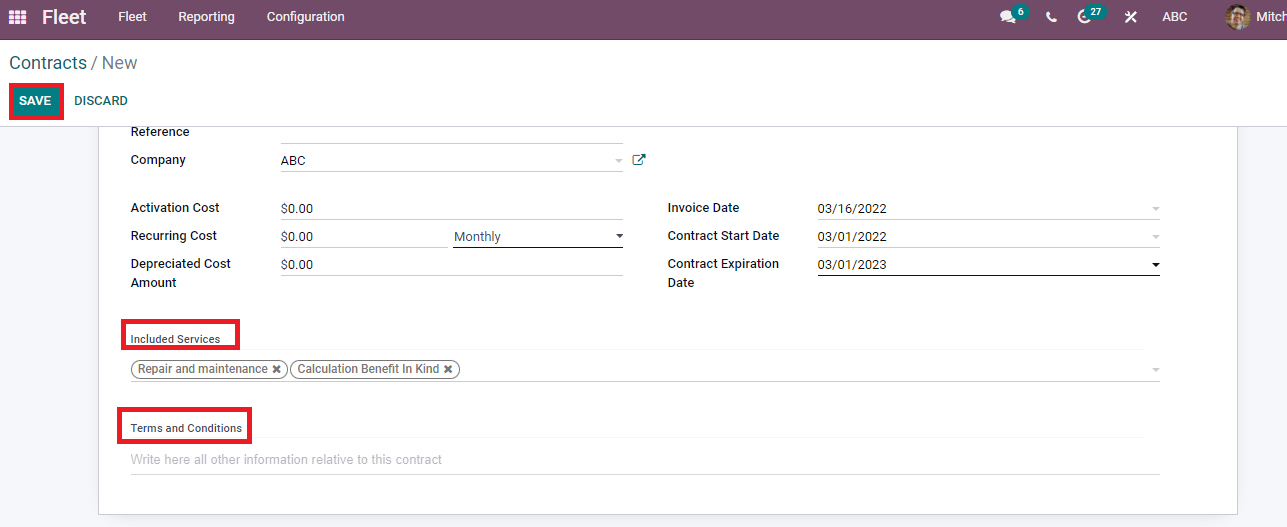
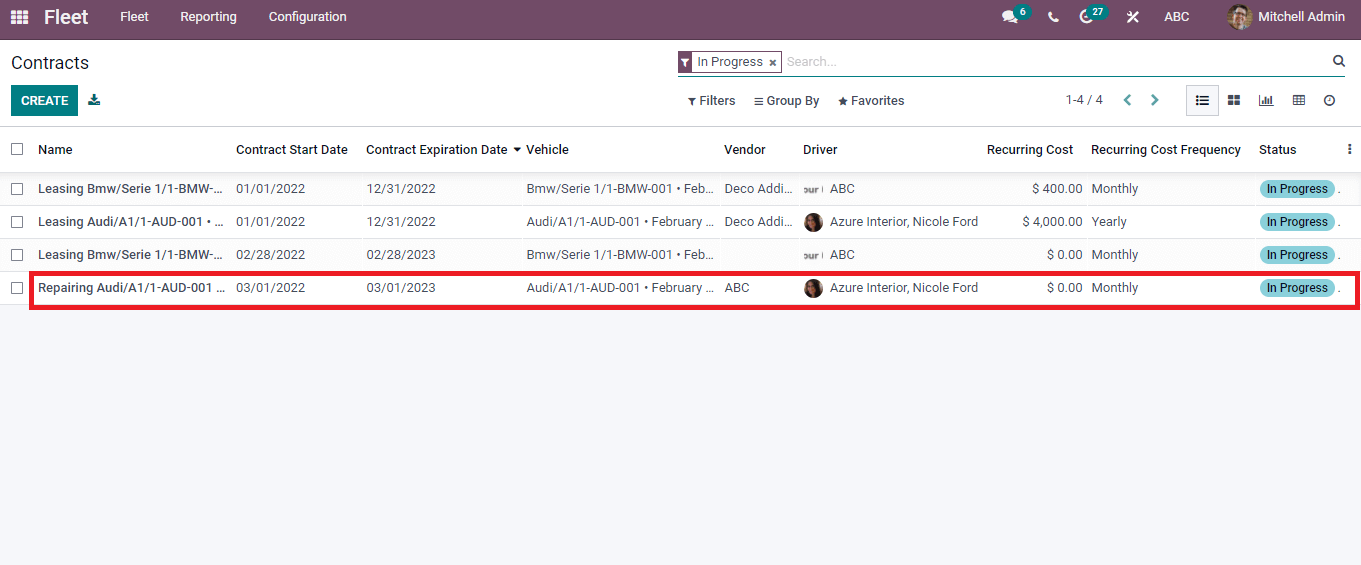
Conclusion: Odoo Fleet Management
The Odoo 15 Fleet module allows you to add manufacturers and contracts to your company's fleet. The Odoo Fleet platform's Configuration tool allows users to simply configure the manufacturer's details. The Fleet module makes it simple to create several contracts for vehicle repairs and maintenance.
ERP Cloud LLC, an Odoo Certified Partner, offers a variety of Odoo ERP services, including Odoo Implementation, Odoo Customization, and Odoo Integration, based on individual business requirements.
If you're interested in learning more about Odoo and implementing it in your business, please contact us at sales@erpxcloud.com. Our specialized team of Odoo professionals is ready to create and implement the best solutions for your businesses to achieve maximum outcomes in terms of leads, sales, and money.
Odoo Fleet Management