Odoo Inventory Management Overview
Inventory Management or control is the most important aspect of any business. In order to run a successful business, you'll need proper inventory management support. The inventory management solution we use can determine our company's fate.
Odoo is one of the greatest inventory management platforms available, and it can be used without any investment in implementation, customization, or integration, ensuring corporate success. Odoo inventory module has been designed to work with all types of businesses and sectors. Regardless of the size of their company, business organizations can use this technology. Odoo Inventory can be a foundation of strength for a business because it is a flexible module that plays a vital role in handling all inventory-related operations.
This module can be used in collaboration with other Odoo modules as well as third-party applications. Sales, Manufacturing, Purchase, eCommerce, and other Odoo modules may be fully connected with the Inventory module. Odoo Inventory aids in the coordination of all inventory-related operations such as delivery, replenishment, batch transfer, landed cost management, scrap management, product and product variant management, serial number and barcode usage, warehouse analysis, inventory report generation, inventory valuation, and so on.
This blog will assist us in getting a better understanding of the Odoo Inventory Module.
First, let's figure out how to put it to use.
The Inventory Module must be downloaded from the app store.
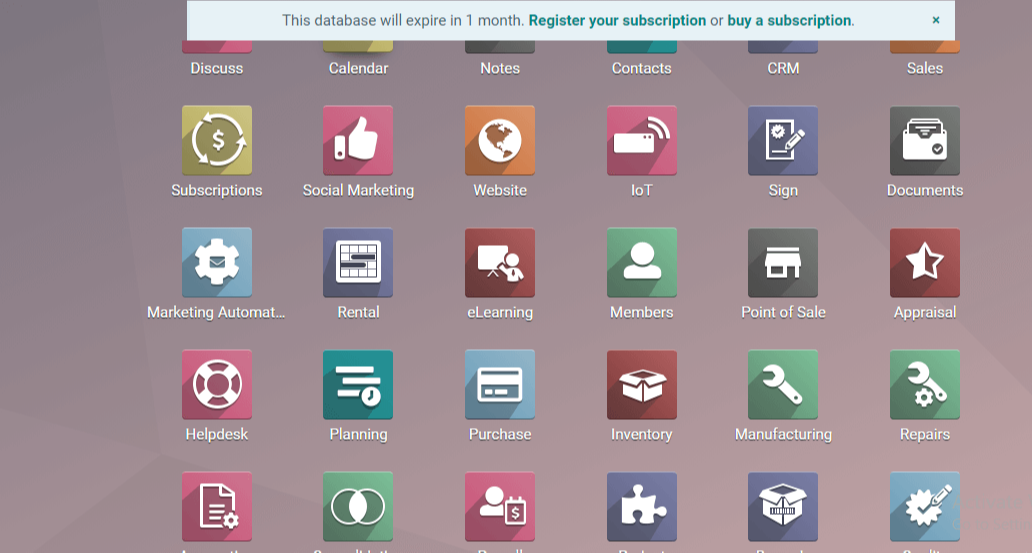
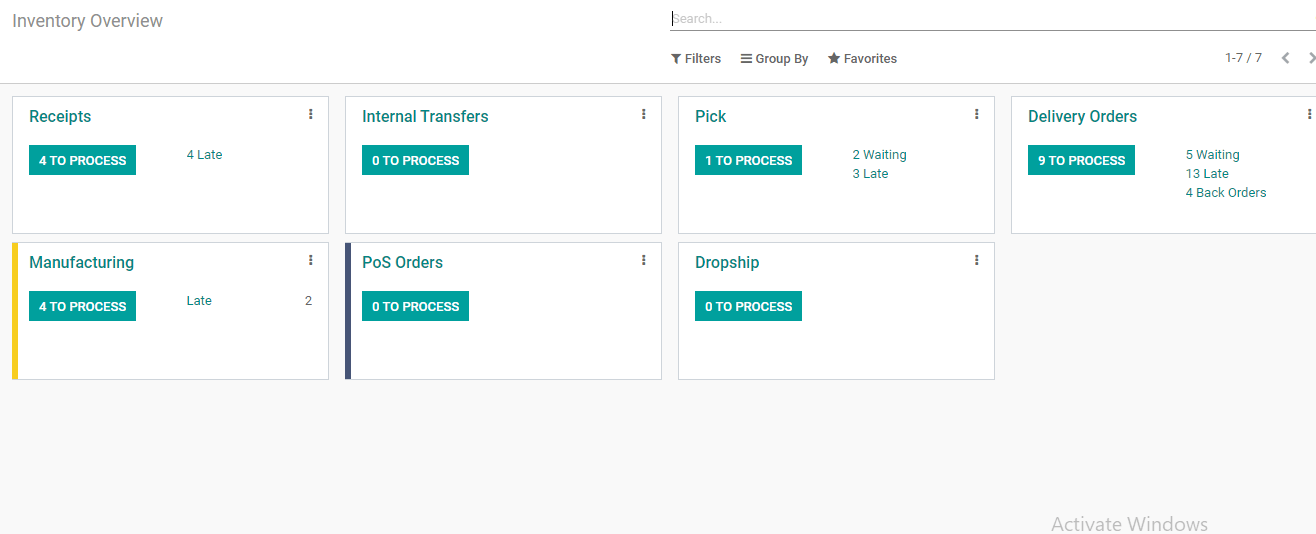
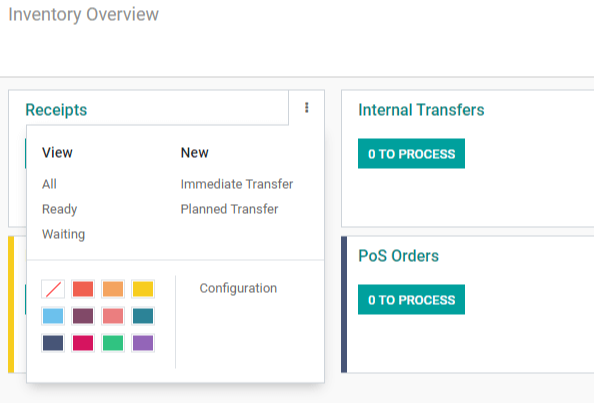
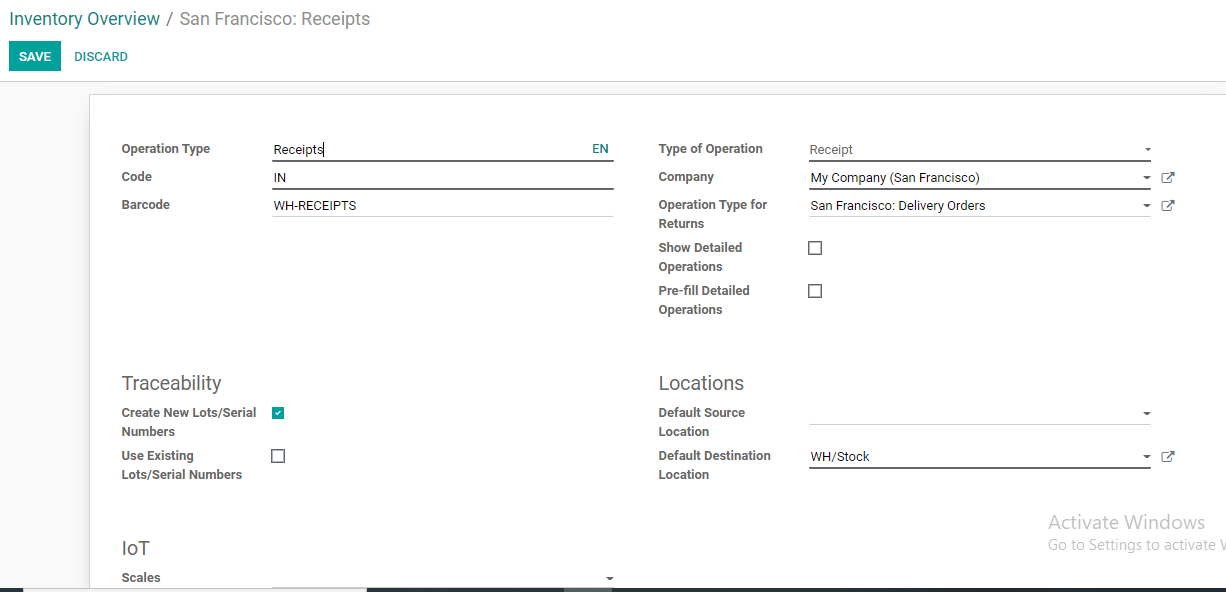

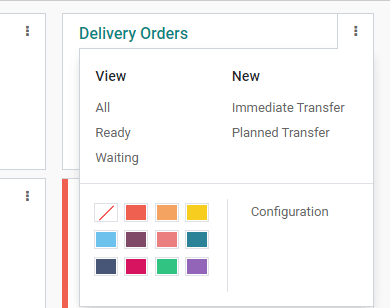
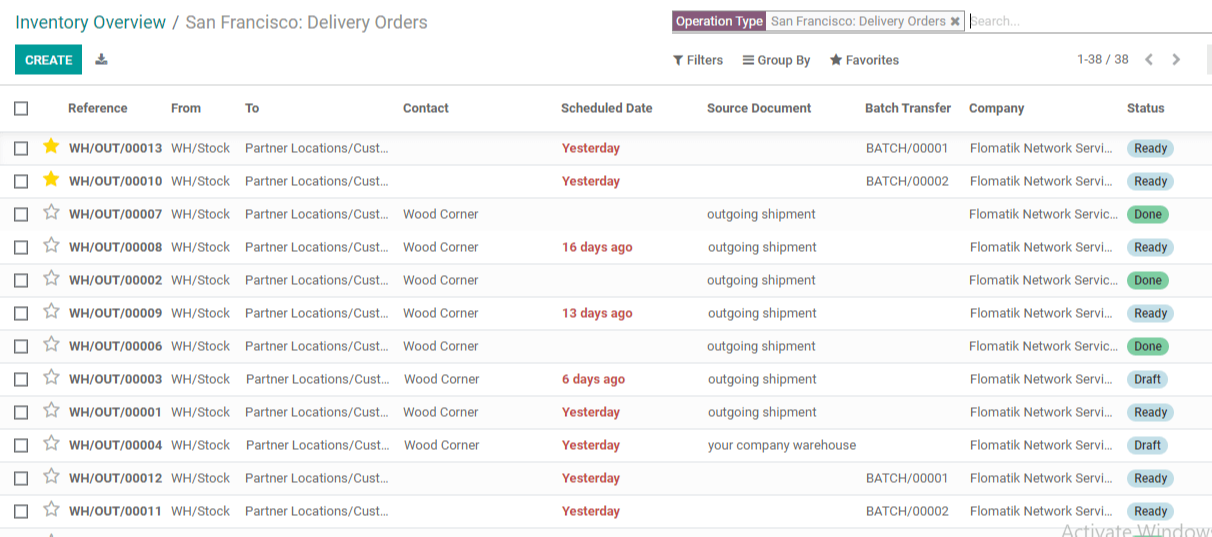
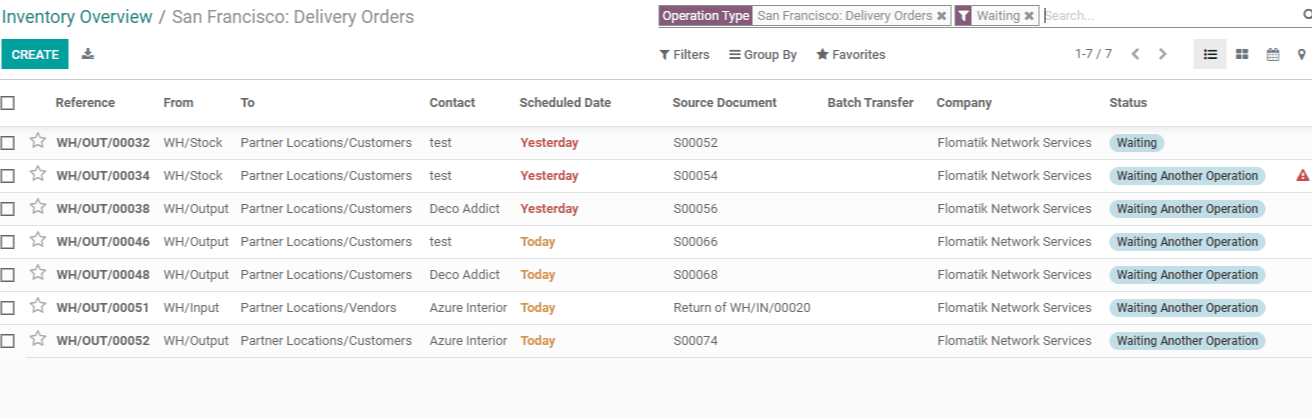
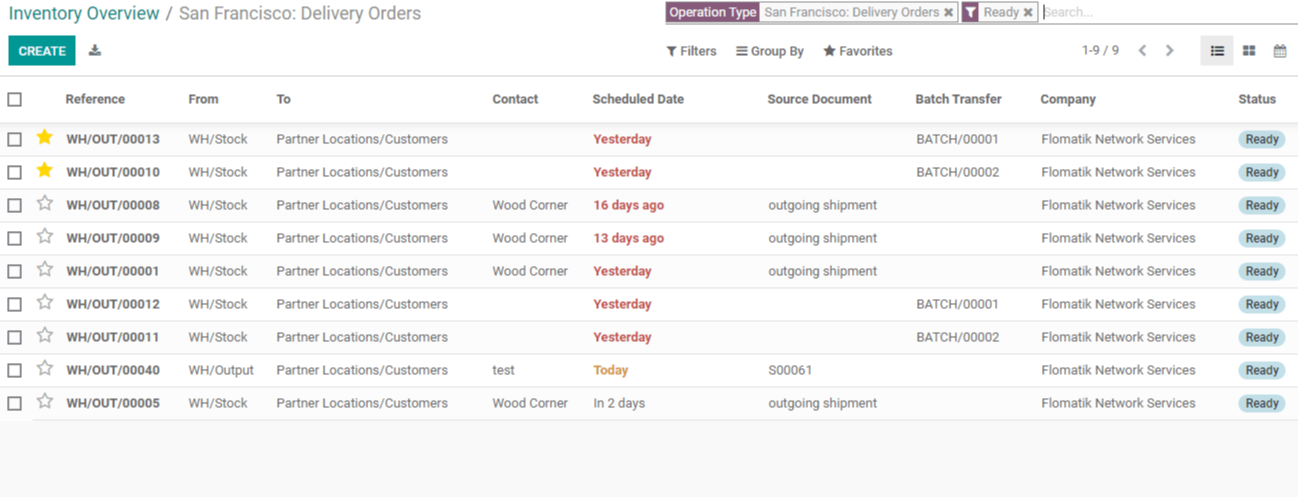
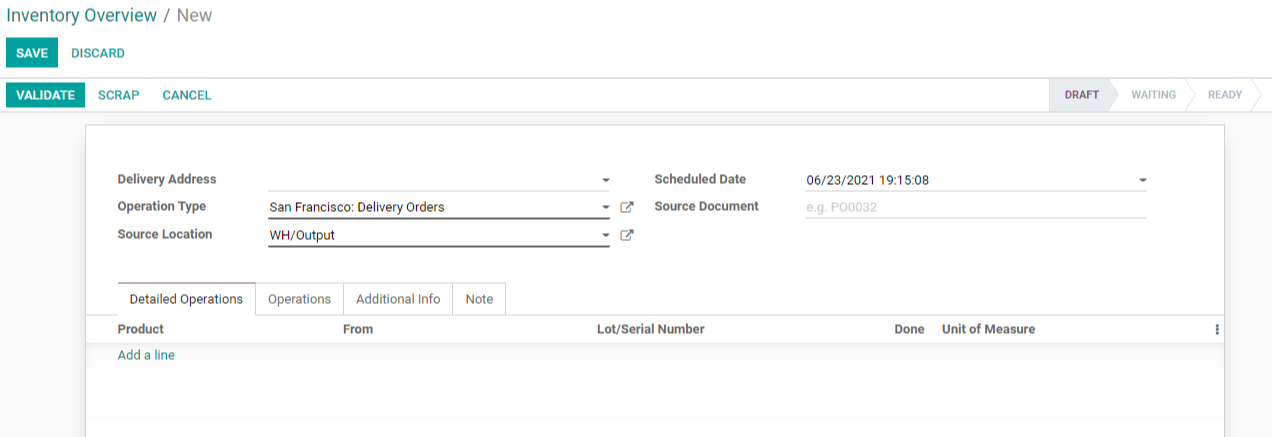
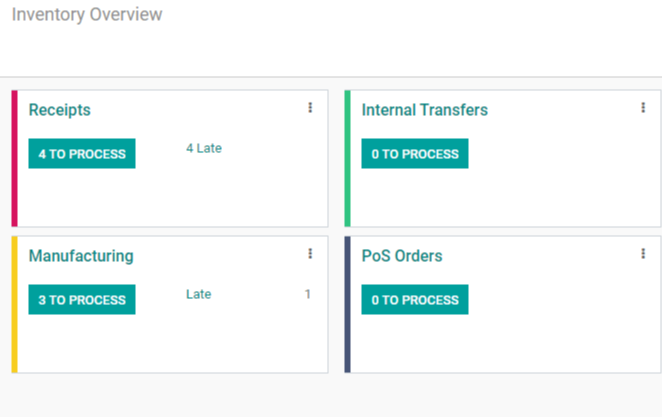
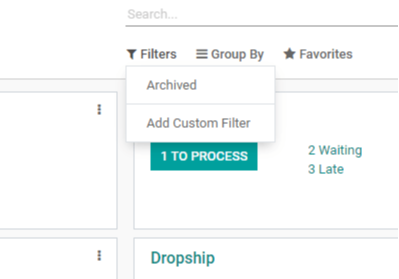
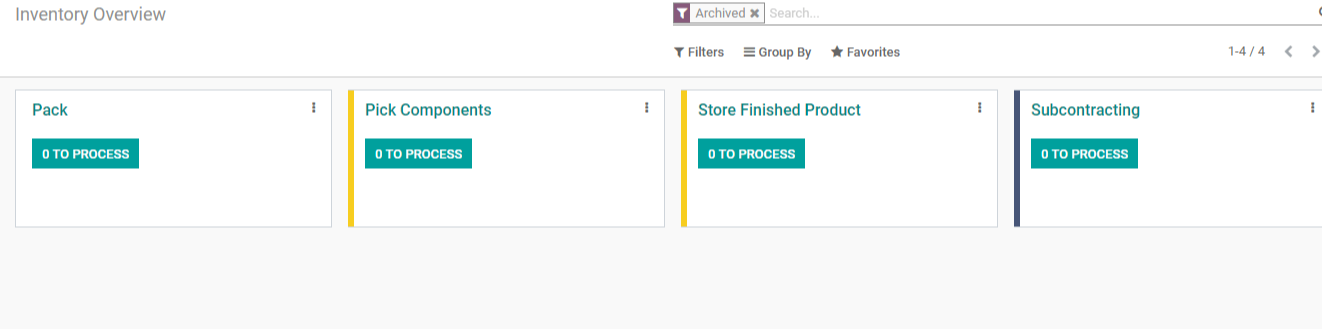
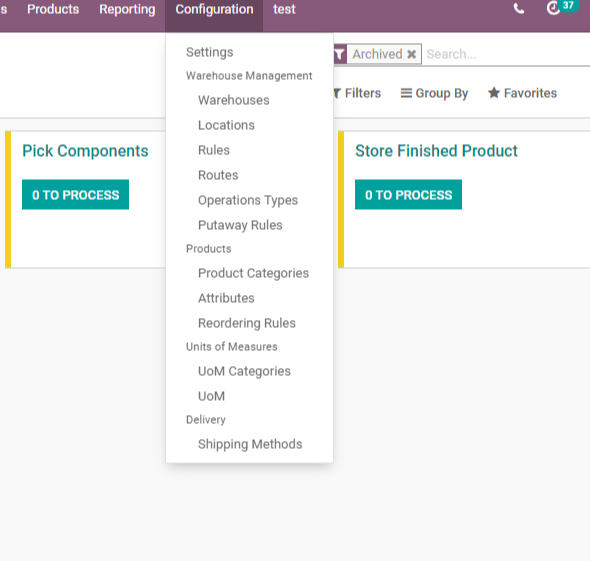
Clicking configuration we get a new page
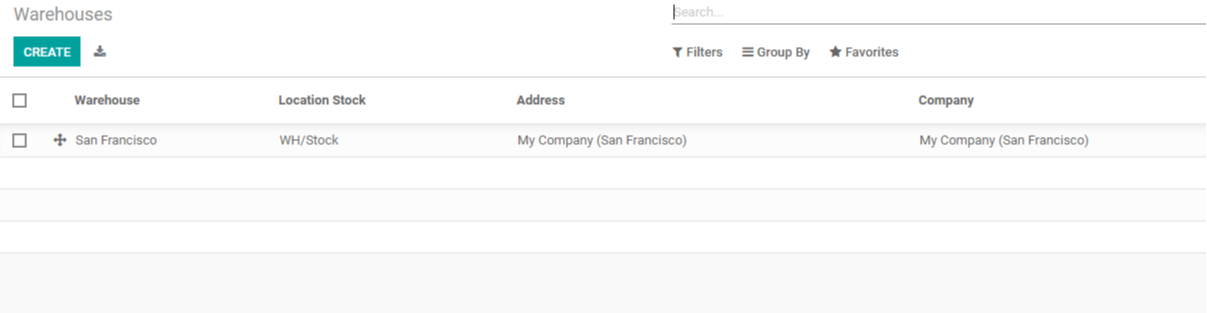
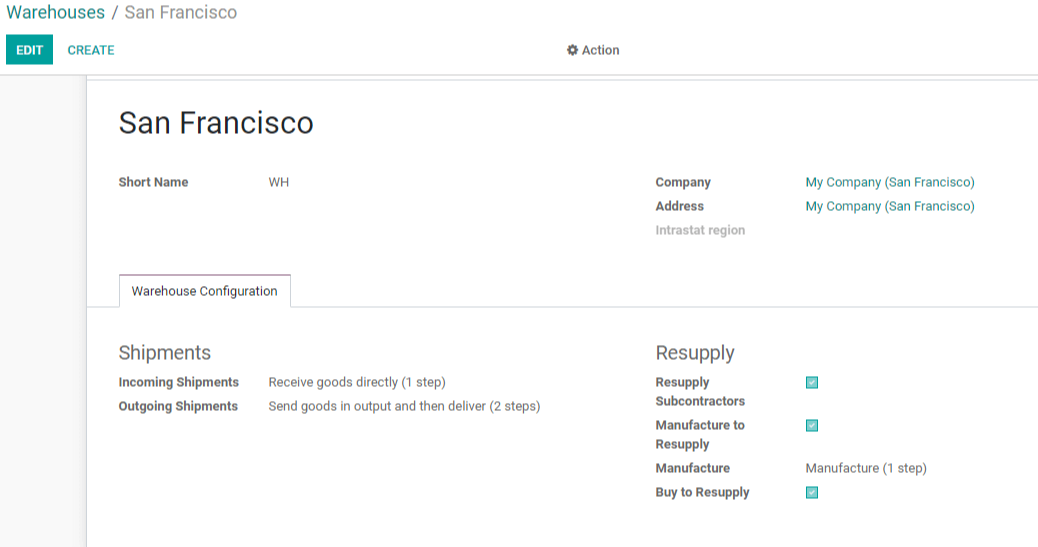
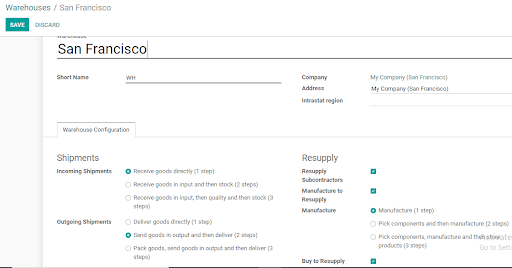
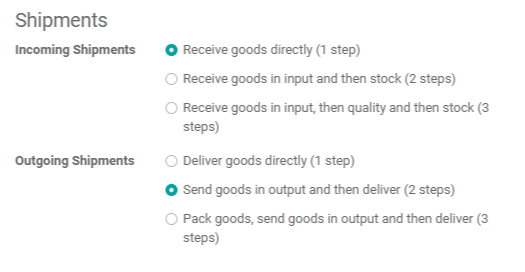
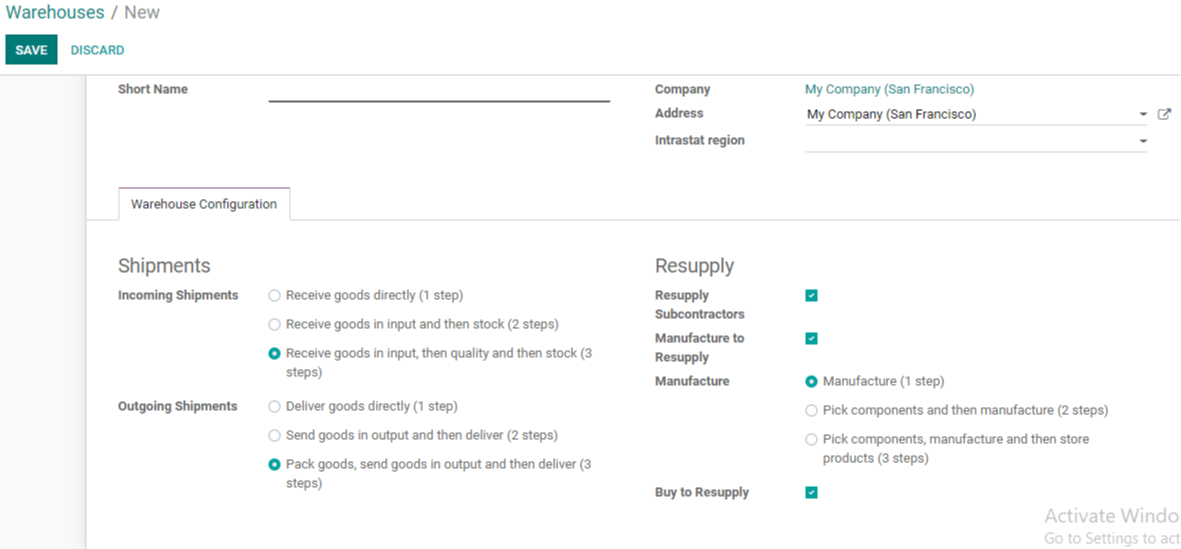
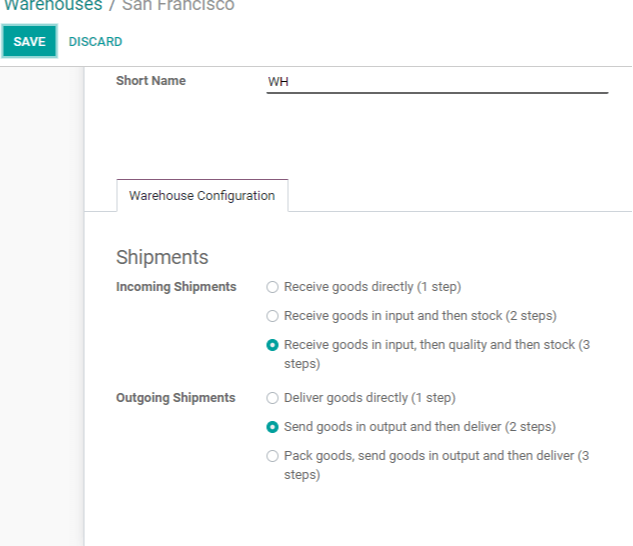
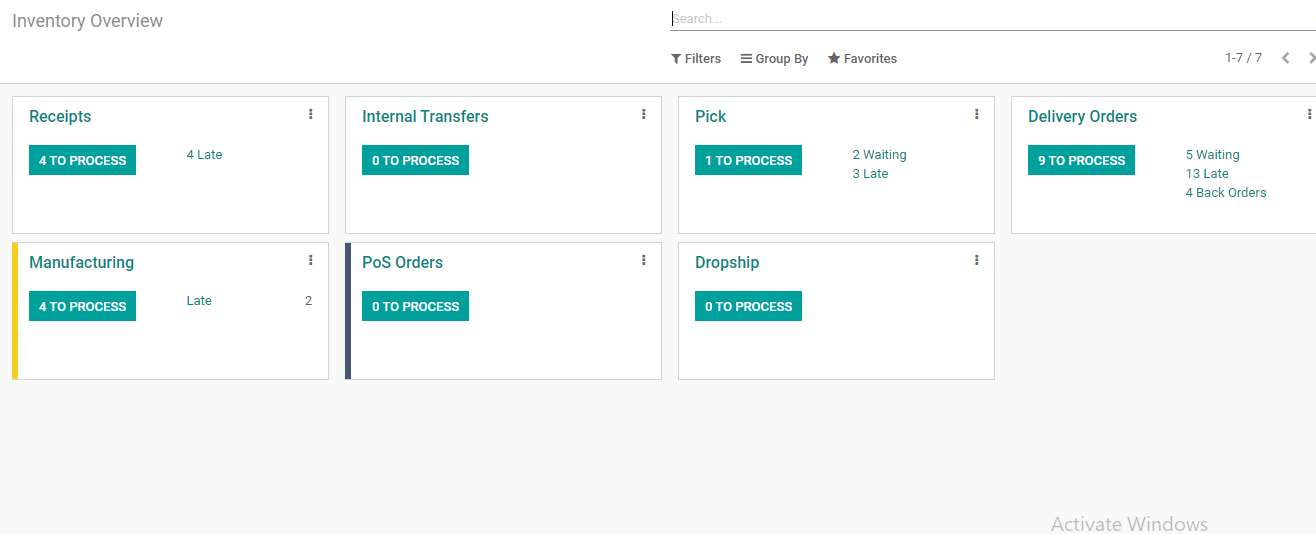
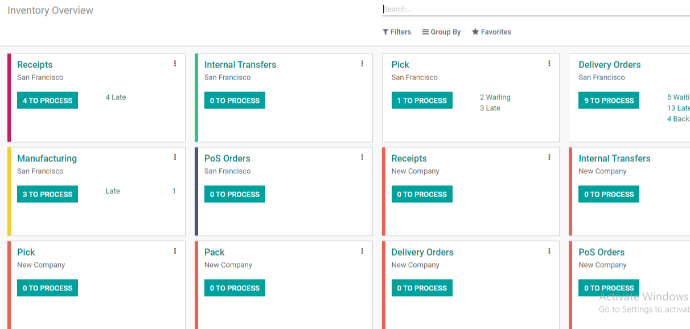
Conclusion: Odoo Inventory Management Overview
At ERPxCloud, we deliver world-class business and Enterprise solutions to our customers. We have a presence in the USA, Dubai (the United Arab Emirates), Lebanon, and many other countries, and have successfully provided our customers' end-to-end solutions.
Some of our services include leading open source solutions such as eCommerce development, inventory and warehouse management, manufacturing for Odoo, accounting, and others. For information technology & software solutions, we offer innovation and consistency to our customers worldwide.
You can contact our sales team at sales@erpxcloud.com for questions about Odoo ERP software. We ensure that you get free Odoo ERP software consulting.
Odoo Inventory Management Overview