Odoo Inventory Module Scrap Management
Damaged, discarded, or date-expired products or resources that can be repurposed are referred to as scrap. These materials are generated or leftover from different phases of the product manufacturing or commercial process. Scrap, unlike garbage, has a monetary value, hence it is critical to managing scrap goods. Because they deal with items, product movements, and stock, the chances of creating scrap in a company's inventory are extremely significant.
Odoo 15 Inventory Module Enterprise (Scrap Management)
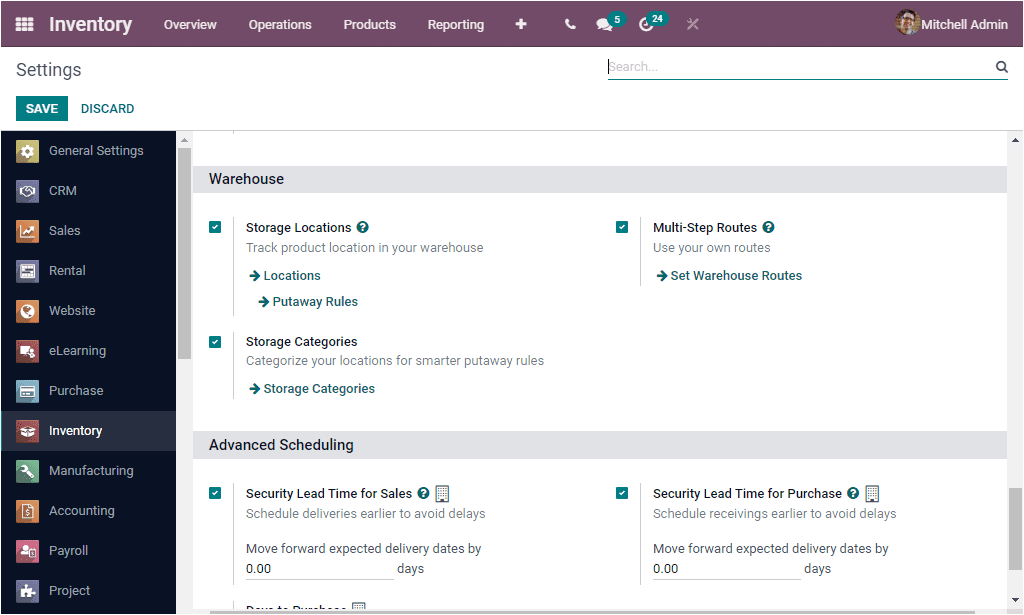
Inventory > Configuration > Settings > Warehouse > Storage Locations
You can now create new locations directly from the settings menu by clicking the Locations arrow in the Storage Locations menu, or from the Configuration tab of the Odoo Inventory module. The Locations menu is also found on the Configuration tab of the Odoo Inventory module.
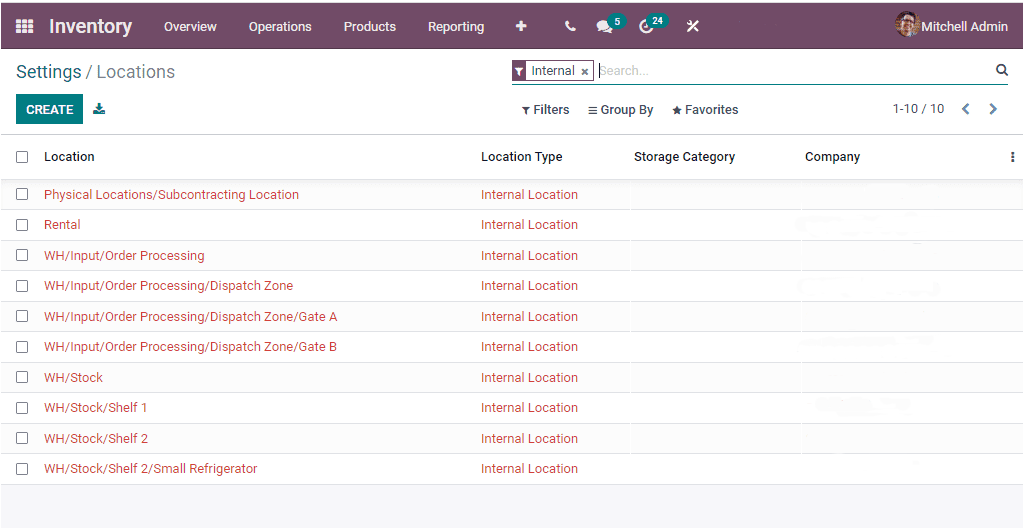
The Locations panel, shown above, allows you to view all of the Locations that have previously been described in the platform. By selecting the CREATE button in the top left corner of the window, you will be able to create new Locations. There, you can build scrap product placements. The following is a screenshot of the creation form.
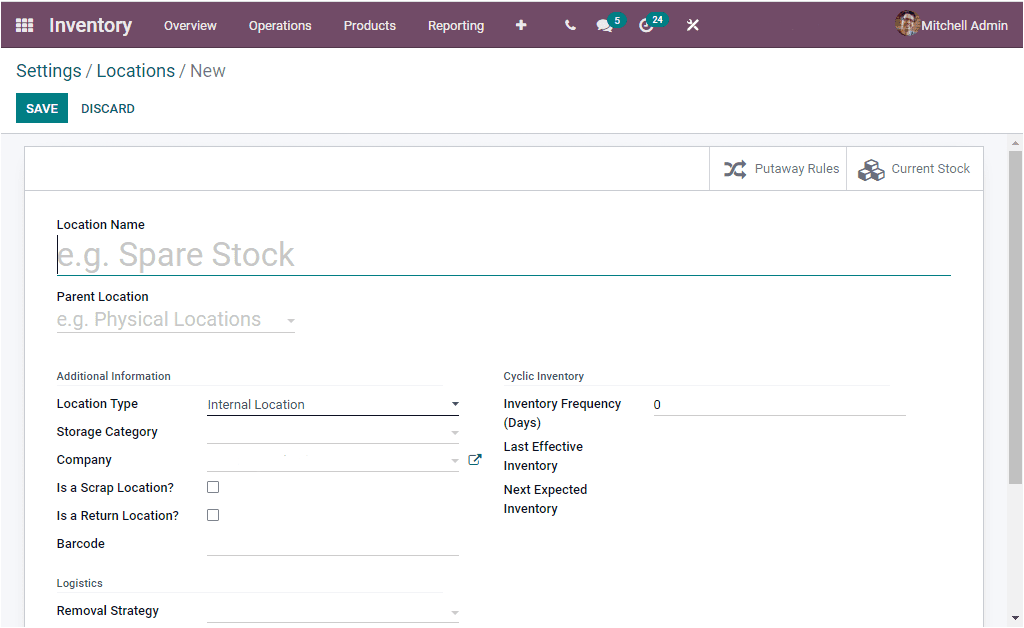
You can define the Location Name as well as the Parent Location in this Locations creation form. Then, using the available dropdown menu, specify the Location Type. The selections are available in the drop-down menu. These choices are outlined below.
Vendor Place: This is a virtual location that represents the source location for your vendors' items.
View: A virtual location that aggregates its child locations to construct hierarchical structures for your warehouses.
Internal Locations: These are the physical addresses within your own warehouses.
Customer Locations: A virtual location that represents the location where products are delivered to your customers.
Inventory Loss: A virtual location that serves as a counterpart for inventory procedures that are utilized to adjust stock levels (physical inventories).
Production: This is a virtual counterpart site where production procedures are carried out. This facility consumes raw materials and creates final goods.
Transit Location: A location that should be used in intercompany or inter-warehouse operations as a counterpart.
With the help of the dropdown menu, you can define the Storage Category after selecting the Location Type. You can also assign the Company that is associated with this action. You can leave this box blank if the location is shared between the companies. Then there are two fields that you can enable or disable. What is the definition of a scrap yard? Is there a Return Point? You can use the Is a scrap location? option to manage scrap products.
After that, you can assign the Barcode. Similarly, you can specify the Inventory Frequency in days, as well as the Last Effective Inventory and Next Expected Inventory. Along with the External remark, you may also describe the Removal Strategy. After you've entered all of these facts, click the SAVE button to save them.
Odoo 15 Inventory Module Scrap Management
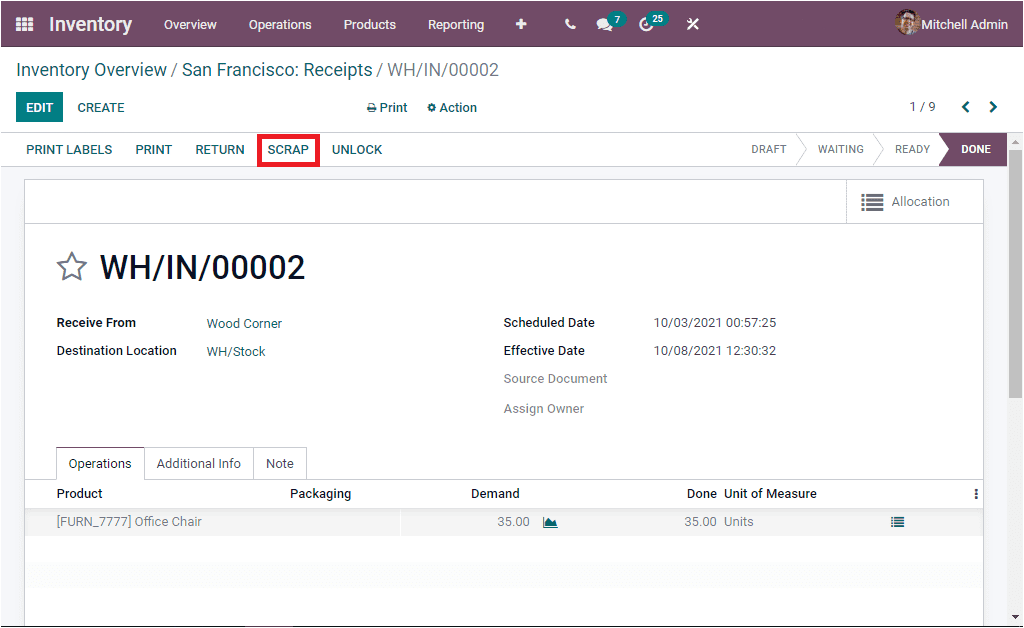
You can easily handle scrap products once the Scrap locations have been created. Odoo keeps track of the scrap icon for each inventory operation, including Receipts, Delivery Orders, Internal Transfers, Manufacturing, POS Orders, and many others. The scrap menu icon can be found in the appropriate window. To see this option, go to the Inventory dashboard and open the Receipt window. You can open the Receipts pane by clicking the To Process button. You can validate the choice by selecting any of the receipts from the Receipt pane. The symbol Scrap will now appear on the top of the window, along with other icons such as PRINT LABELS, PRINT, RETURN, and UNLOCK, as shown in the figure above. When you click the Scrap icon, it will open up in the manner indicated below.
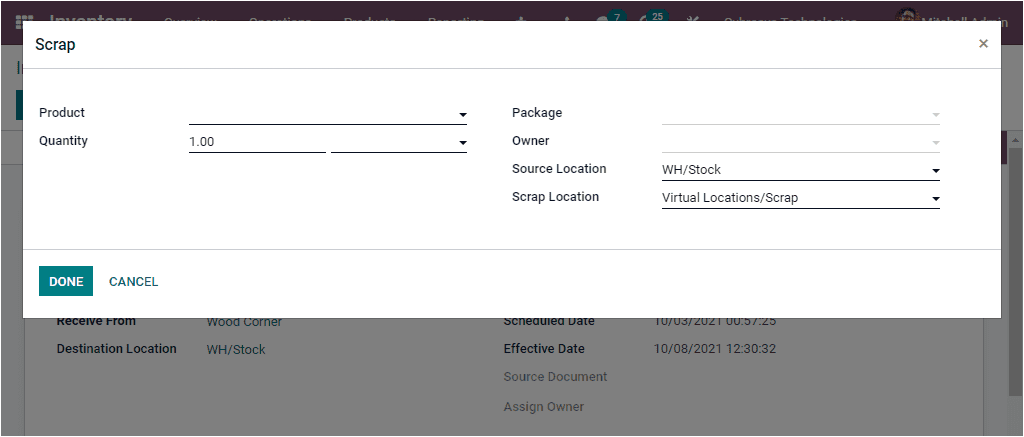
You can describe the goods, as well as the quantity, package, and owner, in this pop-up window. Furthermore, the Source Location and Scrap Location will be auto-allocated, with the Scrap Location being able to be swapped as needed. Now we'll see how the Odoo system may help you manage scrap items at every stage of the manufacturing process. Furthermore, this feature is applicable to any industry. Let's move on to the next choice, the Odoo Inventory module's Landed Costs option.
Odoo 15 Inventory Module Scrap Management Community version
In the business world, scrap management is critical. You will have a specific field in Odoo to manage scrap separately. When a product is placed in scrap, it is removed from the company's inventory. The platform for scrap management can be found in the module's Operations menu.
The Reference number, Date, Product, Quantity, Unit of Measure, Company, and Status of any scrap orders created in the Inventory module will be displayed on this platform.

By pressing the 'Create' button in the window, you can easily create a new scrap order.
You can fill in the Product Name, Quantity, Source Document, and Company Name columns in the new scrap order creation window. You will obtain a draft form of the scrap order if you click the Save button. You may use the same window to validate the newly produced scrap order by clicking on the 'Validate' button.
Scrap orders can be generated from a variety of inventory procedures, including Delivery Orders, Receipts, Internal Transfers, POS Orders, Manufacturing, and so on. The graphic below, for example, depicts a confirmed receipt of a certain product.
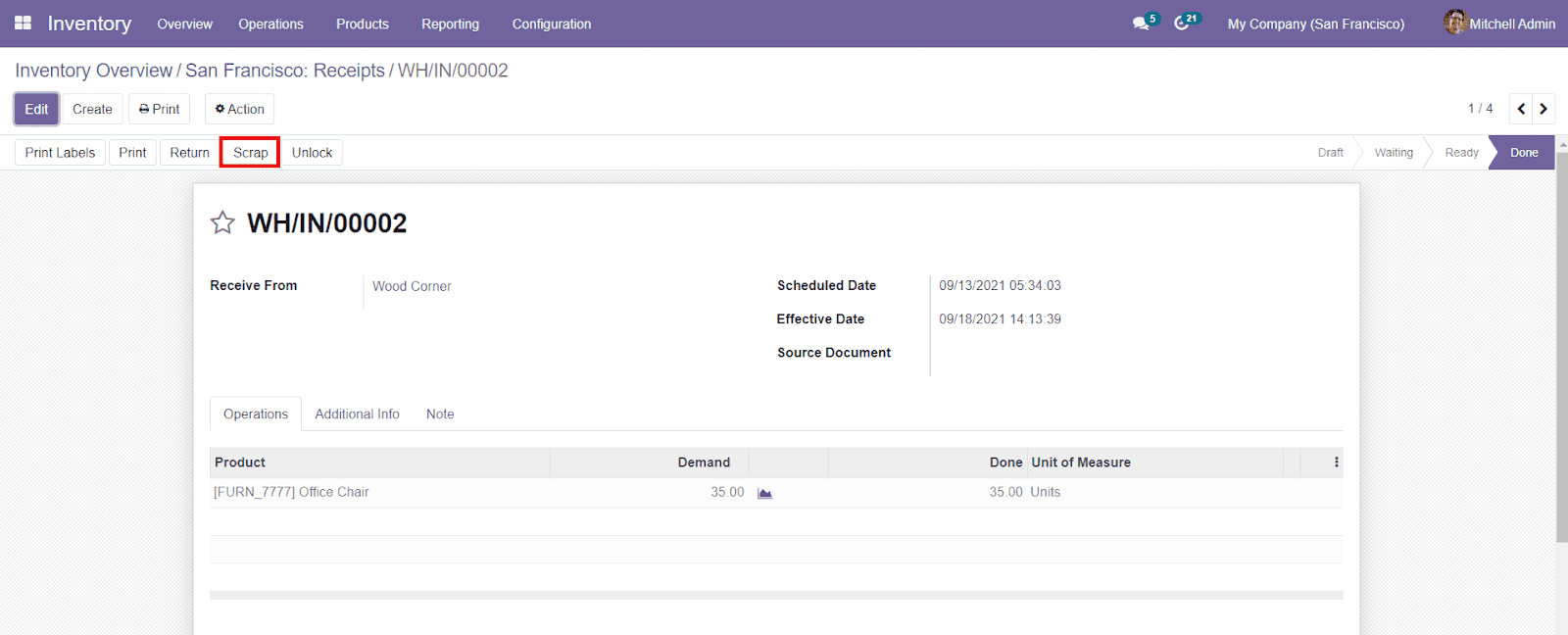
Odoo Inventory Module Scrap Management