Odoo Sales Module (Sales Team)
The concept of "business" has taken on a new shape and magnitude as a result of technological innovation. Your sales team can also have a significant impact on your company. Every company's backbone is a competent and efficient sales crew.
Sales teams are responsible for not only communicating with customers and selling the organization's product to targeted customers, but also for regularly dealing with customers, tracking them, and gathering, synthesizing, and coordinating market trends and market intelligence, which is the most overlooked aspect of developing new strategies for an organization.
With the impassioned backing of the dynamic wings. For example, a salespersons and a sales team, of a firm can obtain its rapid feedback.
Odoo Sales Module will assist you in setting up a more effective sales force. The most important item for any business's concerned authority is to define an effective sales staff. You may use the Odoo platform to build and manage a stronger sales force. As a result, managing your sales crew will no longer be a hassle for you.
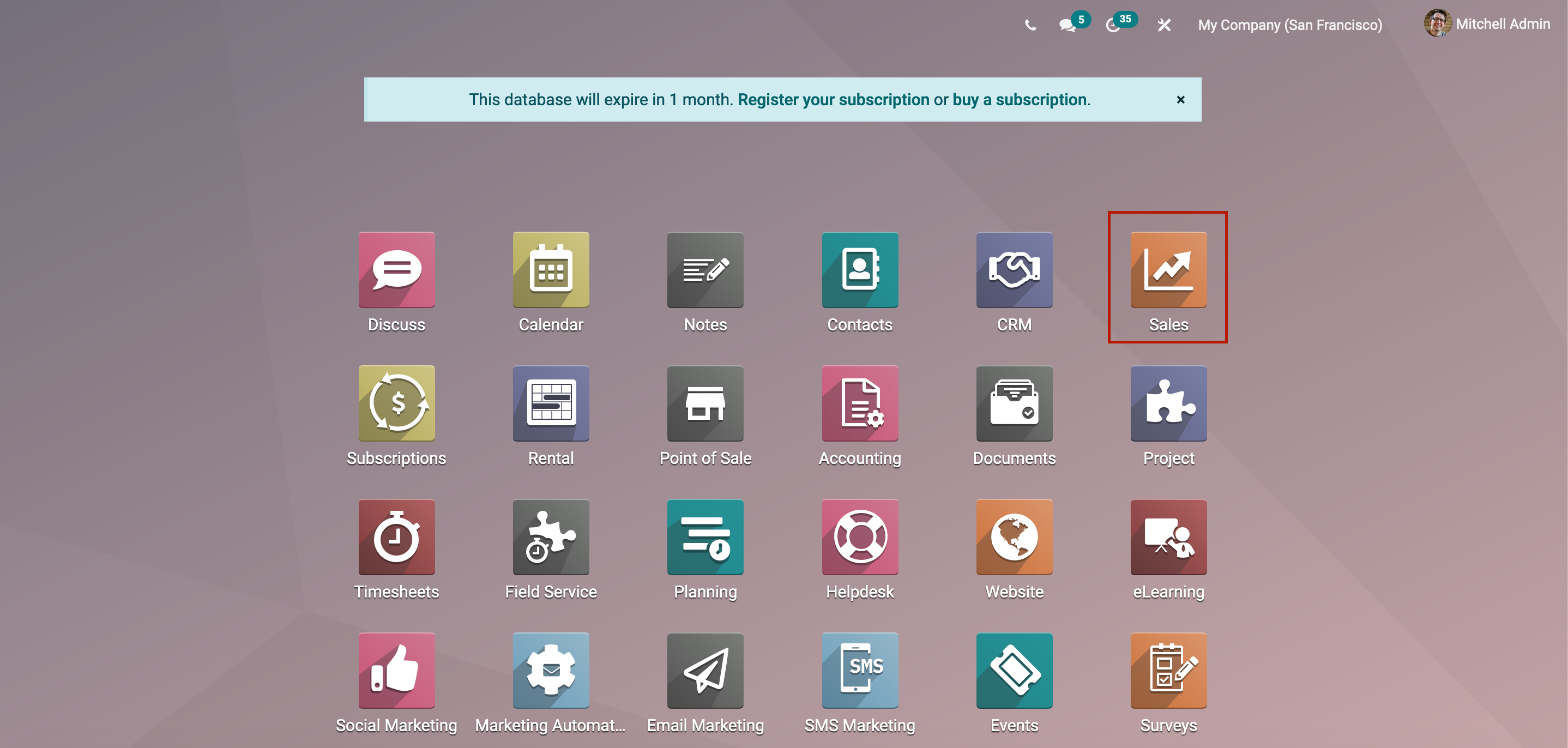
In both the Odoo CRM and Odoo Sales modules can configure and view Sales Teams. You can install the Sales module from the Apps module to configure Sales Teams in the Odoo Sales module.
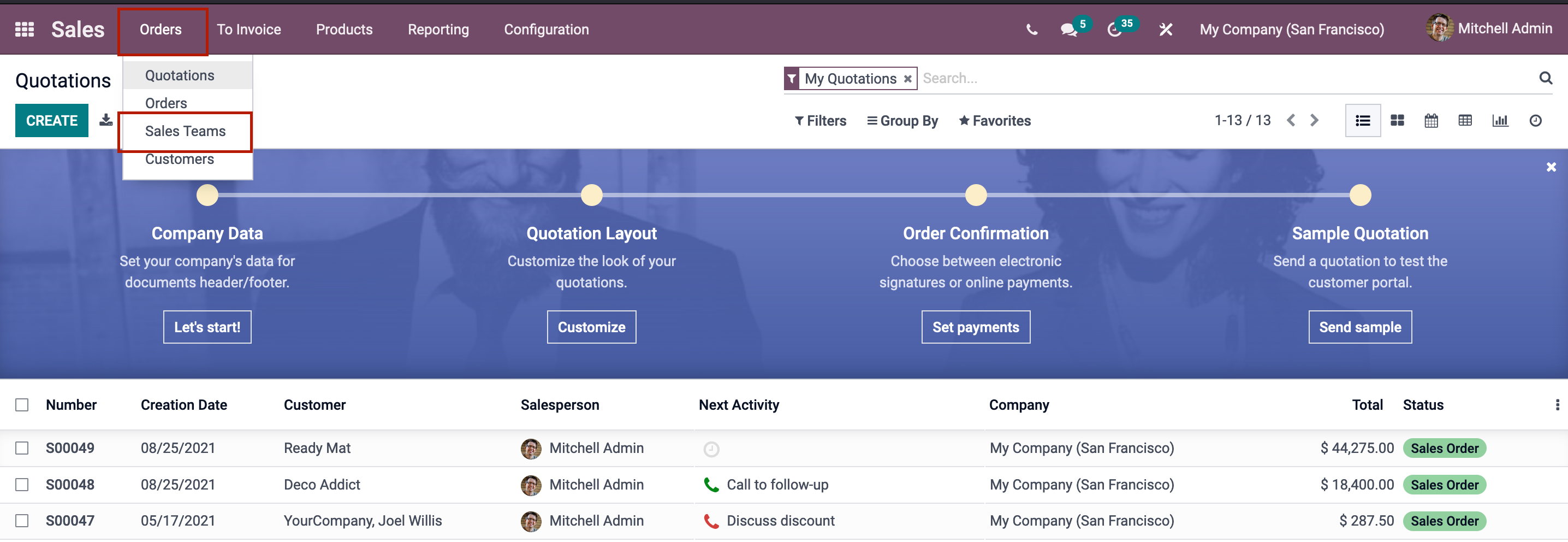
Go to Odoo Sales module, click the Sales button. Under the Orders tab, you can now access the Sales Teams.
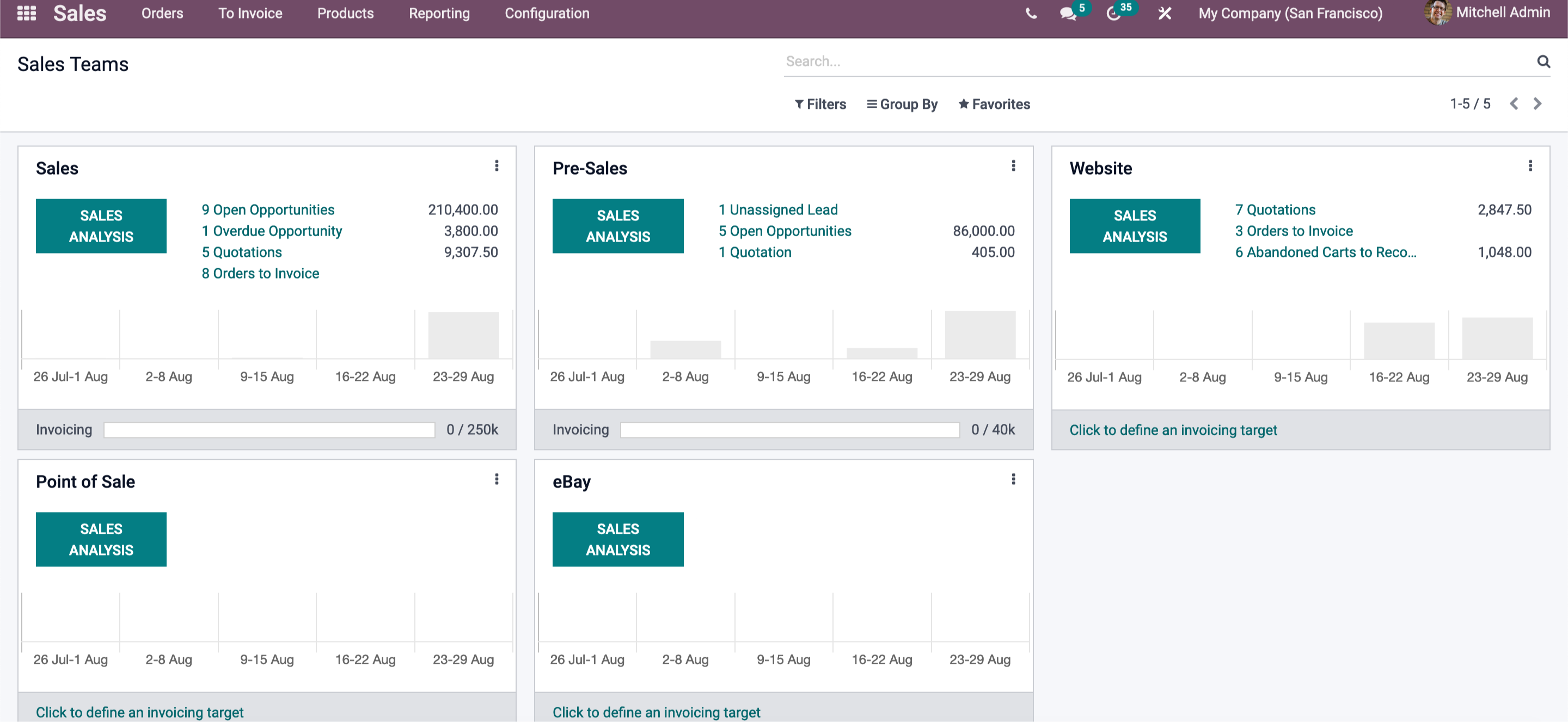
You can see all of the platform's configured Sales Teams in the Sales Teams page. Before we get into this window, let's take a look at the Odoo Sales Teams configuration steps in the Odoo Sales module.
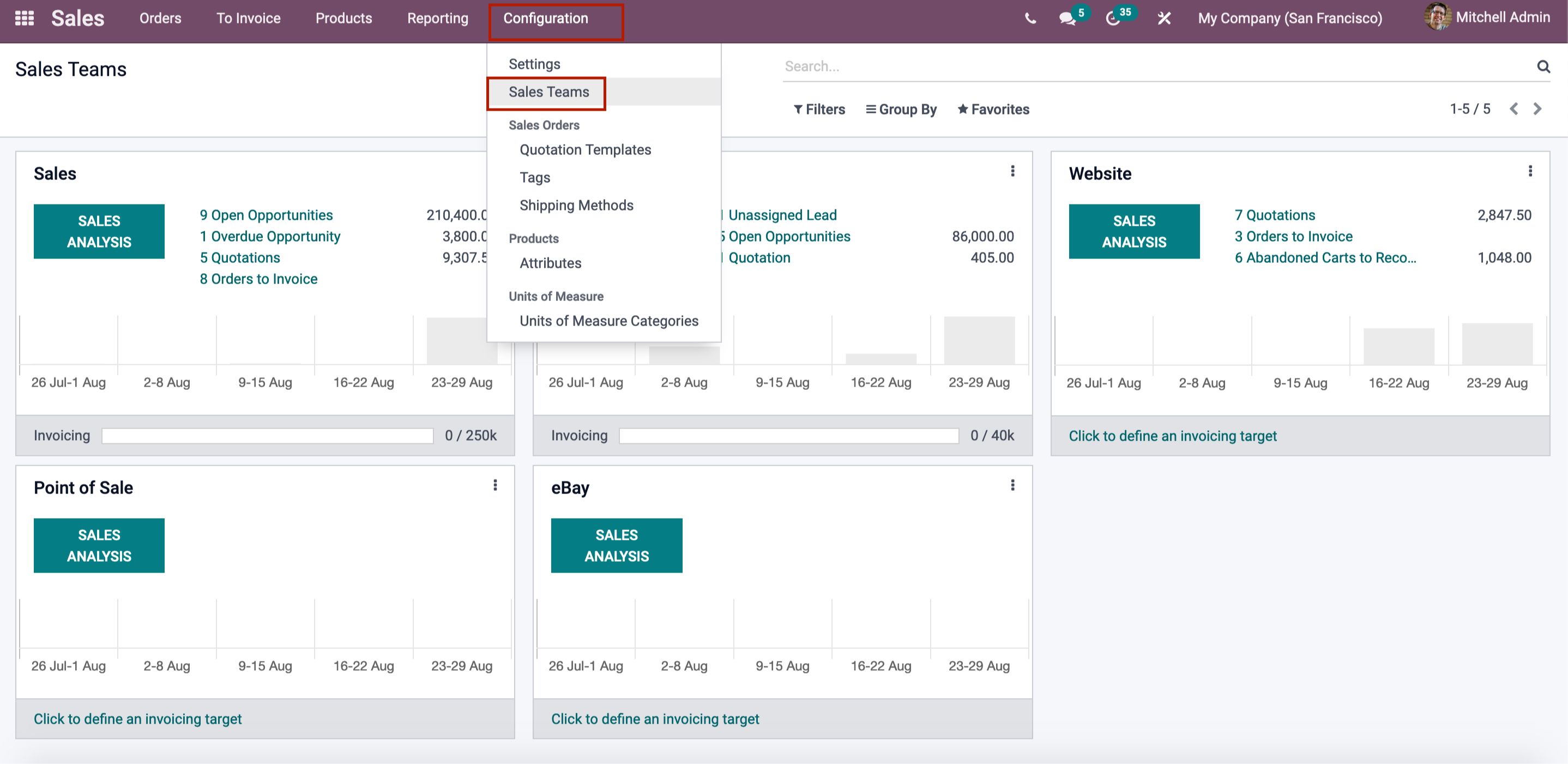
The Sales Teams menu can be found in the Odoo Sales module's Configuration tab. When you select this menu, you will be taken to the Sales Team window, as shown in the image below.
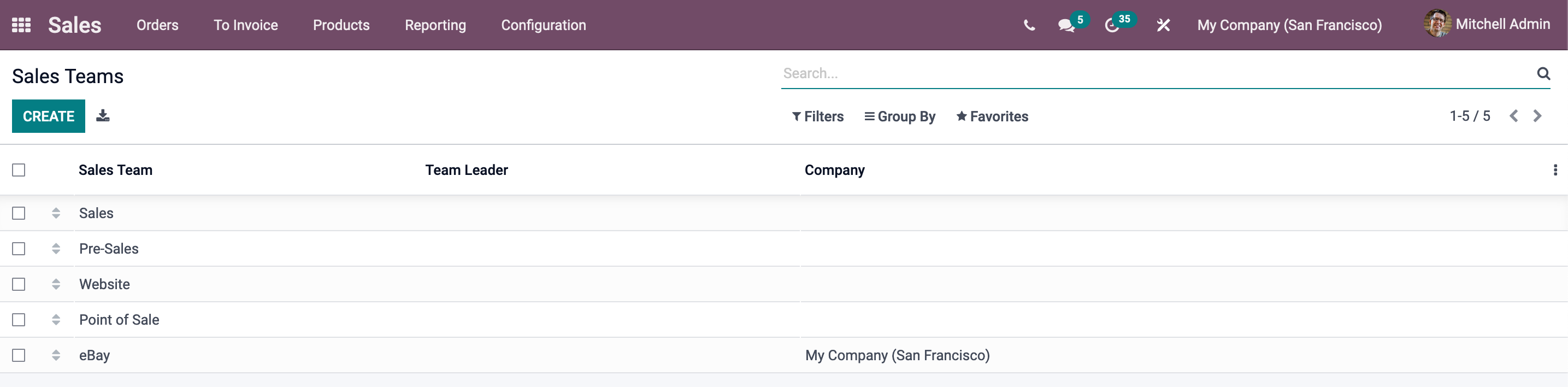
You can see a list of all the Sales Teams that are configured in the platform in the Sales Teams window. The Odoo Sales Module allows you to configure as many sales teams as your company need. Furthermore, the Sales Module provides you with further features such as data exporting to an Excel file.
This can be accomplished by selecting the Export All icon. You can also simply obtain data using various searching and filtering capabilities. You can use the Search bar on the top right side of the window to find what you're looking for.

You can use the Filters option to run both default and custom filters to quickly access data. When you have a large number of sales teams to handle, this filter option is a fantastic choice. This option simplifies the search process. Similarly, you can group the Sales teams using the Group By option, as well as the Add Custom Group option. Odoo Sales Module, for example, has a default option called Team Leader. The Sales Teams in the platform will be grouped based on the Team Leader if we use this option. The Sale Teams window should now look like the one below.
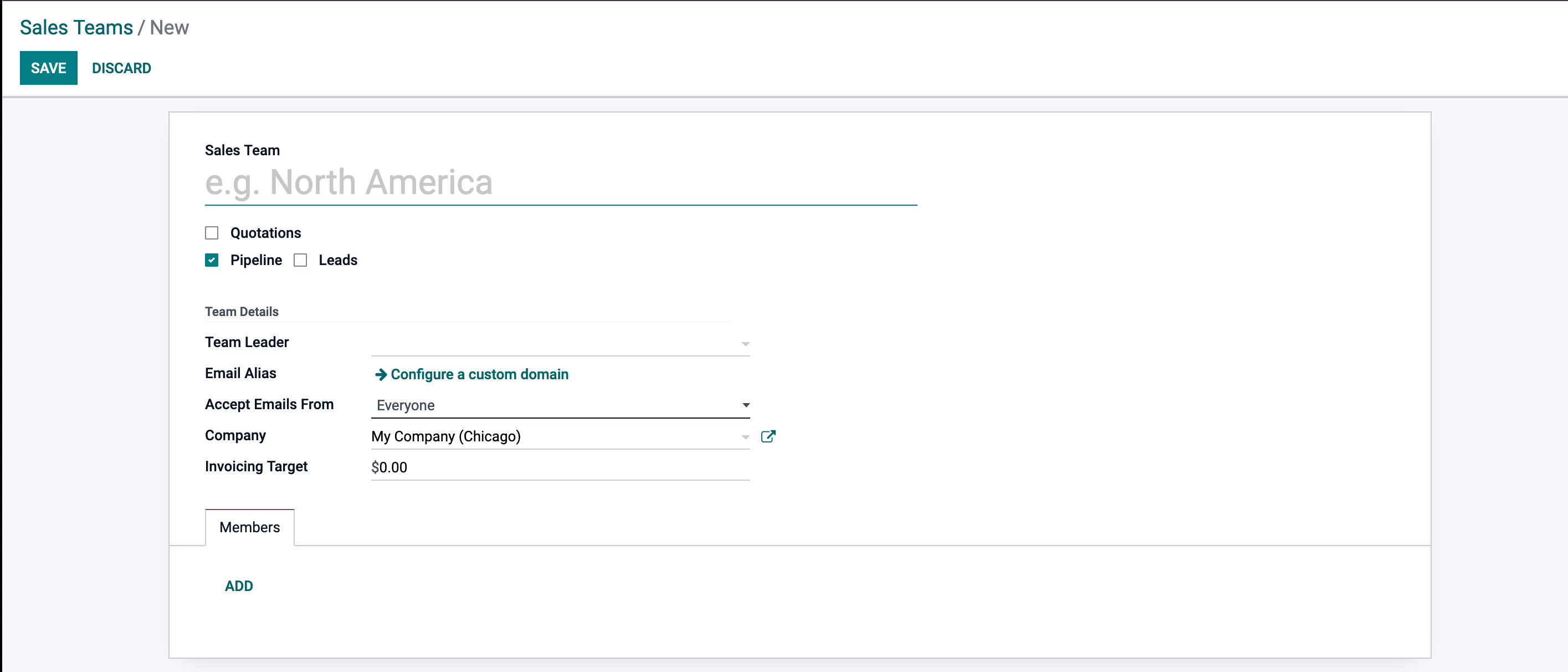
It's now time to talk about how to set up new Sales Teams in the platform. The CREATE button is located in the top left corner of the Sales Teams window. By selecting this button, you will be sent to the Sales Team creation window. The Sales Teams creation window is depicted in the image below.
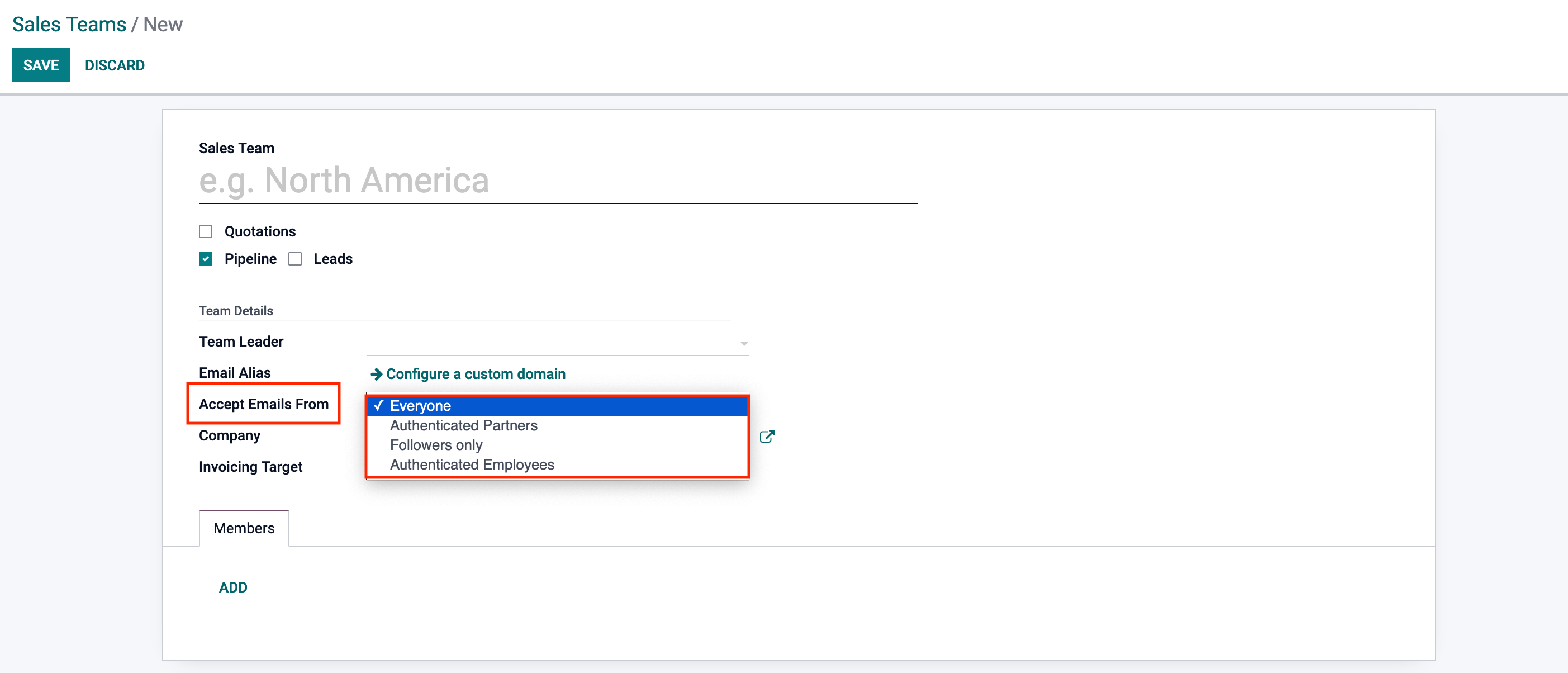
You may fill out all of the necessary information in this Sales Team creation window. To begin, fill in the name of the Sales Team in the supplied field. You can choose from choices like Quotations and Pipeline in the Sales Team field. If you need to give quotations to customers instead of immediately confirming orders, turn on the Quotations option. You can also use the Pipeline option to manage opportunities in a pre-sales process. After that, you can assign a Team Leader to each Sales Team. You also have the Email?column, which allows you to provide a custom domain for all emails sent by this sales team. If you define this field, all emails sent by this sales team will be sent to this email address.
For the following choice, Accept Emails From, you have a dropdown selection. This is a policy that uses the mail gateway to send a message to the document.
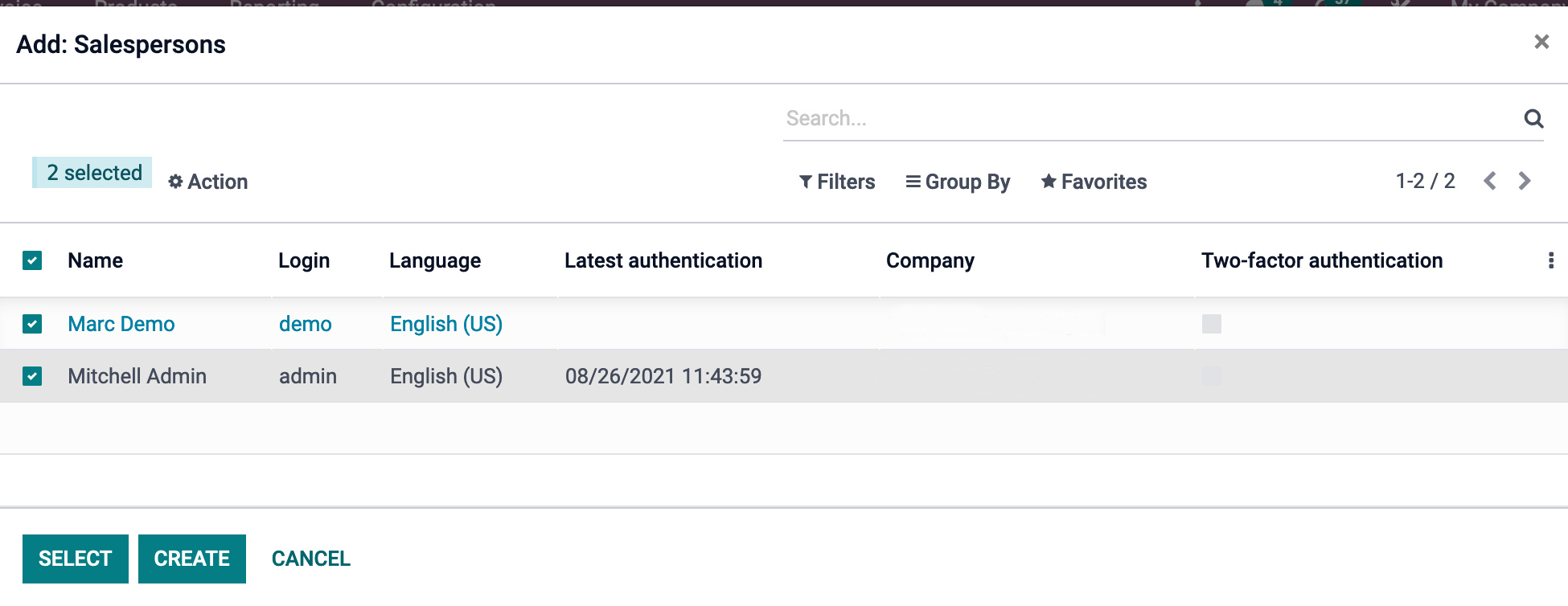
You can add members to the Sales Team using the Members tab. This can be accomplished by selecting the Add button. You can use this option to add members and have their documents automatically assigned to this sales team. When you click the Add button, a Channel Members window will appear, as seen in the figure below.
If you set it to Everyone, everyone on your sales team can send a message. Only authenticated partners can use the mail gateway to post a message on the document if the field is set to Authenticated Partners. Only followers of the connected document or members of the following channels can post a message when the Followers-only option is selected. Finally, the Authenticated Employees can be utilized to only post authorized employees. If you have numerous firms, you can mention the company linked with this Sales Team after filling out these questions. You may also set the current month's Revenue Target amount using the Invoicing Target option.
This is the total of confirmed invoices that has not been taxed. In a nutshell, the Invoicing objective is the total amount projected to be billed by the sales team in the current month.
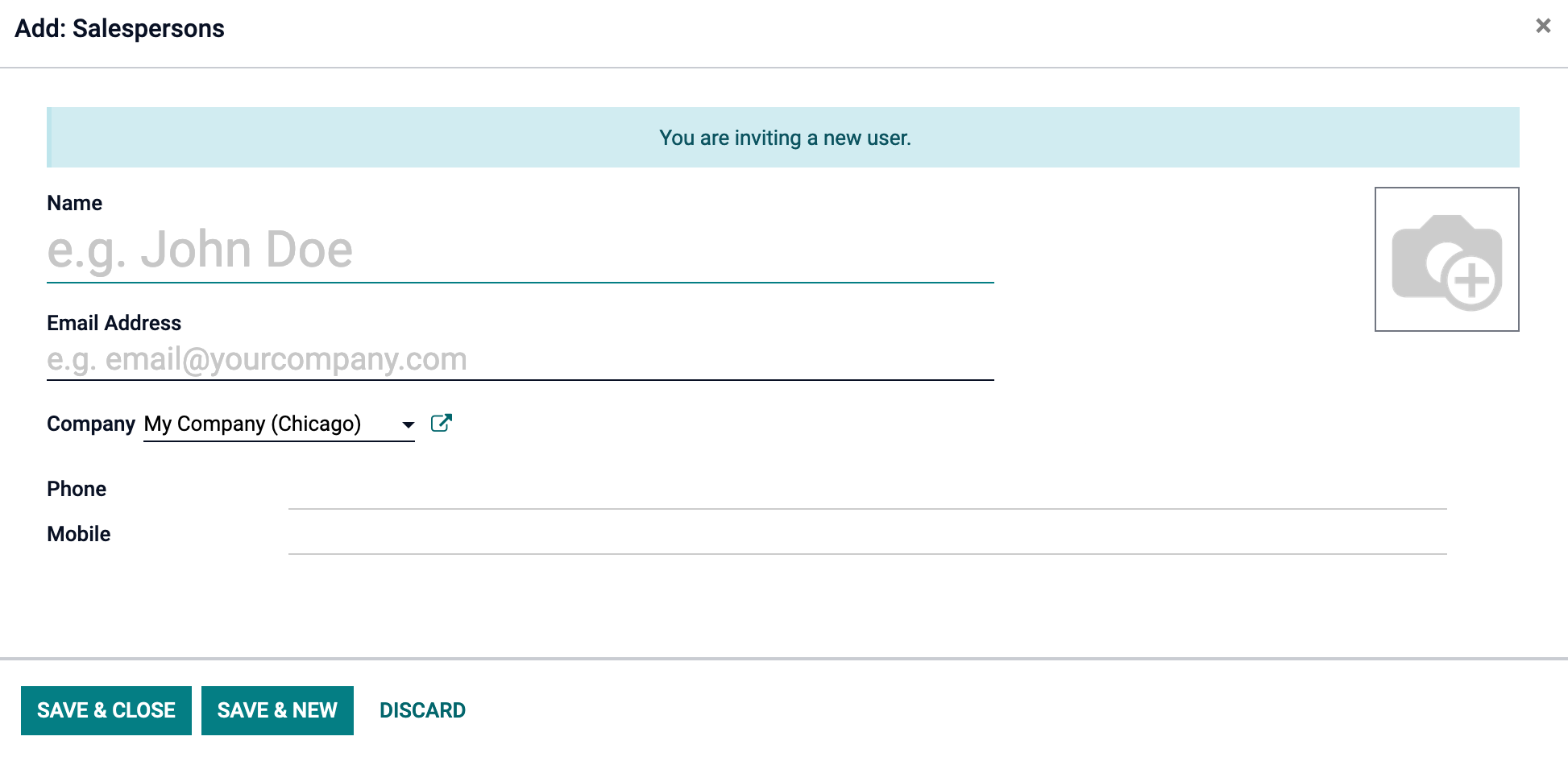
By selecting the appropriate icon in this box, you can select a predefined member or create a new member. If you choose the Create symbol to create a new member, you will be taken to the creation form, where you may fill out the necessary information.
You can store the information after supplying the team member's name, email address, phone number, and mobile number, as well as the team member's photograph.
If you wish to add more members, click the SAVE & NEW option to save the information from the previous one and create a new one. After you've completed all of these steps, click the Store button in the upper left corner of the Sales Team creation form to save the Sales Team's details. Under the Sales Teams pane, we can now see the newly created Sales Team.
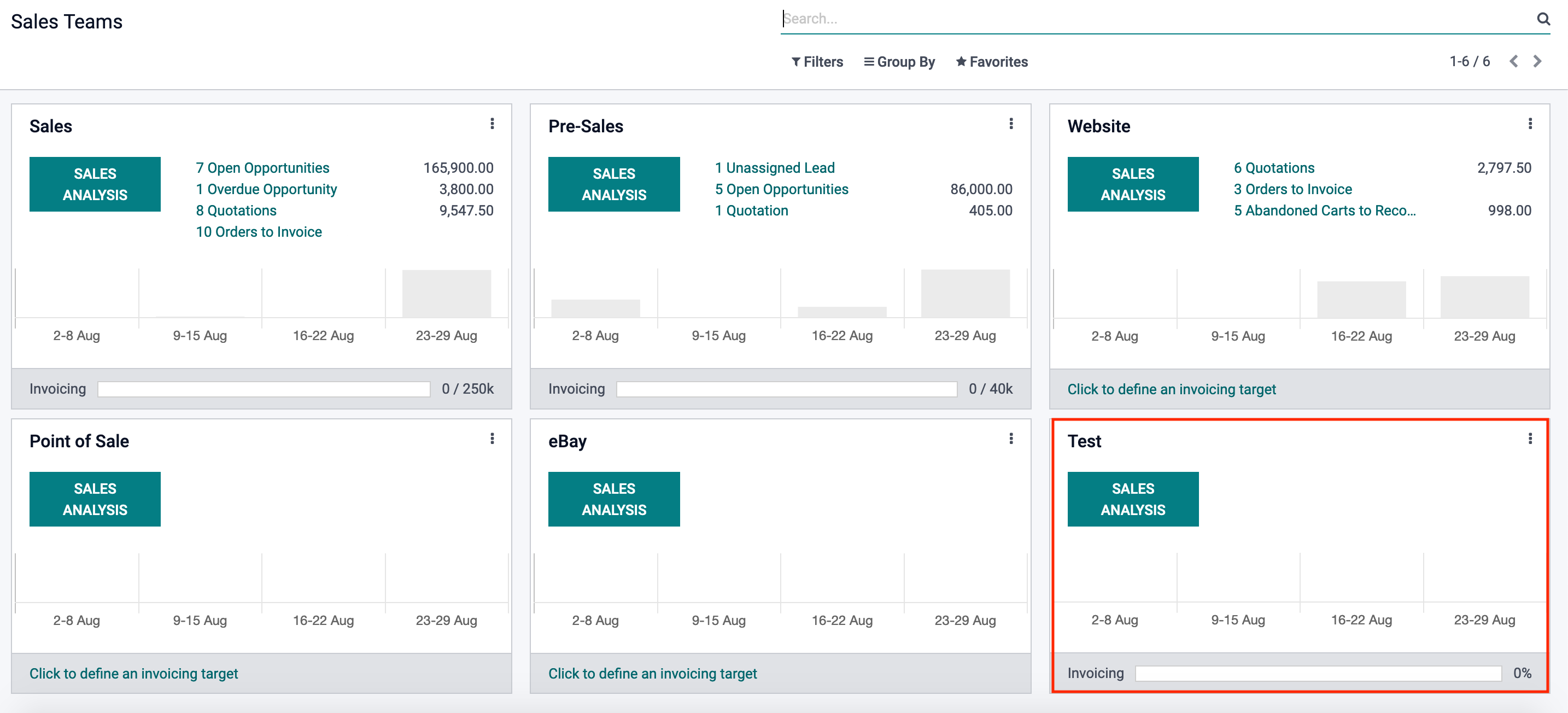
Return to Sales > Orders > Sales Team to double-check this. Here you can see the 'Test' sales team that we've just built.
You can monitor and manage opportunities, quotations, and invoices from this Sales Team dashboard. You may access a drop-down menu by clicking the three dots in the top right corner of the window, as shown in the screenshot below. Where you'll find a plethora of options organized under three sections: View, New, and Reporting.
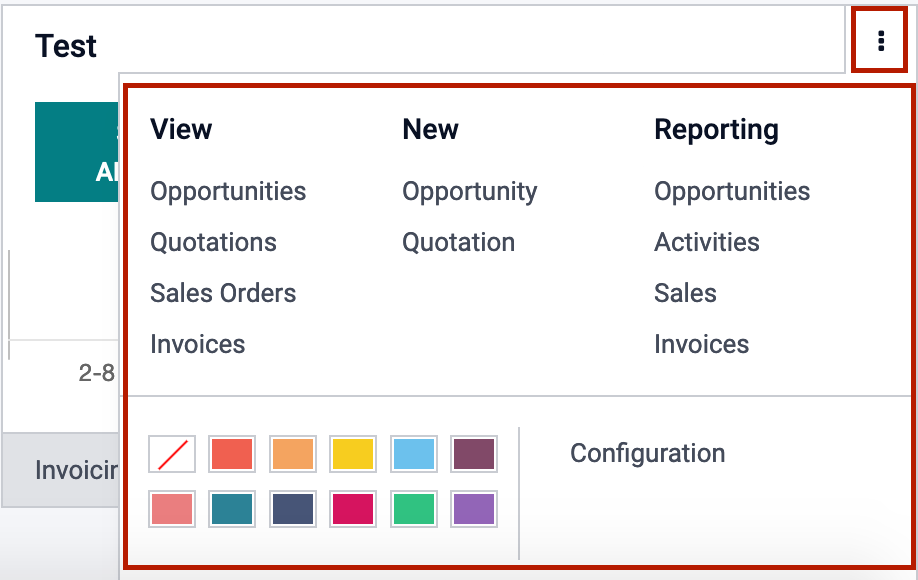
The steps to configure Sales Teams in the Odoo Sales module are as follows. The Odoo platform is a meticulous way to build and manage a stronger sales staff for your company. A more effective and well-prepared sales crew can have a significant impact on your company's overall growth.
Odoo Sales Module (Sales Team)