Odoo Scrap Order Management
We may not be able to sell a product owing to unforeseen circumstances. In such cases, we will have to abandon the product. In the manufacturing industry, we may have to scrap a product after its expiration date owing to damage, etc. In the manufacturing industry, we may have to scrap a product if it does not fulfill quality standards. The crew will scrap any product that does not pass the quality check and cannot be fixed or maintained to make it sellable.
If we discover that any of the components utilized in the manufacturing process was damaged, we may have to scrap the product. In such a case, we must remove the component, semi-finished product, or finished product from the work center or inventory.
A scrap site is where such damaged products or components are stored. That means we'll have to transport the scrap to the scrapyard. Odoo 14 Manufacturing Module provides customers with comprehensive functionality for managing such discarded goods. It is basic and straightforward, and it can be controlled in the same manner that a production order is. Odoo.
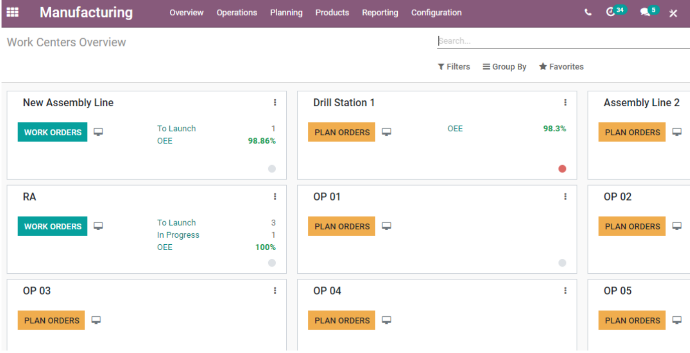
Let's see what we can come up with. Let us begin by opening the Manufacturing Module. There are several options available here, including Overview, Operations, Planning, Products, Reporting, and Configuration.
First, we must locate Scraps. Let us begin by selecting the Operations menu.
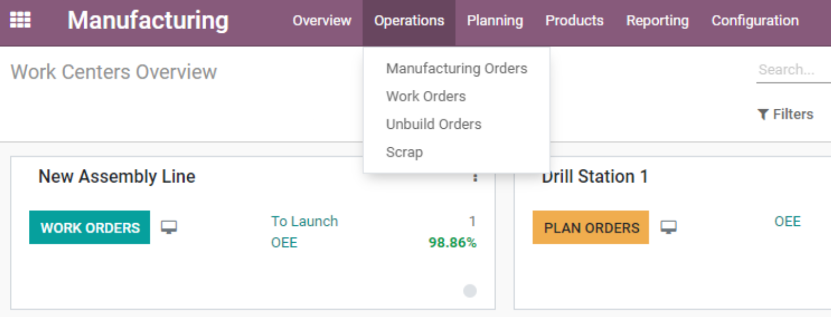
There are several tabs available here, including Manufacturing Orders, Work Orders, and Unbuild Orders. This implies we can use this option to create manufacturing orders, unbuilt orders, and scrap orders. We've already talked about manufacturing orders, and now it's time to look at scrap orders.
Is it possible to scrap a product without first preparing a scrapping order?
Every component and product in the industry will be documented for optimal financial management and transparency. Similarly, we must establish scrap orders so that they can be documented and the quantity removed from stock. It will also aid the finance department and other wings in their planning of purchases and other activities.
In addition to managing scrap from the production order, we may manage scrap while producing delivery orders, receipts, or internal transfers. These are completed in the inventory module. However, if we are able to manufacture, we can carry out the process within the production module itself.
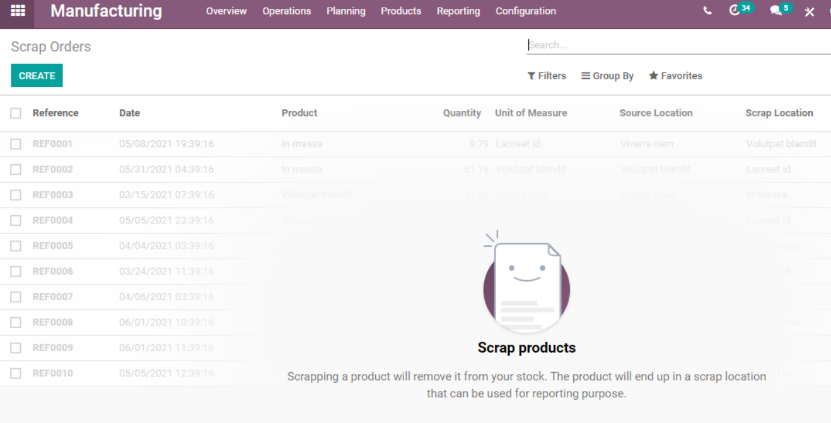
Let us click Scrap and establish a scrapping order directly to control scrap in manufacturing. There is currently no scrap order. As a result, we can click the Create button to generate a new scrap order.
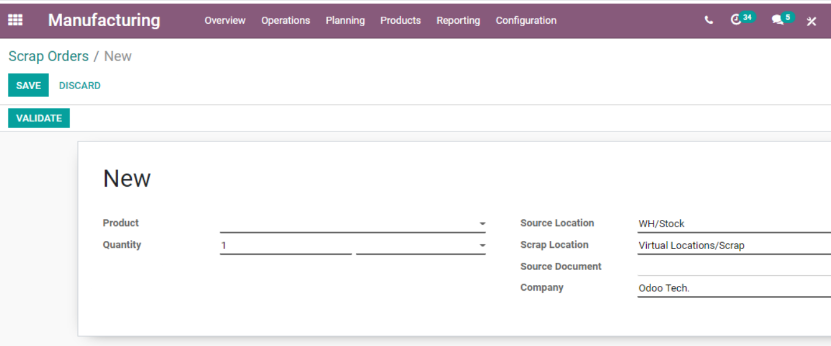
To produce scrap orders, we must fill out a number of fields.
Product: From the product list, we can select a product. As the product to be discarded, I've picked a customizable desk (Custom White).
Quantity: The number of products that will be discarded.
The location from which the product is taken is referred to as the source location.
Scrap Location: This is the location where the scrapped product will be kept. The virtual site has been added as the default scrap location, as we can see.
Firm Name: We can include the company name here as well.
Fill out all of the fields and then click Save Changes. After saving, we must also validate the procedure.

After validating, the status switches to Done. Make a new scrap place. A default scrap location might be found here. We can, however, generate new scrap places. To achieve this, we need to go to the Inventory Module.
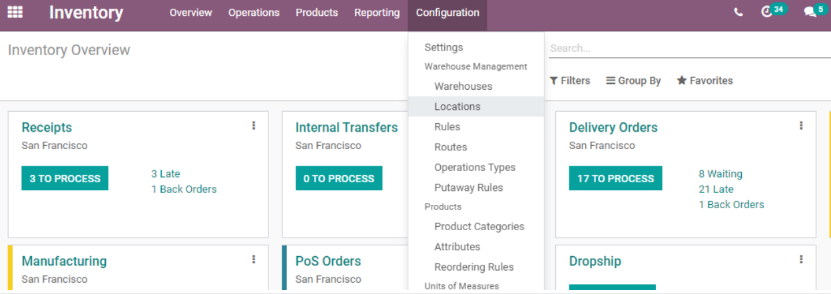
Make a new scrap section. We may identify a default scrap site here. We can, however, create new scrap places. To do this, we must navigate to the Inventory Module. We must navigate to Configuration> Location and add a new location.
Scrap 2 has been designated as the new location. As scrap location will always have a virtual location as its parent location, the parent location here is a virtual location. Following that, we must enable the option.
Scrap 2 has been designated as the new location.
As scrap location will always have a virtual location as its parent location, the parent location here is a virtual location.
Following that, we must enable the option Is it a scrap location?
Other information can be simply added here as well. The adjustments are then saved, and the new location is created. Let's check the form to see if we can see the newly established scrap place.
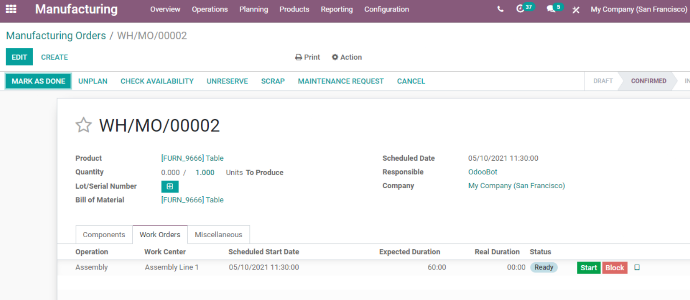
Scrap Order derived from a Manufacturing Order:
To learn how to make a scrapping order from a manufacturing order, first, navigate to Operations> Manufacturing Order.
Let us now construct a new Manufacturing Order. We can see the option to scrap the product once the production order is created.
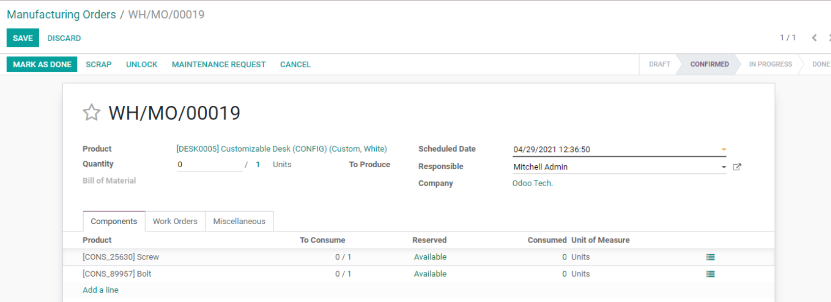
Before we begin the manufacturing process, let us scrap this using the Scrap button. We will have to scrap the components at this point because manufacturing has not yet begun.
If the manufacturing process is completed and the status is Done, the product will be scrapped.
On the left side, we can see three vertical lines, and by clicking on them, we will be taken to a new window where we may select a scrap option to scrap the components.

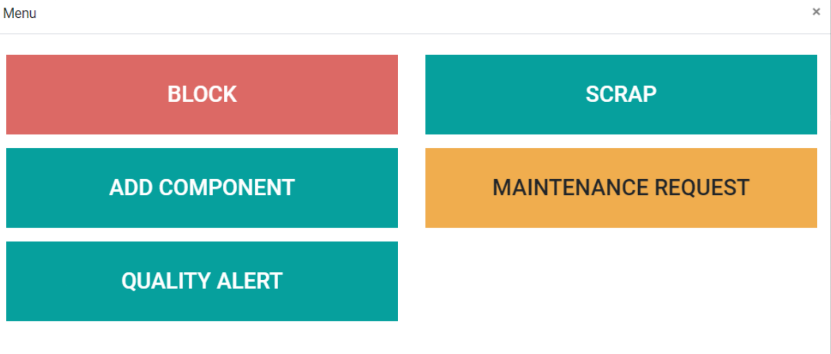
When we click the scrap button, we receive the same popup as before. We'll be able to scrap any defective components right here. We can also specify the quantity and the location of the scrap.
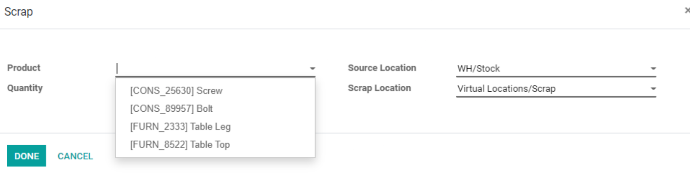
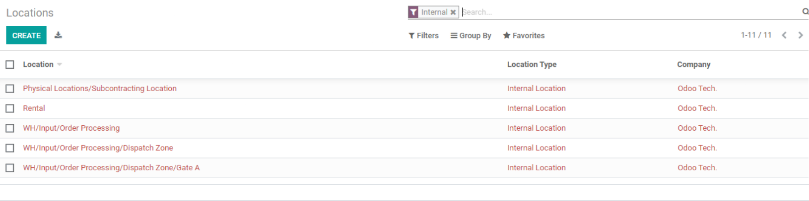
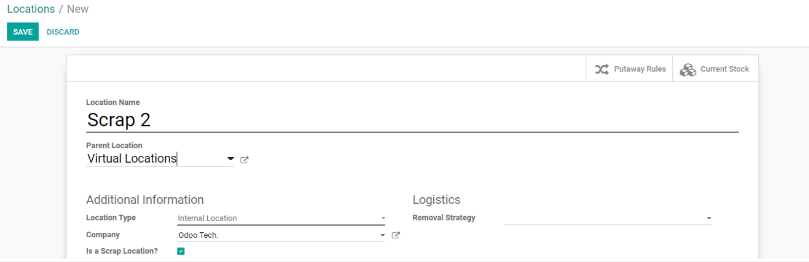
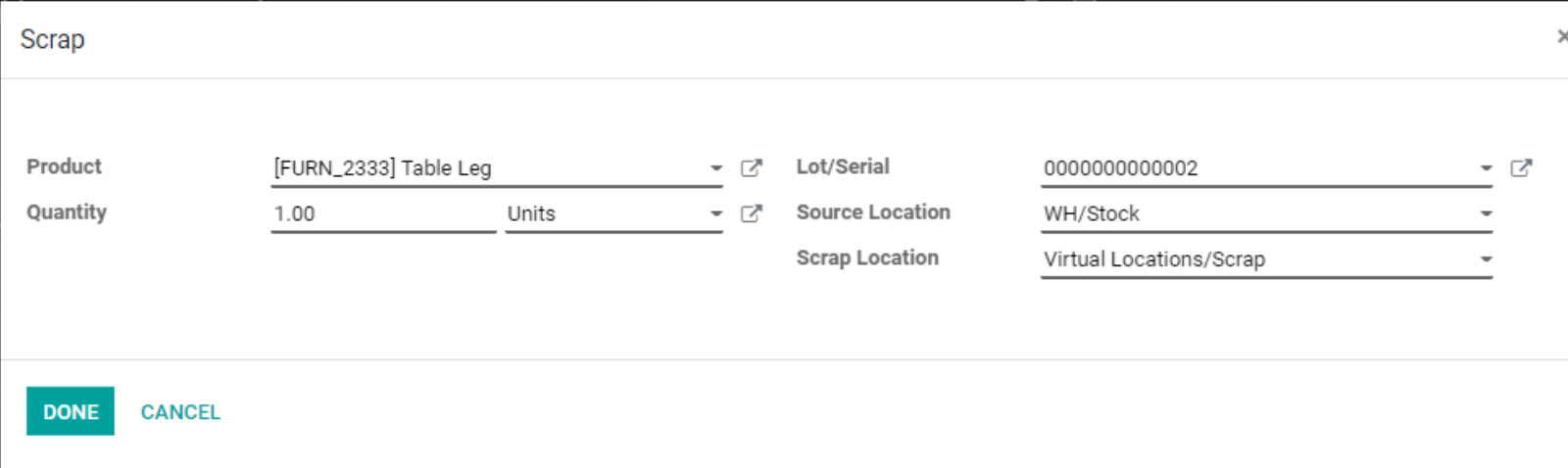
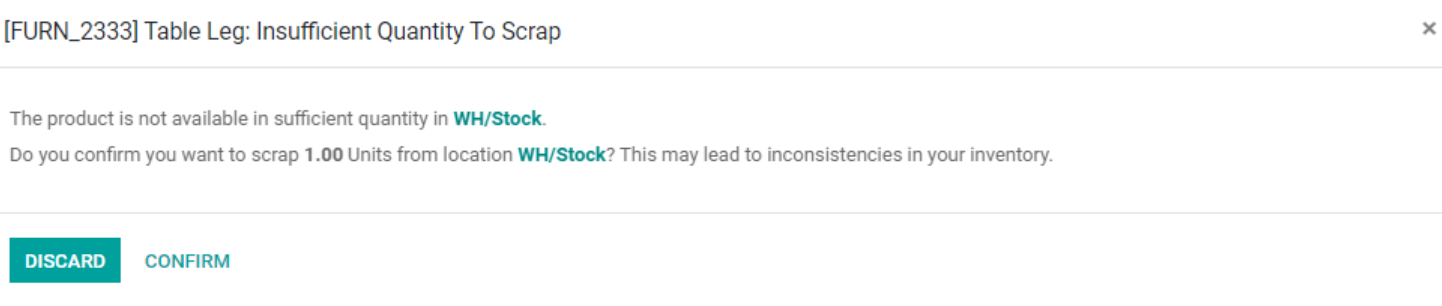
Odoo Scrap Order Management