Odoo Studio App
The terminology for custom development is set to be in use during the last declaration. Previously, the idea of customizing a product or service was viewed as too far out of reach to be viable, and things were mass-produced to suit customer needs. One of the key reasons that customization did not evolve in the past century is due to a lack of market rivalry as well as the high cost of personalized items. That is no longer the case. We have a very competitive market, with vendors, manufacturers, and service providers all offering clients tailored solutions.
A similar issue may be found in the software industry, where dedicated customization to meet customer needs appeared to be impossible. Today, however, we have adaptable solutions for application-specific operations, service management, business management, and a variety of other tasks. There has been an unexpected increase in the number of business management solutions that may be customized for operations. Enterprise and resource planning software solutions excel in operations management and customization, making them ideal for the entire organization – as well as business management.
The concept of ERP systems for business management has been defined for a long time, but it was only after digitalization that it was implemented. There are several Enterprise and resource management tools available today. Only a small percentage of them have the capacity to customize and integrate with third-party applications in order to execute business management operations. Odoo, a comprehensive business management ERP solution capable of successful corporate management, fits under this category. Odoo, as an open-source business management tool, is easily customizable, allowing you to establish your company exactly how you want it.
Odoo has grown into a global phenomenon in the business management market, with 5 million users globally. The adaptability, as well as the localization feature, which allows you to establish company management operations according to regional and government specifications, helps to break down the obstacles to being operational while retaining a continent or region. Furthermore, the ability to operate in numerous languages, currencies, and operations firms allows you to break down all of the countries and act as globalization for business management.
Odoo's capacity to be customized to meet the operational demands and requirements of each organization means you'll be able to manage any type of business using it. For this task, you can contact any certified Odoo partner; for example, ERP Cloud LLC, a well-known Odoo Certified partner, is well-versed in the customizing features of Odoo. Furthermore, you will be able to use advanced applications to create new applications that will work in Odoo: The Odoo Studio is a web-based application that allows you to create your own Many Odoo users are unaware of the Odoo Studio module's potential; it is possibly one of the underappreciated advantages of the Odoo ERP system. Here are some features of Odoo Studio that explain why you should utilize it in your company.
Never write a single line of code
You will never have to write a single line of code to develop custom Odoo applications because there are specialized blocks of action that can be dragged and dropped to be functional as per the demand. These block tools contain adjustable options that can be configured in the Odoo applications already deployed on your platform. Furthermore, utilizing the definite block tools explained here, the newly generated application's functionality can be combined with those of existing applications.
Define forms views, reports, and menus using the blocks
The block tolls, in conjunction with the menu editor functionality available in the Studio module of the Odoo platform, will assist in defining various views for your menus, as well as bringing in report generational aspects and defining forms for employees to fill out in the event that an attribute is needed to be added to the application once it is operational. You would never have to write a single line of code or rely on the existing XML Editor for any of these features.
XML Editor
Although the block tools in the Odoo ERP Studio module are more than enough to bring custom applications and features to your platform, Odoo has also included an XML Editor. You can add advanced customization as well as full-fledged functionality to this XML editor, depending on your needs.
Bring in automation
In today's digitalized and fast-paced world, automation is critical to the efficient operation of a firm. You can configure the many parts of automating the activities of the developed or modified application using the XML Editor and the functional block tools offered in the Odoo Studio module.
Use the application developed in other Odoo instances.
The application and custom modules that are being created, improved, and crafted according to the needs can be exported as ZIP files to other Odoo instances in your network and deployed there. This will allow you to migrate the application from one Odoo instance to another, allowing you to use the custom application in all of your company's essential regions.
Odoo Studio App - How to install and use it
To some extent, the Odoo studio module helps with customization. For developers, typing codes is a stressful task that takes up a lot of their productive and valuable time. The Studio module is a tool that allows users to add, alter, and even build new apps without any prior coding expertise or experience. In the enterprise edition, the Studio module is provided. Odoo 14 focuses mostly on usability and stability.
Apps can be used to install the Studio module. When the studio module is installed, a customization tool will appear at the top of the screen.
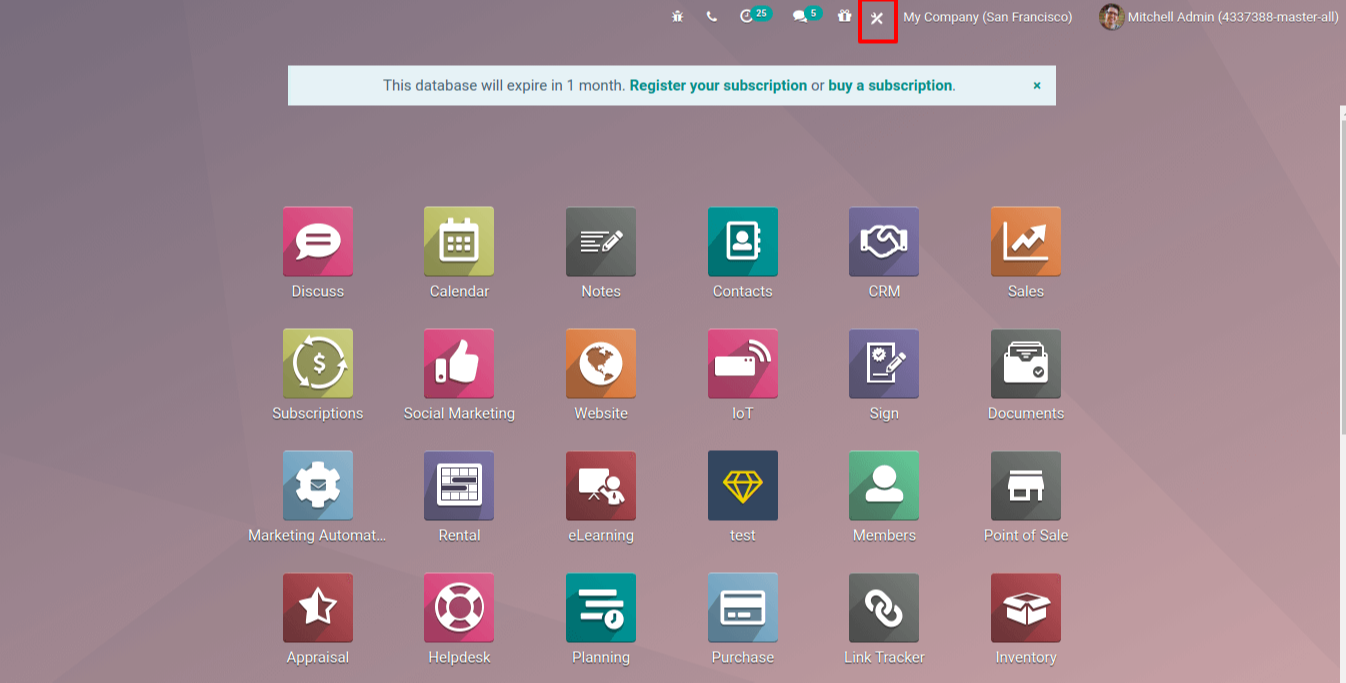
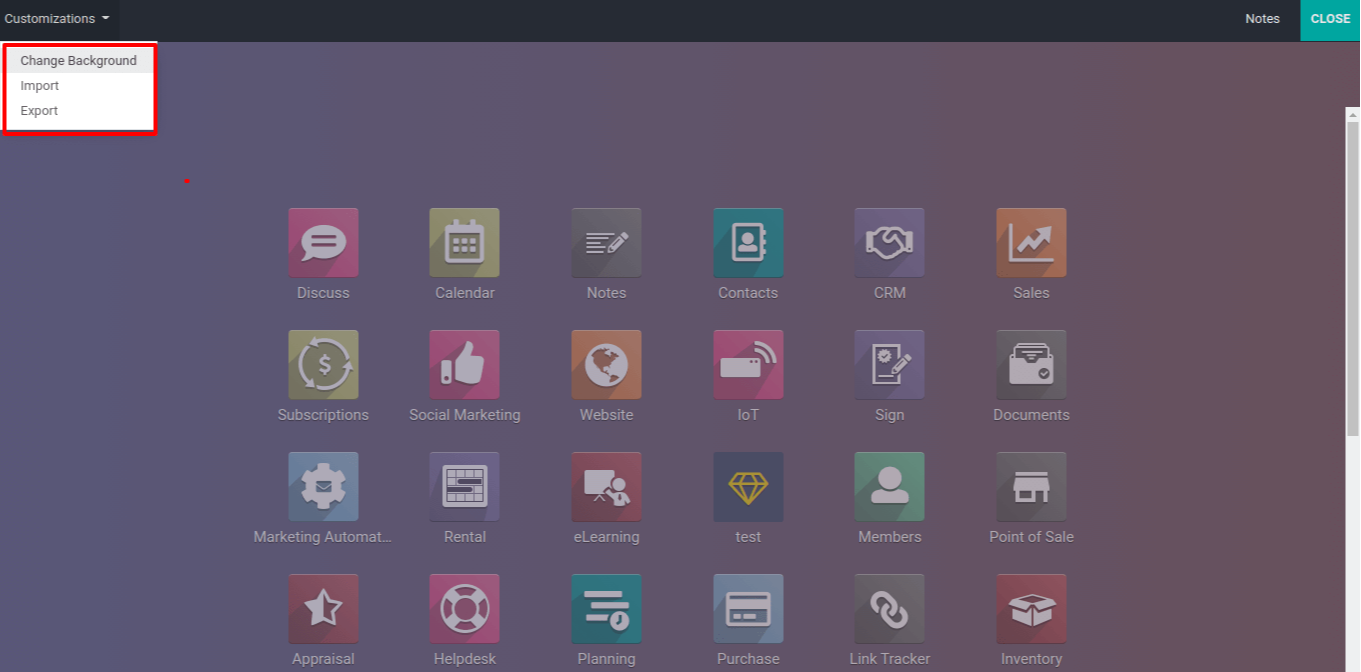
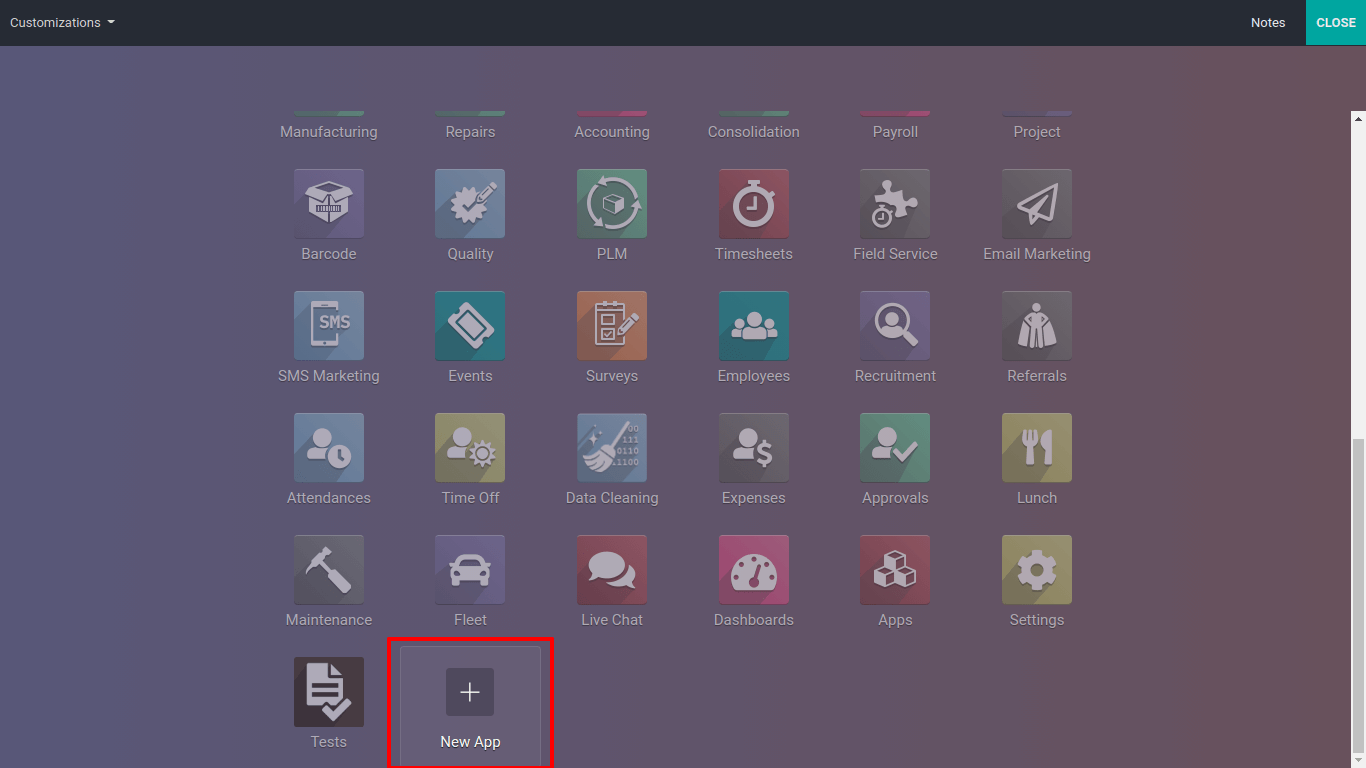
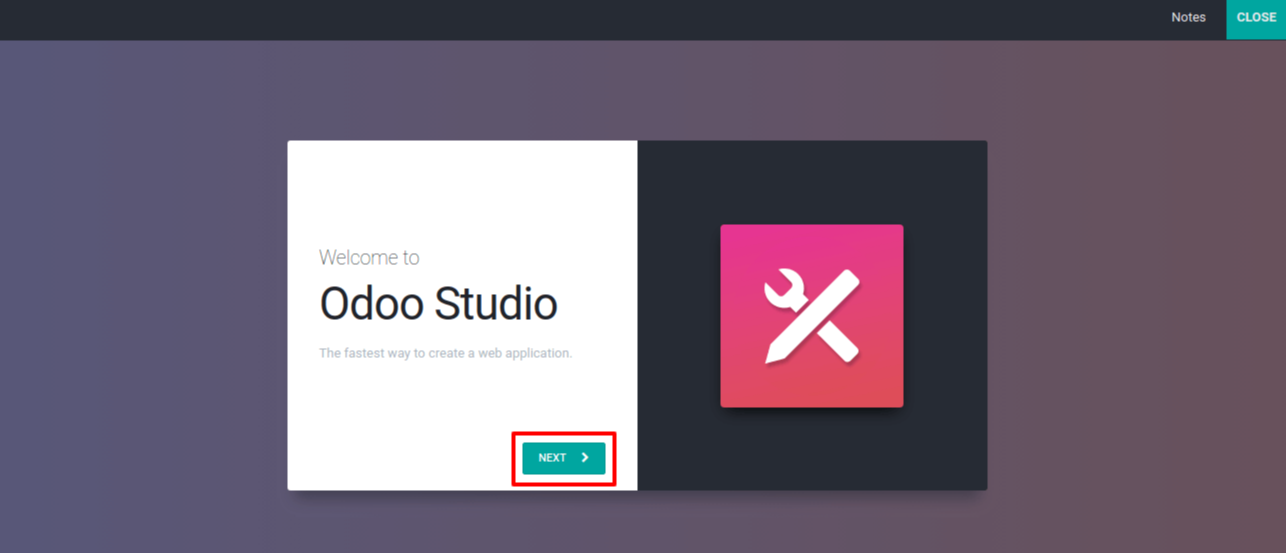
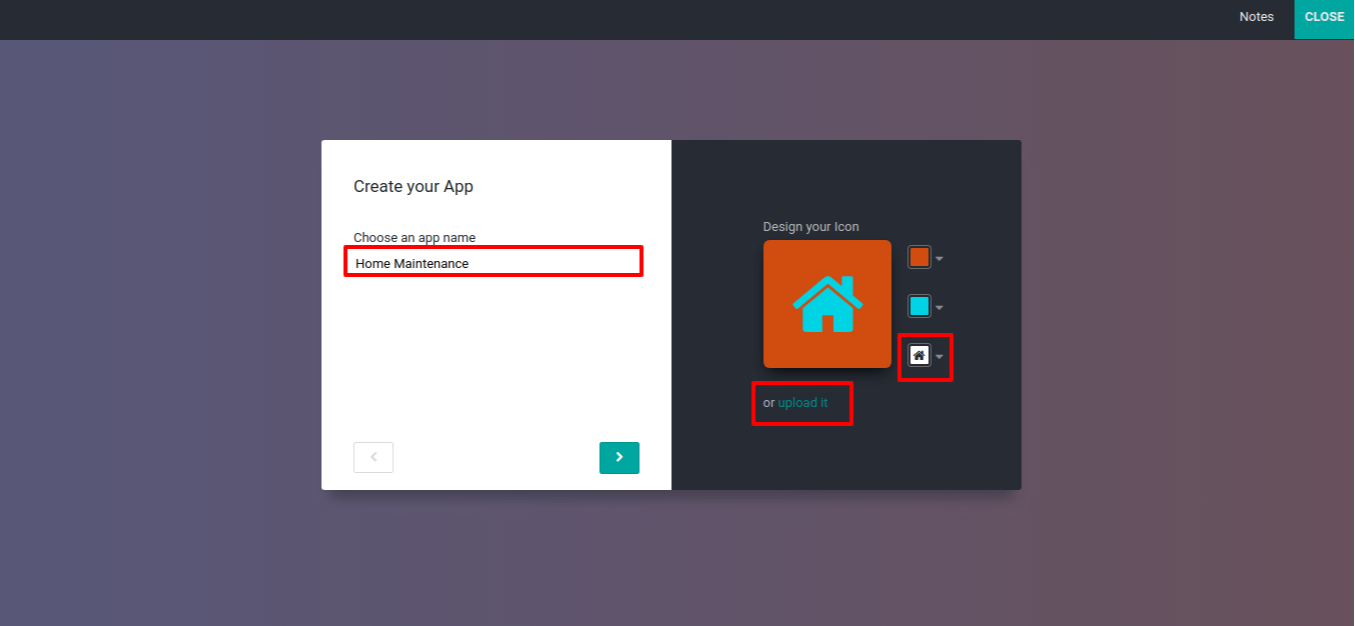
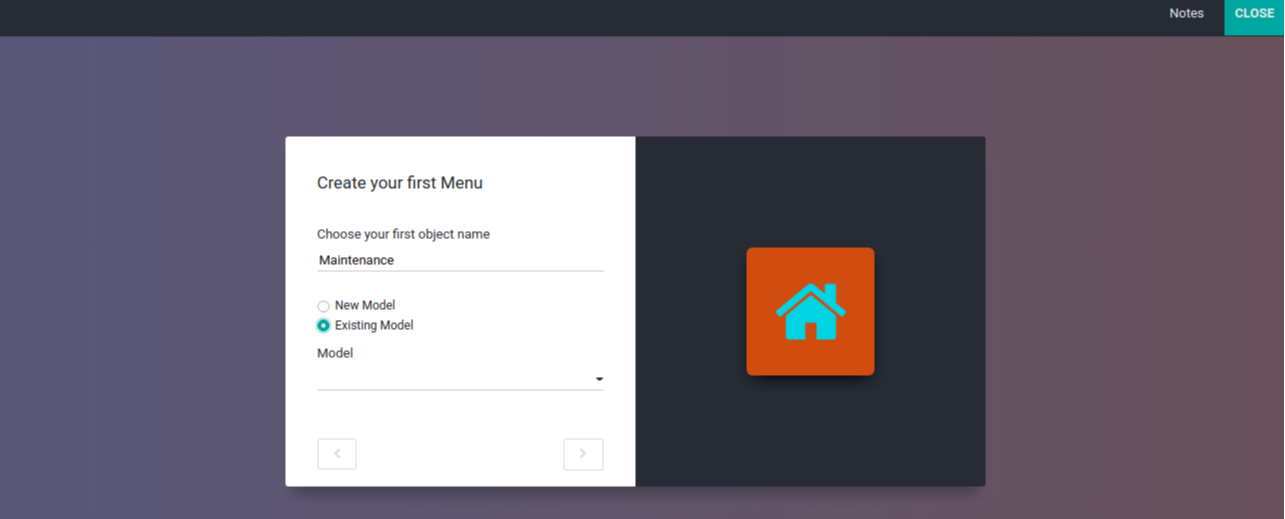
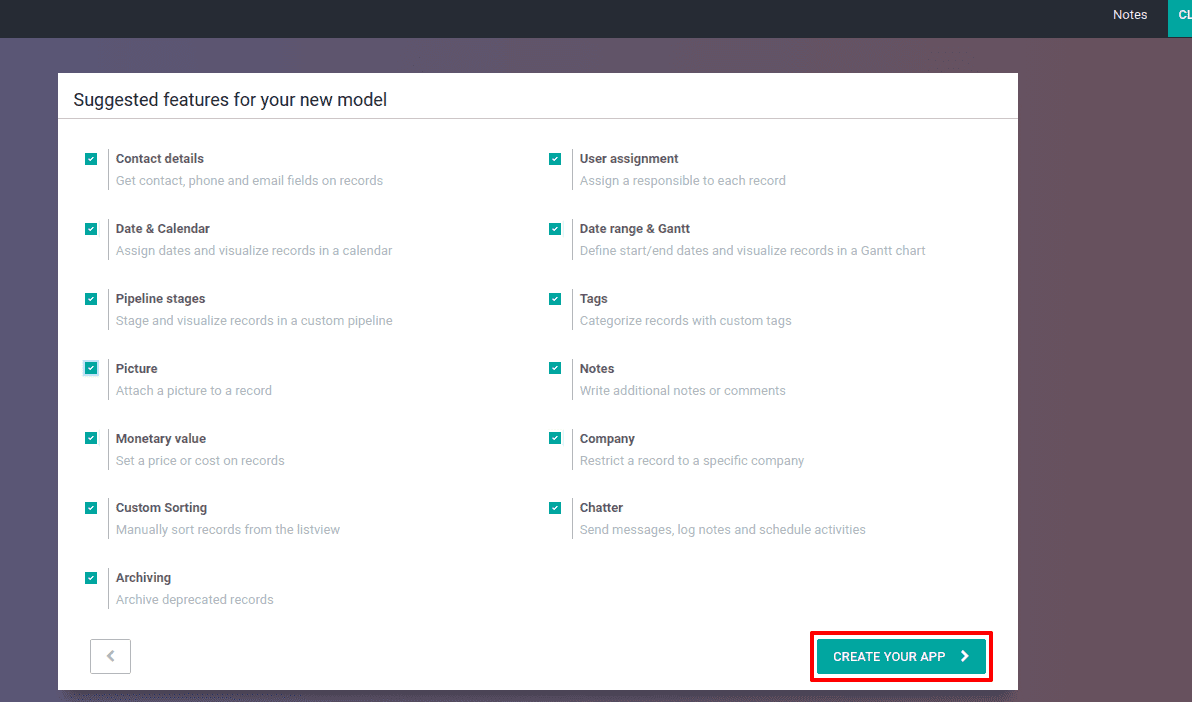
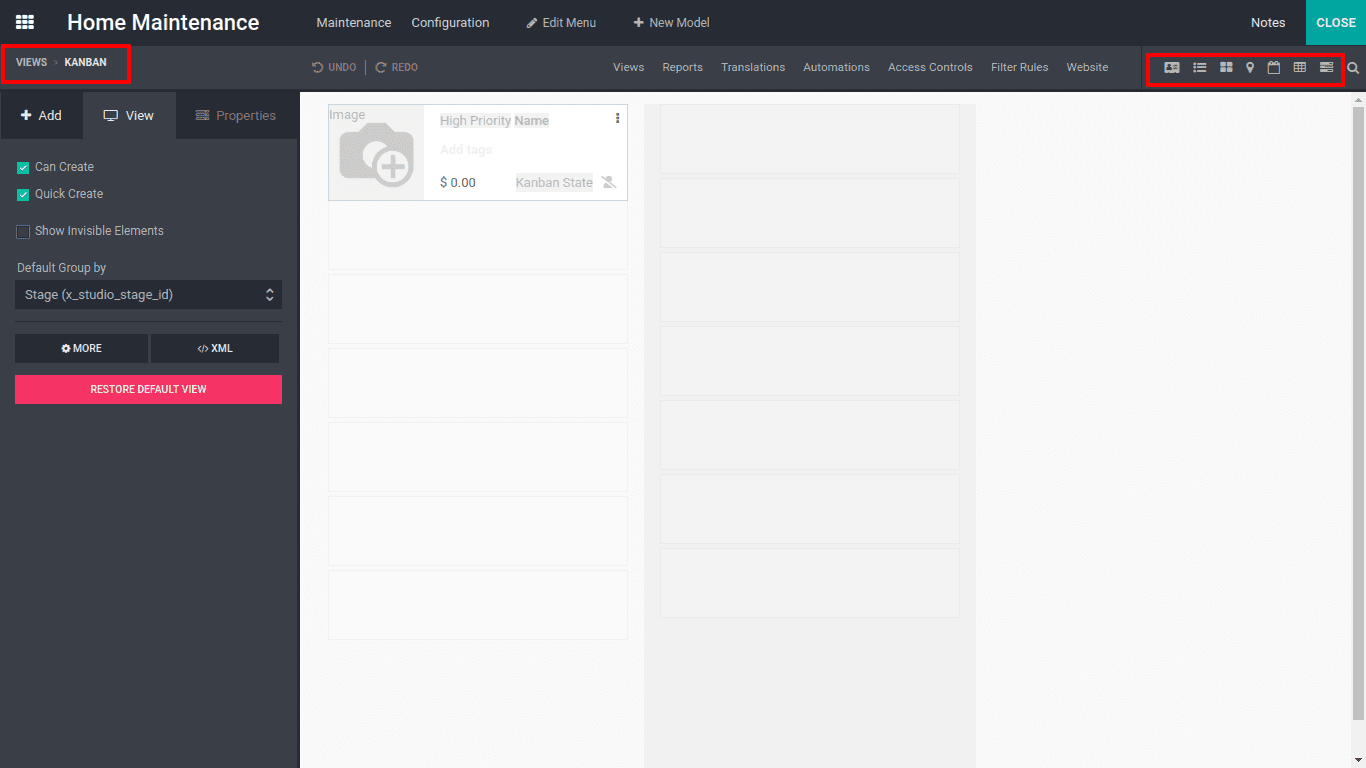
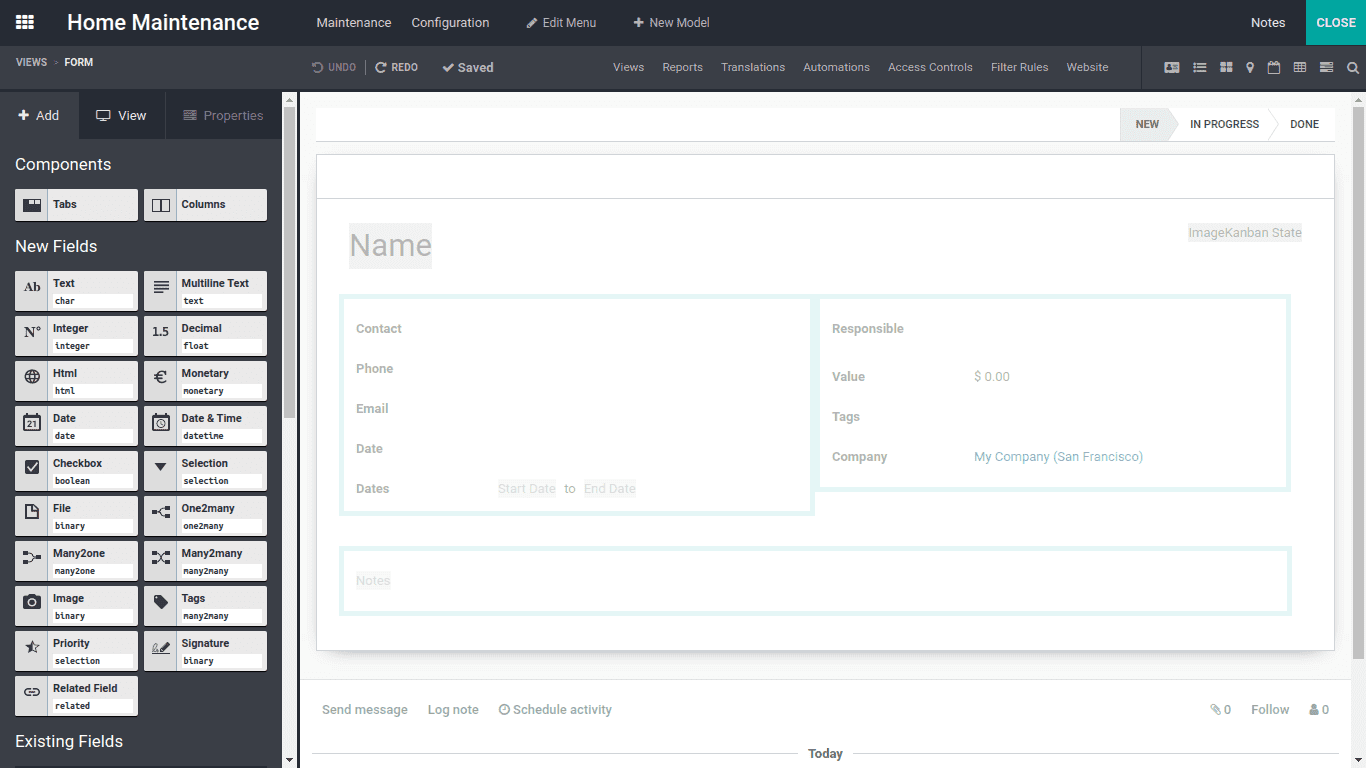
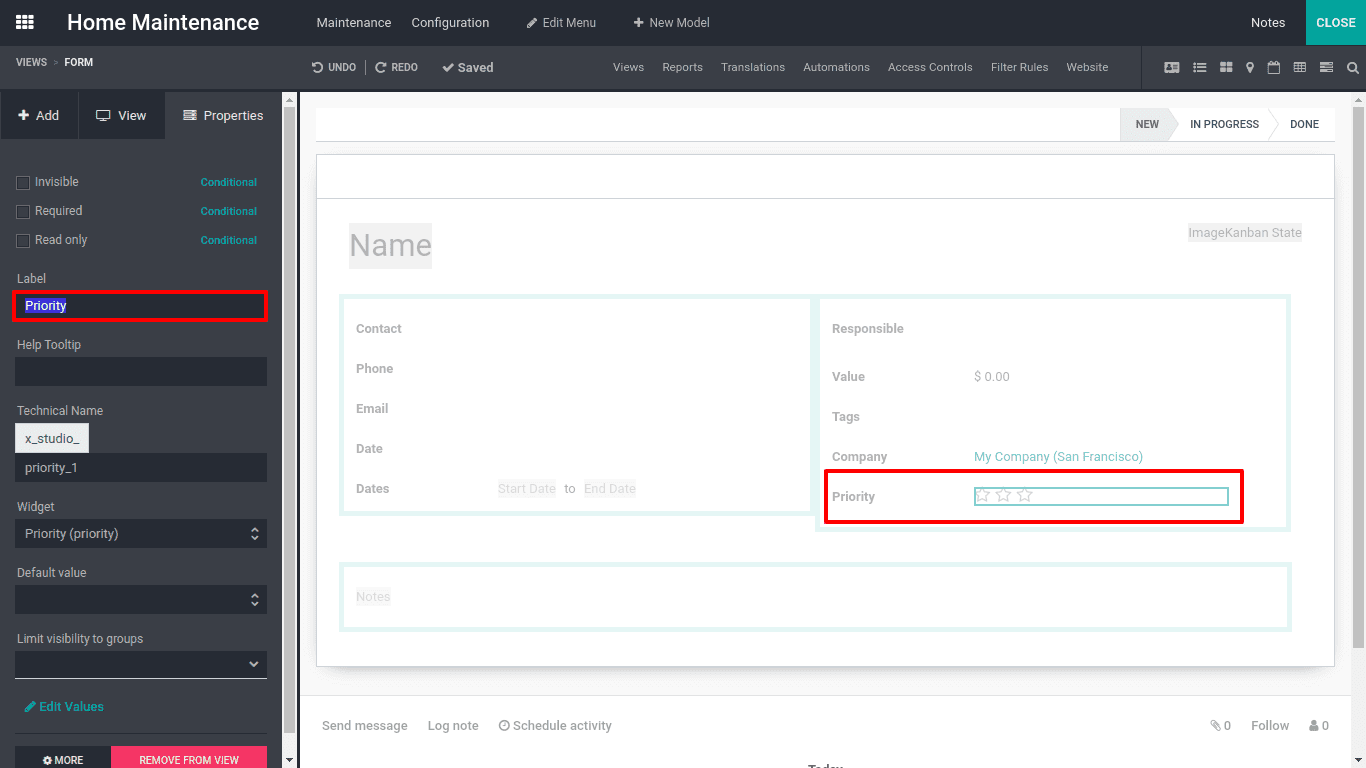
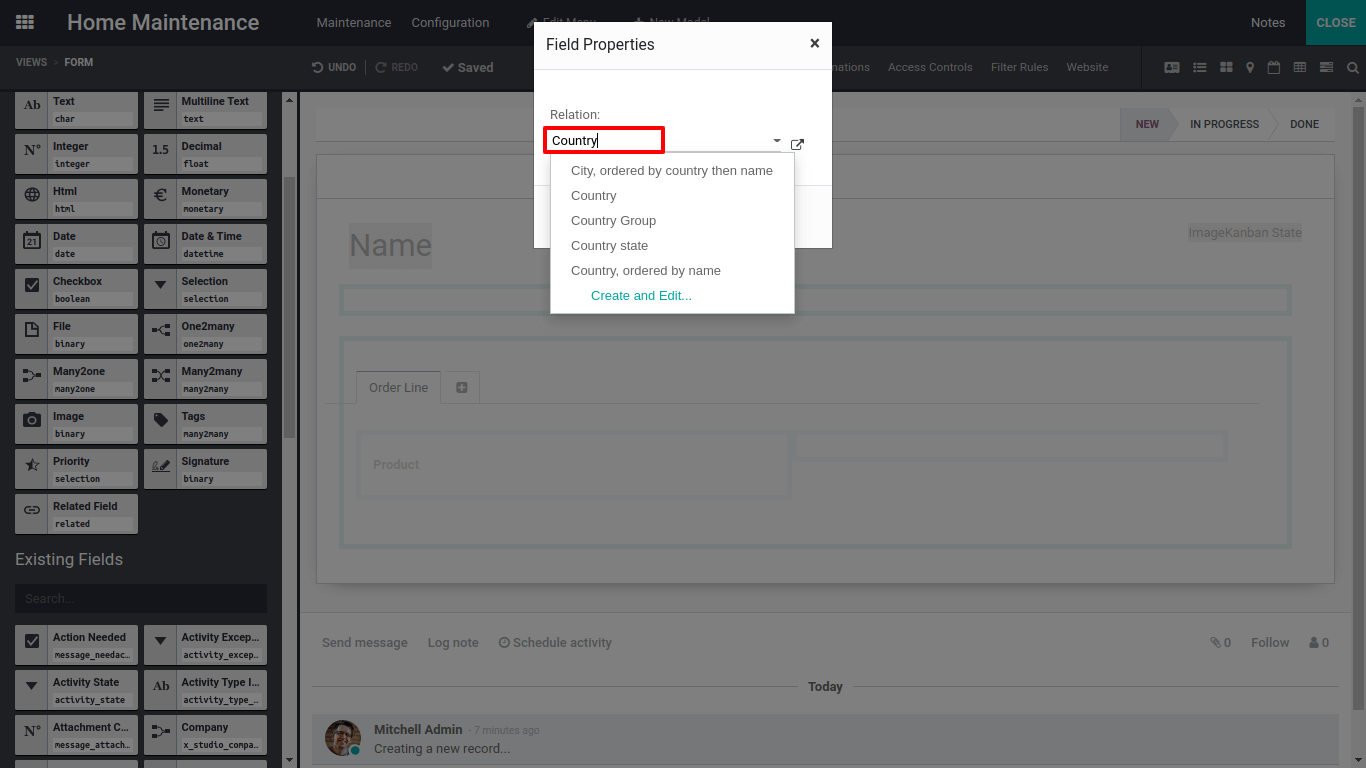
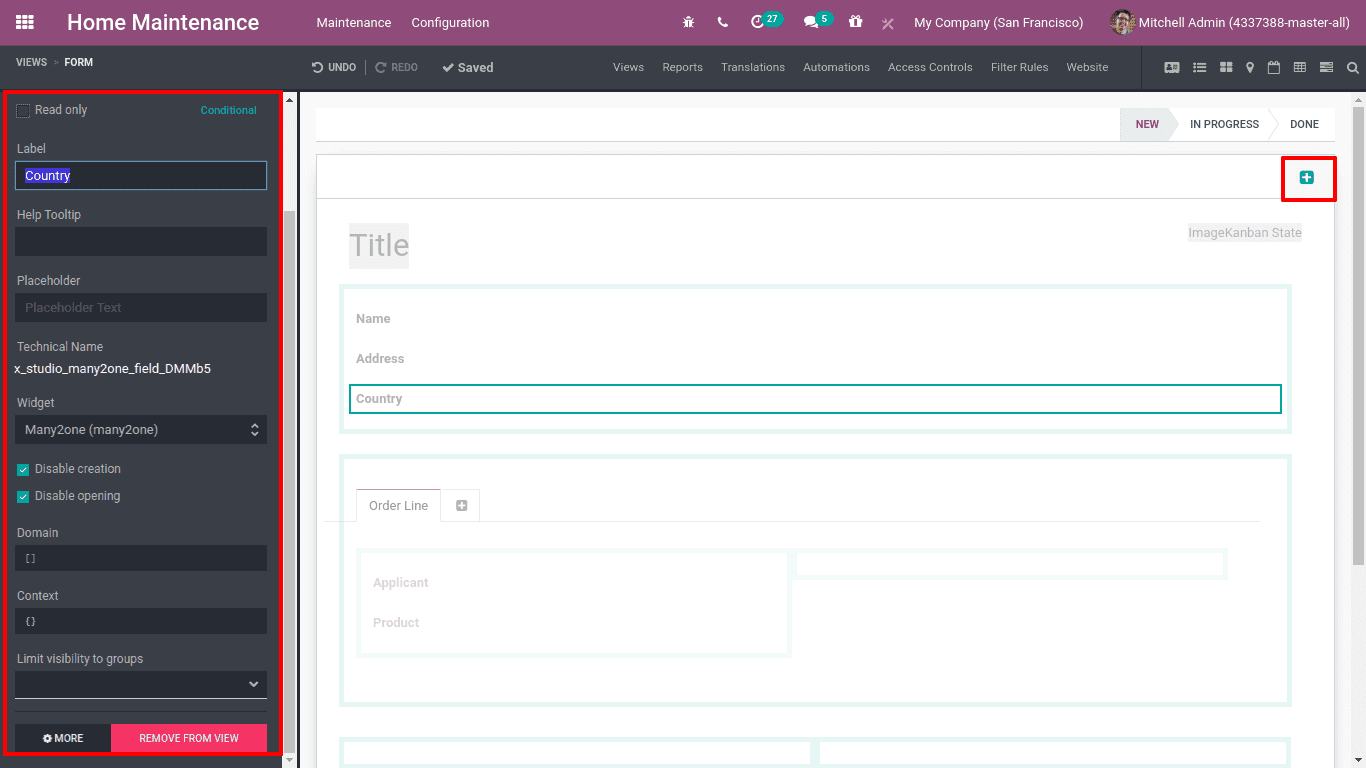
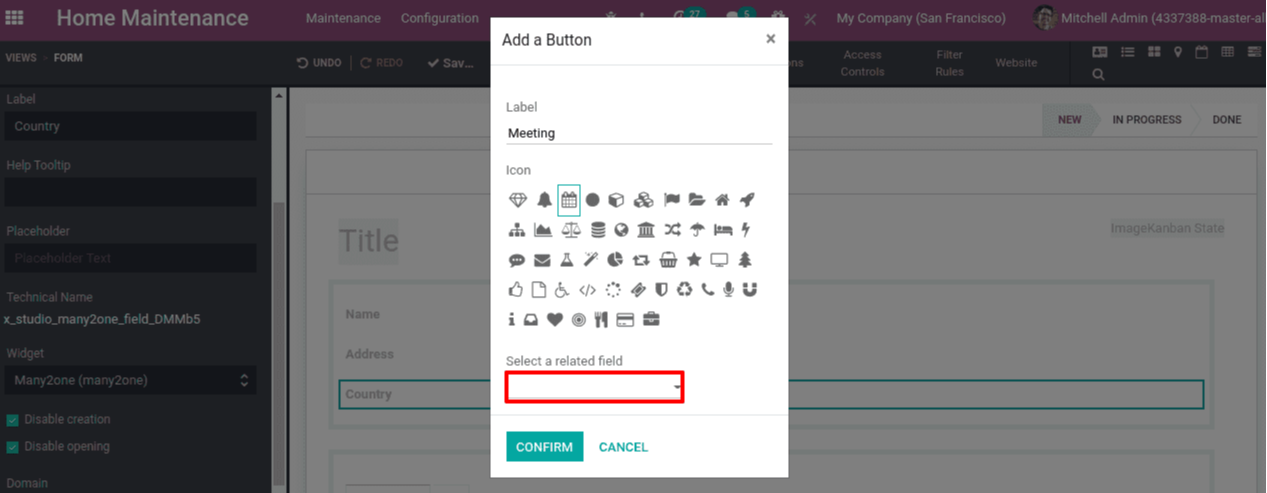
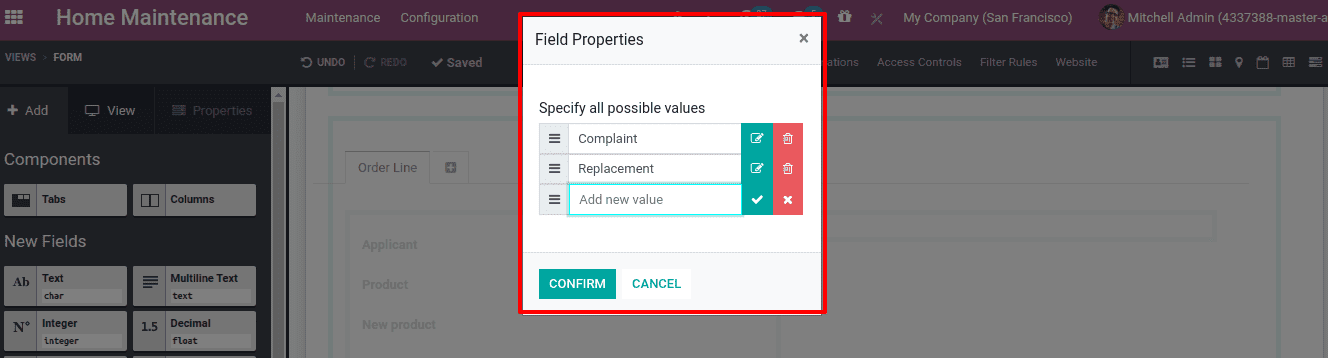
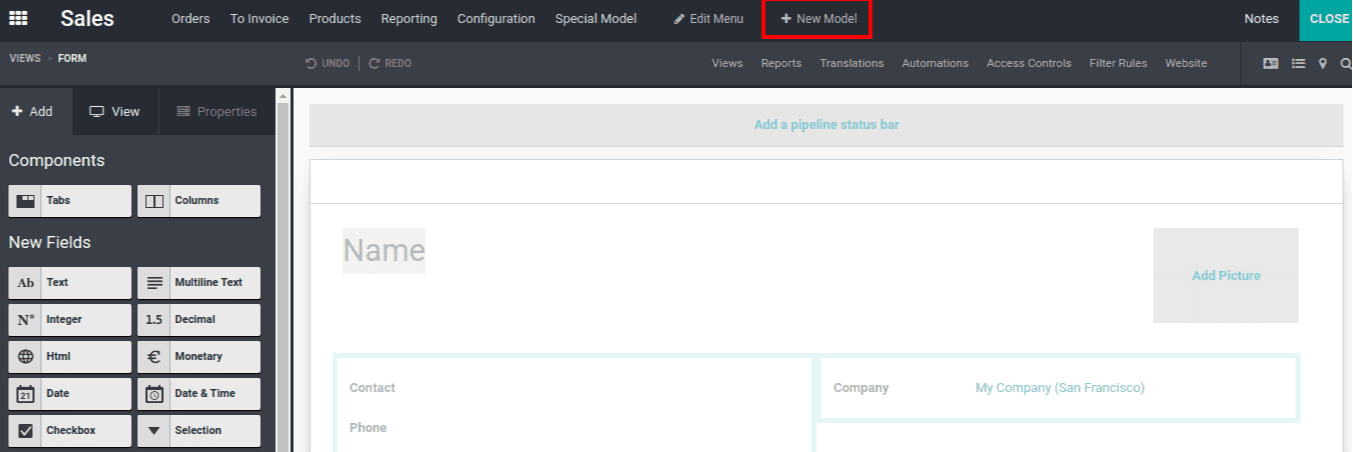
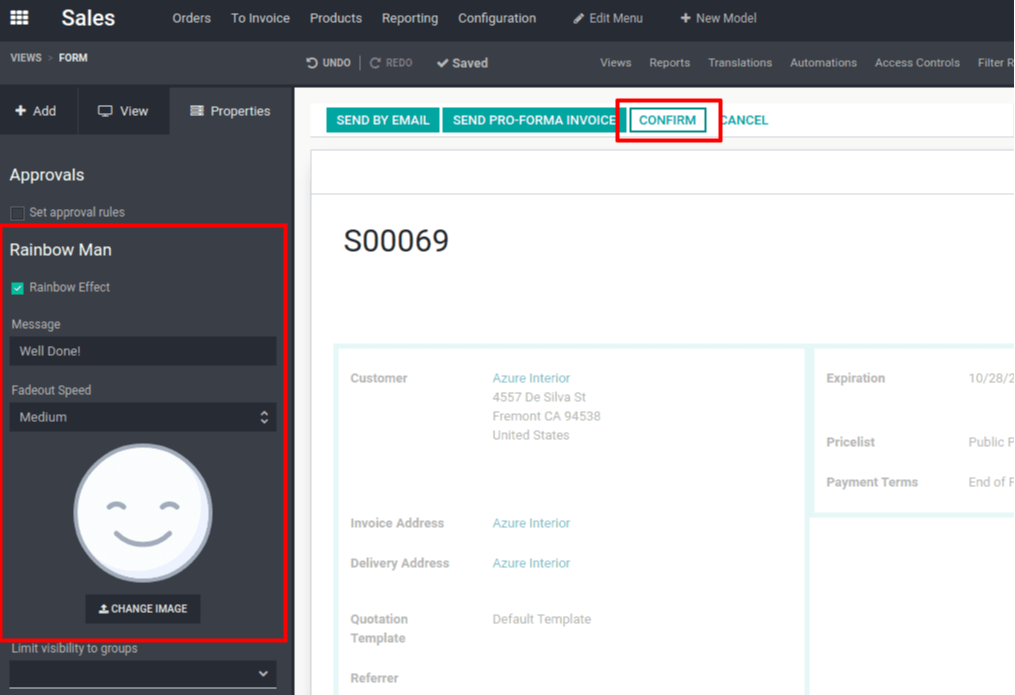
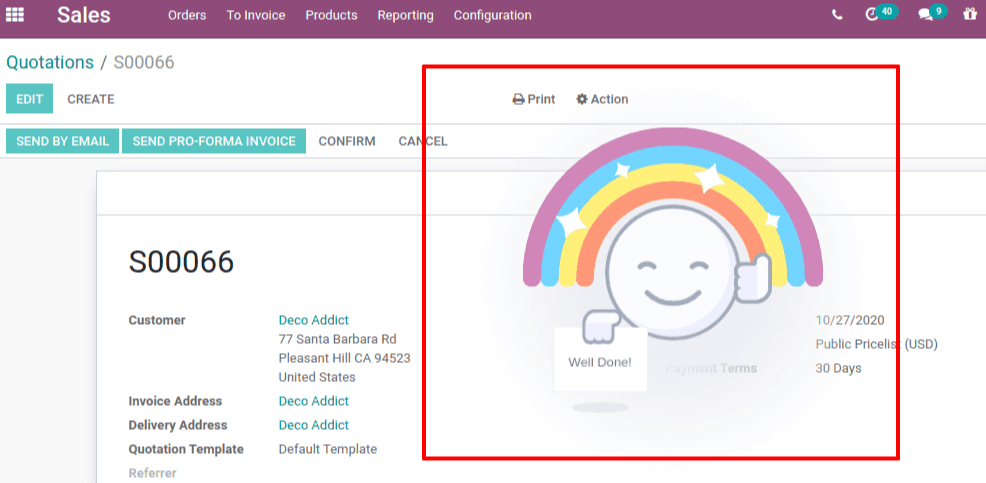
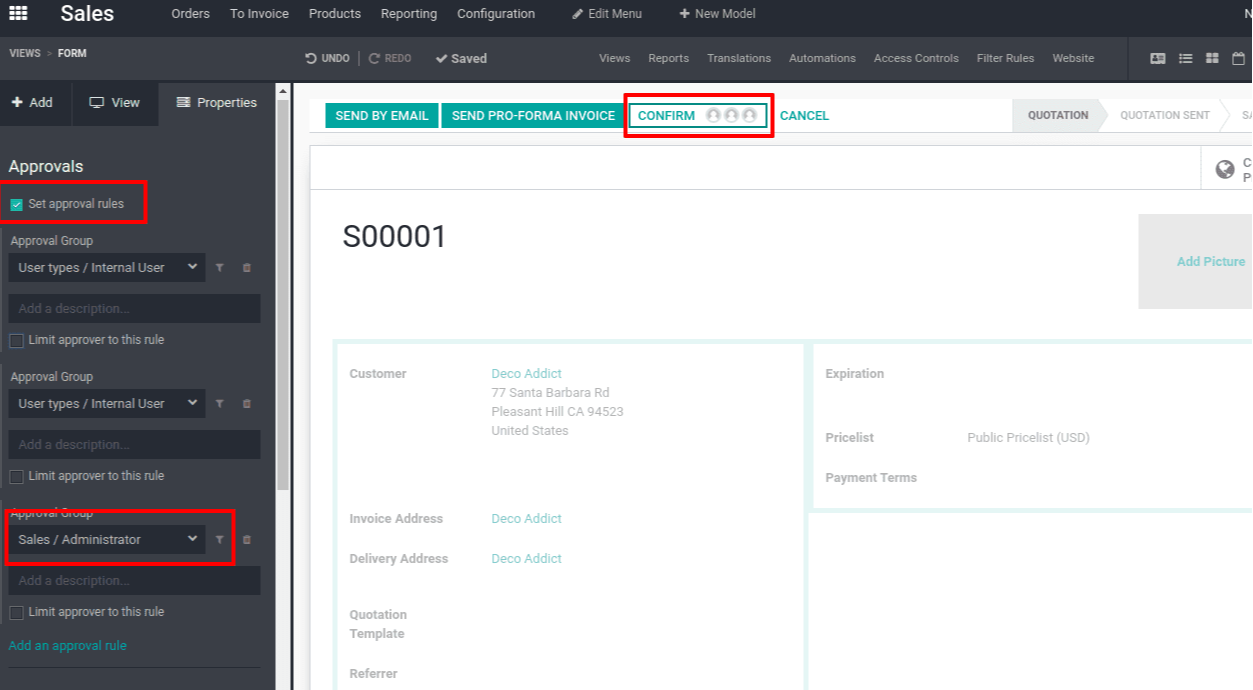
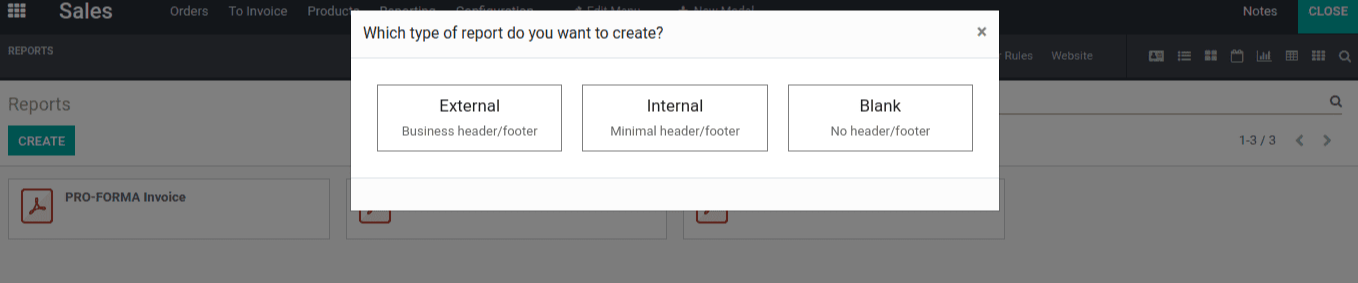
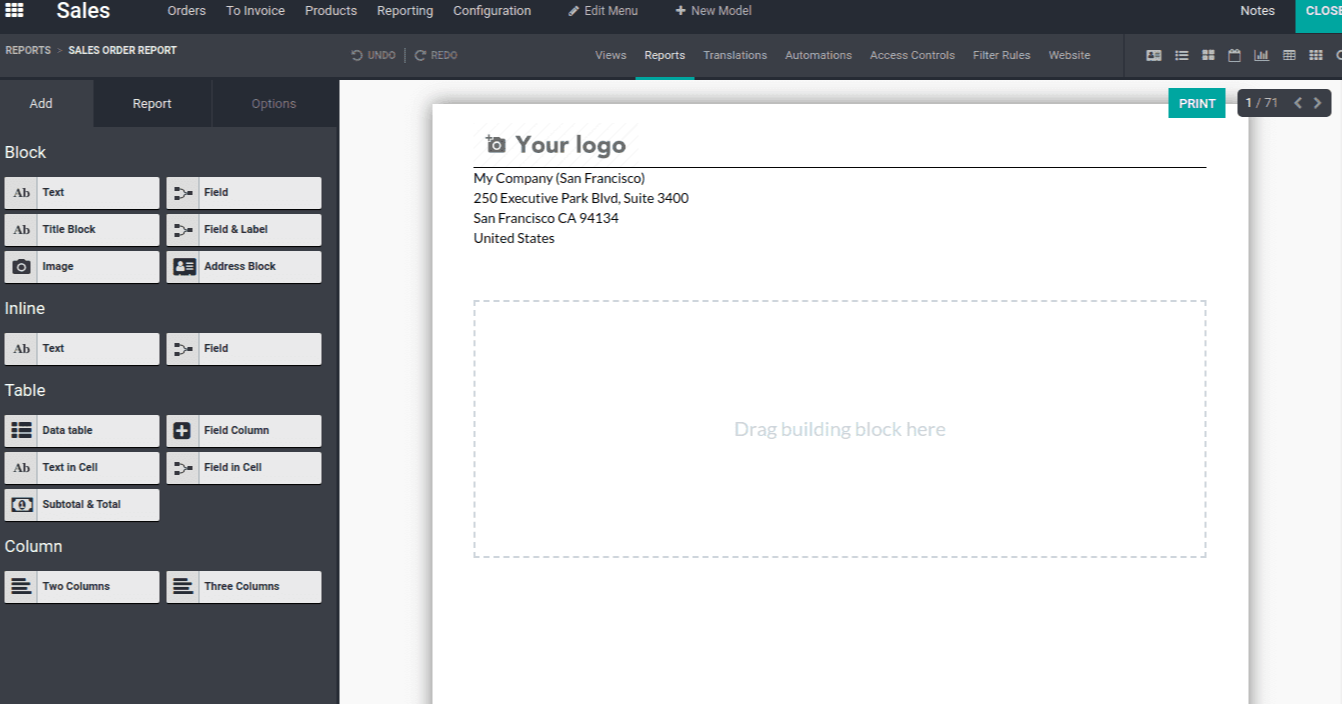
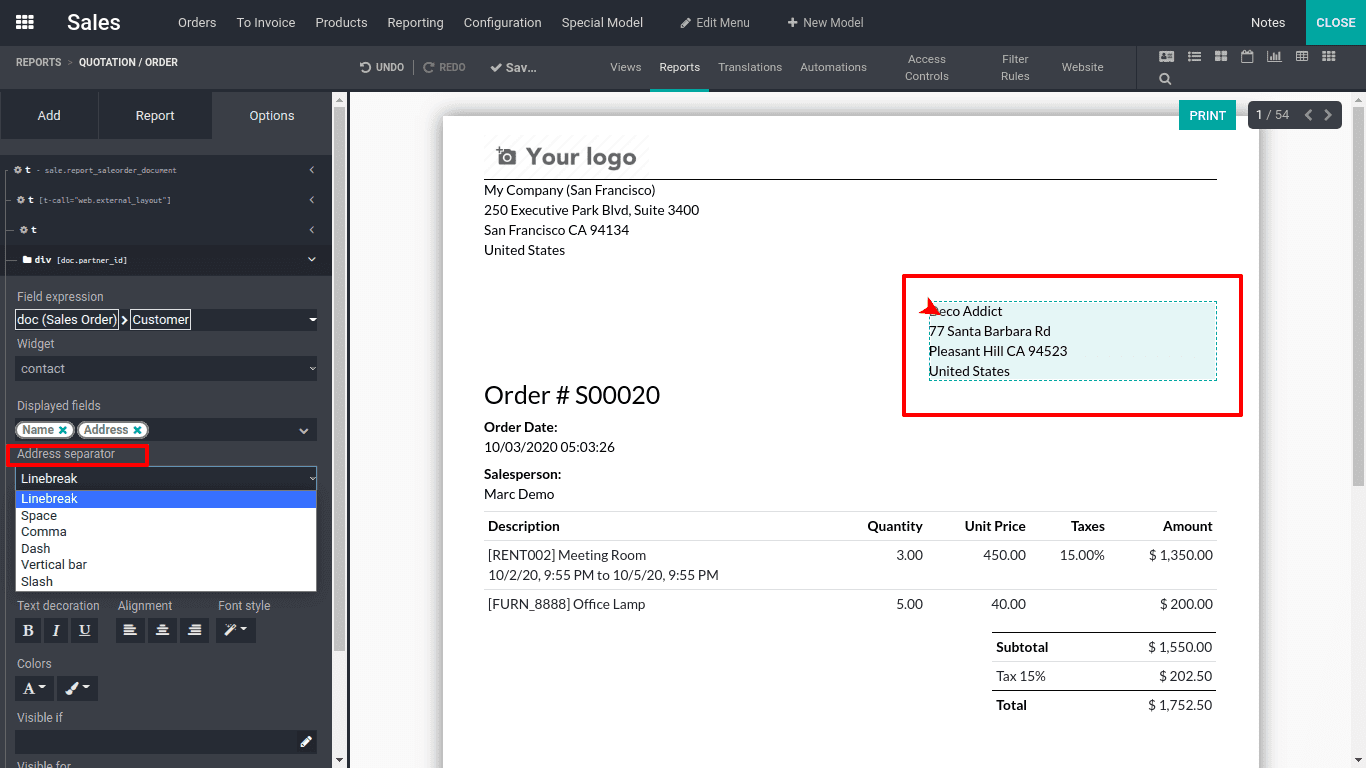
Conclusion: Odoo Studio App
Ultimately, the Odoo Studio module will be beneficial in the business due to its unlimited customization choices and capacity to create, craft, and develop application-specific modules. Furthermore, the Odoo Studio will be able to add specific usages to the existing Odoo apps that are already available.
ERP Cloud is an ERP software firm that specializes in Odoo development, modification, and services for any industry. You will undoubtedly raise your organization by simply contacting our team for business consultations and other services.
For any questions or information, please email sales@erpxcloud.com
Odoo Studio App