Odoo Warehouse Management And Odoo Routing in Odoo 14
In order to prevent conflict and cowshed of business activities, the warehouse operations of a company should be run with precise operating rules. In addition, the routing of the goods in a company's warehouse should be drawn up in an accurate and secure way. The Odoo warehouse management system is very powerful and effective, providing the user with advanced inventory and operational management features. A reliable tool for handling inventory operations would be the Odoo Warehouse Management platform, integrated with all company operations, including sales, procurement, HR management, and many more aspects of Odoo.
The fastest Odoo released in the last Odoo experience meeting, Odoo 14, is packed and loaded with advanced operational features that would allow users to efficiently and effectively undergo their business. One of the advanced features that come into play for the customer is Odoo routing "warehouse routing". Combined with product movement rules, the Odoo routing operations will enable the user to have a reliable product movement route. In addition, the user can define and customize these routings based on their requirements and terminology of business operations or product films in a company.
This blog shall offer an overview of the Odoo Warehouse Management and Odoo Routing operations of the Odoo 14 version.
How does it operate?
The warehouse is the actual site where the company's goods are being manufactured. The inventory operations from here are initiated and controlled. In addition, the Odoo warehouse management system allows the user to simultaneously generate and maintain several warehouses.
Accessible from the configuration tab of the inventory module, the Odoo warehouse menu allows users to view all business warehouses and create a new one. Here, all the company's warehouses are listed and the user can edit the information of the appropriate ones and a new one can also be created by the user.
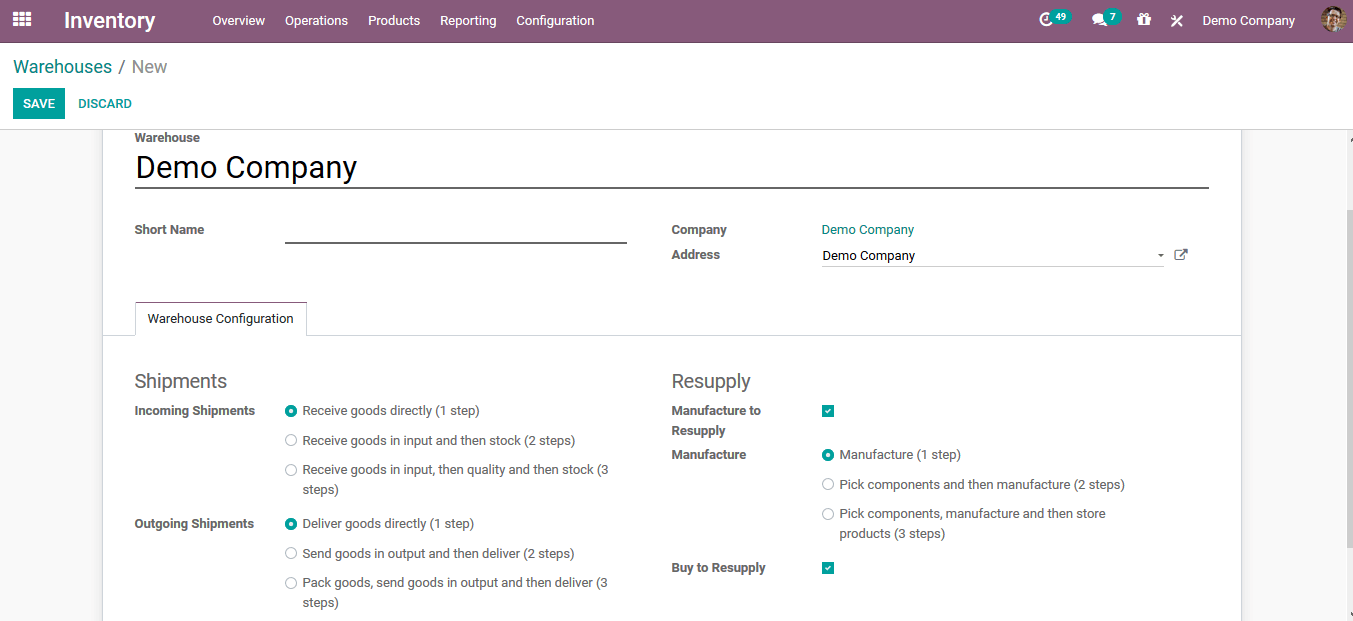
Locations
The locations are the exact areas of the goods stored in Odoo warehouse operation that can be either physical and virtual locations. The platform also enables users to manage & manage in Odoo the partner, provider, and customer locations.
You can access the Locations menu from the Settings tab of the Inventory module, which shows all of the locations listed on the platform. Here, the user can also take advantage of the option to build &create new locations according to their needs. The user can move an anime and the parent locations in the location creation window. In addition, it is possible to choose the location type, organization, and removal strategy from the list. In addition, the user will allocate the respective locations to the return locations as a scrap.
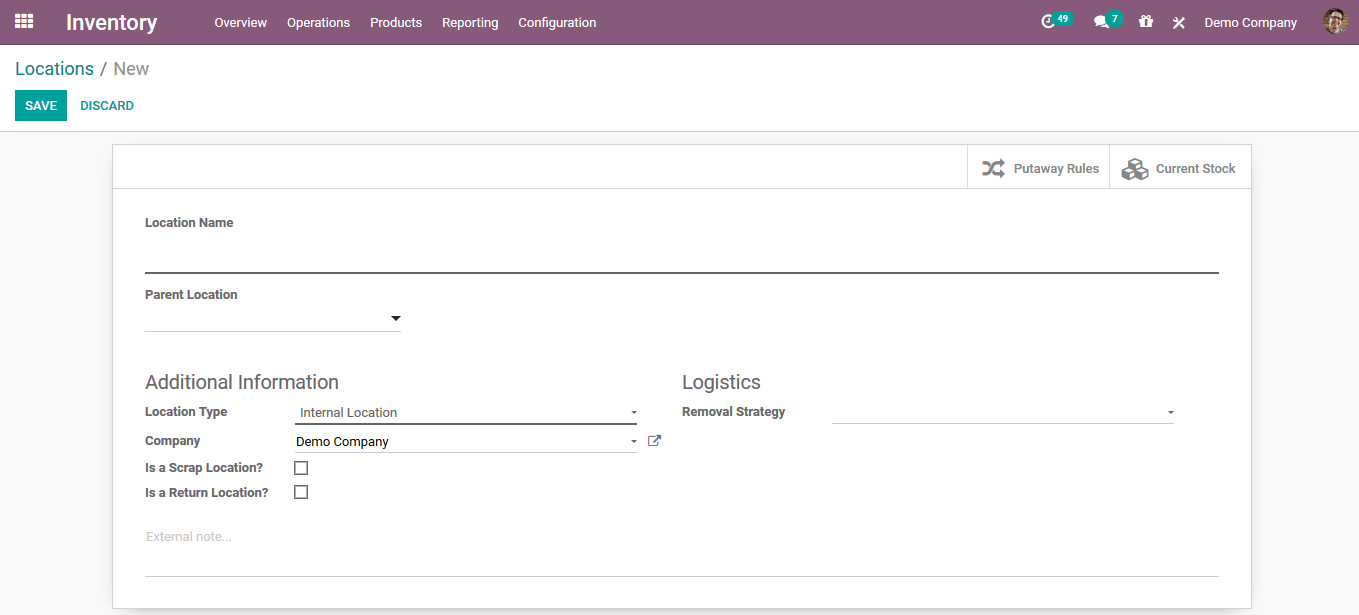
Routes
On the Odoo platform, the routes of product movement in the inventory can be identified. It is possible to identify these operating routes in order to be consistent and effective for inventory and warehouse operations.
You can display the routes menu from the configuration tab, where all the company's routes of operation are specified. Users may build & create new routes by defining a name, assigning a company, assigning applicability, and adding rules that can be specified by selecting the option to add a line. .For the product, product category, warehouse, or sales order line, the route can be made applicable.
Procurement rules
When the customer comes to purchase the product, the procurement rules of operations are triggered. The specified procurement rules will set out the route of product removal operations in Odoo.
There are three forms of rules for procurement that can be listed in Odoo
- Product movement inside the warehouse or a different warehouse from one location to another
- Initiating production orders on the basis of the order and the criteria.
- The buying or busing rule that initiates a purchase order is activated.
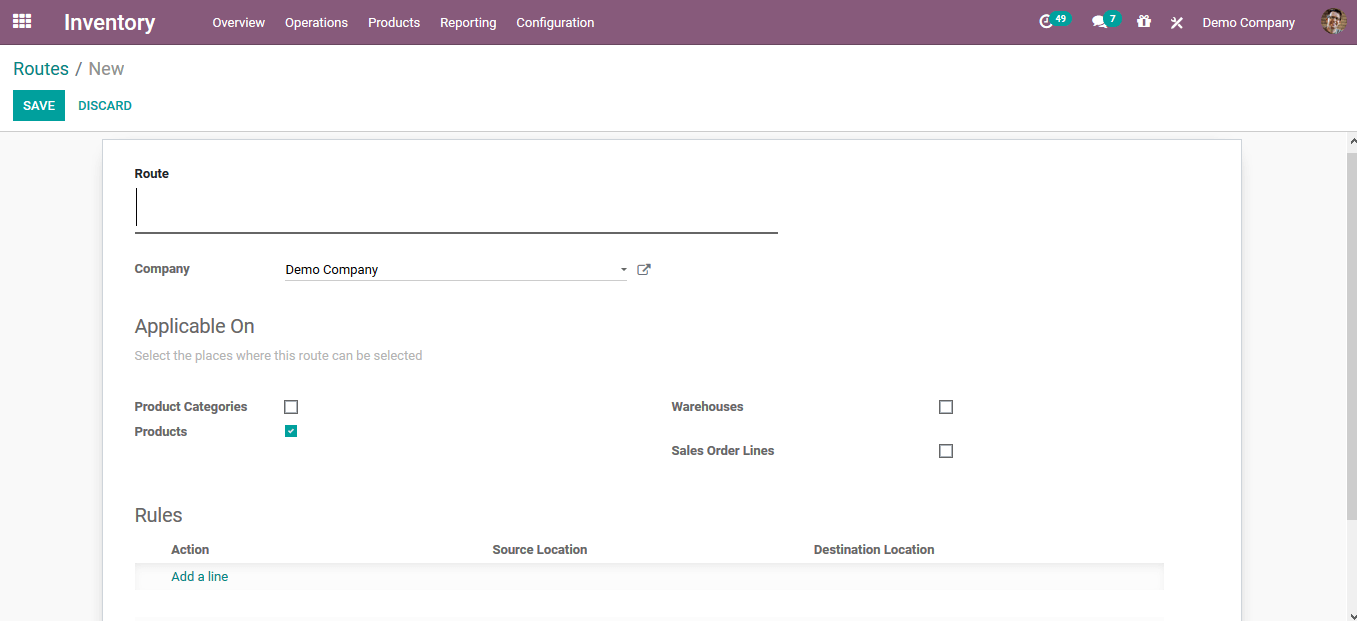
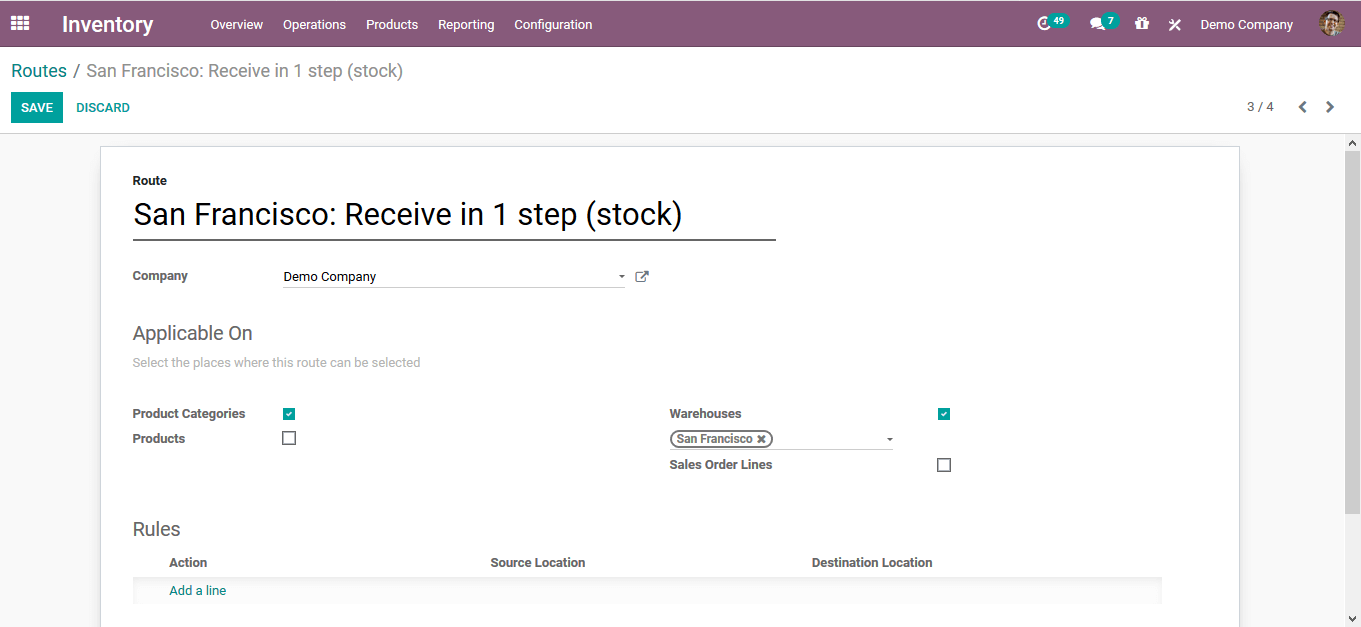
The user can either define it as a pull rule or a push rule when creating the rules.
In the case of push rules, the user can assign a destination to the location from which it is pushed.
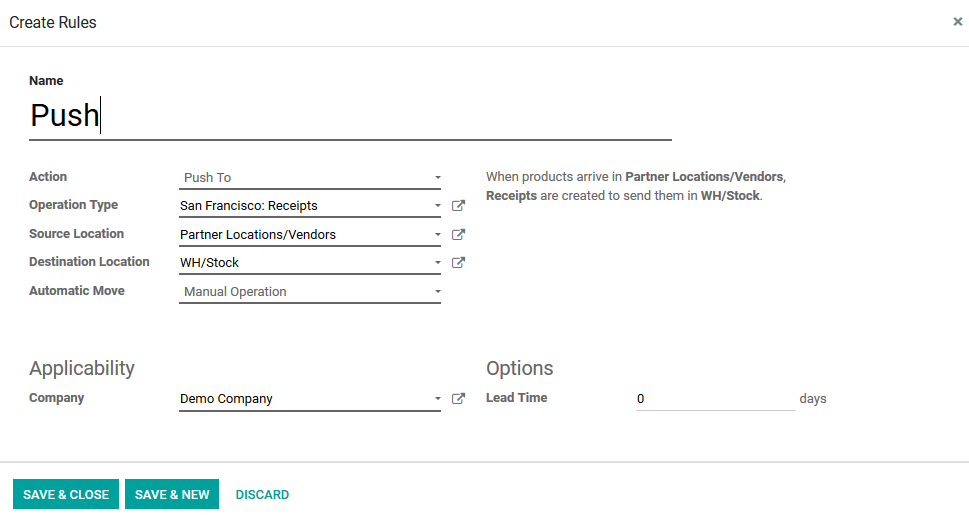
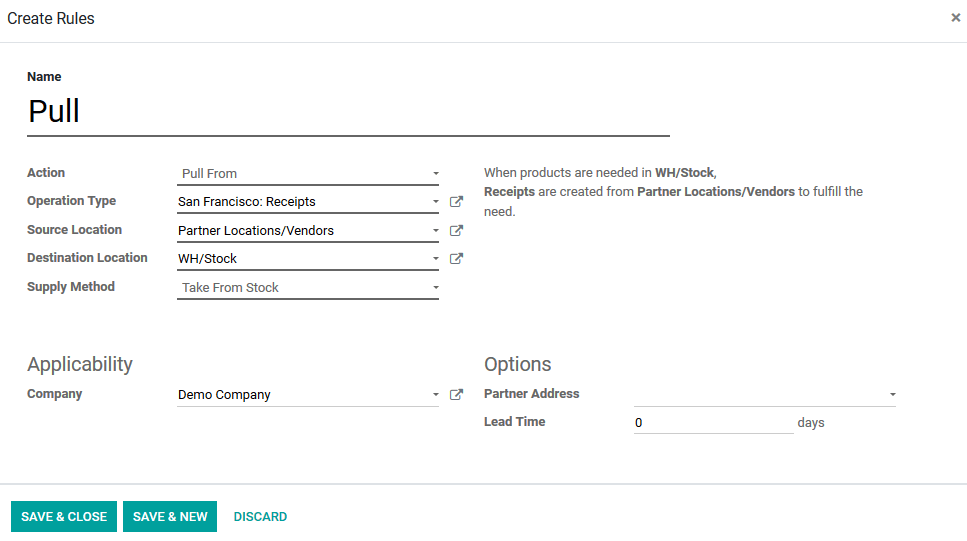
Reordering rules
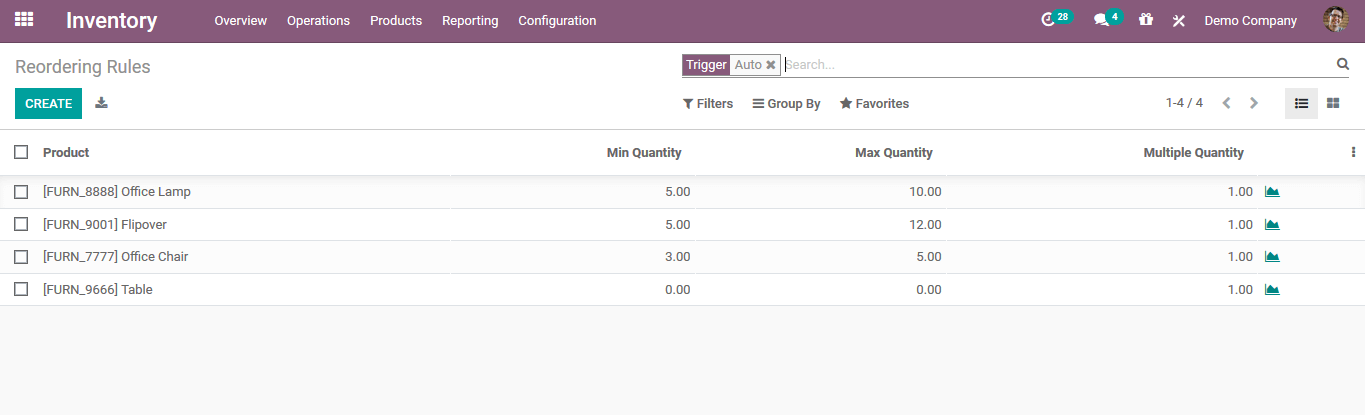
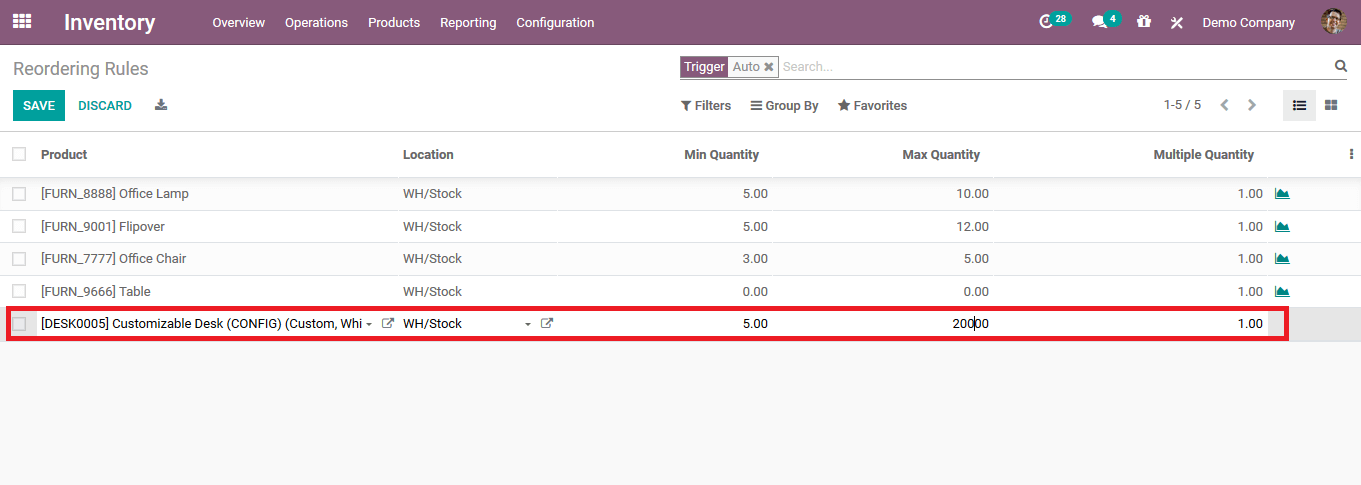
Removal strategies
The Odoo Warehouse Management platform enables the end-user to define the removal strategy of the product removal upon sale. These techniques will automate the removal of the commodity and will bring about the autonomy of the Odoo inventory operations. FIFO, LIFO, and FEFO can be defined as the removal strategies that will determine the product categories of the removal strategies.
FIFO: First of all, the removal technique is identical to the process of a queue where the original incoming product is initially sold out.
LIFO: last in the first out, which can be coined as opposed to FIFO according to the language of operations. The last inbound product is sold out here.
FEFO: The first output expiry is based on the definition of the expiry dates and the rules specified in Odoo when the product is created. Instead of the order of their arrival to the inventory, the commodity that will recently expire will be sold out at the initial case.
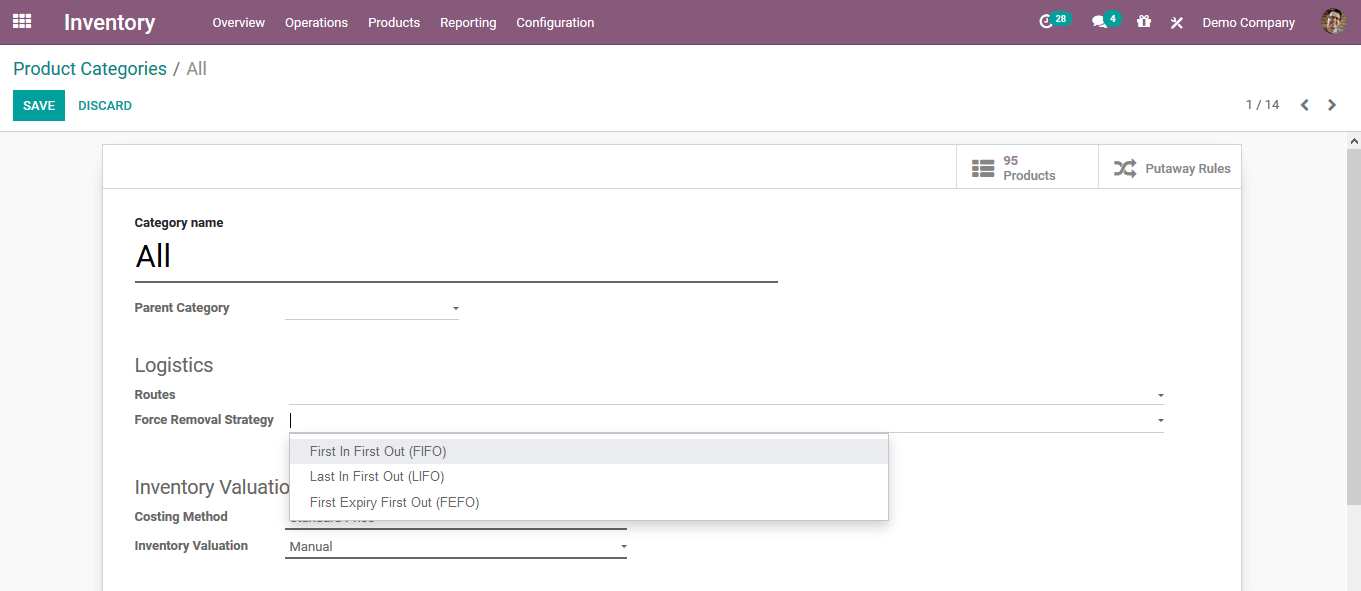
Expiry dates
The expiry dates of the item can be set on the Odoo platform for the selling of perishable goods. In addition, the user should allow the options in the inventory settings menu to set the expiry date for the product.
The user will be able to identify the expiry date of the item for the respective lot and serial number upon activating it. The user will assign the expiration date in the Dates menu when defining the serial number for the product.
Here it is possible to identify the removal date and the best before date along with the warning dates on the product.
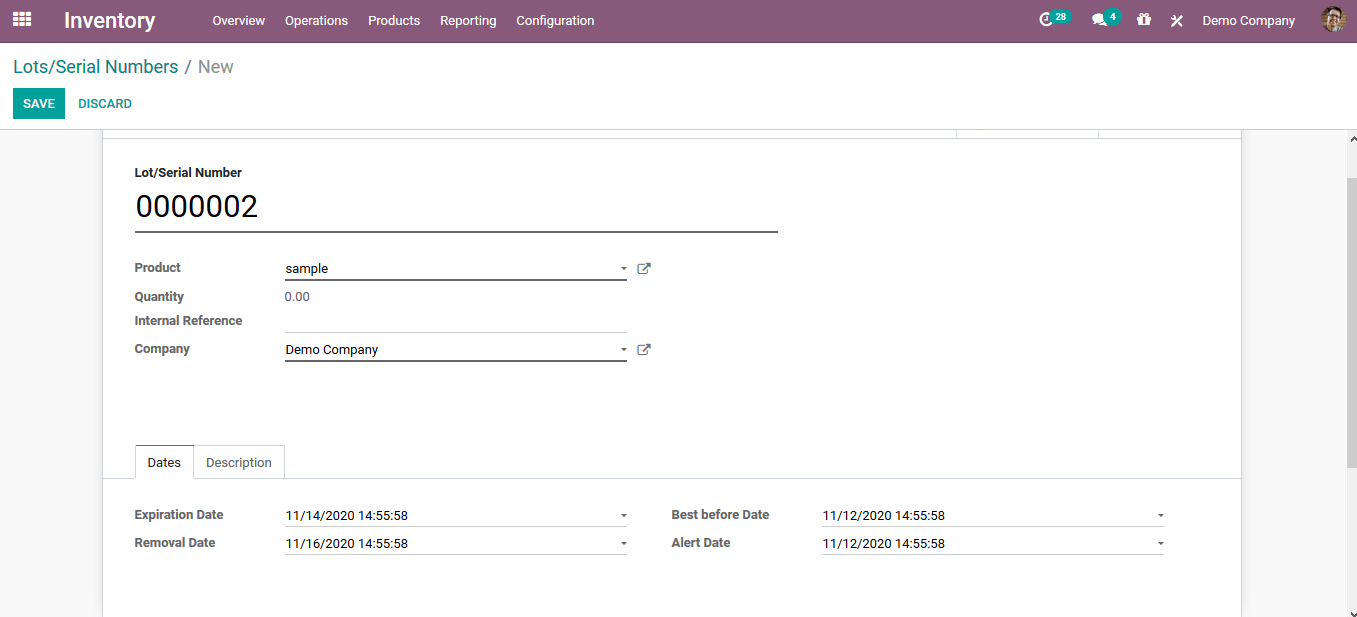
Odoo Warehouse Management And Odoo Routing in Odoo 14
Conclusion: Odoo Warehouse Management And Odoo Routing in Odoo 14
With industry-specific ERP tools, the above list of techniques that we listed can be used as it offers you successful accuracy for your company. We give you one of the leading open source ERP applications at ERPCloud LLC that includes various modules such as sales, purchase, inventory, warehouse, MRP, and so on. Odoo warehouse management system and Odoo routing enables warehouse and routing features to be automated by manufacturers and traders. The Odoo WMS module is designed for those suppliers who manage a huge number of shipments every day, taking into account the efficiency and speed of operations. It eliminates process times, automates all transactions in your warehouse, and allows you absolute traceability of all your operations.
Write to us at sales@erpxcloud.com if you are interested in knowing and implementing Odoo at your business end. Our dedicated team of Odoo experts is ready to customize and implement the right solutions to endure maximum results at your business organization that can promise more leads, sales, and revenue.
50,000+ companies run Odoo to grow their businesses.
Join us and make your company a better place.
Odoo Warehouse Management And Odoo Routing in Odoo 14