US Payroll Management With Odoo 15 Payroll Module
Paying and employing staff is one of the challenging procedures for business operations in various nations. Benefits include bonuses, salary, promotions, and other deductions for employees. Earnings, deductions, gross pay, taxable gross, and an employee's net pay are some important factors in payroll calculations in the US. The majority of businesses struggle with managing employee payroll, and this problem differs from region to country. To finish a payroll process in a certain county, several stages are required. Users may simply handle the payroll process rapidly with an Odoo ERP. With the help of the Odoo 15 Payroll module, you can accurately perform payroll management for the nation of your choice.
With the aid of Odoo 15, this article offers an overview of US payroll management.
Users can use the Odoo 15 Payroll module to handle employee contracts and salary attachments. The Payroll module's compensation structure functionality makes it easy to enter an employee's salary information fast. You can examine each employee's payroll structure in a company separately using the Reporting tool. Let's look at how to handle US employee payroll now.
Basic Payroll Components in the US
A US corporation will deliver a payslip to an employee that includes information about the company, the worker, payroll information, earnings, and deductions. The company details section contains information about the names, addresses, and identification numbers of the companies. In the workers' data, you may see the full name, profession, and DNI number. Earnings are a worker's base salary and are divided into two categories: taxable earnings and non-taxable earnings, which are regarded as allowances.
Payroll deductions in the US come in various forms:
Taxes are paid at the federal level, as well as state and local taxes. Social Security and medical care taxes are included in the Federal Insurance Contributions Act taxes. Multiplying the tax rate on social security or medical expenses with the gross domestic product yields the federal tax rate. State and local taxes differ depending on the employee's location. Other advantages that a company provides to an employee are included in post-tax deductions. Let's create a new payroll structure inside the Odoo 15 Payroll module based on these specifications.
Using Odoo 15, create a payroll structure
A user must choose the Structures menu from the Configuration tab to view all previously generated payroll structures before creating a new one. As shown in the screenshot below, select the CREATE icon to create a new structure.
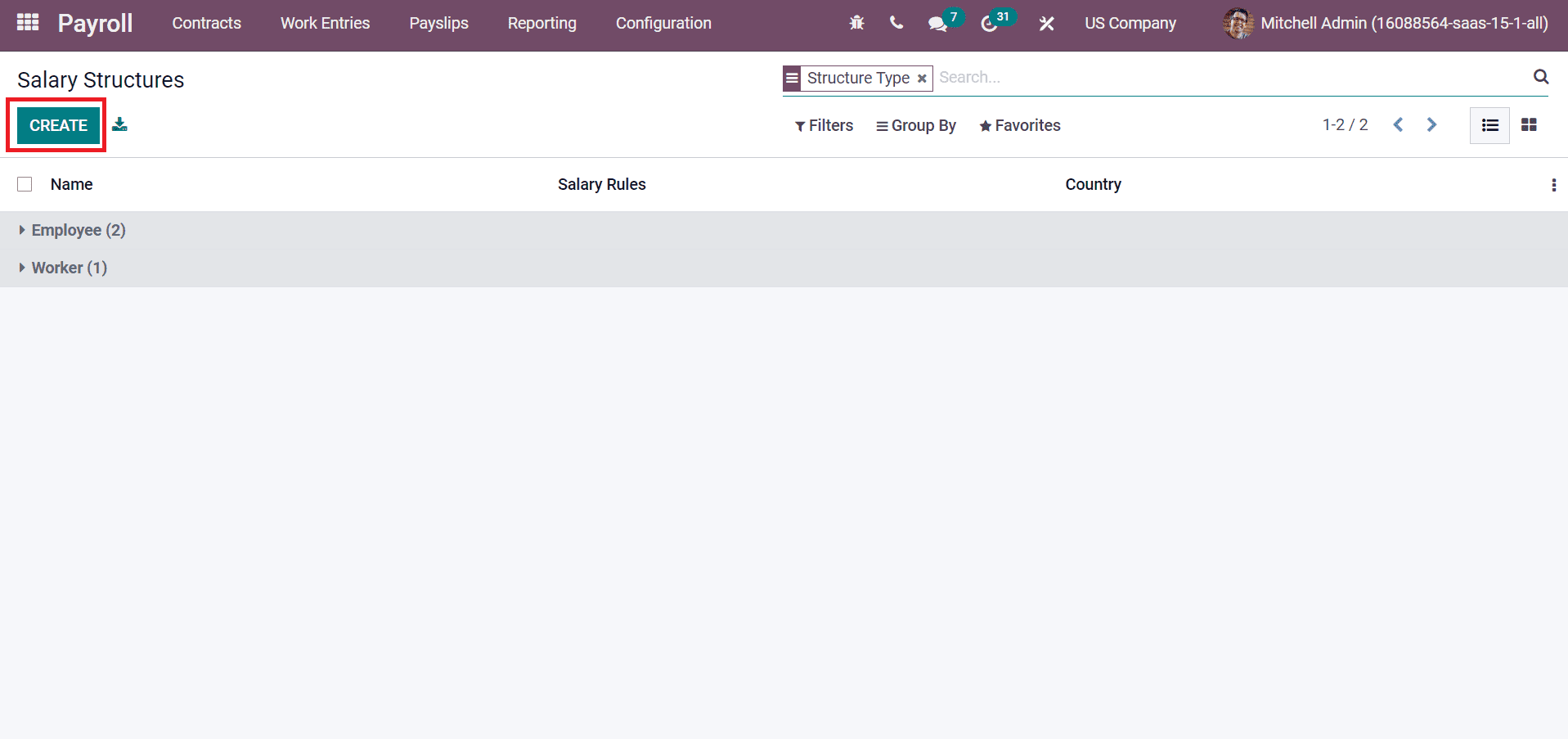

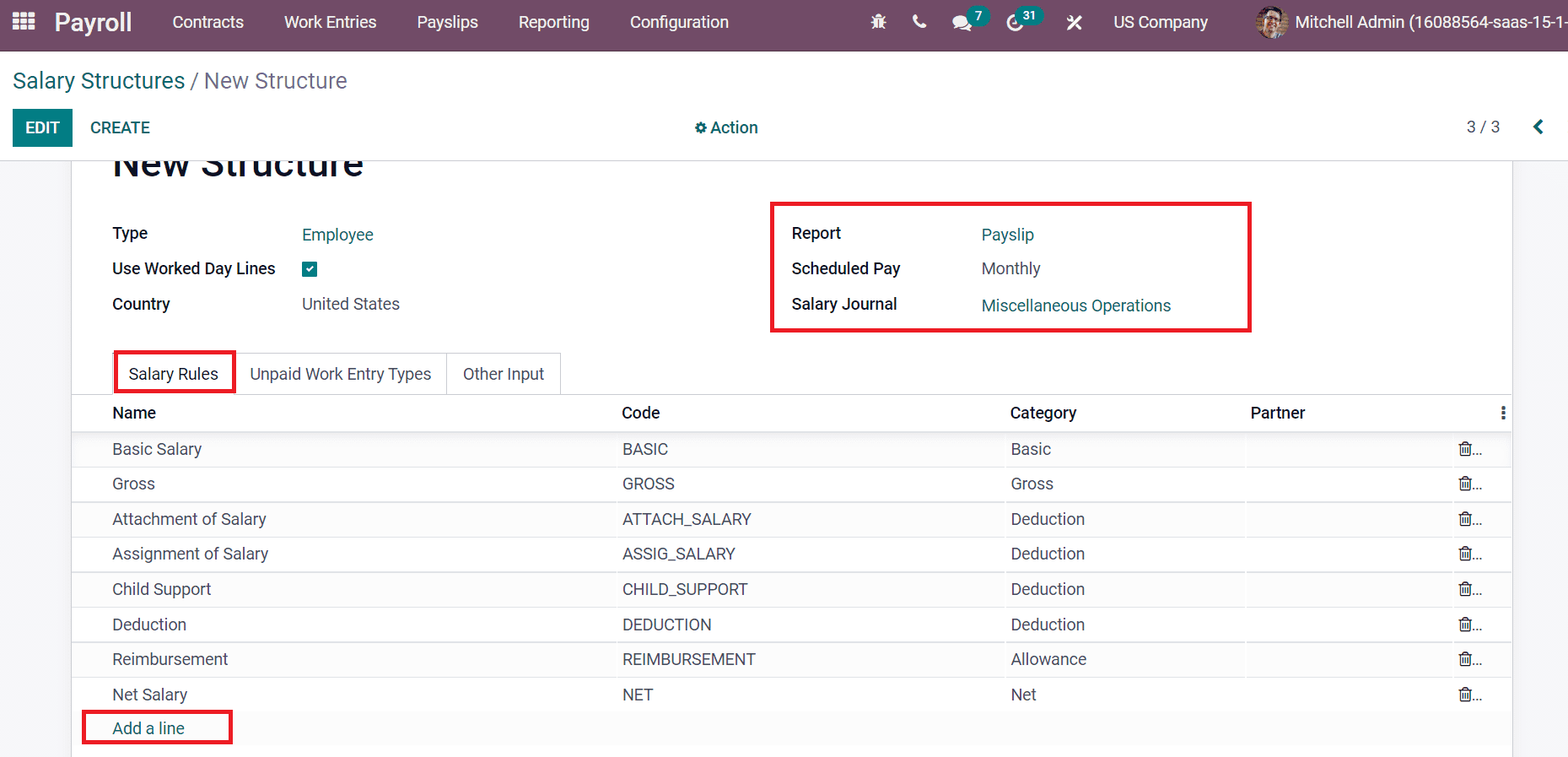
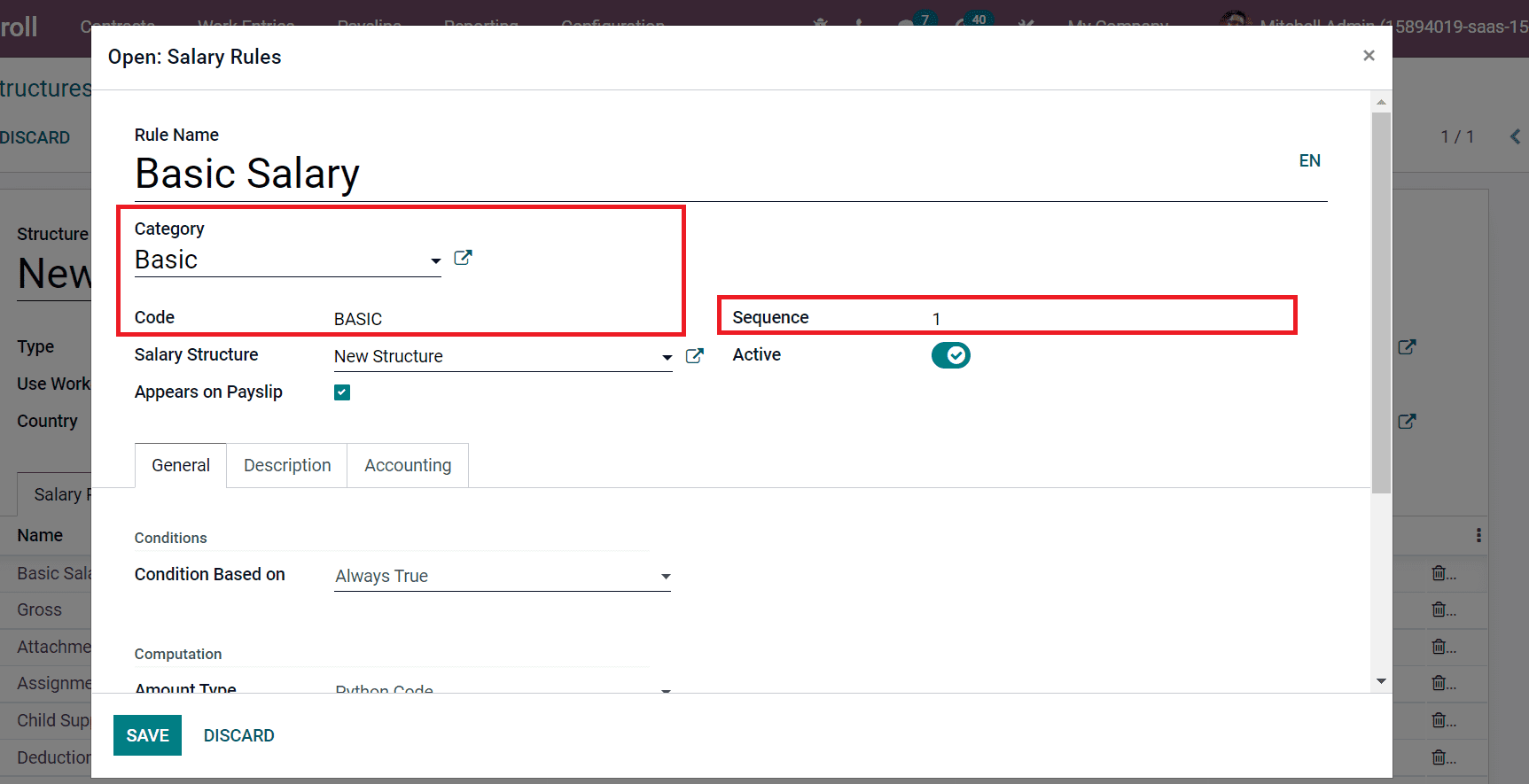
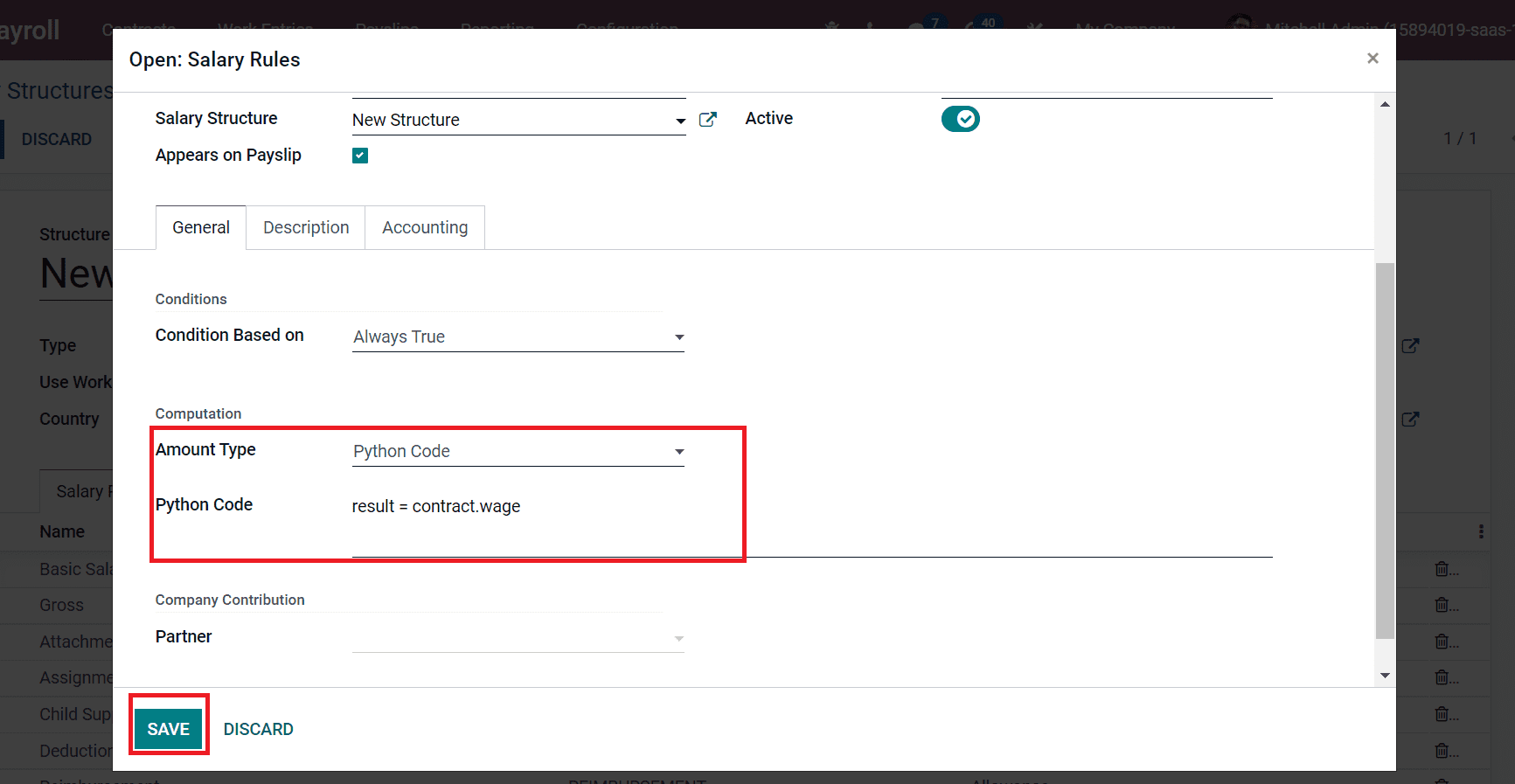
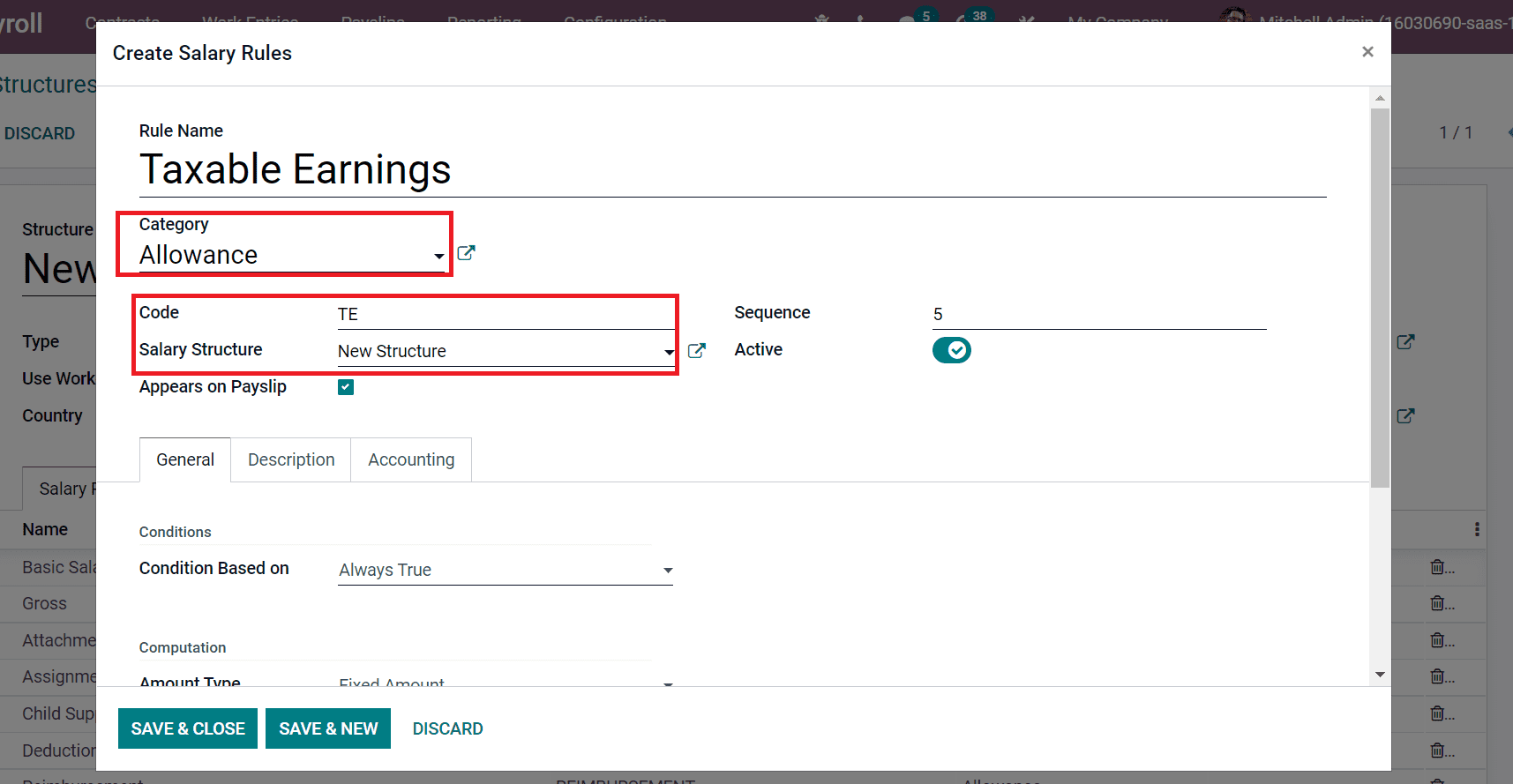
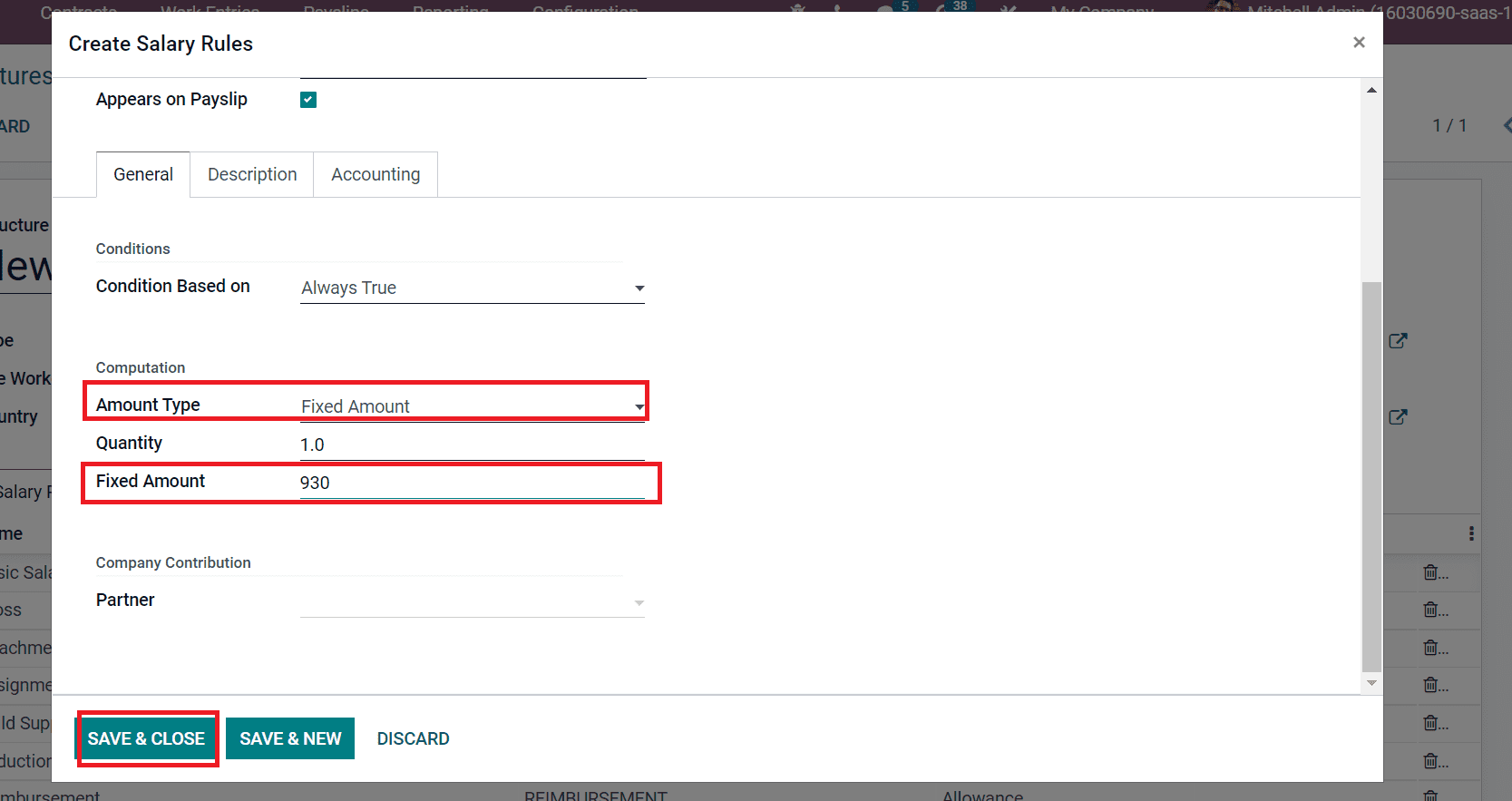
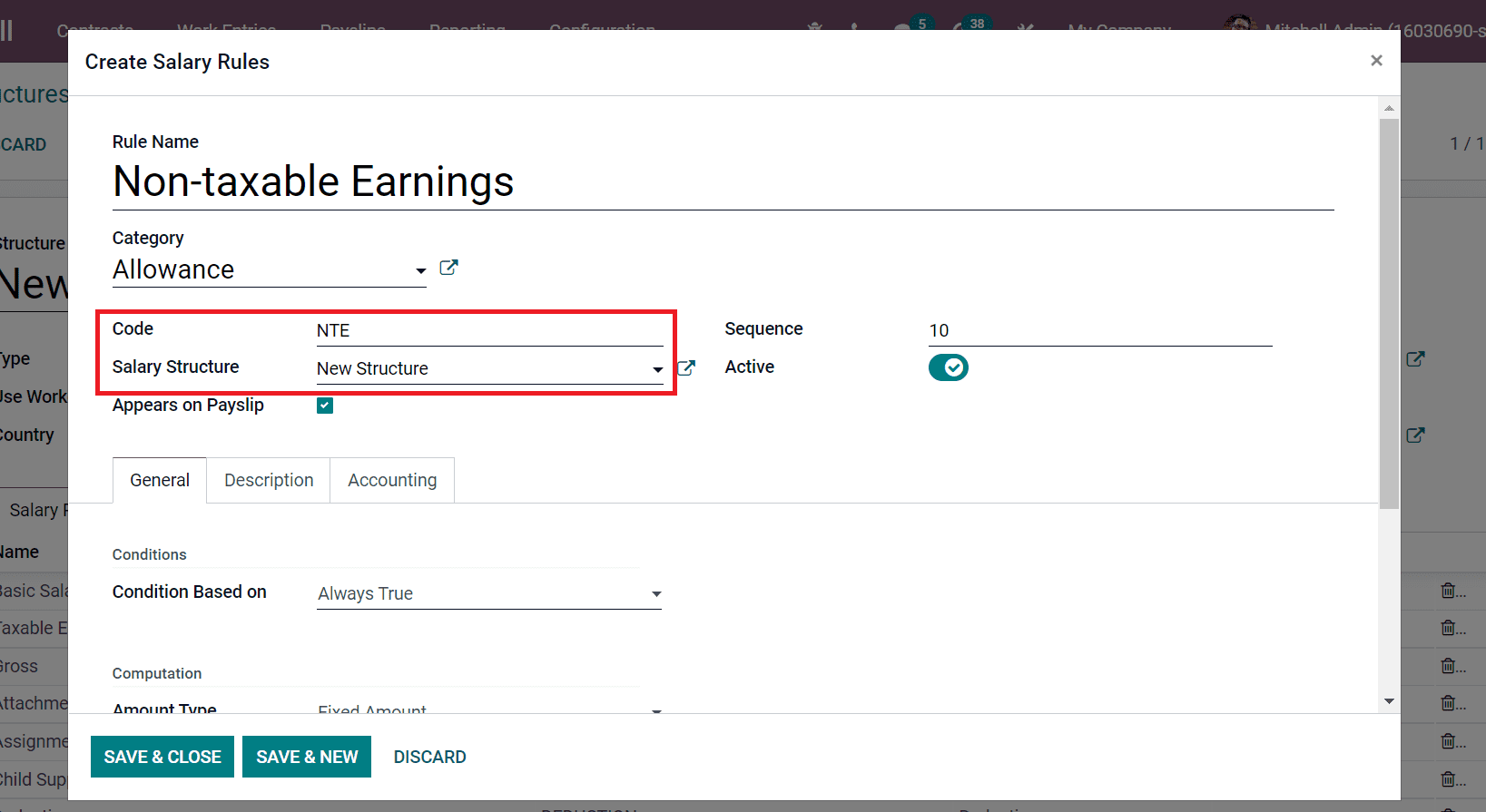
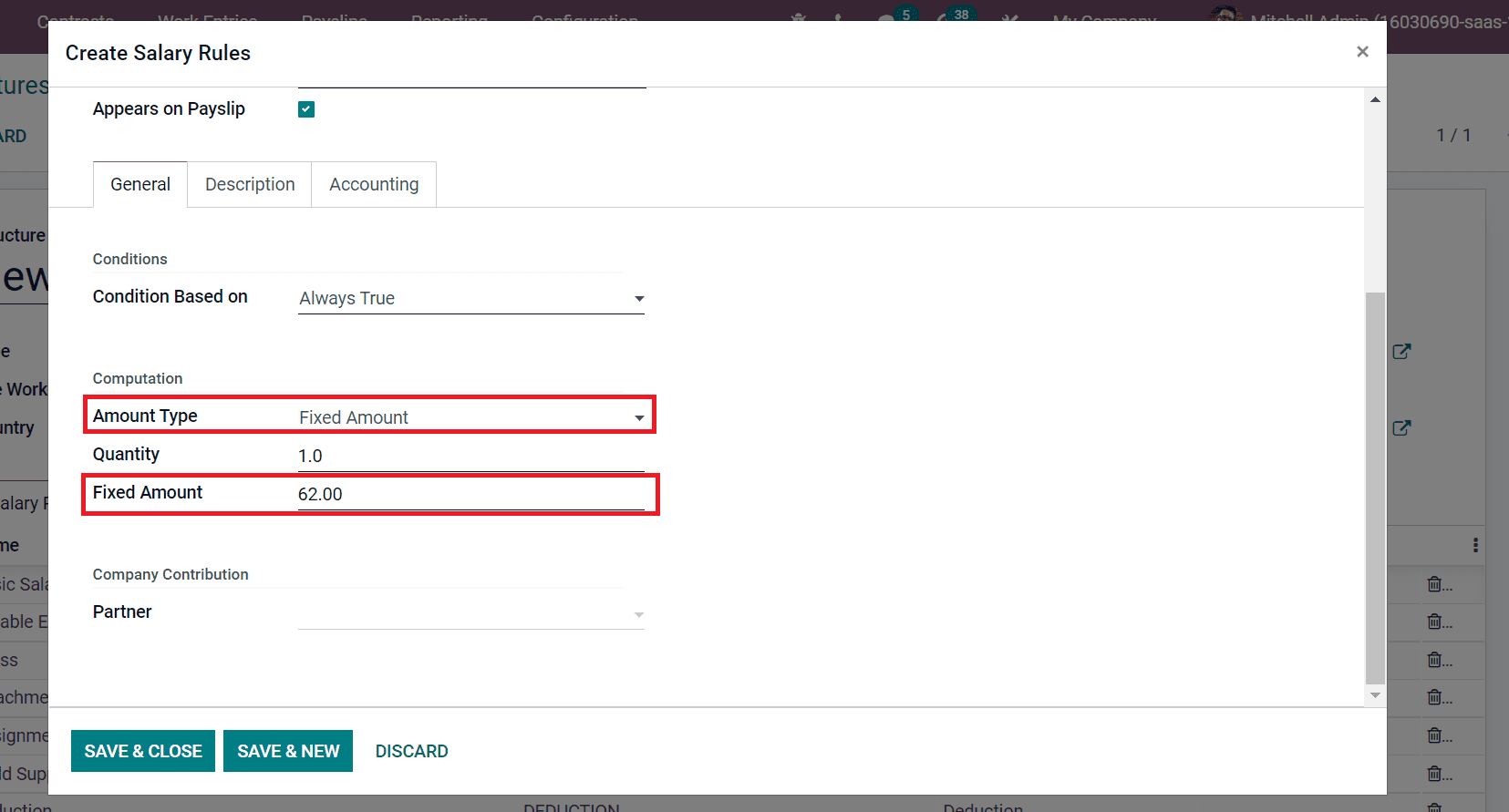
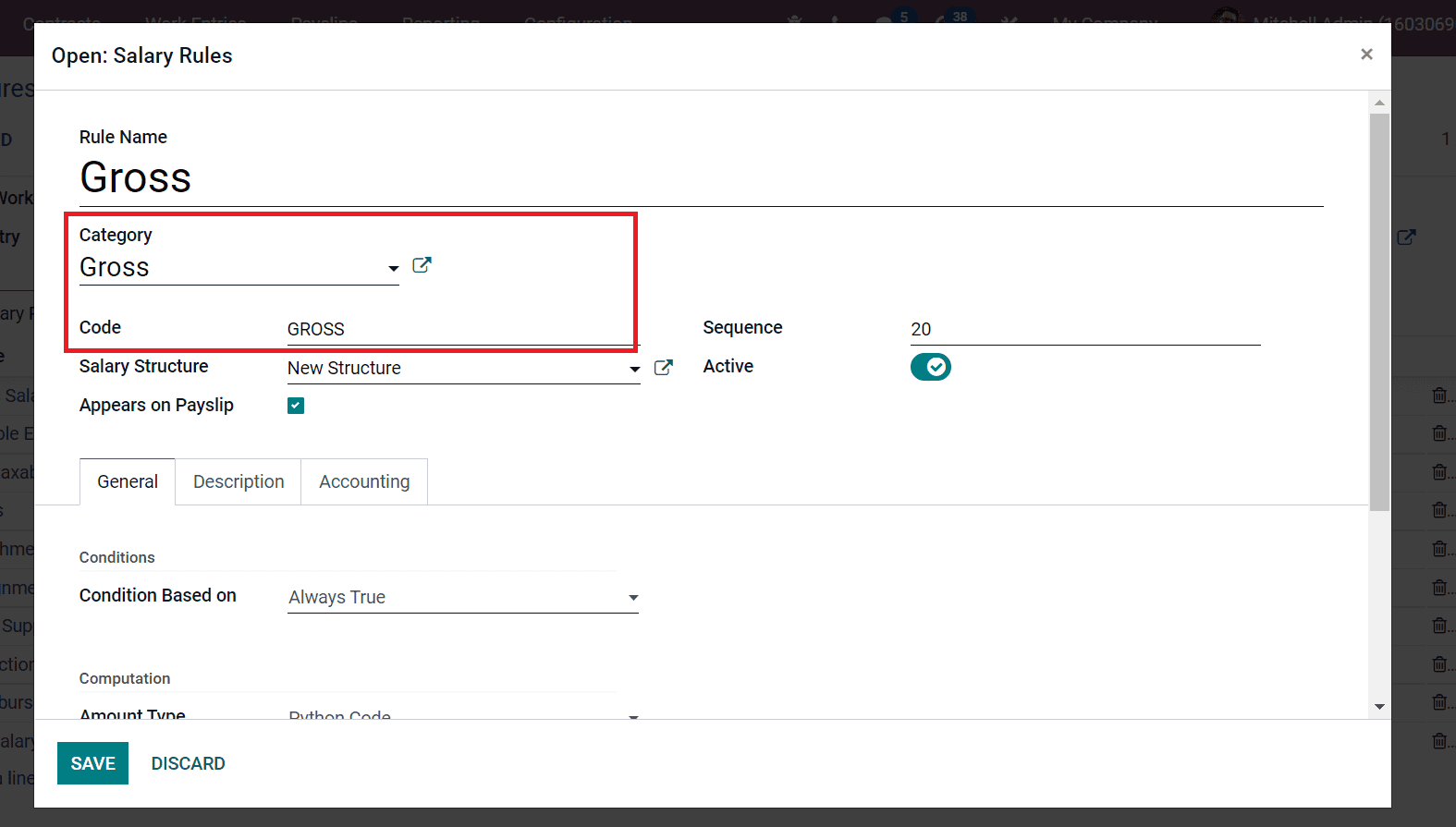
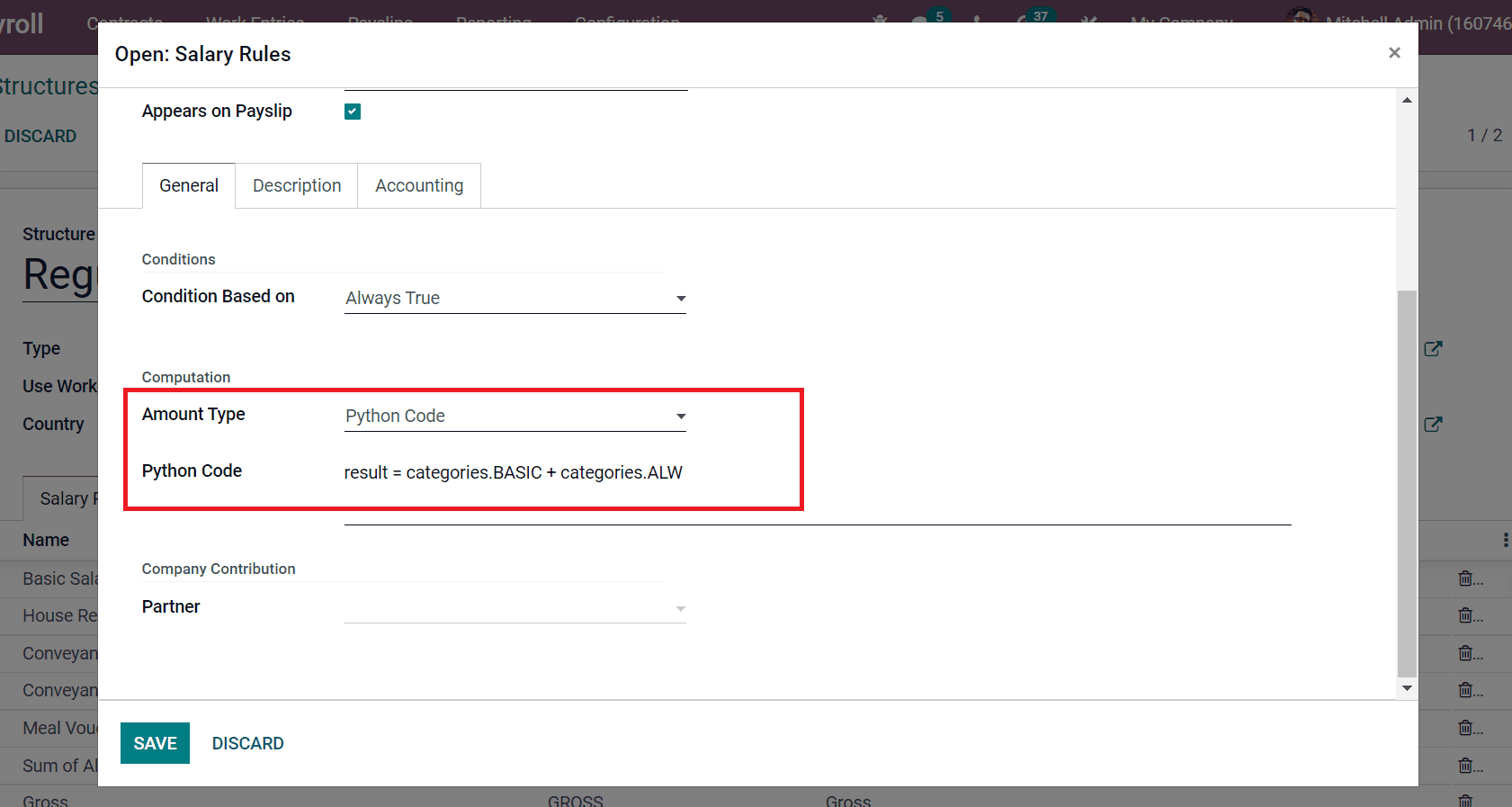
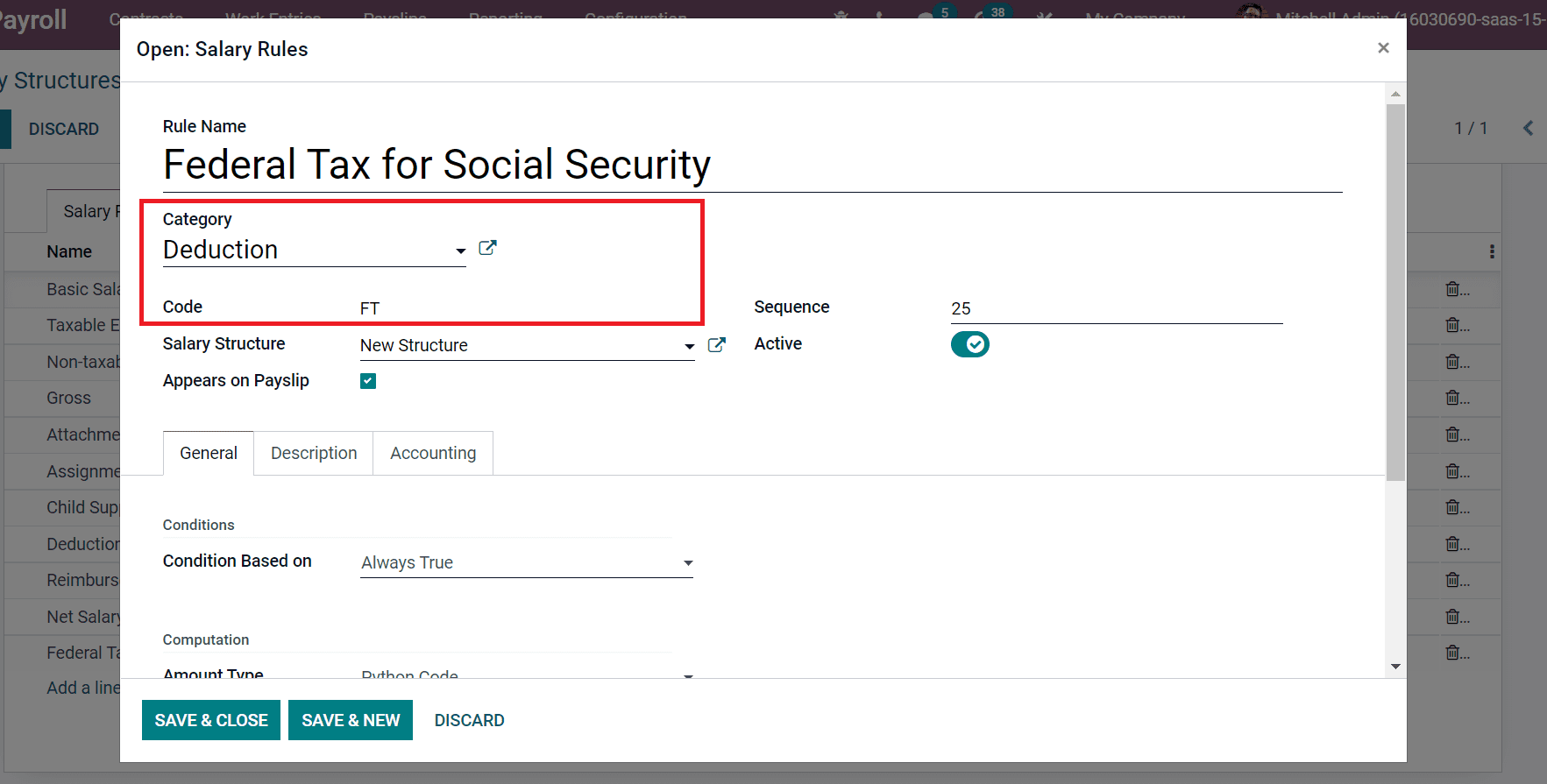
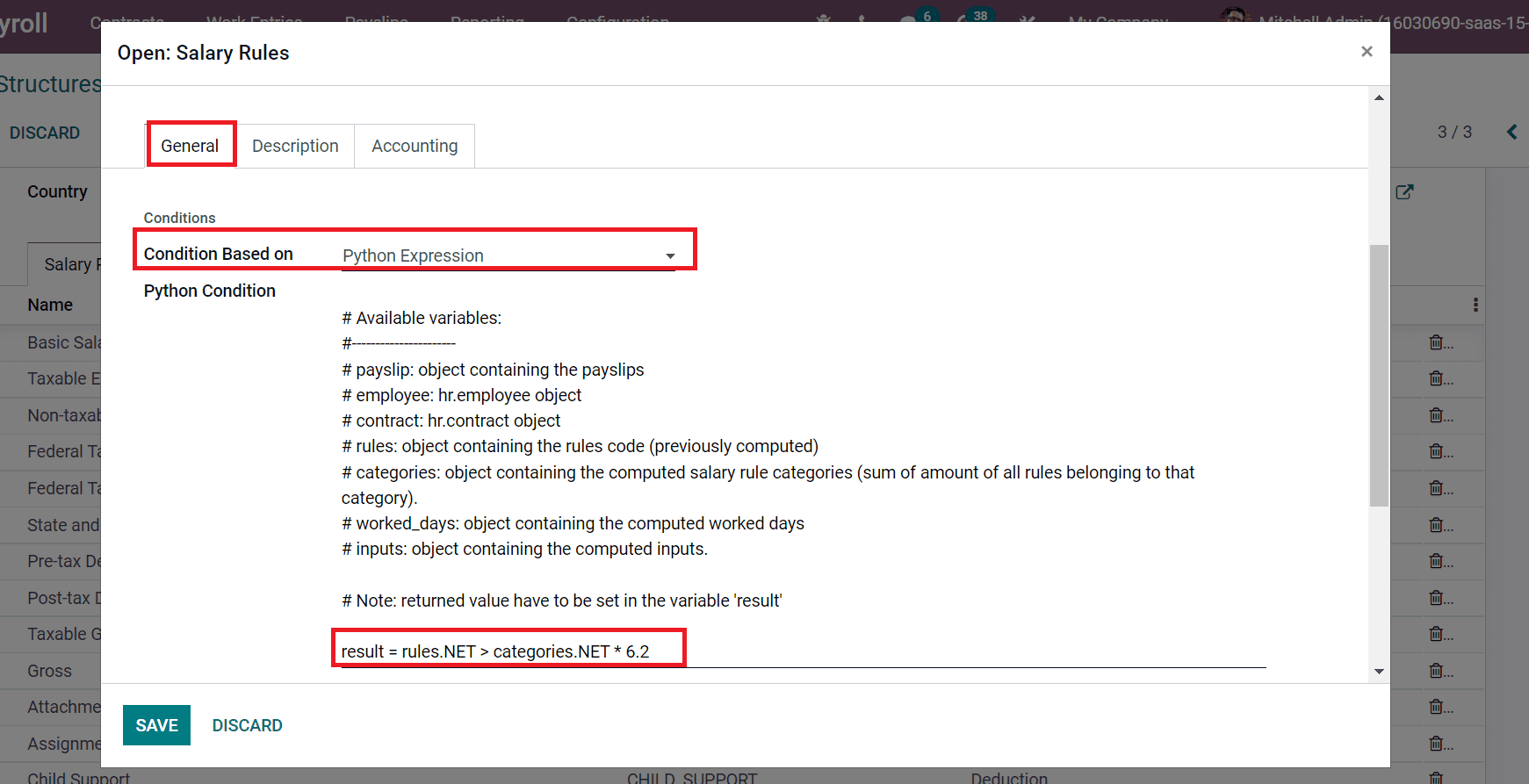
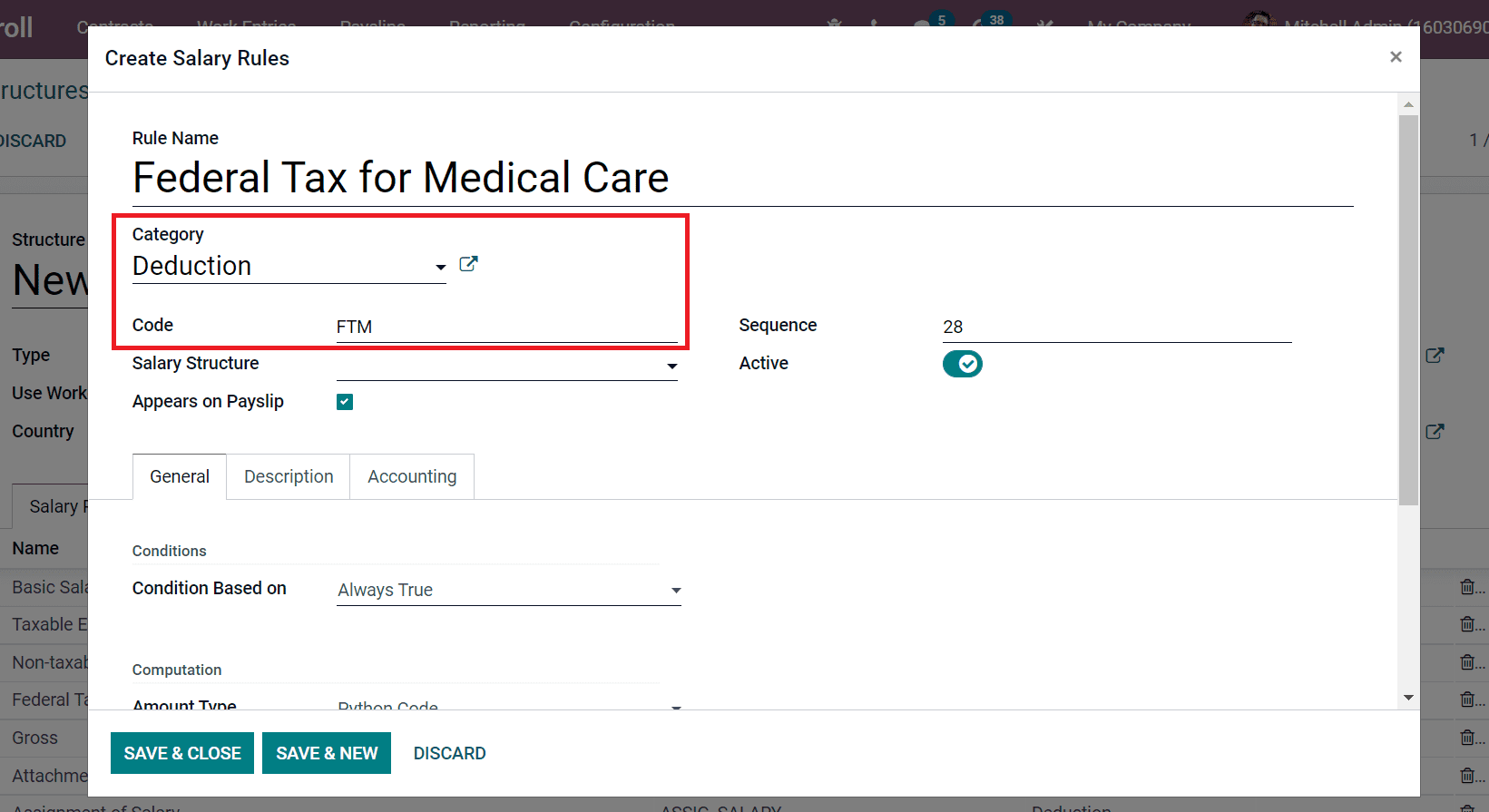
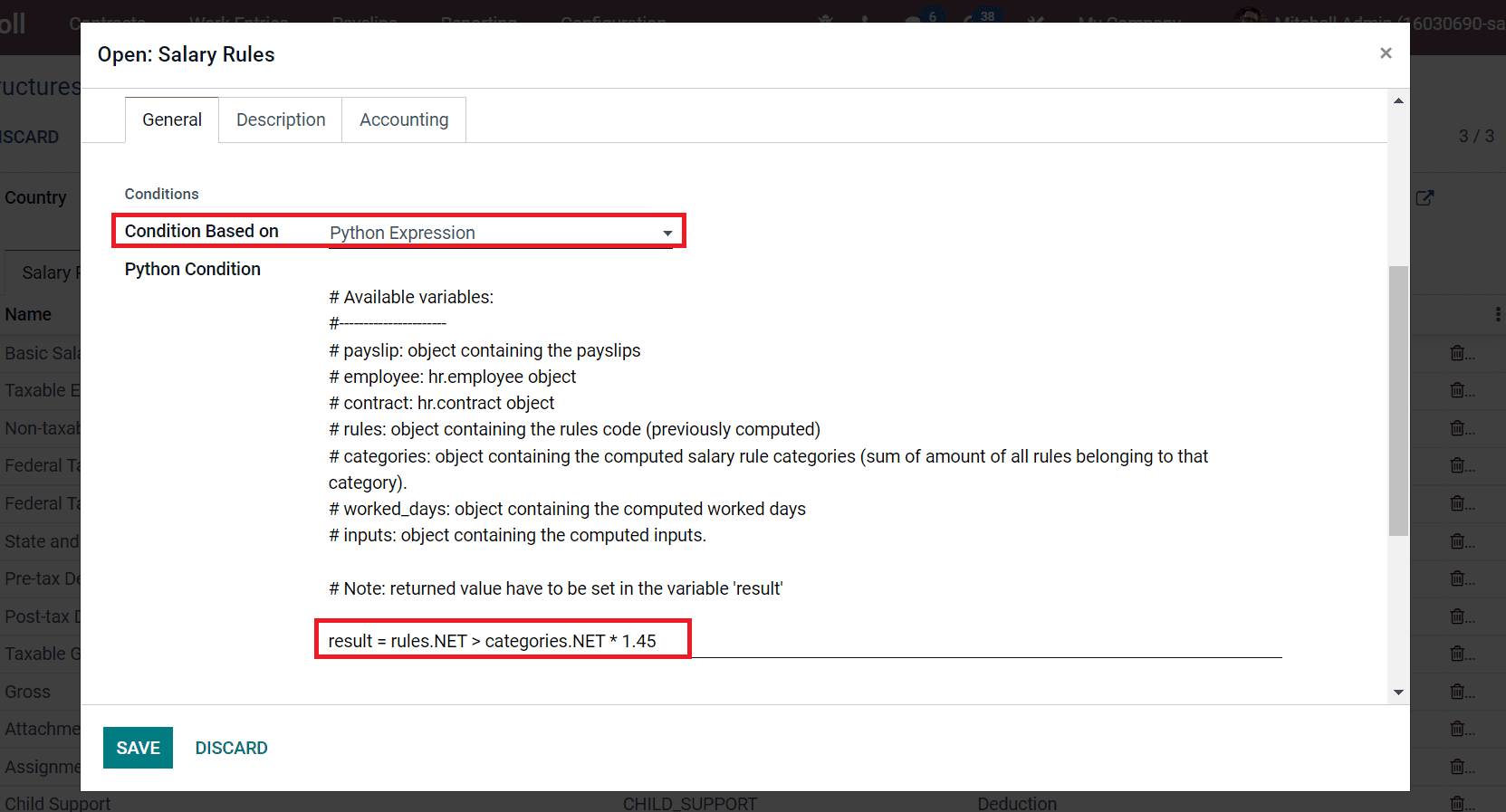
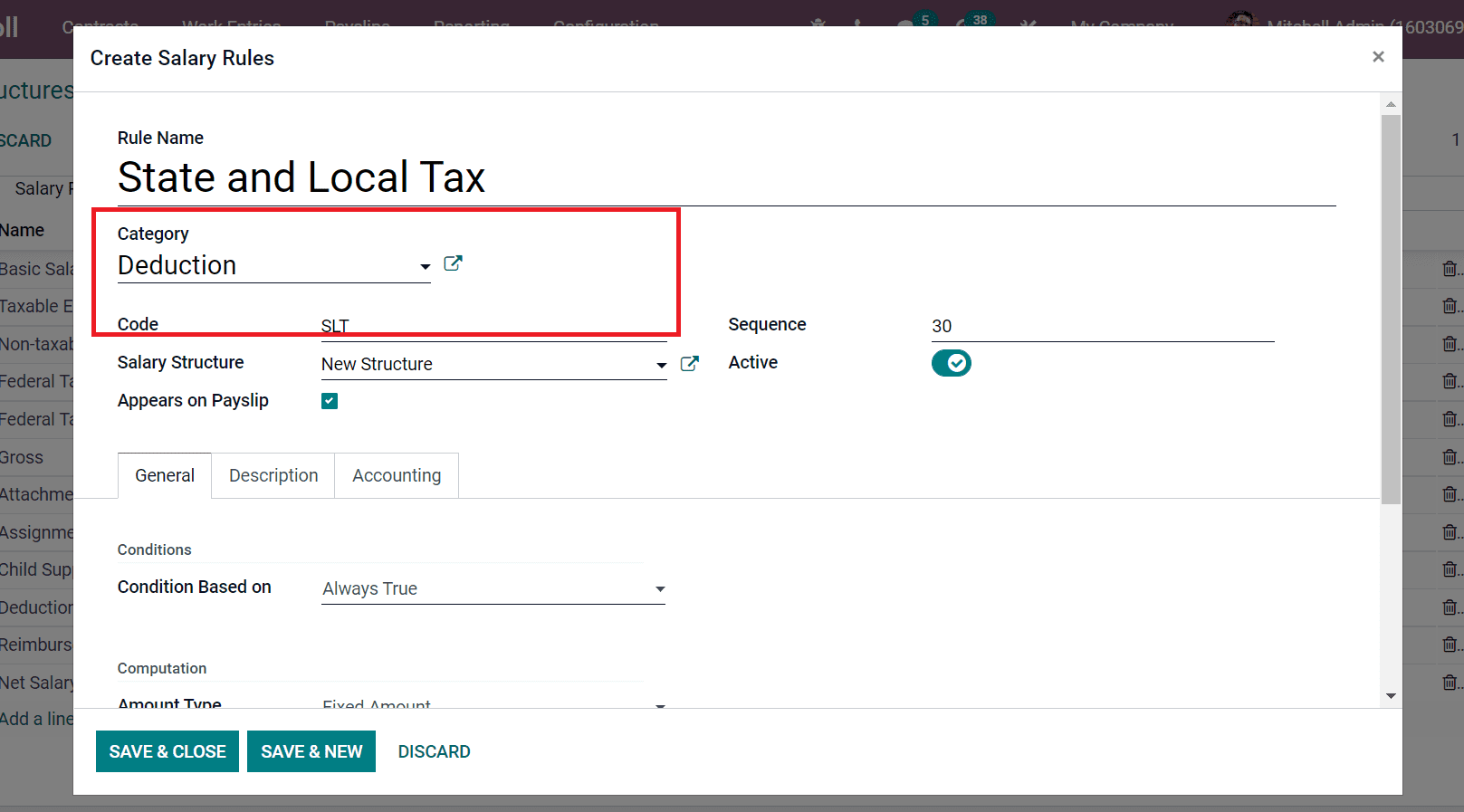
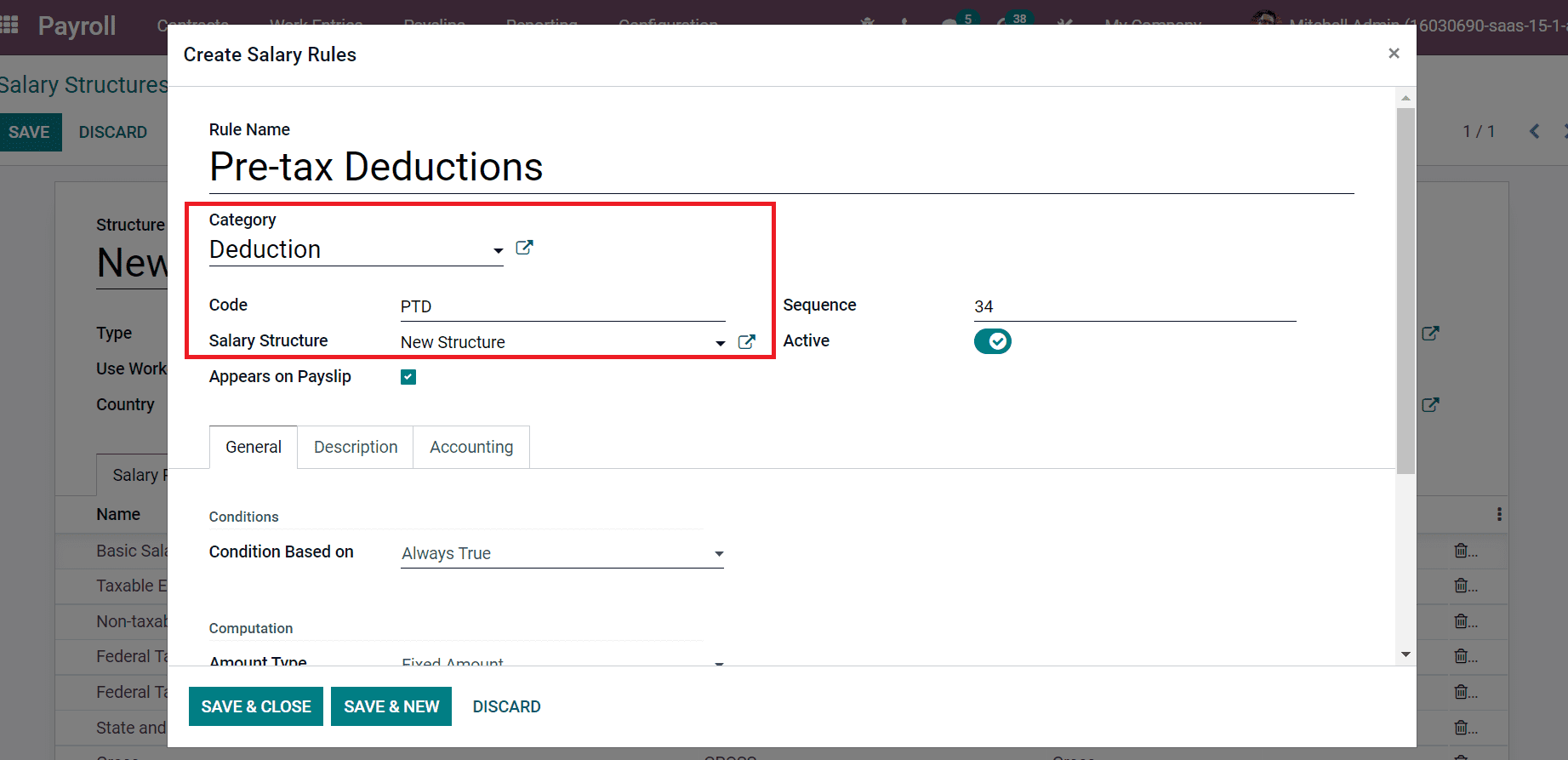
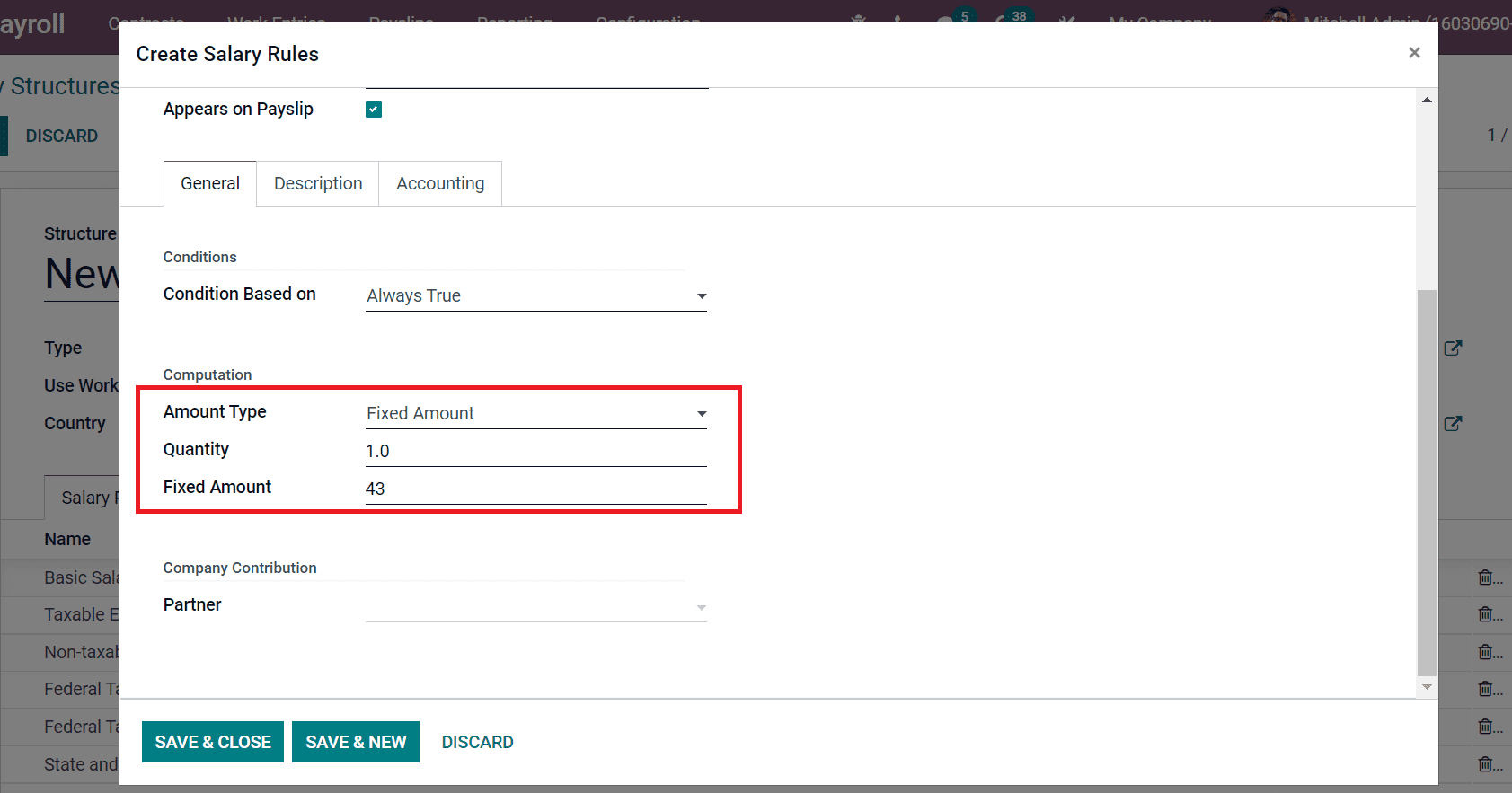
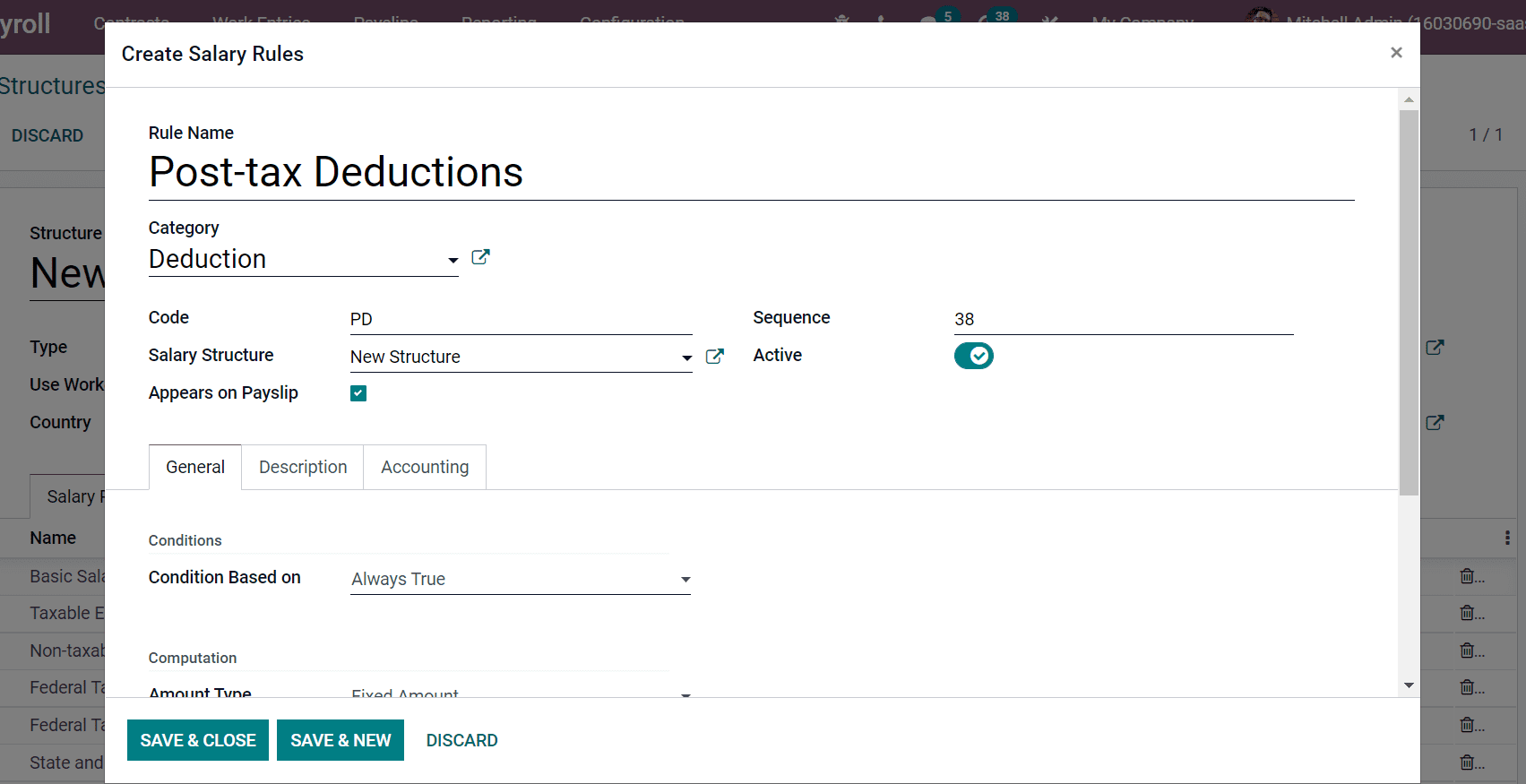
Below the General tab, select Fixed Amount in the Amount Type field and add the amount $87 in the Fixed Amount field as represented in the screenshot below.
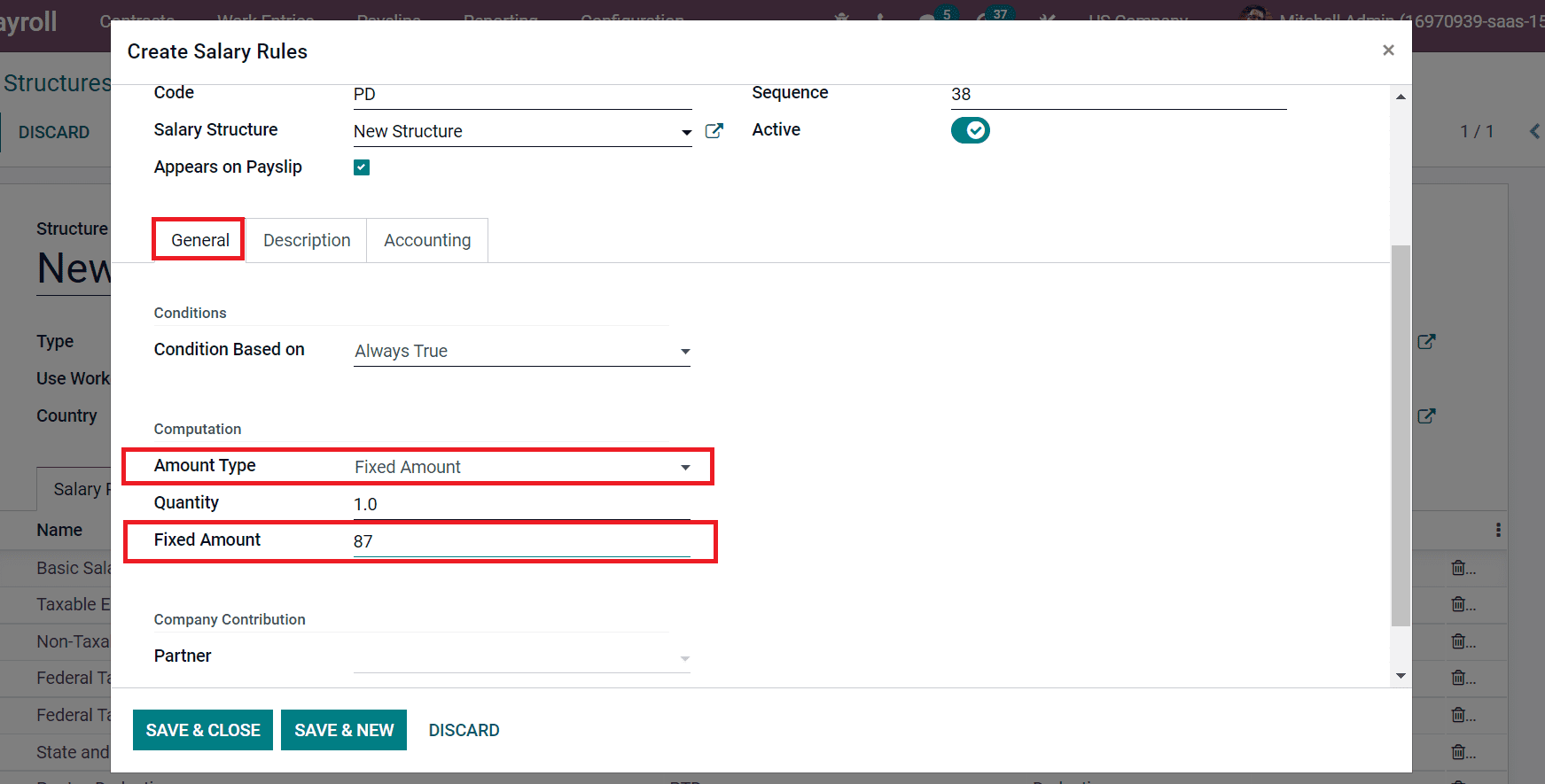
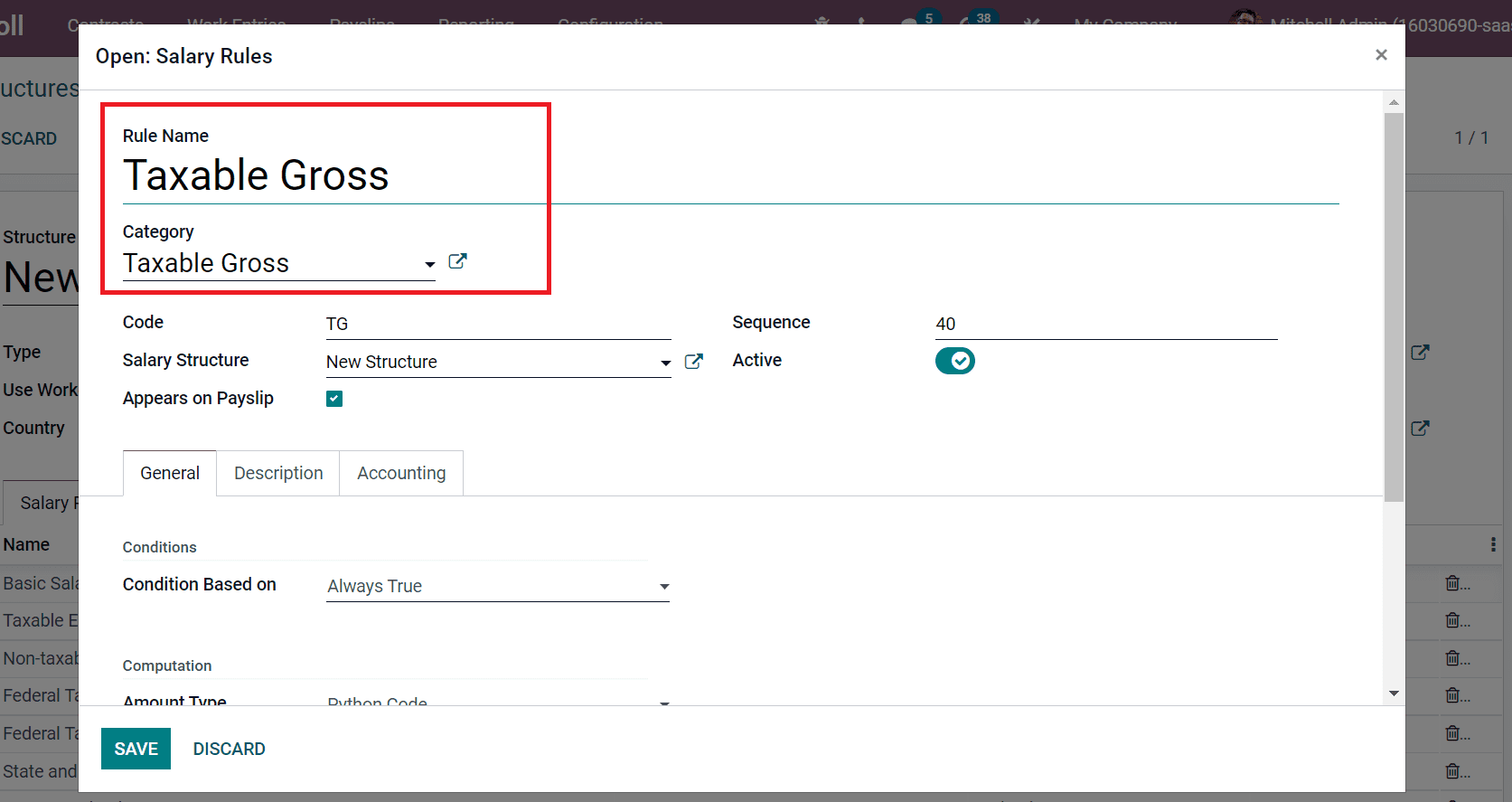
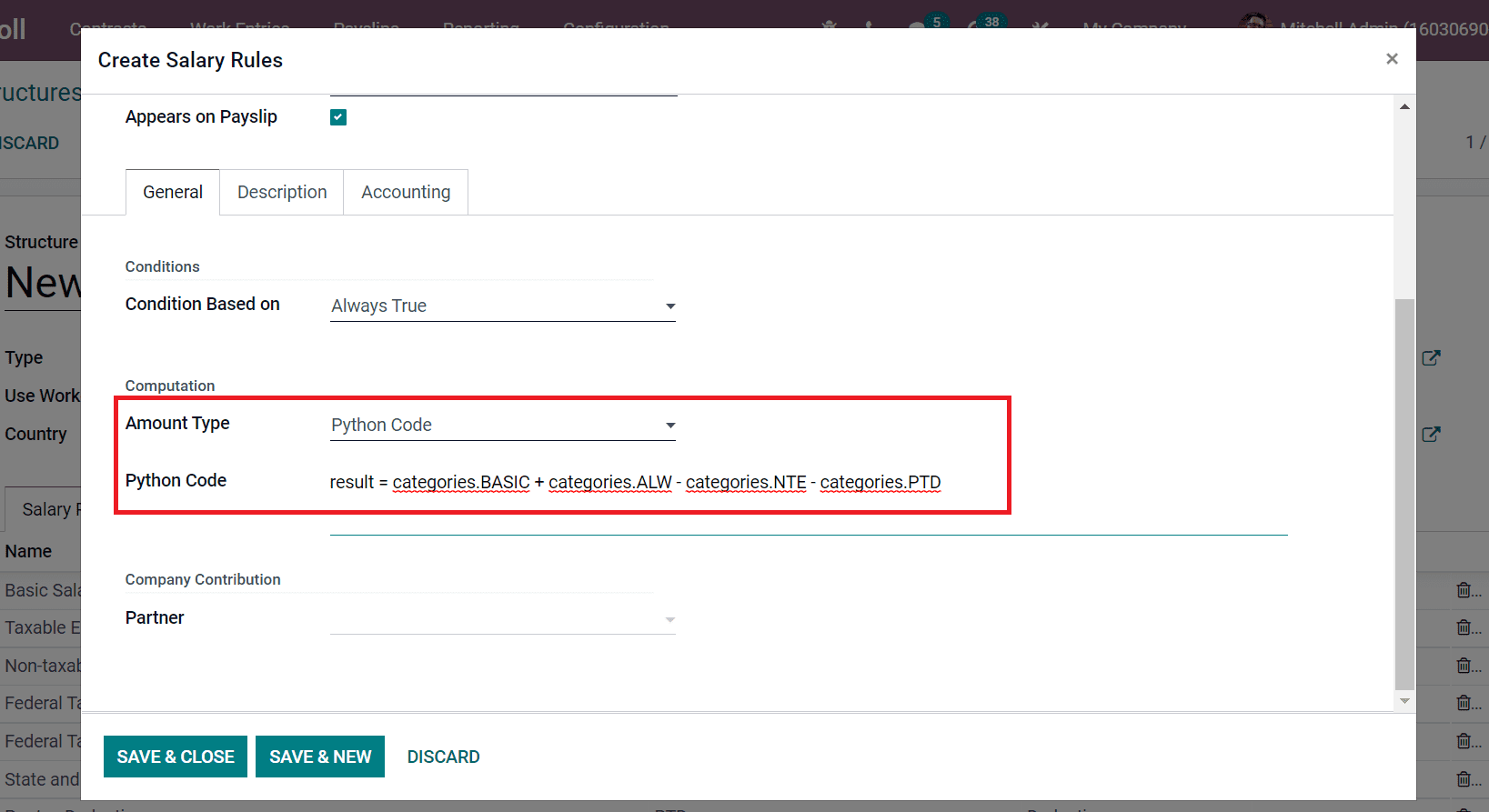
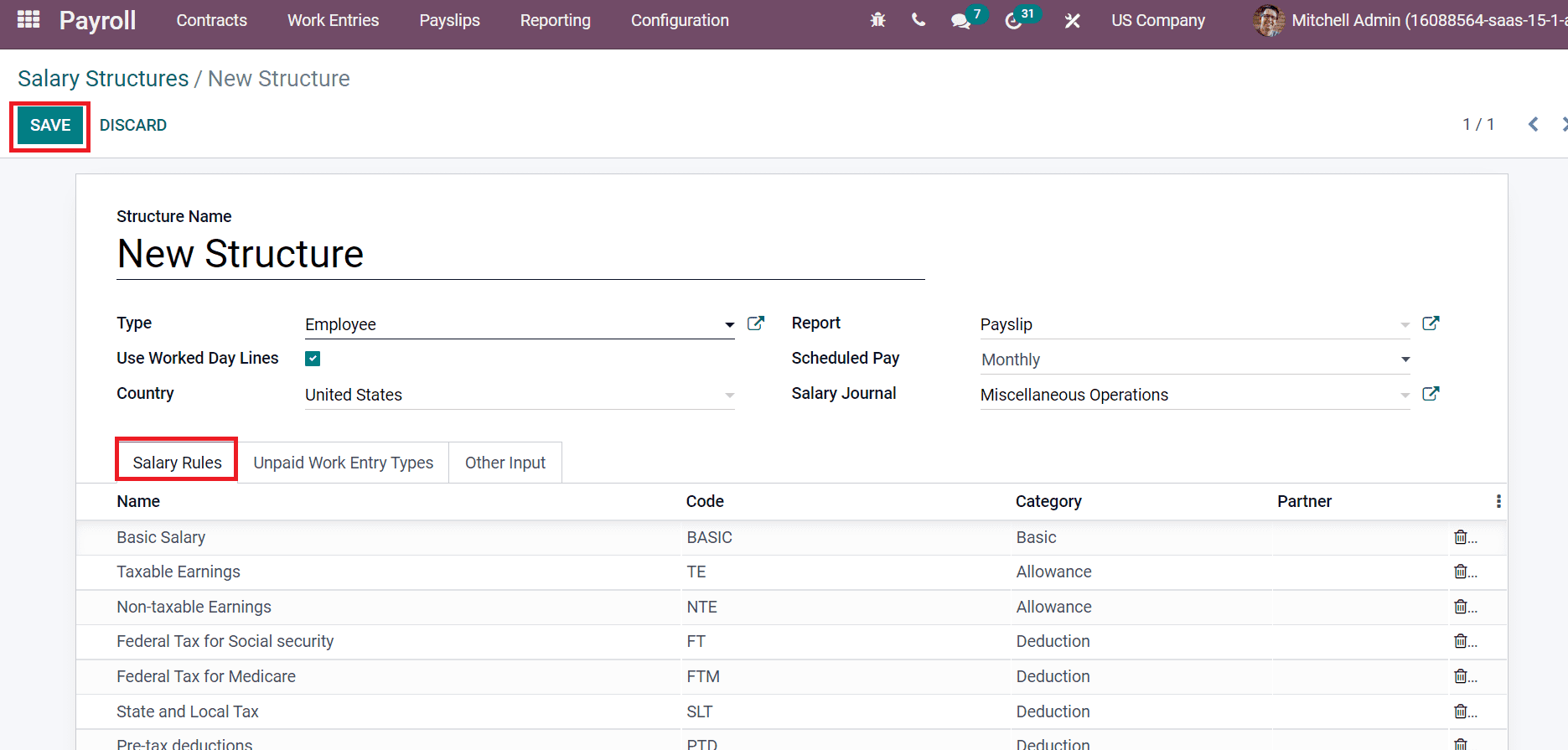
Now How to apply an Employee Apply Salary Attachments?
By choosing the Salary Attachments menu in the Contracts tab of the Odoo Payroll module, we can create salary attachments for employees. Add Employee as Mitchell Admin and Advance salary in the Description area of the Salary Attachment window as seen in the screenshot below.
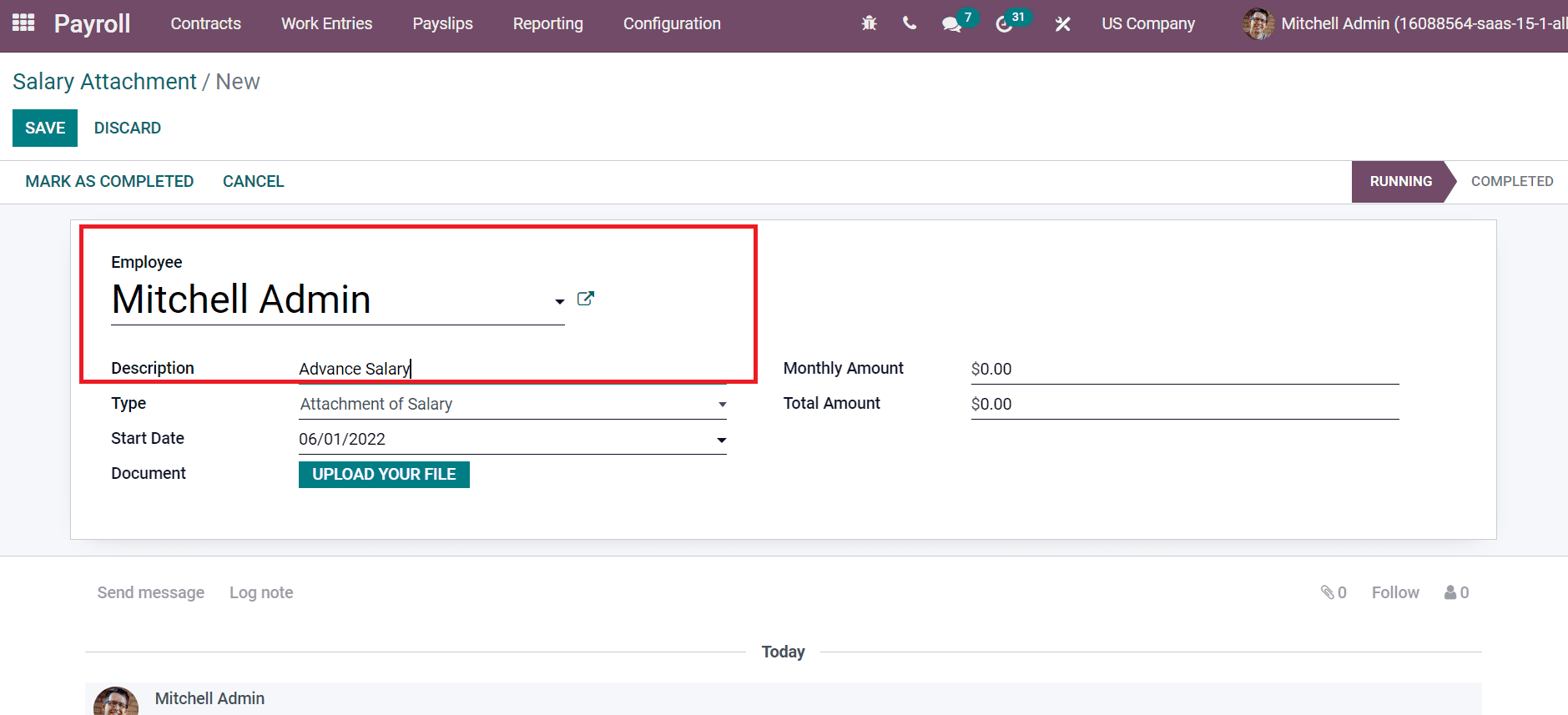
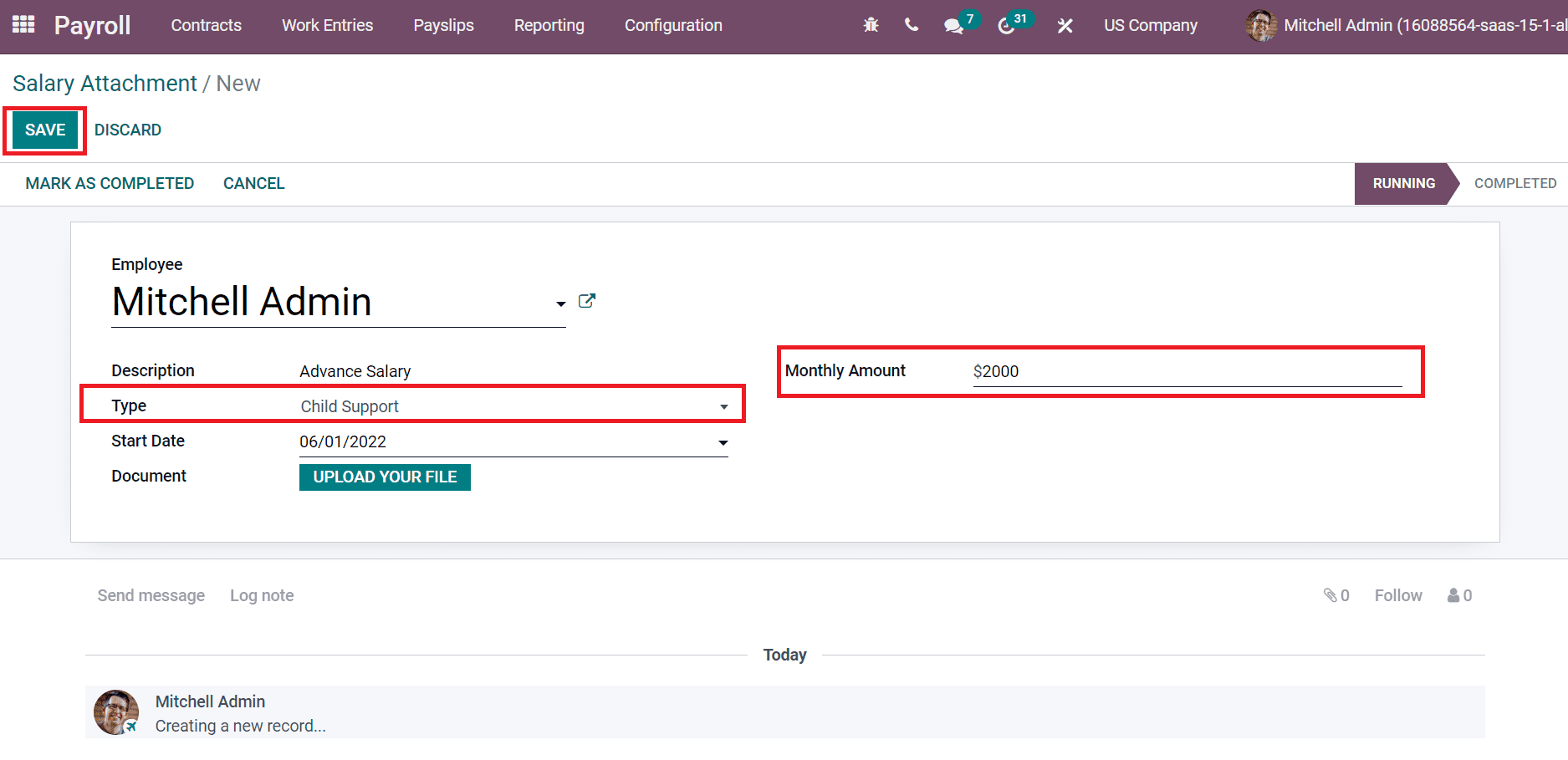
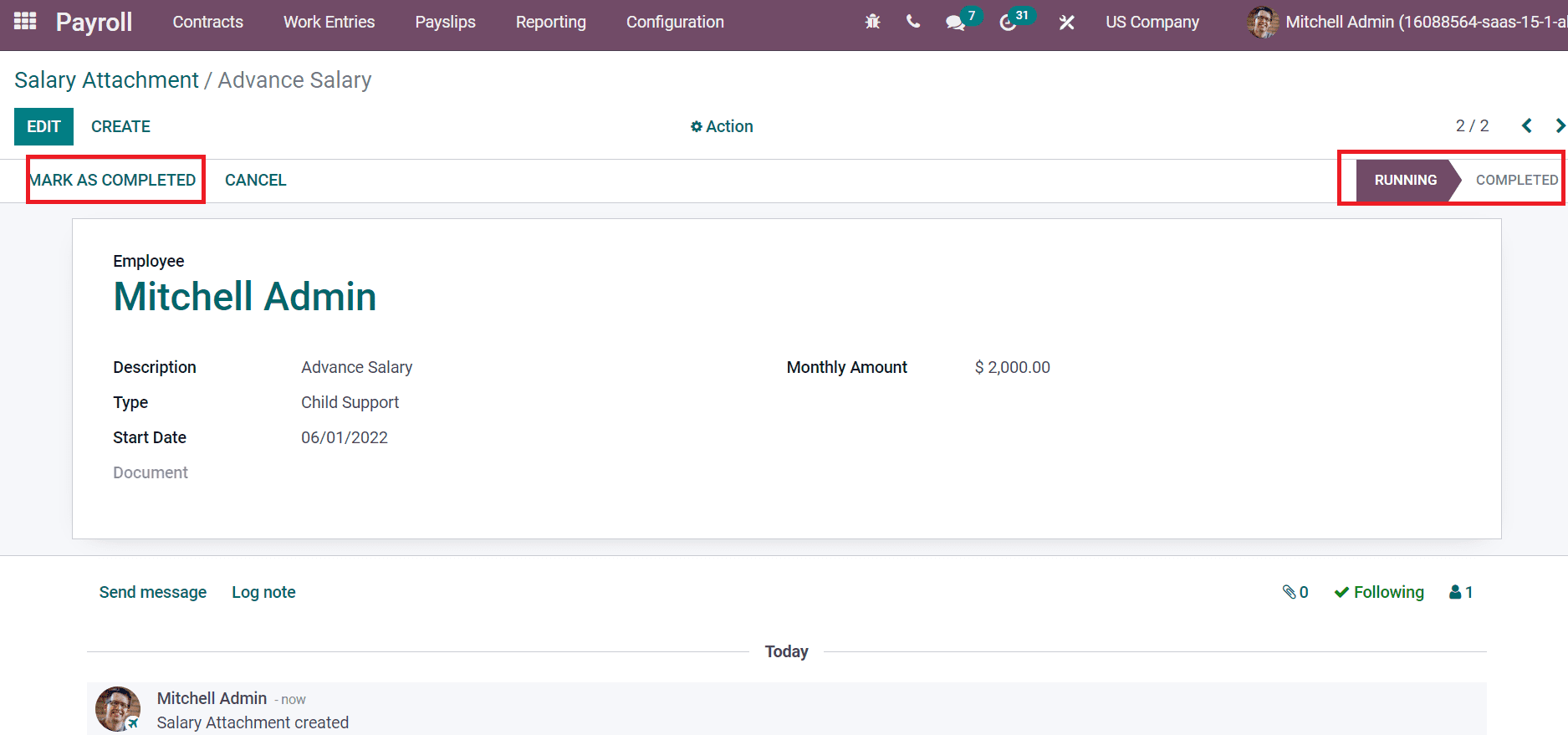
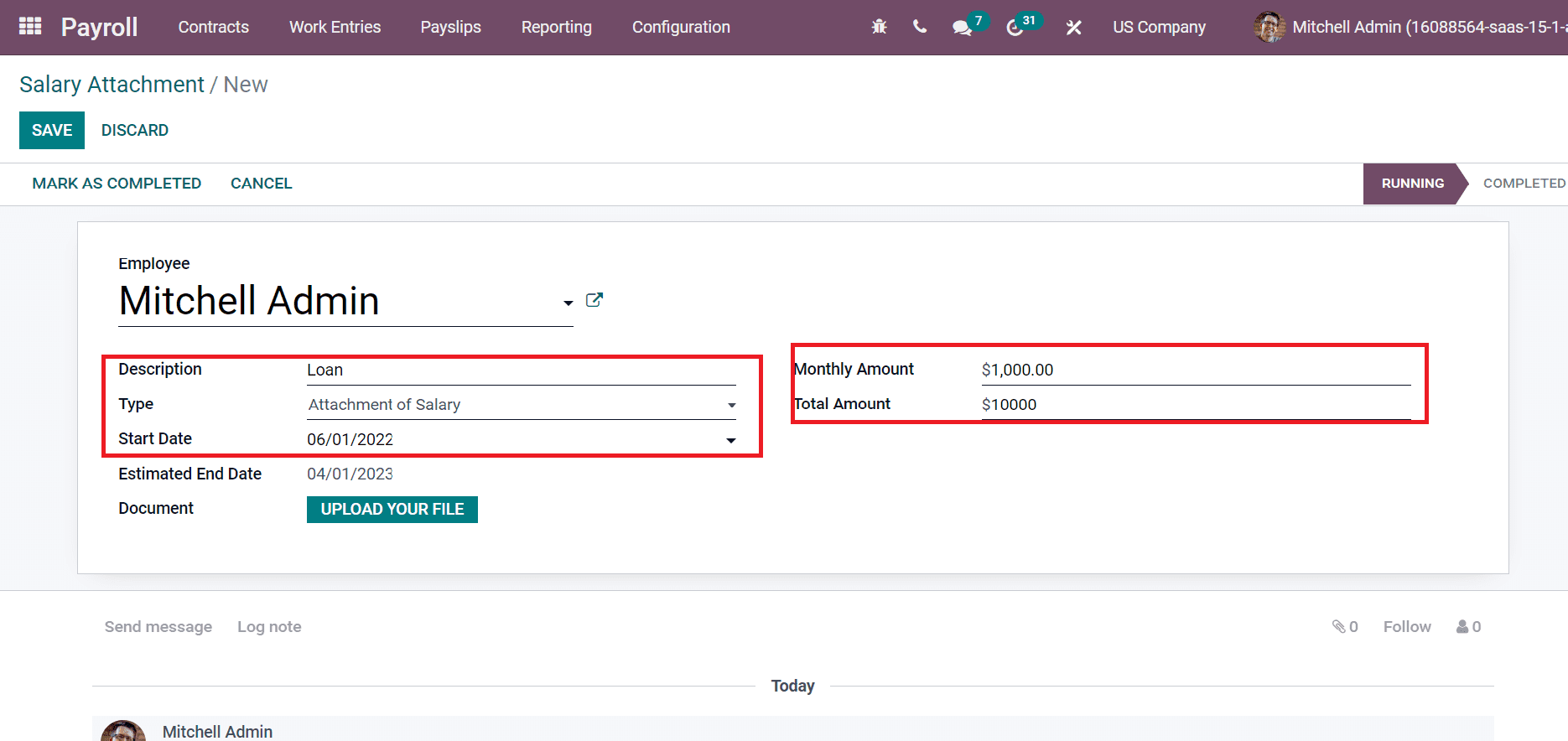
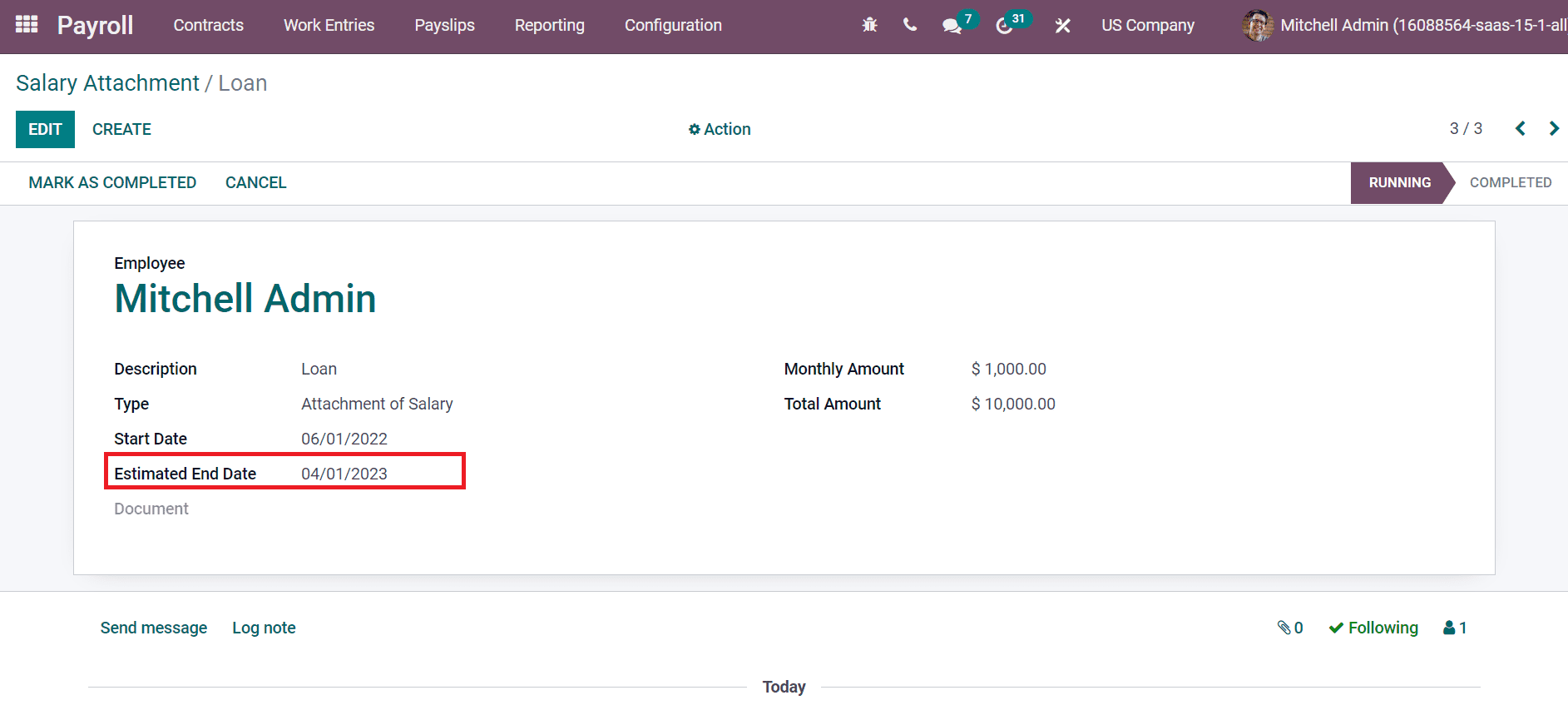
By choosing the To Pay menu from the Payslips tab, we can create a payslip for Mitchell Admin. Add "Mitchell Admin" as the employee name in the new Payslip box, then click New Structure in the Structure field as shown in the screenshot below.
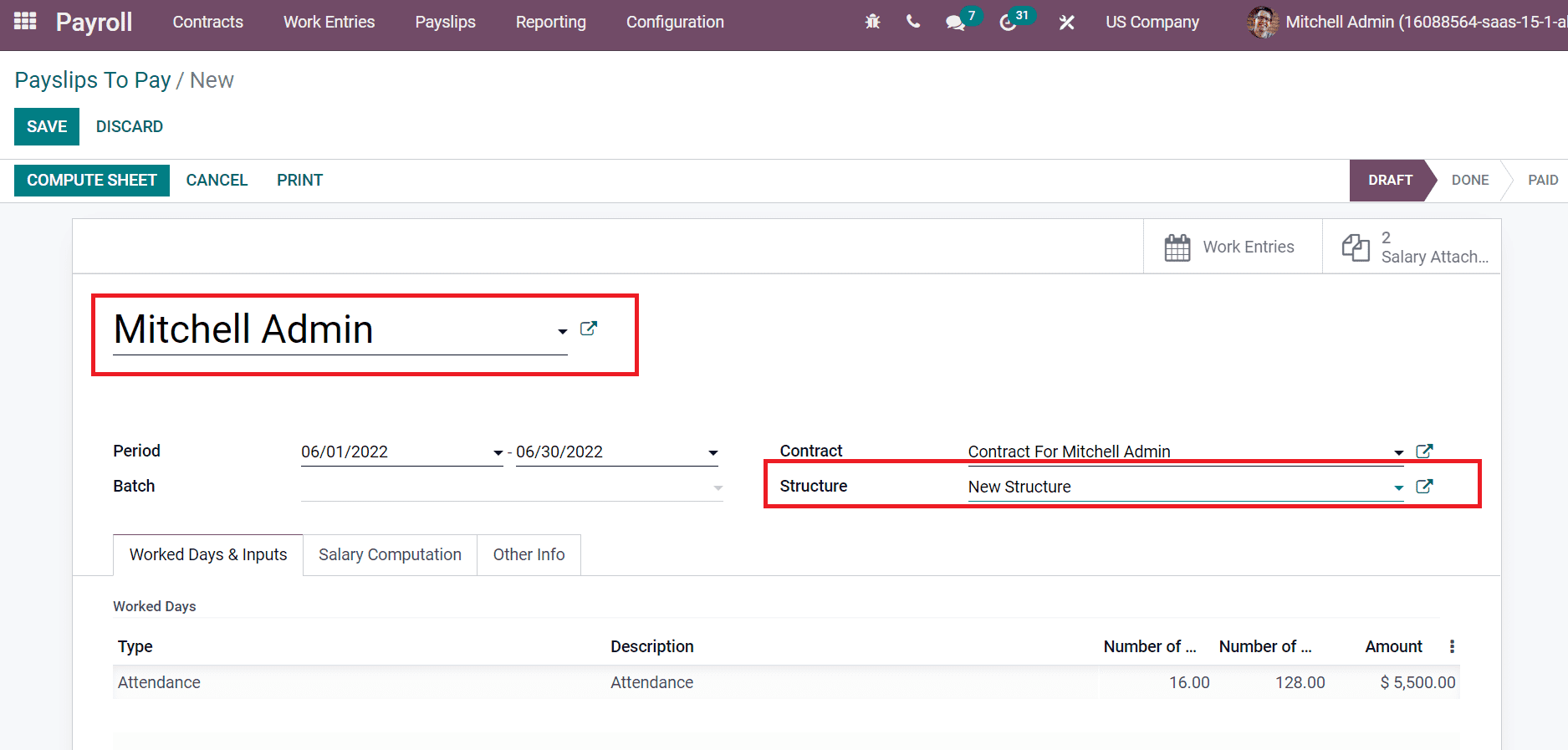
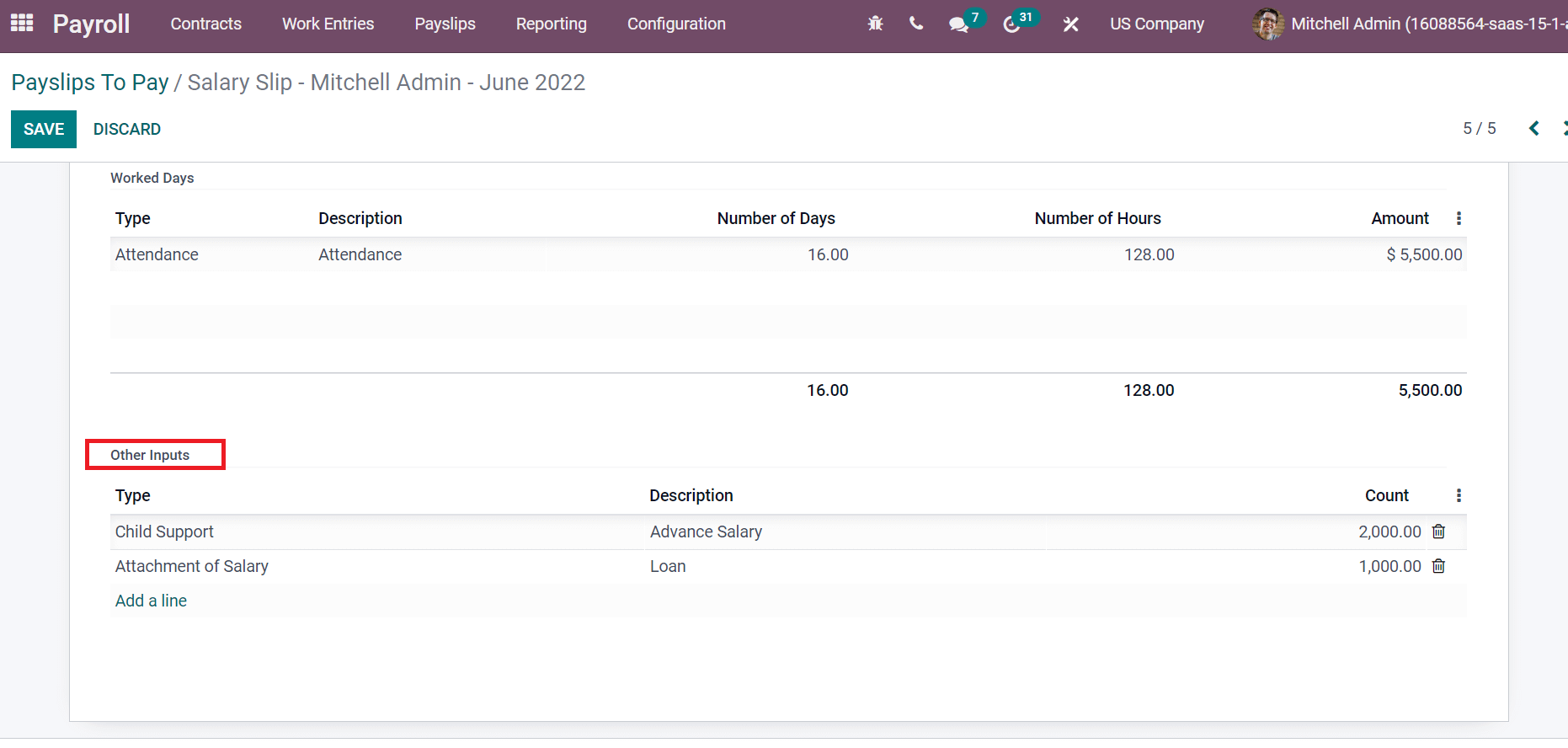
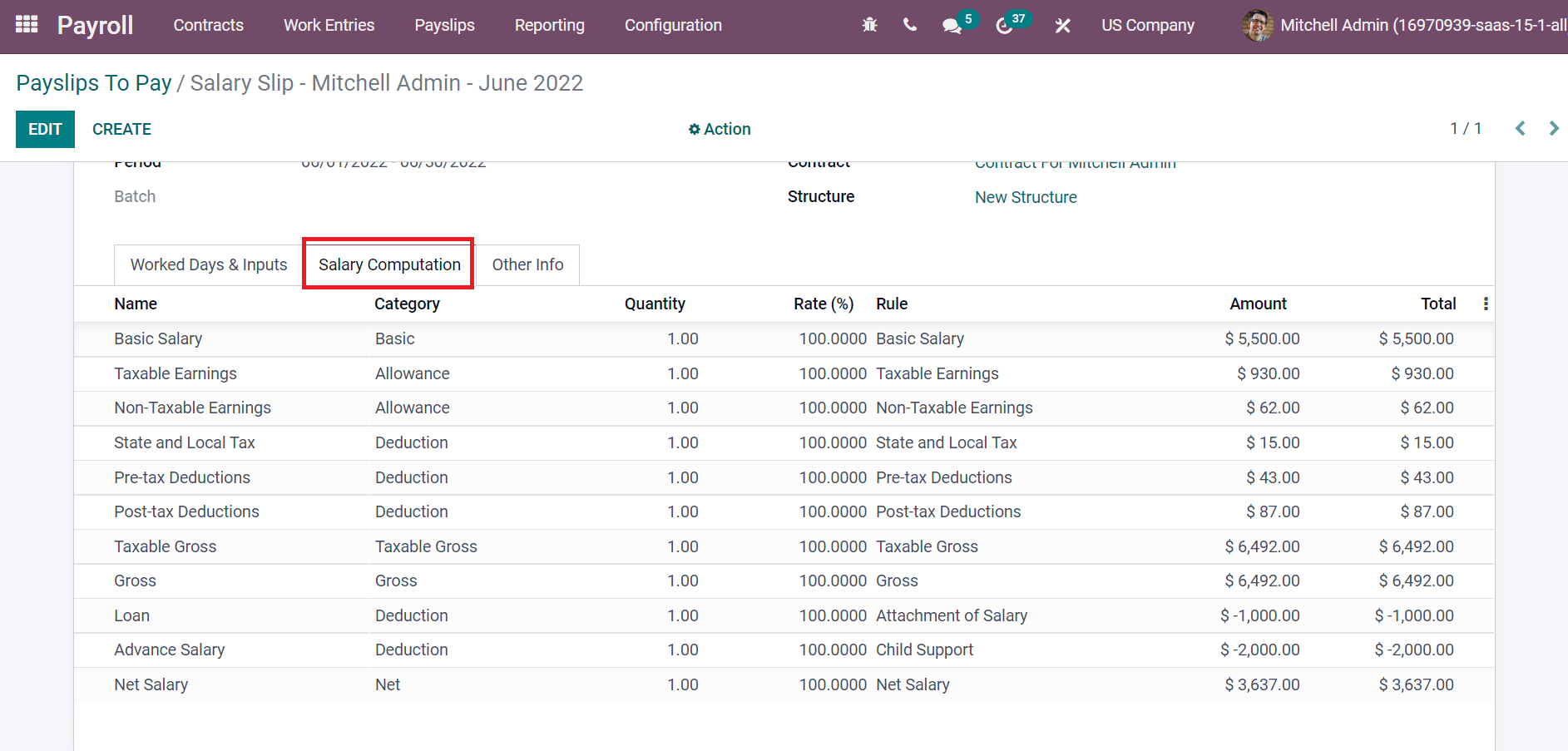
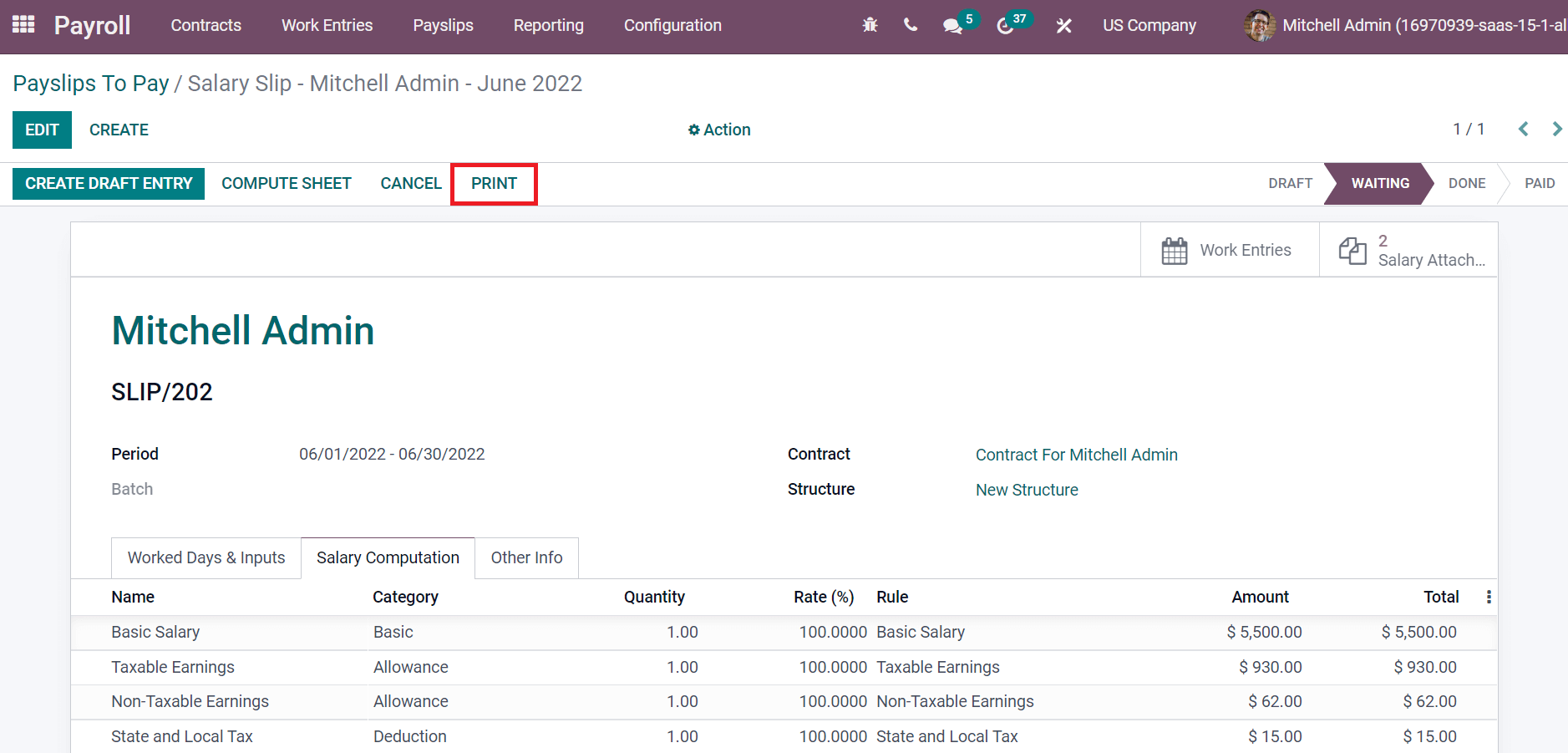
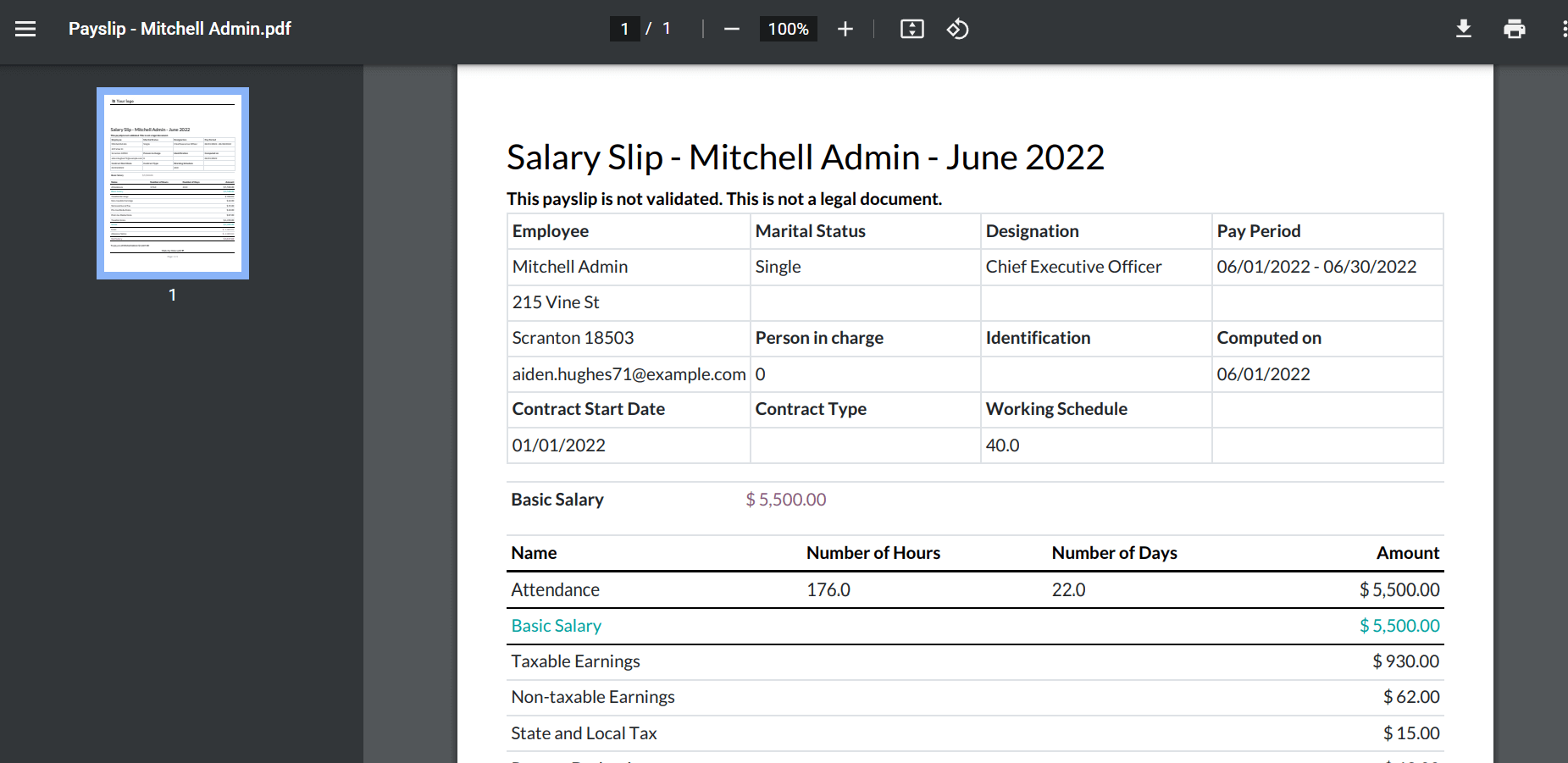
Conclusion: US Payroll Management With Odoo 15 Payroll Module
Users of the Odoo 15 Payroll module can create payslips for employees in a number of different countries. With the help of the Odoo 15 Payroll module's extensive features, we can rapidly create a variety of salary rules and attachments for an individual.
ERP Cloud LLC, an Odoo Certified Partner, offers a variety of Odoo ERP services, including Odoo Implementation, Odoo Customization, and Odoo Integration, based on individual business requirements.
If you're interested in learning more about Odoo and implementing it in your business, please contact us at sales@erpxcloud.com. Our specialized team of Odoo professionals is ready to create and implement the best solutions for your businesses to achieve maximum outcomes in terms of leads, sales, and money.
US Payroll Management With Odoo 15 Payroll Module